
Resize your images to fill specified dimensions by setting the width and height (w and h in URLs), while setting the crop parameter to fill (c_fill in URLs). This will resize and crop the image so an image with the exact specified dimensions is generated.

Resize your images by setting the width and/or height parameters (w and h in URLs). When resizing using Cloudinary's URL-based transformations, Cloudinary will automatically apply the scale crop mode. Alternatively, you can use any one of our many supported crop modes.

With Cloudinary, cropping an image can be easily done on-the-fly in the cloud. Cloudinary can automatically detect faces' position within an image, and crop a thumbnail based on the detected face.

Cloudinary automatically detects and searches for faces within an image. You can overlay another image of your choice on top of those detected faces.

Keep the original image aspect ratio and all its parts visible, and just limit it's size. Specify the width and height (w and h in URLs) and set the crop parameter to limit. This will create an image that does not exceed the given width and height.

Convert your images to any other format either by simply changing the extension of the file, or by setting the format parameter. You can either covert the image's format while uploading or upload the image as is and dynamically convert its format on delivery.

Use Cloudinary trimming effect to easilty apply triming, and remove edges around your images.

Video profiles are an awesome way to allow your users to inject some personality into their profile in dynamic and creative ways.

Change image size to fit in given width and height while retaining original proportions.

Use Cloudinary for cropping your image based on custom/fixed coordinates. Use this method when you know beforehand what the correct absolute cropping coordinates are. This is very useful when your users manually select the region to crop out of the original image.

Make a boomerang out of your video by playing it in both directions and modifying its speed.
Hide faces in your images by telling Cloudinary to either blur or automatically pixelate the detected faces.

Create a different mixture of colors for your images with the Hue filter.

Cloudinary offers many different options for setting backgrounds for your images. You can set it to be a specific color or you can make the background color set automatically based on the image's content
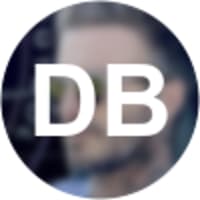
You can automatically fetch social networks' profile pictures by setting the type parameter to the required network (e.g., facebook), then apply any further transformations and even add your user's initials as a text overlay.
You can choose to pixelate the whole image or just a certain region of the image. Apply a pixelization effect to an image by setting the effect parameter to pixelate (e_pixelate in URLs).

Take your base image and use Cloudinary's overlay parameter (l in URLs) to add any further images. Set width, height and the required crop mode, and any further transformations, effects and texts you like.

You can easily cut out any shape from one of your images and overlay it on a top of a different image of your choice

Convert images to grayscale by using Cloudinary grayscale effect. You can add further transformations in order to achieve the exact result you need.

Make all of your website's images and thumbnails to look much clearer and vivid by automatically improving their visual quality.

Customize text overlay's position by setting the gravity (g in URLs) and the optional offset of the x and y. While the default text positioning ('gravity') is center, you can place your text in any other area of the image (even outside the image's boundaries!).

Lean how to resize overlays to a given percentage of the main image, either related to width, height or both.

Increase or decresae the saturation level of your images on the fly using Cloudinary saturation effect.

If a picture is worth a thousand words, an animated one must be worth even more. Nowadays, email marketers are pushing the boundaries of email design, by using animated GIFs to display their products and services in action.

Add a warm, antique feeling to your photos using the 'Sepia' filter effect

You don't have to wait to go to a theme park to take an old-timey photograph with your family. Instead, you can use Cloudinary to quickly and easily create this effect on any of your current images.
,co_black,e_distort:arc:$arc,g_center,y_-186,x_-2,o_50/l_text:futura_50:$(text),co_white,e_distort:arc:$arc,g_center,y_-189,x_1,o_50/w_250/w_200,f_auto,q_auto/scout-chrono.png)
To add custom engravings to your products, such as gadgets like watches, electronic devices, and the like, you could use the paid tools on the market. Why not leverage Cloudinary to do so? It’s a simple tool that seamlessly delivers excellent results
Rotate an image by setting the angle parameter (a in URLs) to a given value representing the degree of rotation.

Use Cloudinary varaibles, overlays, colorize and cut-out capabilities to create a generalized transformation URL that will add bevel efffect to any image.

Control the opacity level of your images using Cloudinary opacity effect. You can control both the main image or any overlaid images of your choosing.

Many website designs call for images with rounded corners, while some websites require images with a complete circular or oval (ellipse) crop. Both of those can be easily achieved using Cloudinary radius parameter.

Easily add a border to your images. The border's color, width and opacity can be customized dynamically, and borders can be applied either on main images or on overlaid images.

Instead of coloring your text with a solid color, choose an image you like, and use it to fill the text and give it a cool and unique texture.

You can add text dynamically to the image by using adding a text overlay on top of it using our overlay advanced features.

Fill your images with a lighting effect. This is very handy when dealing with darker images.

Center an object within an image with a solid background. Do this by first trimming the background around the object and then padding and resizing the canvas to the image's initial dimensions.

Dynamically adjust the brightness of an image. You can set the birghtness level either manually, or tell Cloudinary to automatically balance it for you.

Use Cloudinary to sharpen your images easily and dynamically. Image sharpening can be applied by setting the effect parameter to sharpen (e_sharpen in URLs). You can play with sharpening level to get you the exact effect you need.
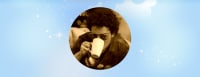
You can overlay profile picture from a social network on top of another image by setting the overlayparameter (l in URLs) to the corresponding network and user name. Cloudinary will automatically fetch the latest profile picture of social network sites.

You can crop an image based on any custom shape. Do this by having your own custom image as a mask for cropping, and passing it as an overlay to your transformation.

A cool new design trend popularized by Shopify is Duotone imagery. You can do this easily using Cloudinary effects.
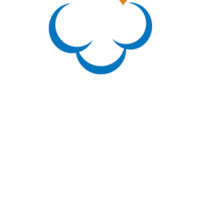
Transform animated GIFs just like any other image. Use Cloudinary's powerful image transformation tools to manipulate your animated GIFs just like you do for other standard still images
Add a shadow effect to any image. You can even customize the offsets of the shadow and its blurriness level.

Whether you've just launched a Shopify site for your latest product, or you're a multibillion dollar retailer with expansive design teams, you probably have significant room to improve and make more efficient the process of how raw photographs are transformed into compelling images on your website’s product pages. You should take a look at this recipe to see how this can be easily automated.

Creating a dynamic and engaging animated video preview (as opposed to a static image) brings along many benefits. Take a look on how you can leverage Cloudinary for that.

Extract frames from an animated GIF, you can choose which frame to deliver, apply any further image manipulations including resizing, cropping, overlays and much more.
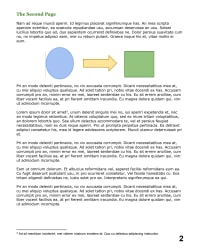
Convert your PDF files to a JPG thumbnail. You can even specify the target thumbnail dimensions. If your PDF file has multiple pages, you can specify the specific page you wish to convert

Color an image to any other color simply by using Cloudinary colorize effect. The color can be given by either it's name (e.g., green) or by an RGB value (e.g., 00FF00).

Rotating and flipping videos on Cloudinary is a cakewalk. All you need is just to set an angle you desire or to choose one from the exisitng values.
Watermarks can be easily added to your images. Watermarks can be used for either overlaying another image, adding your logo, a custom user badge, or any other use-case you might have.
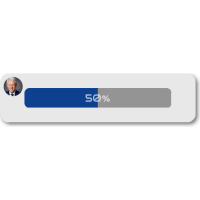
Generate a great looking profile completeness meter to notify your users of their progress. Whether it's for profile page details, survey progress, or just to show your users the percentage of the completion of any task. Use Cloudinary's powerful manipulation tools to generate just what you need.
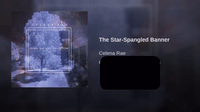
Adding watermarks to videos on Cloudinary yields many enhancements, involving only a few simple steps.

Add dynamic text on top of any image, on-the-fly. You can use any one of the hundreds of fonts available by Google Fonts, or even use your own custom font.