Audio transformations
Last updated: Nov-05-2025
You can stream audio from any audio or video file in your product environment, adjust audio settings, or generate audio waveform images from any audio or video file.
Audio transformation and streaming
You can upload any audio file to your product environment, convert the audio file format, extract audio from videos and transform them on delivery. Audio files are uploaded to Cloudinary as a video asset type. For details, see Uploading videos.
Video files can be converted to audio files by setting the file format (or extension) to one of the supported audio formats. For example, to convert the MP4 video file named dog to an MP3 audio file:
Relevant video transformations apply for audio as well (e.g., bitrate and trimming), but dimensional or visual related transformations are ignored.
For example, you can trim an audio file to 3 seconds, starting from second 2.0, use the mp3 codec, and set a maximum bitrate of 44 kbps:
Supported audio formats
The table below summarizes the supported audio formats.
| Format | Extensions | Supported for Upload | Supported for Delivery |
|---|---|---|---|
| AAC (Advanced Audio Coding) | aac | Yes | Yes |
| AIFF (Audio Interchange File Format) | aiff | Yes | Yes |
| AMR (Adaptive Multi-Rate) | amr | Yes | |
| FLAC (Free Lossless Audio Codec) | flac | Yes | |
| M4A | m4a | Yes | Yes |
| MP3 (MPEG-3) | mp3 | Yes | Yes |
| OGG | ogg | Yes | Yes |
| OPUS | opus | Yes | |
| WAV (Waveform Audio File Format) | wav | Yes | Yes |
See also: Supported video formats
Audio settings
Audio settings are used for adjusting the audio properties of an audio or video file. You can:
- Control the audio sampling frequency
- Select the audio codec (or remove the audio)
- Adjust the audio volume
Audio frequency control
Use the audio_frequency parameter (af in URLs) to control the audio sampling frequency. This parameter represents an integer value in Hz, or, to retain the original frequency (af_iaf in URLs) of a video when setting the video codec automatically. See af (audio_frequency) in the Transformation URL API Reference for the possible values.
For example, setting the audio frequency to 22050 Hz in the mp4 video with the public ID: parrot:
Audio codec settings
Use the audio_codec parameter (ac in URLs) to set the audio codec or remove the audio channel completely as follows:
-
noneremoves the audio channel -
aac(mp4 only) -
vorbis(ogv or webm only) -
mp3(mp4 only) -
opus(webm only) -
pcm24sets the audio codec to PCM signed 24-bit little-endian
For example, removing the audio channel from the uploaded mp4 video with public ID: docs/parrot:
Adjust the audio volume
Control the audio volume of an audio or video file with the volume effect parameter (e_volume in URLs). You can adjust the volume as a percentage of the current volume, by specifying an increase or decrease in decibels, or just set the volume to mute.
For example, decreasing the volume in this parrot video by 50%:
For all volume effect options, see the e_volume parameter in the Transformation URL API Reference.
Mixing audio tracks
You can mix together two or more audio tracks by layering them on top of each other using the audio overlay.
For example, here are two tracks of piano accompaniment from the fourth movement of Franck's Violin Sonata:
- Lower piano accompaniment
- Higher piano accompaniment
You can mix them together by specifying the first track (docs/franck/audio/piano_low) as the base track and overlaying the second track (l_audio:docs:franck:audio:piano_high):
You can then add the violin melody, which starts two seconds into the accompaniment, using another audio overlay with start offset of 2.0 (fl_layer_apply,so_2.0):
Then, you can combine other transformations, such as raising the volume of the violin line (e_volume:200):
See also: Audio overlays
Auto-generated waveform images
You can create audio waveform images from audio or video files with fine control over the look & feel of the generated waveform image.
This section is divided into the following subsections:
Creating waveform images
To create a waveform image from an audio or video file uploaded to your Cloudinary product environment, change the file extension (format) of the Cloudinary delivery URL to any image format (e.g., PNG) and enable the waveform flag (fl_waveform in URLs). By default, the resulting waveform image is delivered with a very high resolution, so you will probably also want to scale down the resulting image.
For example, to generate a PNG waveform image from the audio track of the dog.mp4 video file uploaded to Cloudinary's demo product environment, scaled to a height of 200 pixels and a width of 500 pixels:
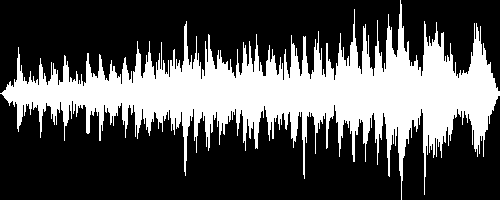
Customizing the waveform image
You can also control the colors used in the waveform image with the color parameter (co in URLs) to set the color for the waveform (default white) and the background parameter (b in URLs) to set the background color of the image (default black). You can create waveforms with a transparent background by setting the background parameter to transparent or none (b_transparent or b_none in URLs).
For example, to generate the same PNG waveform image from the audio track of the dog.mp4 video file in the example above in inverted colors - with the waveform rendered in black on a white background:
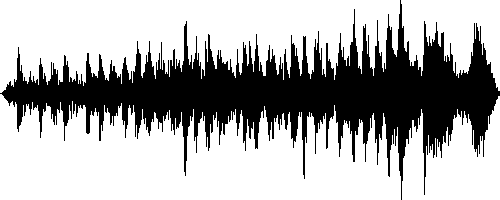
If you want to capture the waveform of a specific segment of the audio file, you can select from the following parameters to specify the section of the file to sample for the waveform:
-
start_offset(soin URLs) specifies the start of the sample. -
end_offset(eoin URLs) specifies the end of the sample. -
duration(duin URLs) specifies the duration of the sample.
For example, to display a PNG waveform image of a sample from the 2 second mark until the 4 second mark of the dog.mp4 video file uploaded to Cloudinary's demo product environment, scaled to a height of 250 pixels and a width of 400 pixels, with the waveform rendered in blue on a transparent background:
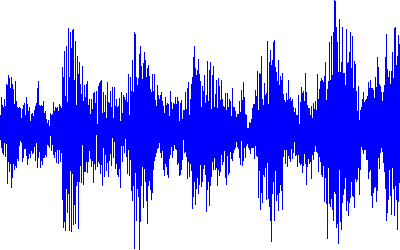
The generated image waveforms can be further transformed to match any graphic design and any responsive layout, just like any other image uploaded to Cloudinary.
See full syntax: fl_waveform in the Transformation Reference.
Learn about optimizing audio.
 Ask AI
Ask AI