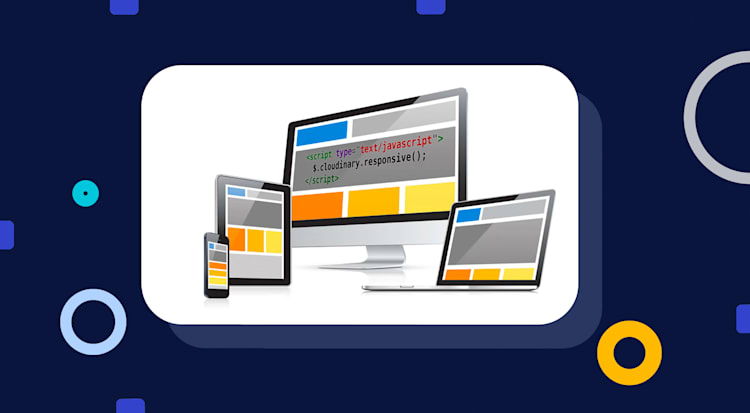Responsive web design is a method of designing websites to provide an optimal viewing experience to users, irrespective of the device, window size, orientation, or resolution used to view the website. A site designed responsively adapts its layout to the viewing environment, resizing and moving elements dynamically and based on the properties of the browser or device the site is being displayed on.
The responsive web design uses CSS for dynamic content changes and controlling the text font size, the layout grid used and the various image dimensions, which are based on media queries and the browser window size. Most of the dynamic changes can be accomplished this way (or with frameworks like Bootstrap) but not so when it comes to the images.
When it comes to images, a responsively designed website should not just send a high-resolution image and then use browser resizing to display the image on various devices: that would be a huge waste of bandwidth for users on small, low-resolution displays. To serve as a responsive image, a version of the image should be created in different resolutions, so that devices can load only the relevant image data
Cloudinary can help reduce the complexity with dynamic image and video transformation. You can simply build image URLs with any image width or height based on the specific device resolution and window size. This means you don’t have to pre-create the images, with dynamic resizing taking place on-the-fly as needed.
The solution for simply and dynamically integrating images within responsive web design layouts, can be implemented with a method added to Cloudinary’s Javascript library. The Cloudinary Javascript library, which is based on jQuery, automatically builds image URLs to match the size available for each image in the responsive layout and works as follows:
-
A Cloudinary dynamic transformation URL is automatically built on the fly to deliver an uploaded image that is scaled to the exact available width.
-
If the browser window is consequently enlarged then new higher resolution images are automatically delivered, while using stop-points (every 100px by default) to prevent loading too many images.
-
If the browser window is scaled down, browser-side scaling is used instead of delivering a new image.
This feature allows you to provide one high resolution image, and have it automatically adapted to the resolution and size appropriate to each user’s device or browser on the fly. This ensures a great user experience by delivering the best possible resolution image, based on the device’s resolution and the width available, without needlessly wasting bandwidth or loading time.
Update: Beyond dynamic image transformation, it’s now possible to automate how you deal with responsive design images using JavaScript (on the client side), or using Client Hits (on the server side).
Update 04/16: The Cloudinary Javascript library was updated and you can now enjoy the same responsive behavior without the dependency on jQuery (using jQuery is still an option as described below). For more information see the article on the new library.
Implementing the responsive web design in code using the Cloudinary jQuery plugin is a very simple process.
Step 1:
Include the jQuery plugin in your HTML pages (see the jQuery plugin getting started guide for more information).
Step 2:
For each image to display responsively:
-
Set the
data-srcattribute of theimgtag to the URL of an image that was uploaded to Cloudinary. Thesrcattribute is not set and the actual image is updated dynamically (you can set the src attribute to a placeholder image that is displayed until the image is loaded). -
Set the
widthparameter toauto(w_autoin URLs). This allows the jQuery plugin to dynamically generate an image URL scaled to the correct width value, based on the detected width actually available for the image in the containing element. -
Add the
cld-responsiveclass to the image tag. This is the default class name, but you can use custom class names and programmatically make HTML elements become responsive.
For example:
<img data-src="https://res.cloudinary.com/demo/image/upload/w_auto/smiling_man.jpg" class="cld-responsive">
Code language: JavaScript (javascript)Step 3:
Add Cloudinary’s responsive Javascript method call at the end of the HTML page.
<script type="text/javascript">$.cloudinary.responsive()</script>
Code language: HTML, XML (xml)The responsive method looks for all images in the page that have the “cld-responsive” class name, detects the available width for the image on the page, and then updates the HTML image tags accordingly. The image is also updated whenever the window size or screen resolution changes.
Note that the three step process presented above covers the simplest and most general solution. The behaviour can be further customized to control whether to update images on resize, when to update the image using stop-points, preserving the CSS image height and more. See the Cloudinary Javascript library for more details.
Thats it! Checkout the following demo images created using Cloudinary (for the images) and Bootstrap (for the layout). The images also include a text overlay that is updated on-the-fly to display the actual width of the image and the Device Pixel Ratio setting (see further on in this blog post for more details on DPR).
Resize this browser window to see how the layout and images dynamically respond to the changes.
As can be seen in the demo images above, the URL of an image can be further transformed on the fly like any other image uploaded to Cloudinary.
To make things even easier, responsive web design can be implemented with the Cloudinary SDK’s view helper methods (e.g. cl_image_tag in Ruby on Rails). Setting the width parameter to auto creates an HTML image tag with a blank src attribute while the data-src attribute points to a dynamic image transformation URL. When you load Cloudinary’s jQuery plugin and call the responsive method, the image tags are automatically updated and URLs are replaced with the correct width value. You can also set a placeholder image using the responsive_placeholder parameter, or set it to an inline blank image by setting the parameter to blank.
For example, creating an HTML image tag for the “smiling_man.jpg” image with the width automatically determined on the fly as needed, and using a blank image placeholder:
The code above generates the following HTML image tag:
<img class="cld-responsive"
data-src="https://res.cloudinary.com/demo/image/upload/w_auto/smiling_man.jpg"
src="data:image/gif;base64,R0lGODlhAQABAIAAAAAAAP///yH5BAEAAAAALAAAAAABAAEAAAIBRAA7" />
Code language: JavaScript (javascript)You can also simultaneously create the correct DPR image for devices that support higher resolutions by simply adding the dpr parameter set to auto to the URL or SDK method. The Javascript code will check the DPR of the device as well as the space available for the image. Delivery and transformation URLs are then built automatically (and lazily) for all image tags to match the specific settings, with all image generation happening in the cloud. Users of devices with high pixel density will get a great visual result, while low-DPR users don’t have to wait needlessly for larger images to load.
For example, creating an HTML image tag for the “woman.jpg” image with the width and DPR automatically determined on the fly as needed, and using a blank image placeholder:
The code above generates the following HTML image tag:
<img class="cld-responsive"
data-src=
"https://res.cloudinary.com/demo/image/upload/w_auto,dpr_auto/woman.jpg"
src="data:image/gif;base64,R0lGODlhAQABAIAAAAAAAP///yH5BAEAAAAALAAAAAABAAEAAAIBRAA7"
/>
Code language: JavaScript (javascript)In the modern world, applications have to look good on both the web and on various mobile devices, and therefore need to become more responsive to support the large number of devices available and adjust to the varying amount of space available for displaying content. Responsive frameworks such as Bootstrap can help with the layout and text, but have no support for images beyond client-side resizing.
Cloudinary allows you to manage your images in a very simple way by just uploading your hi-res images, using any web framework to add your image tag with automatic width and automatic DPR, and adding one line of Javascript for all your images to become Responsive. Improve your user’s experience with plenty more of Cloudinary’s image optimization and transformation capabilities all done in the cloud, without the need to install image processing software or pre-generating all the image versions and resolutions, while reducing needless page loading times and saving bandwidth.
Responsive support is available in all the Cloudinary plans, including the free plan. If you don’t have a Cloudinary account, you are welcome to sign up to our free account and try it out.
Update – See our other blog posts on responsive web design:
- Responsive images with Cloudinary
- Introducing intelligent responsive image breakpoints solutions
- Responsive design images with ‘srcset’, ‘sizes’ and Cloudinary
- Auto-Crop Images for Responsive Designs and Improved Image Quality
- Automatically art-directed responsive design images
- Push-button Art Direction
- Responsive design Images Guide, Part 1
- Responsive design Images Guide, Part 2
- Responsive design Images Guide, Part 3
- Make All Images on Your Website Responsive in 3 Easy Steps
- Best Practices for Responsive Web Design