You’re working on a marketing campaign with tight deadlines. You need to test multiple variations of ads or landing pages quickly, but standard workflows slow you down with repetitive manual steps like reformatting text, adjusting layouts and settings across variations, uploading assets one by one… Every minute counts, and you can’t afford to be bogged down by lengthy asset creation and testing cycles.
What you really need is an automated and flexible workflow for quickly testing different designs. Instead of spending days or weeks finalizing different design options, you can launch multiple variations, gather real-time analytics, and pivot swiftly based on the results.
In this blog post, we’ll use Cloudinary’s MediaFlows to set this up. We’ll start with how to create image variations and image transformation templates.
MediaFlows offers no-code (EasyFlows) and low-code (PowerFlows) solutions to automate visual media workflows.
Marketing teams can create and manage workflows using EasyFlows’ no-code interface with natural language commands, while developers can leverage PowerFlows for more complex customizations. This simplification of workflow automation, combined with robust enterprise integrations, allows Cloudinary assets to be efficiently reused across multiple systems without relying on fragile synchronization processes.
Ready to see MediaFlows in action? Let’s create your first automated workflow.
Log in to your Cloudinary dashboard; set up a free Cloudinary account if you don’t already have one. Then, in the next step, set up Structured Metadata to categorize your images for multivariate testing.
With your Cloudinary account set up, it’s time to test visual variations.
In this example, we’ll test CTA button designs using MediaFlows, such as an Add to Cart button. We’ll create a simple, effective workflow to test designs in minutes.
- Access the MediaFlows Console on your browser to begin building your workflow.
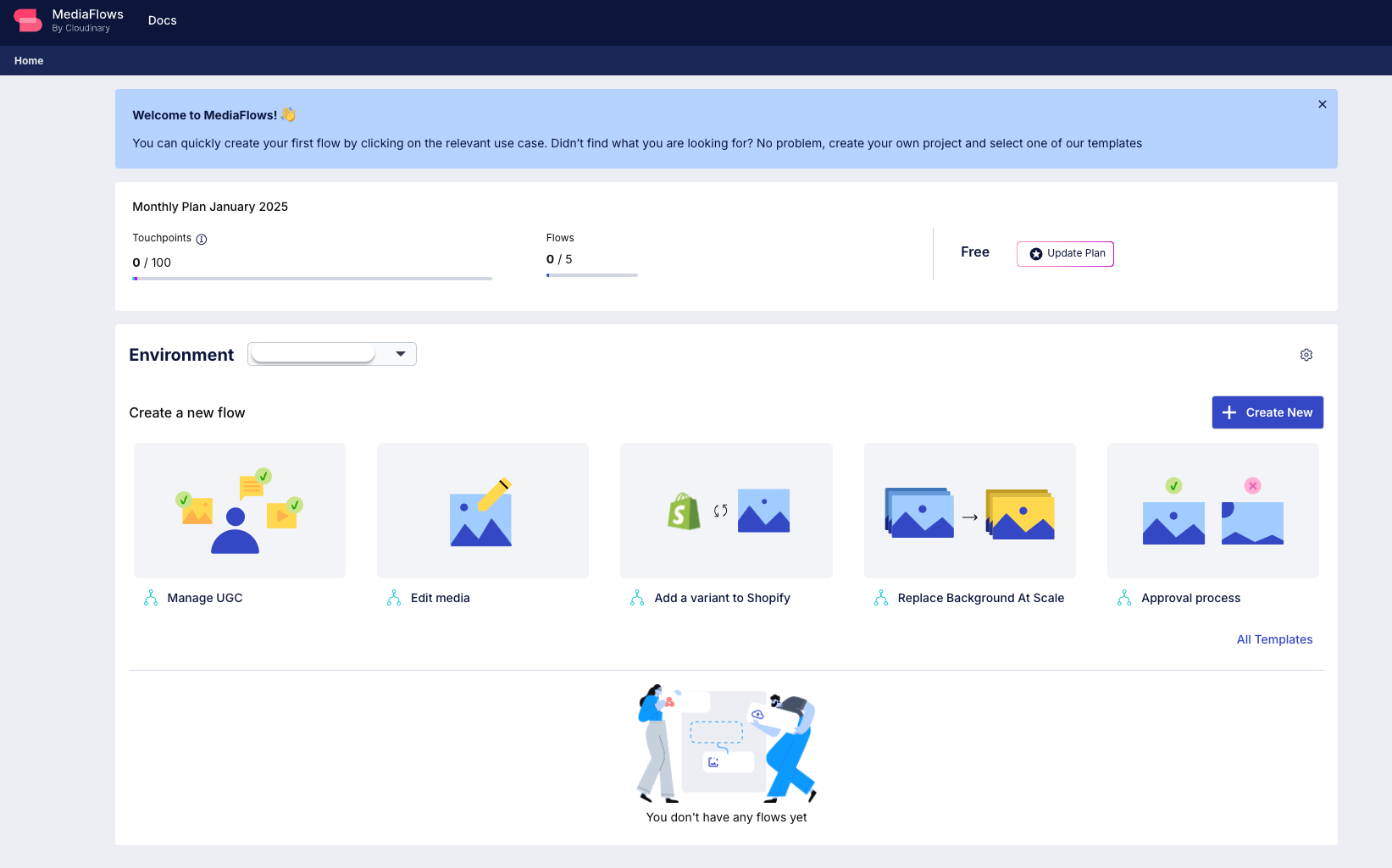
- Next, click + Create New, select PowerFlow to build a low-code workflow, rename the workflow to “CTA Button Designs”, and add the function blocks as shown below.


- As shown below, set the expected public ID in the Duplicate Media block. This block duplicates a media file in Cloudinary, enabling modifications without affecting the original media file.
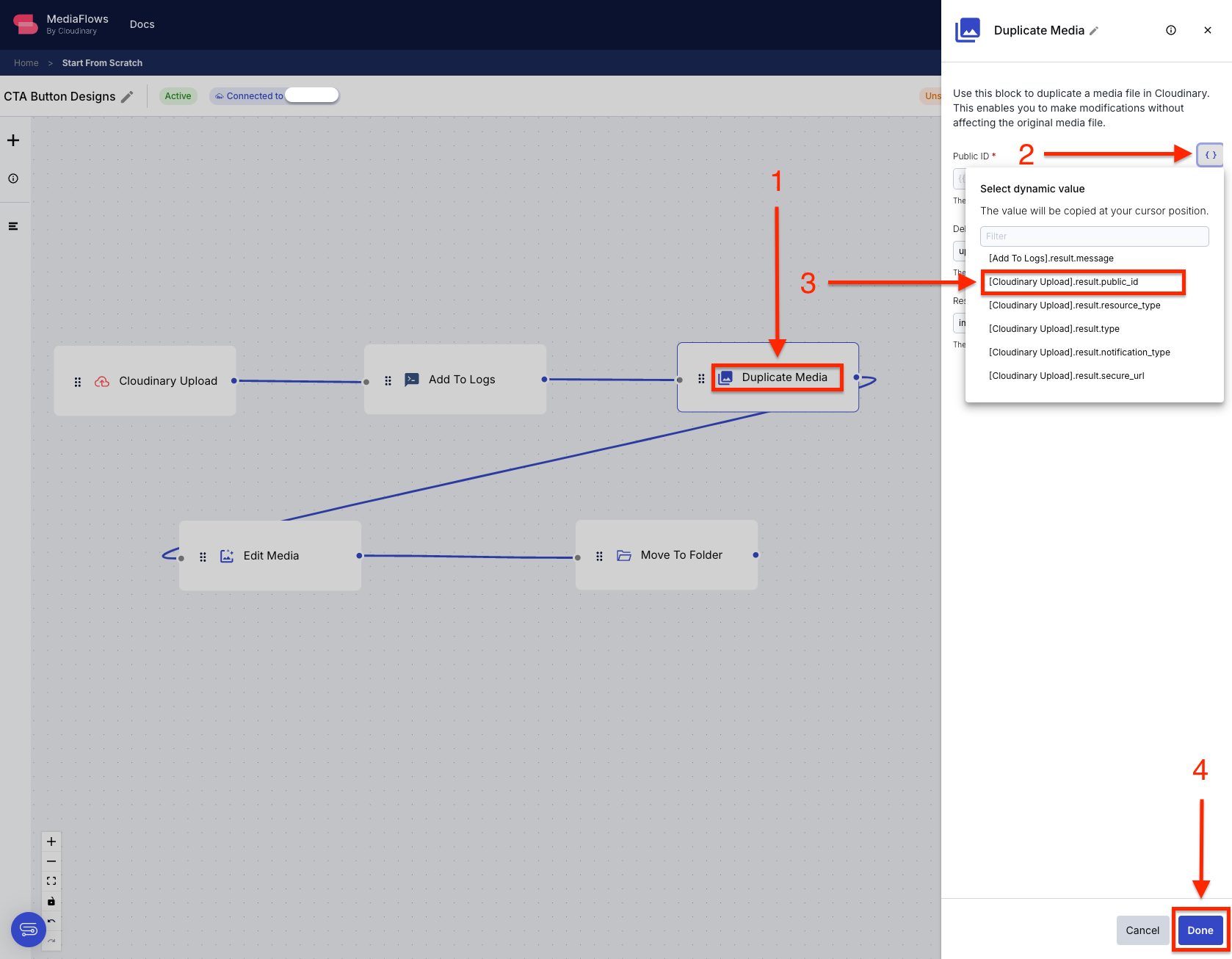
- Edit the Edit Media block in the workflow to set the public ID for the incoming asset from the duplicate media block. Use this block to edit media in Cloudinary.
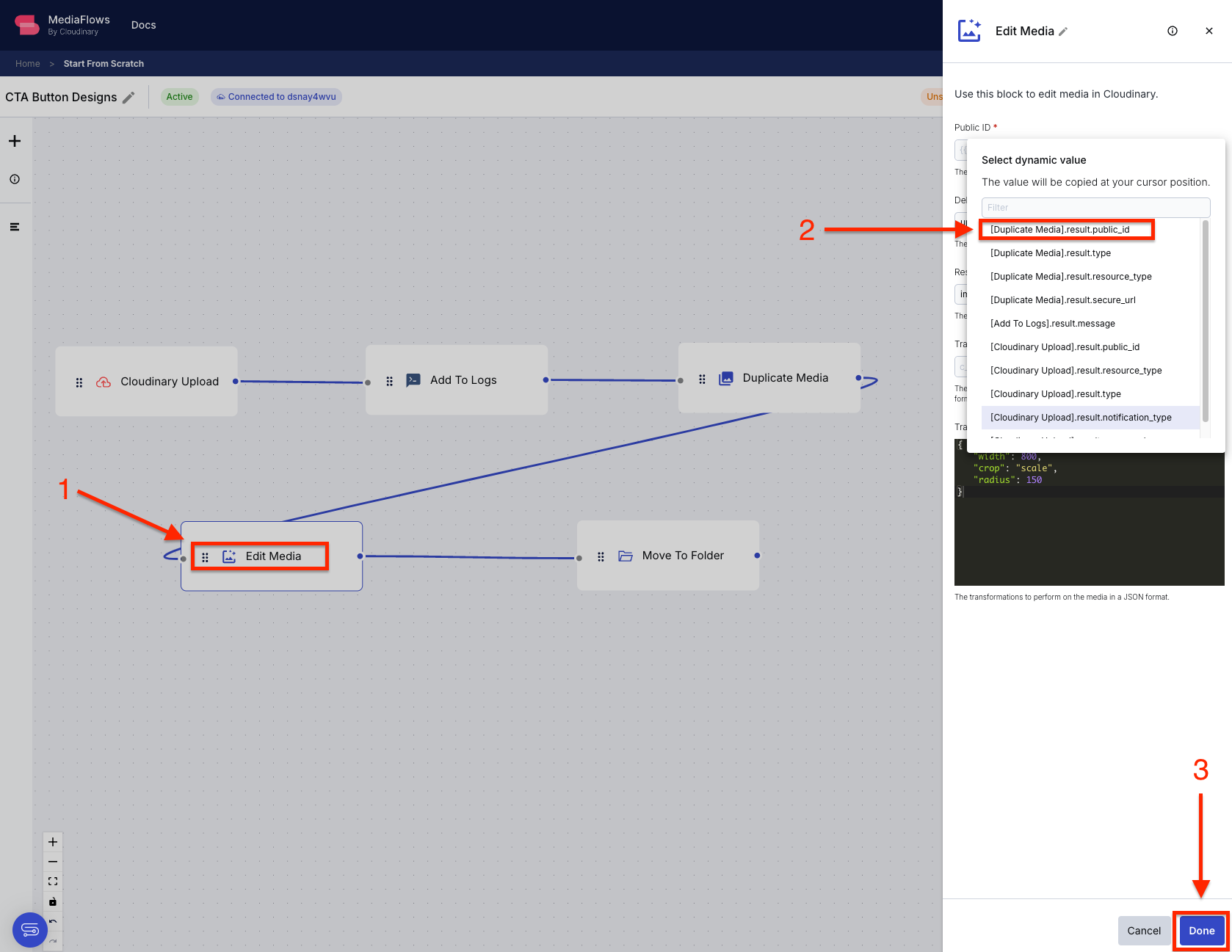
Next, set the transformation parameters for the button you want to test. Use this example’s transformation parameters and click Done.
{
"width": 240,
"height": 56,
"radius": 50,
"crop": "fit"
}Code language: JSON / JSON with Comments (json)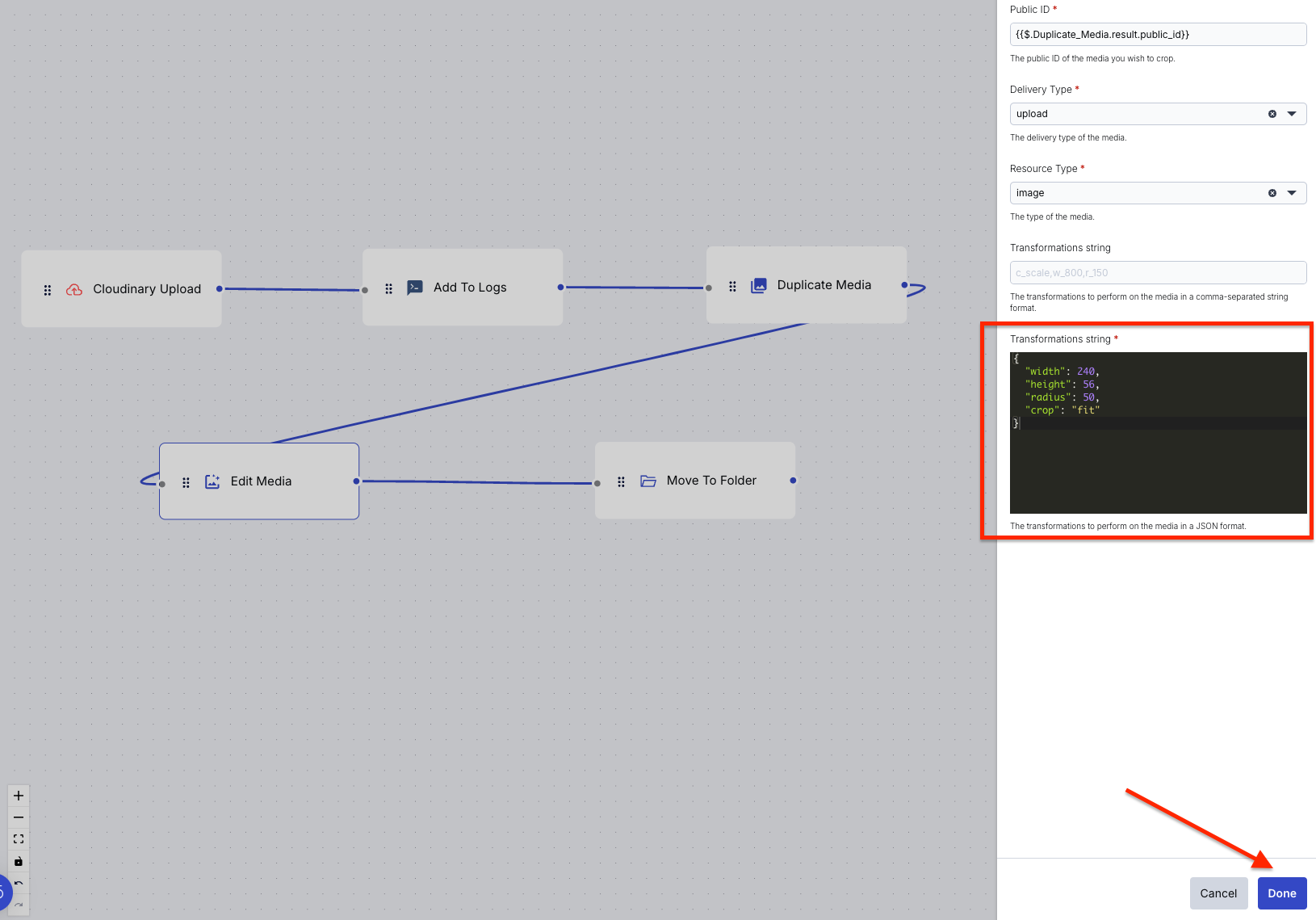
- Use the Move To Folder block to transfer an asset to another folder in Cloudinary and save the transformed image to the “campaign-buttons” folder. Create the folder and configure the block, as shown below:
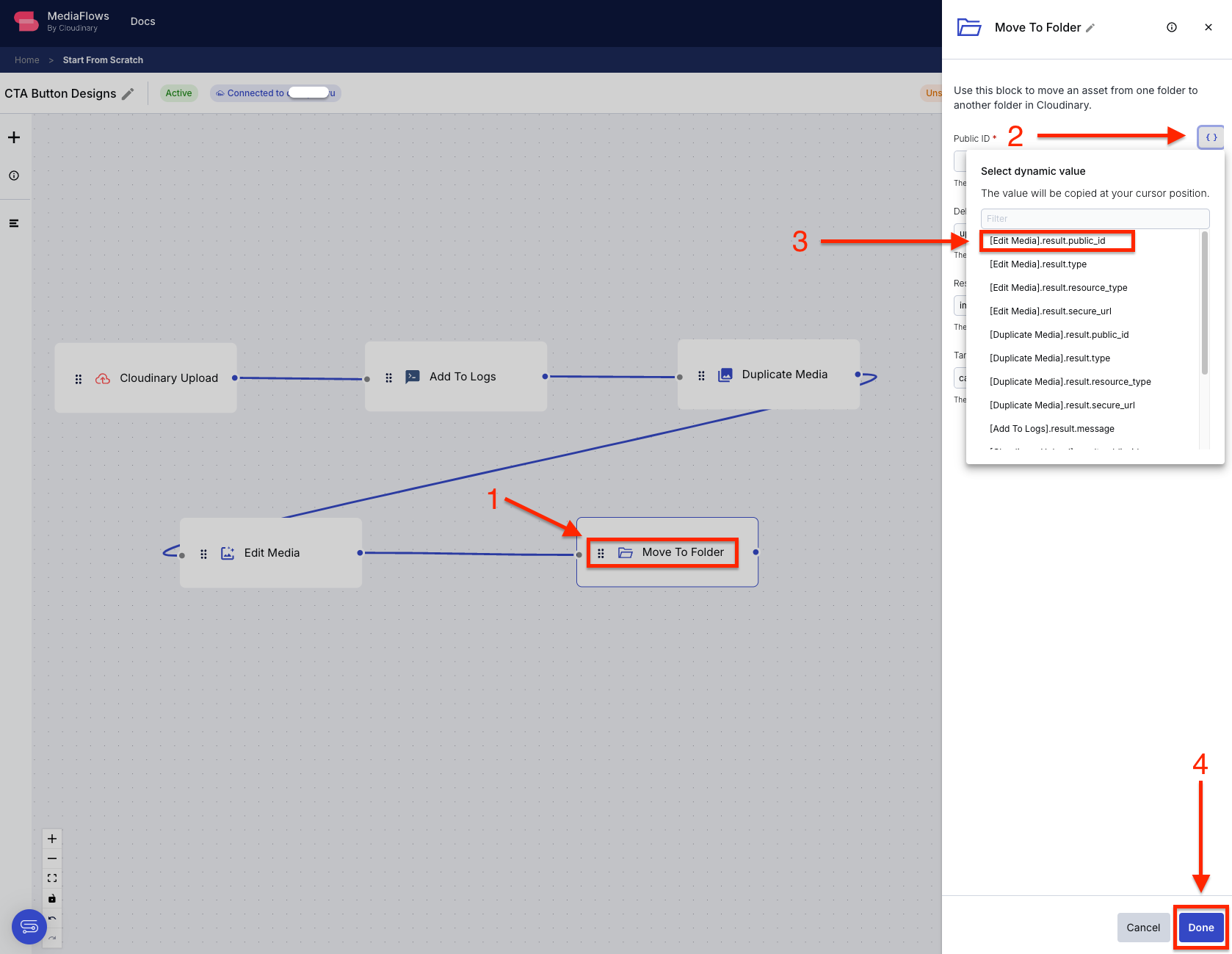
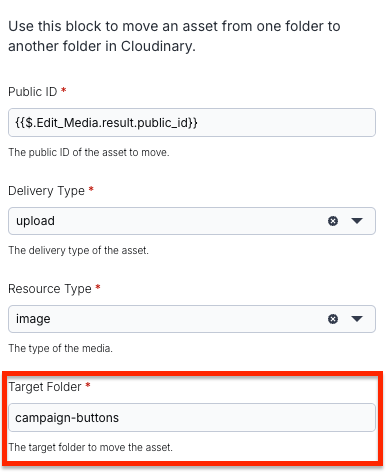
- Click the Settings icon to select the image you want to upload from your media library. Then, as shown below, click Test to save and test the flow, making sure everything works as expected before going live.
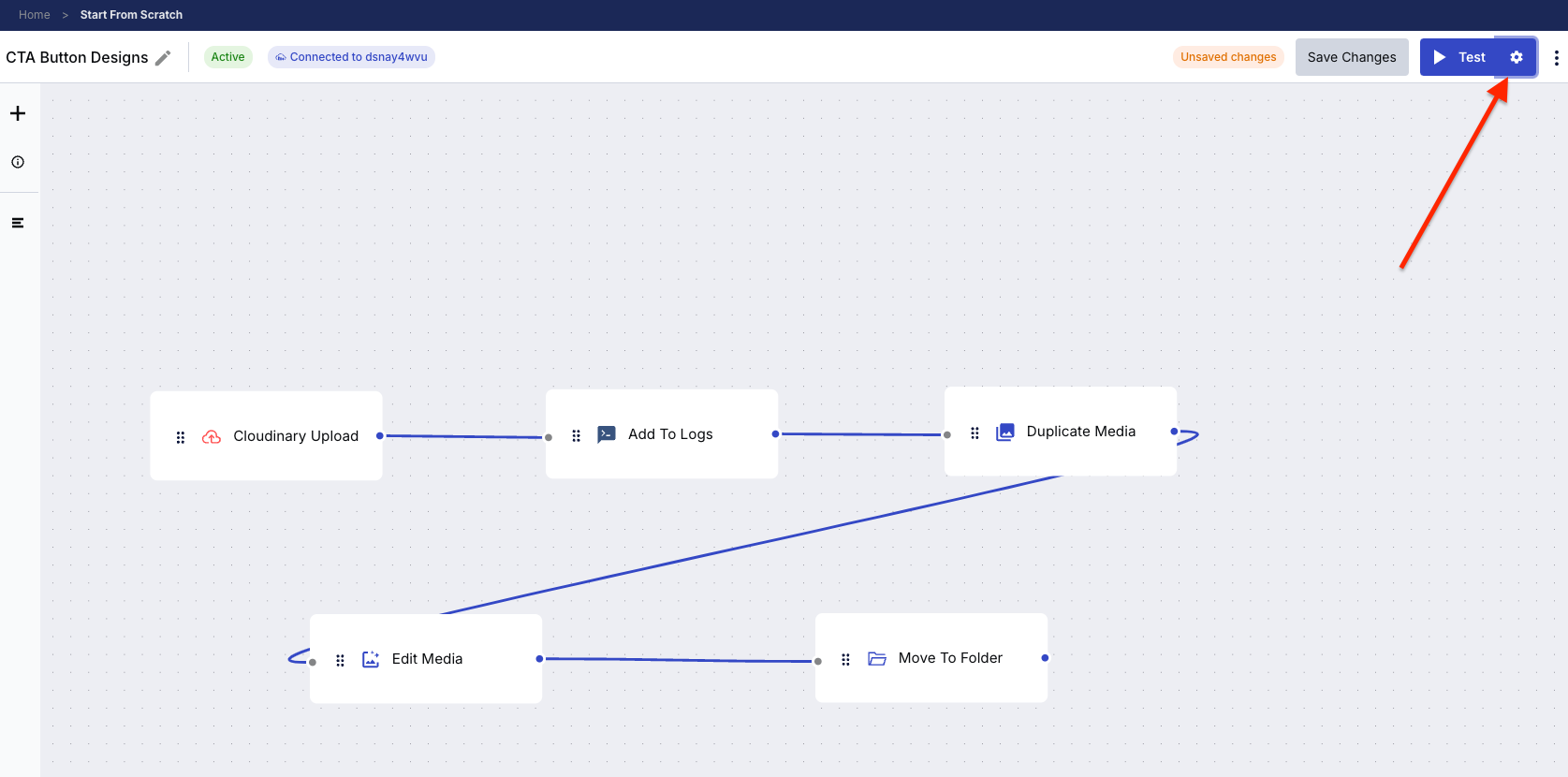
Next, upload the image and click Save.
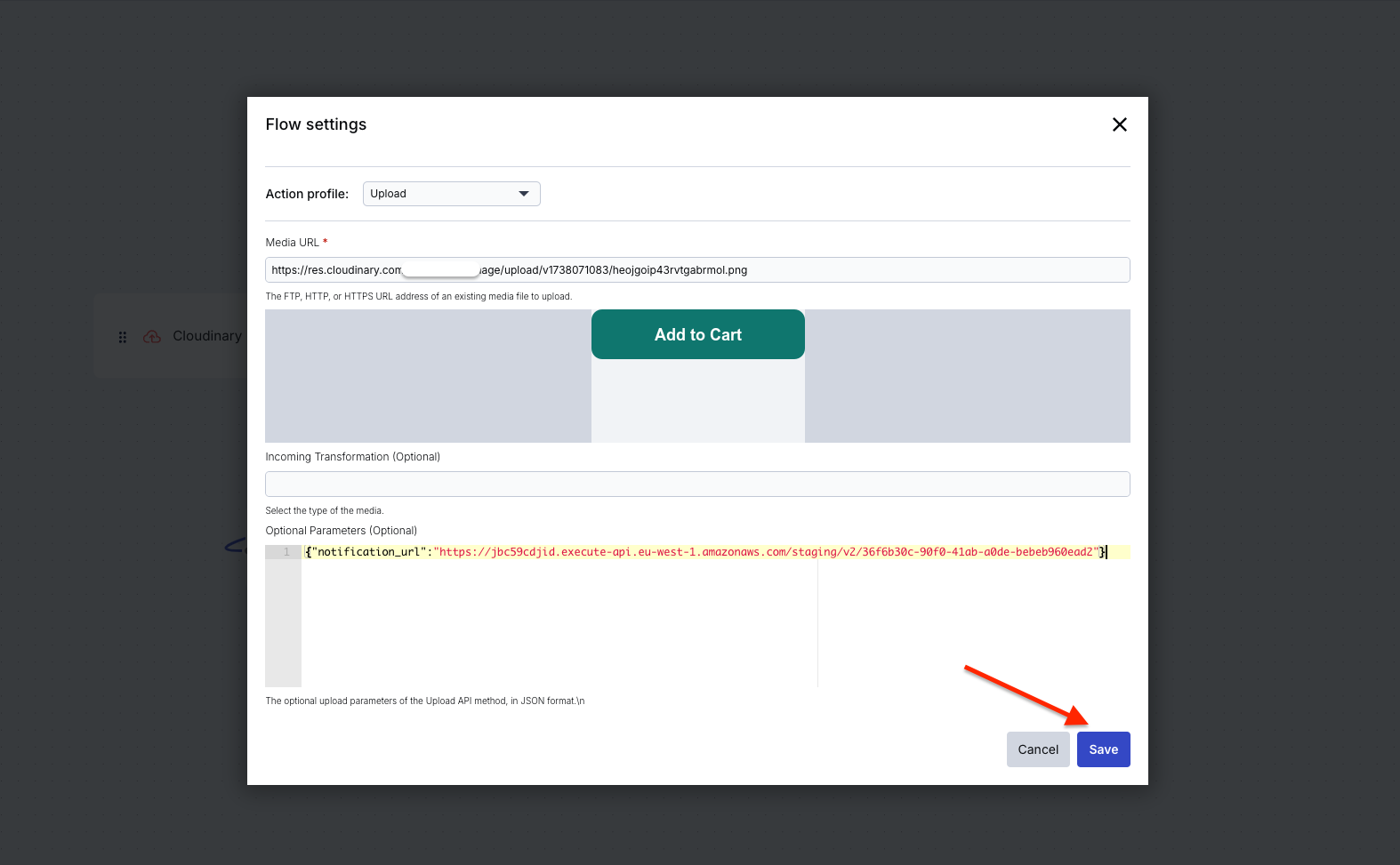
- Then, test your workflow.
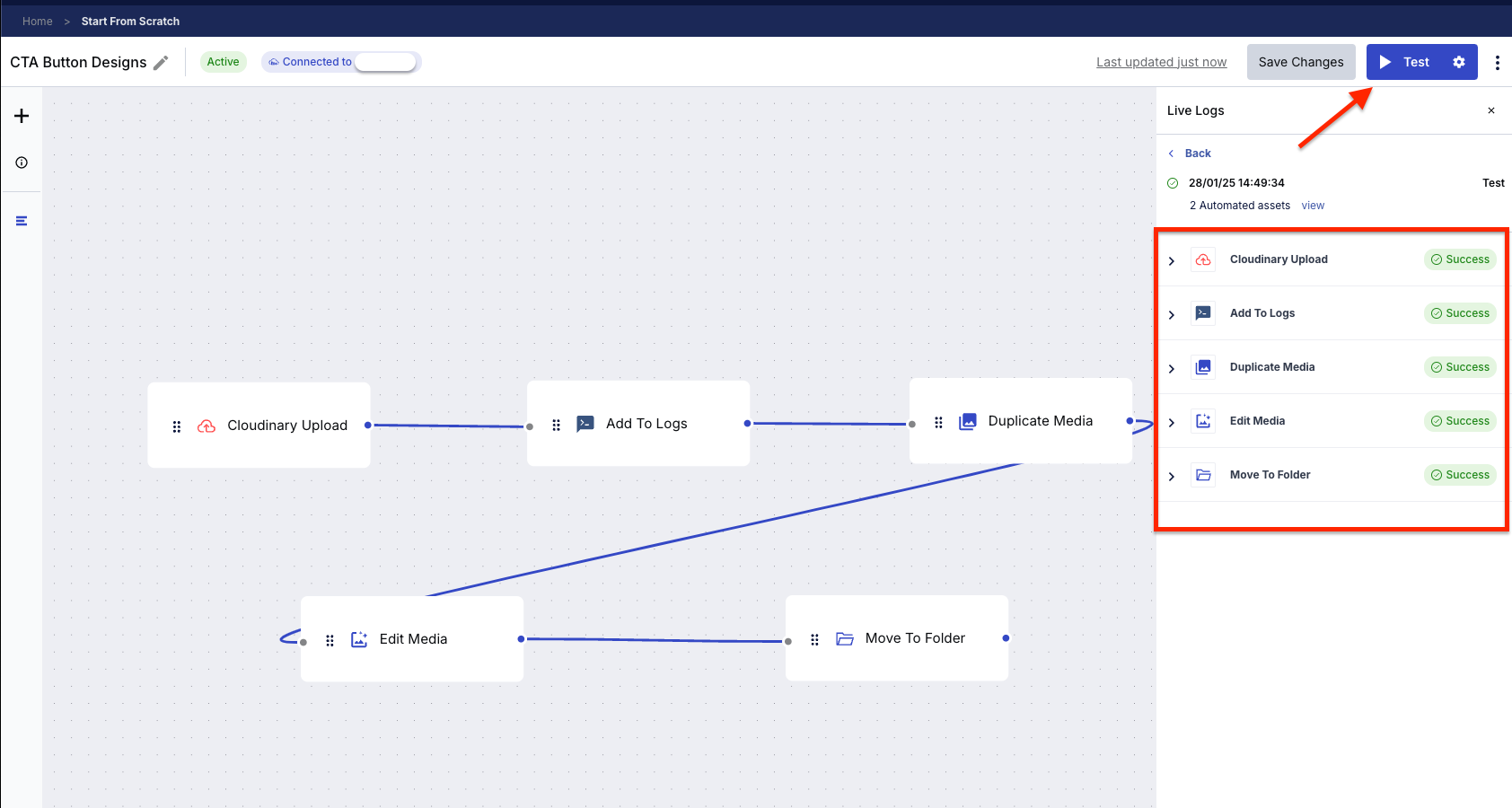
Navigate to your Media Library section on your dashboard and click Folders to find the “campaign-buttons” folder you created earlier. This folder should include all your transformations.
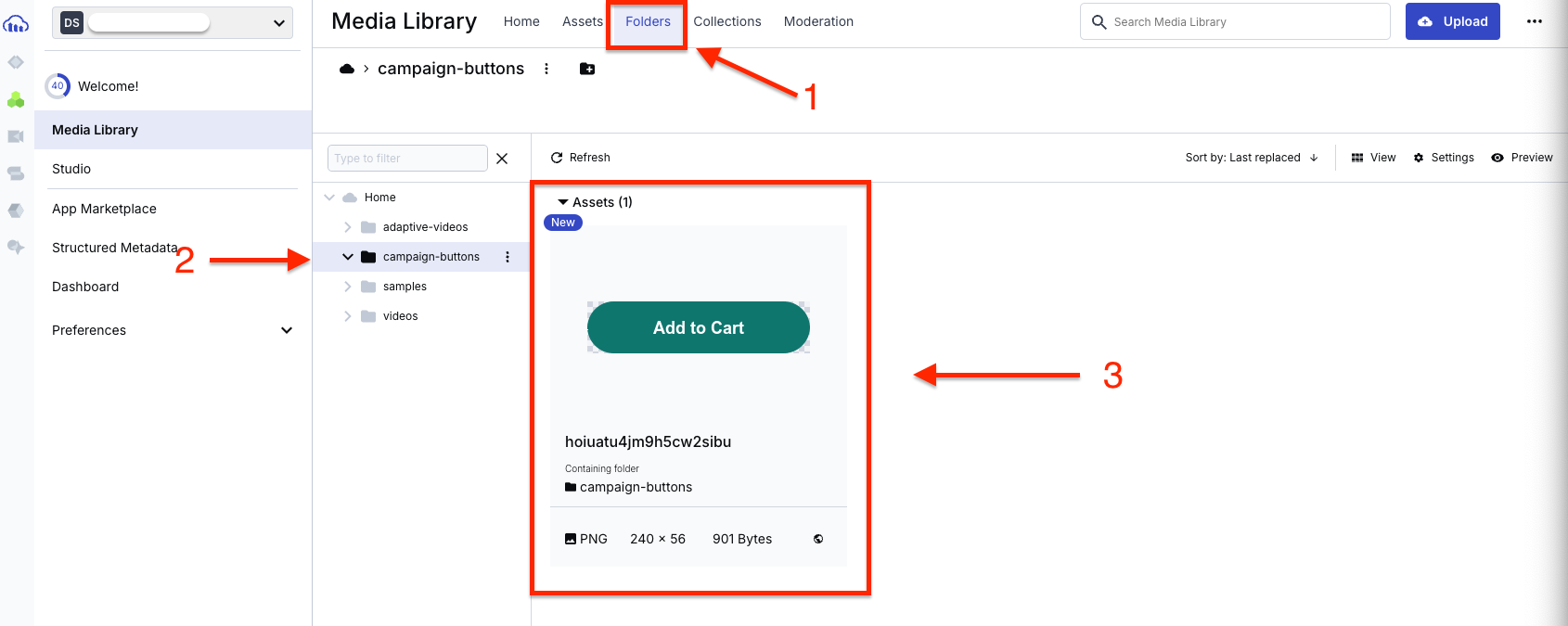
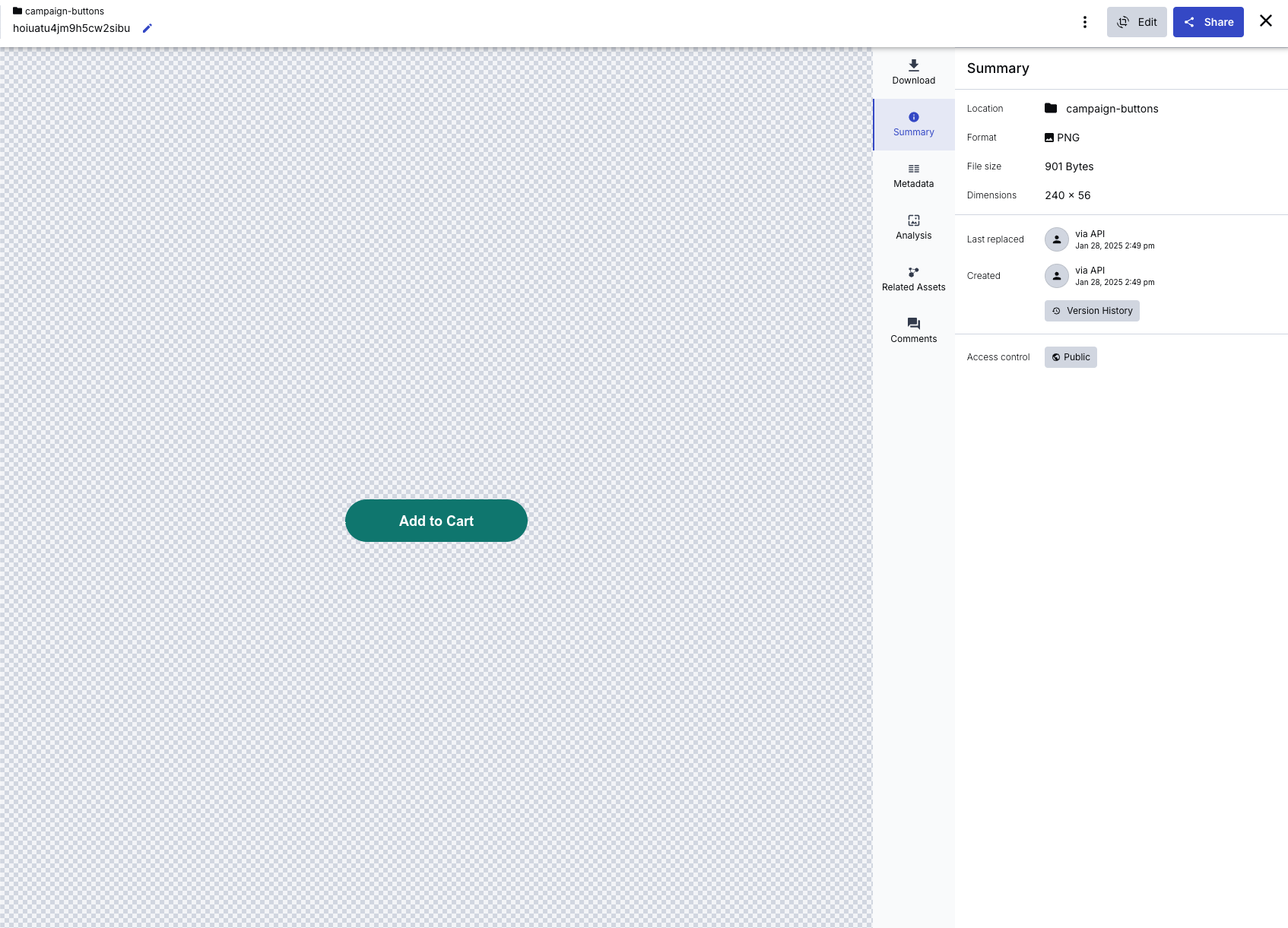
With Cloudinary MediaFlows, you can test between variations of your original image for faster iterations. Instead of manually creating dozens of visual variations, you can set up automated workflows that handle the heavy lifting.
It’s tempting to tweak every color and font when experimenting, but consistency is key to brand recognition. Here’s how to stay on-brand while still testing variations:
- Use Cloudinary as your single source of truth. Upload your official brand kit, logos, fonts, colors, etc. This way, everyone’s working from the same playbook, and Mike from marketing won’t be using the outdated logo from 2019.
- Use shared transformation templates.Rather than creating each variant from scratch, design a single template with on-brand typography, sizing, and color swatches. Only swap the elements you intend to test, such as CTA text or button shapes.
- Automate repetitive tasks. Let MediaFlows handle the boring stuff:
- Set up the Apply Actionsblock for the transformations you want.
- Use Update Tags to keep your assets organized and searchable.
- Add Manual Moderation when human eyes are needed to approve assets.
- Set up approval processes.In MediaFlows, create blocks that auto-route newly generated assets for review. This helps you maintain quality control and keeps stakeholders involved when design changes roll out.
- Track everything.
- Use Cloudinary’s tagging features to label each variation.
- Keep a log of what you’re testing and why.
- Document which variations stayed true to your brand while performing well.
We’ve covered leveraging MediaFlows for quick visual testing, from setting up your first workflow to maintaining brand consistency. With automation, tasks that used to take days of manual design work can now be accomplished in minutes through structured workflows.
What will you experiment with next? Use MediaFlows and these tips on rapid testing and consistent branding in your campaigns.



