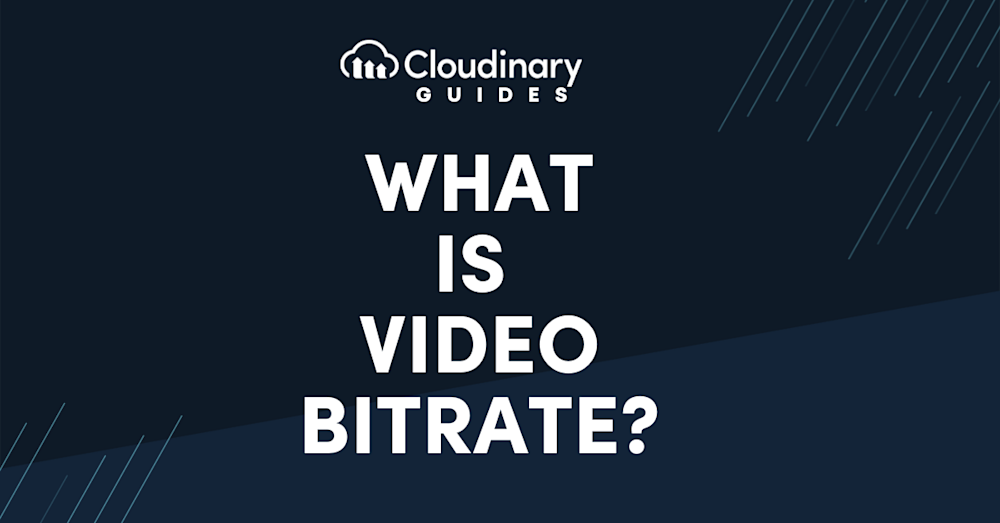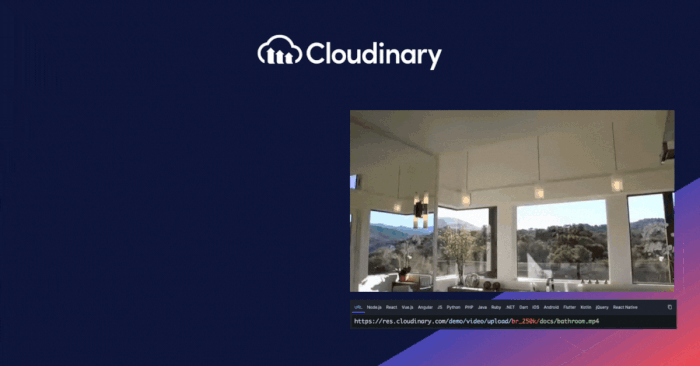Understanding video bitrate is extremely important for people working in video production, streaming, or uploading web content.
But why does this matter to you, especially if you’re a developer? It’s all about balancing quality with bandwidth. If you’ve ever streamed a video or worked on optimizing content for the web, you’ve likely faced the challenge of maintaining video quality without bogging down the viewer’s network.
In this article:
- What is Video Bitrate?
- How Video Bitrate Is Measured?
- What Impact Does Video Bitrate Have on Quality and File Size?
- How to Choose the Best Video Bitrate: Important Factors to Know
- What’s the optimal video bitrate for YouTube, OBS, Twitch, or other streaming platforms?
- Leveraging Cloudinary for Video Optimization
What is Video Bitrate?
Video bitrate is the amount of video data transferred every second during playback or streaming. It has a direct impact on quality, especially when delivering high-resolution content. In simple terms, bitrate shows how much data is used each second to encode video.
When broadcasting, data moves in two main ways: uploading and downloading. Uploading happens when an encoder compresses a video and sends it from a device to the internet. Downloading is when viewers pull that data from the internet to watch the video on their own devices.
A higher bitrate means more data per second, which usually translates to smoother motion and sharper detail. For instance, a bitrate of 8000 Kbps can provide excellent quality for 1440p video at 60 frames per second. On the other hand, anything under 2500 Kbps might look choppy or blurry, even if the resolution is only 720p.
How Video Bitrate Is Measured?
Video bitrate is measured in bits per second (bit/s), where a bit is the smallest unit of digital data. The bitrate indicates how many bits are transmitted each second during playback or streaming. Because individual bits are extremely small, video bitrate is usually expressed in Megabits per second (Mbps), while audio is more commonly measured in Kilobits per second (Kbps).
A general formula for estimating video bitrate is:
Bitrate (bps) = resolution (pixel count) × frame rate × 1/2/4 (depending on video complexity) × 0.07
What Impact Does Video Bitrate Have on Quality and File Size?
Once you know what bitrate is and how it’s measured, the next step is to look at how it impacts both video quality and file size.
Effect on Video Quality
If the bitrate is too low, video quality suffers, especially for higher resolutions like 1080p or 4K. To stream or upload smoothly, the bitrate has to match the resolution’s needs. For instance, a 1080p HD video will only play without stuttering if the bandwidth can handle it.
Using the highest bitrate available might sound like the best option, but it often causes problems. Too much data can lead to buffering, slow loading, and playback errors. The best approach is to find a balance: high enough for sharp, smooth video but not so high that file sizes or streaming become a burden.
Effect on File Size
Bitrate also controls how large a file becomes. Higher bitrates make bigger files, while lower bitrates shrink them. This matters when bandwidth or storage is limited. By adjusting bitrate carefully, you can keep videos looking good without running into storage issues or poor streaming performance.
How to Choose the Best Video Bitrate: Important Factors to Know
Bitrate plays a crucial role in determining both the quality and accessibility of your video. Choosing the right bitrate isn’t just about picking a number: it requires balancing content quality, platform requirements, and your audience’s viewing conditions. Here are the main factors to consider:
Resolution and Frame Rate
Higher resolutions (720p, 1080p, 4K) and faster frame rates (30 fps, 60 fps) demand higher bitrates to maintain clarity and prevent artifacts. For example, 4K at 60fps requires significantly more data than 1080p at 30fps.
Content Complexity
The type of content heavily influences bitrate needs. Fast-paced action, sports, or graphics-intensive footage often require more bitrate than static or slow-moving scenes to avoid blurring and compression issues.
Platform Guidelines
Different streaming platforms (like YouTube, Twitch, or Facebook) provide recommended bitrate ranges tailored to each resolution and frame rate. Following these ensures your video performs well and remains compatible across devices. For example, YouTube has distinct guidelines for 1080p vs. 4K uploads.
Audience Viewing Environment
Consider how and where your audience watches. Mobile viewers on cellular connections may struggle with high bitrates, leading to buffering and excessive data use. Conversely, audiences on high-speed connections and larger screens can benefit from higher bitrates for sharper quality.
Available Bandwidth
Both upload (for creators) and download (for viewers) bandwidth matter. If your connection, or your audience’s, can’t sustain a high bitrate, playback issues will arise. To accommodate varying conditions, implement Adaptive Bitrate Streaming (ABR), which automatically adjusts video quality in real time based on network speed and device capability.
File Size and Storage
Higher bitrates create larger files, which affects storage requirements and the bandwidth needed to deliver them. This is particularly important for platforms hosting large libraries or for creators with limited storage capacity.
Encoding Efficiency
Modern codecs like H.265/HEVC or AV1 offer better compression, delivering higher quality at lower bitrates compared to older standards like H.264. Choosing efficient encoding methods helps strike a balance between quality and file size.
Testing and Analytics
There’s no universal “perfect bitrate.” Start with recommended settings for your resolution and platform, then test and monitor performance. Analytics tools and audience feedback can help you fine-tune the bitrate for the best balance between quality, accessibility, and smooth playback.
What’s the optimal video bitrate for YouTube, OBS, Twitch, or other streaming platforms?
Best Video Bitrate Settings for General Streaming
| Resolution & Frame Rate | Recommended Bitrate |
| 4K 30fps | 15,000 – 25,000 Kbps (15–25 Mbps) |
| 4K 60fps | 25,000 – 51,000 Kbps (25–51 Mbps) |
| 1080p 30fps | 3,000 – 6,000 Kbps (3–6 Mbps) |
| 1080p 60fps | 6,000 – 12,000 Kbps (6–12 Mbps) |
Always consider your internet speed and hardware performance when choosing a bitrate to ensure smooth streaming and an enjoyable viewing experience.
Best Video Bitrate Settings for YouTube
YouTube supports a wide range of bitrates, but for the best results, use the following:
- Resolution: 1080p (1920 × 1080) or 4K (3840 × 2160)
- Frame Rate: 30 or 60 fps
- Bitrate:
- 1080p: 4,500 – 10,000 Kbps
- 4K: 20,000 – 25,000 Kbps
Best Video Bitrate Settings for OBS
For OBS, the ideal bitrate depends on your resolution and frame rate. General recommendations include:
- Resolution: Match the output resolution to your video’s native resolution
- Frame Rate: 30 or 60 fps, depending on your content
- Bitrate:
- 1080p: 4,500 – 12,000 Kbps
- 4K: 15,000 – 25,000 Kbps
Best Video Bitrate Settings for Twitch
Twitch has stricter bitrate guidelines compared to other platforms:
- Maximum Recommended Bitrate: 6,000 Kbps
- Absolute Limit: 8,500 Kbps (combined video + audio). Exceeding this may cause playback errors or black screens for viewers.
Leveraging Cloudinary for Video Optimization
When delivering high-quality video content efficiently, Cloudinary offers a comprehensive set of tools to significantly enhance your video optimization strategy. From intelligently adjusting video quality to managing bitrate and selecting the most efficient format, Cloudinary ensures that your videos look great while loading quickly, even under varying network conditions.
Cloudinary’s default optimizations kick in during video delivery, applying an intelligent video codec and a default quality level when other transformations are not specified. This built-in optimization compresses videos to reduce file size without noticeably affecting quality, providing an excellent starting point for further refinement.
To fine-tune video quality, Cloudinary’s q parameter allows for manual adjustments or, more efficiently, automatic quality selection with q_auto. This feature analyzes each video to adjust encoding settings for the best balance between size and quality, adapting to the video’s characteristics and the viewer’s environment for an optimal experience.
Cloudinary offers direct bitrate control with br for content requiring specific bandwidth considerations. This allows you to precisely dictate the data usage for video and audio, achieving the desired balance of file size and quality. Cloudinary’s adaptive bitrate streaming adjusts the video quality in real-time based on the viewer’s network and device, ensuring smooth playback without buffering.
Choosing the proper video format is another critical aspect of optimization. Cloudinary’s automatic format selection via f_auto delivers the video in the most efficient format for the viewer’s browser, further reducing file size and improving loading times.
You can save on storage and bandwidth costs by leveraging Cloudinary’s video optimization tools, including default settings, quality and bitrate control, and adaptive streaming. More importantly, you provide a superior viewing experience to your audience, enhancing user engagement and satisfaction. Cloudinary streamlines video optimization, allowing you to focus on creating and sharing standout video content.
Final Thoughts
Optimizing video bitrate is not just about balancing technical specifications; it’s a critical aspect of content delivery that directly impacts user experience, engagement, and accessibility. Cloudinary’s video optimization tools offer a powerful solution for creators and developers aiming to deliver high-quality video content efficiently across diverse platforms and devices.
By leveraging features like automatic quality selection, adaptive bitrate streaming, and automatic format selection, you can ensure that your videos are visually appealing and optimized for performance and accessibility. Cloudinary simplifies the complex task of video optimization, allowing you to focus on what truly matters. Transform and optimize your images and videos effortlessly with Cloudinary’s cloud-based solutions. Sign up for free today!