Video dominates social media, but a one-size-fits-all approach doesn’t work when it comes to aspect ratios. A video that looks great on YouTube would be cropped at an awkward angle on TikTok or Instagram. For this reason, you need to adjust videos to fit each platform’s unique requirements.
This post explains how to adjust video aspect ratios in Cloudinary Studio, apply smart cropping, and use dynamic URLs to transform videos on the fly. It also covers how to test different aspect ratios through A/B testing to see which performs best for your campaigns.
Let’s start by understanding what aspect ratios are and how they impact engagement.
Aspect ratio refers to the width and height of a video, typically expressed as W:H (e.g., 16:9, 9:16, 1:1). Each social media platform has its preferred formats, and optimizing videos to each platform means they’re more likely to be shared, liked, and commented on.
But what do these aspect ratios look like in practice? Here’s a quick comparison:
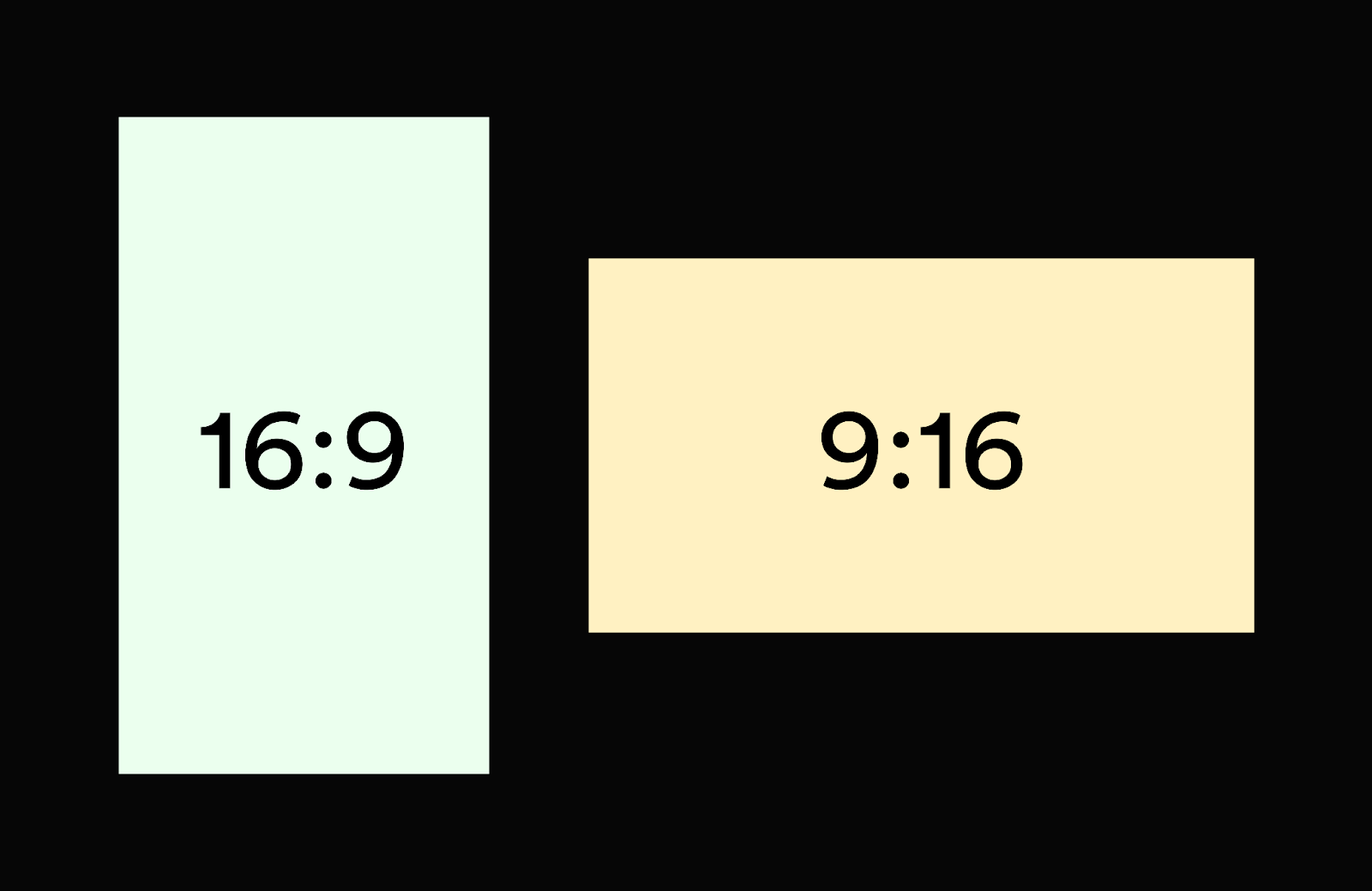
Choosing the proper aspect ratio isn’t just about making your video fit. It directly impacts how viewers engage with your content.
The average attention span of human is 8.25 seconds (down from 12 seconds in the last two decades). It’s even shorter when we’re using mobile devices. So, while someone is scrolling through their feed of endless video content, your video has only seconds to catch their eye and hold it. With a well-optimized aspect ratio, your content is displayed as intended, without awkward cropping or black bars.
Aspect ratio also impacts how social media algorithms rank your content, as most platforms prioritize videos that fit their native format to improve user experience.
Beyond algorithm ranking, using the wrong aspect ratio can negatively impact a campaign. For example, a horizontal YouTube video reposted on Instagram Stories will be cropped awkwardly and lose key details. Plus, even beyond visibility, aspect ratios influence your brand perception; a well-framed and properly formatted video appears more polished and professional, solidifying trust with your users.
Cloudinary eliminates the inconvenience of manually editing videos for multiple platforms with automated transformations, smart cropping, and dynamic delivery, which allow you to create multiple aspect ratios in minutes instead of hours.
To adapt your campaign videos to social media platforms’ preferred aspect ratios using Cloudinary, sign up for a free account if you haven’t already, or log in if you have. Navigate to Transformation Center in your dashboard and select New Transformation, as shown below.
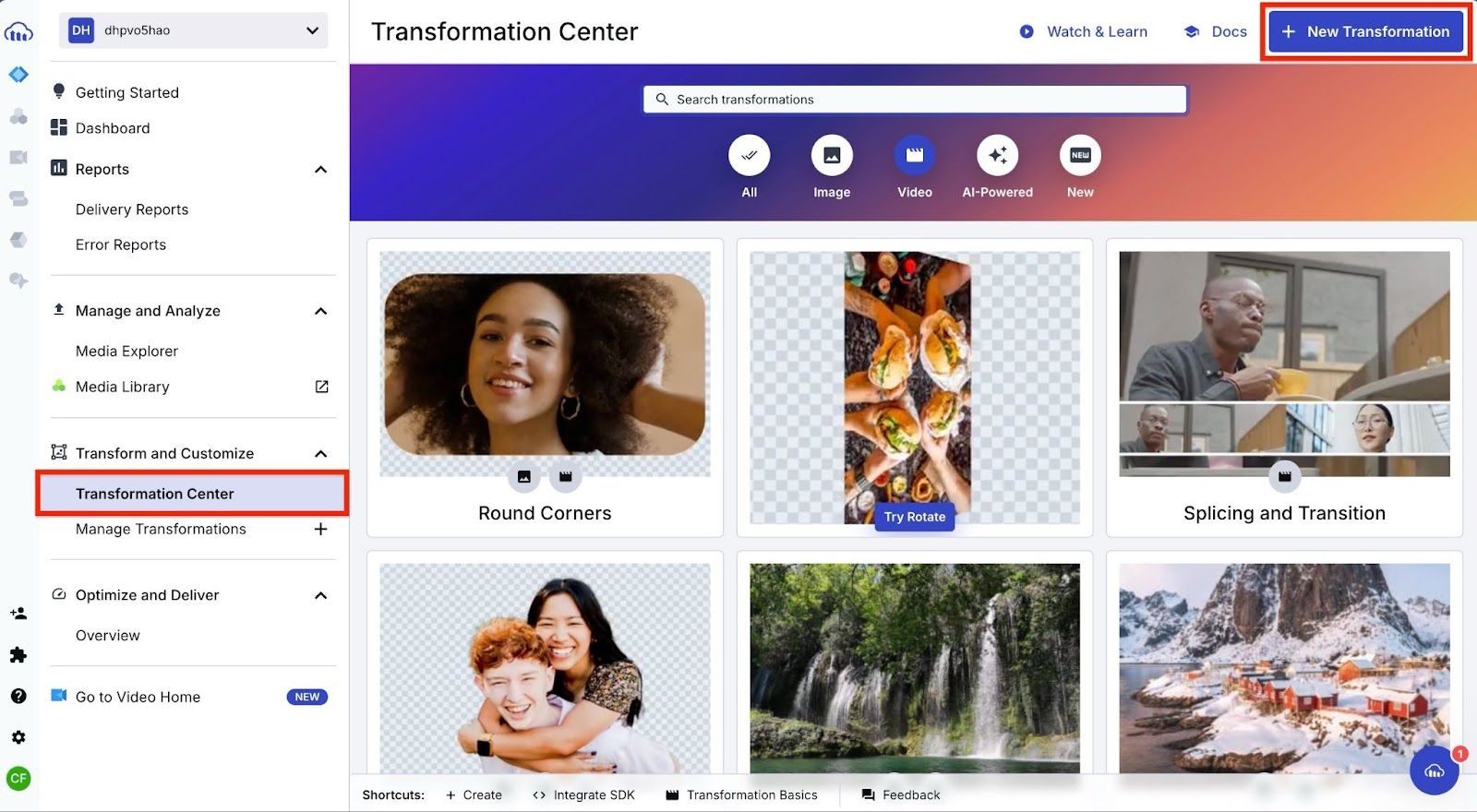
From here, switch from the image to the video transformation screen by clicking the video icon shown below.
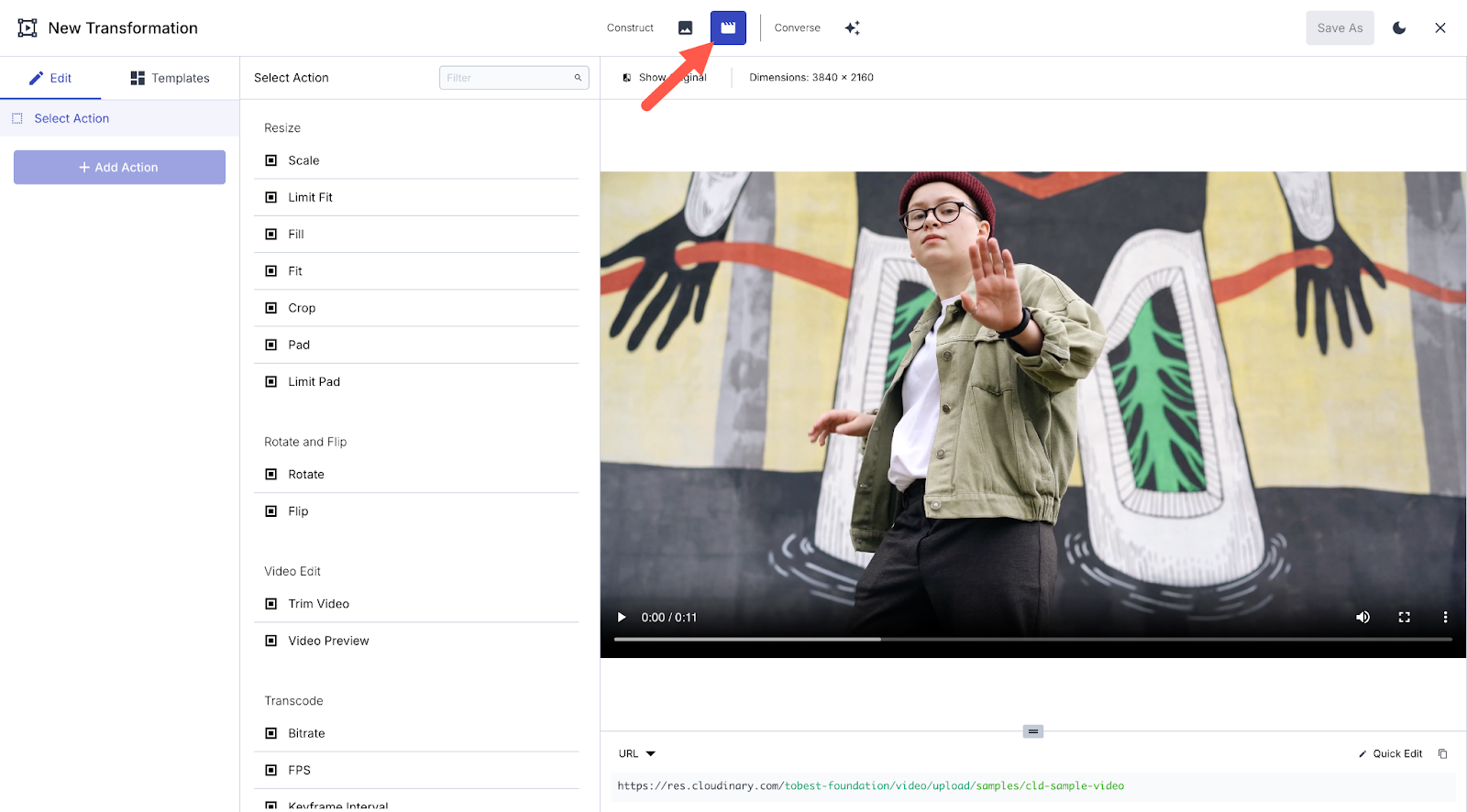
You can now select the Fill transformation among the available actions on the Video Transformation screen to crop the video to the new aspect ratio while keeping the main subject in focus.
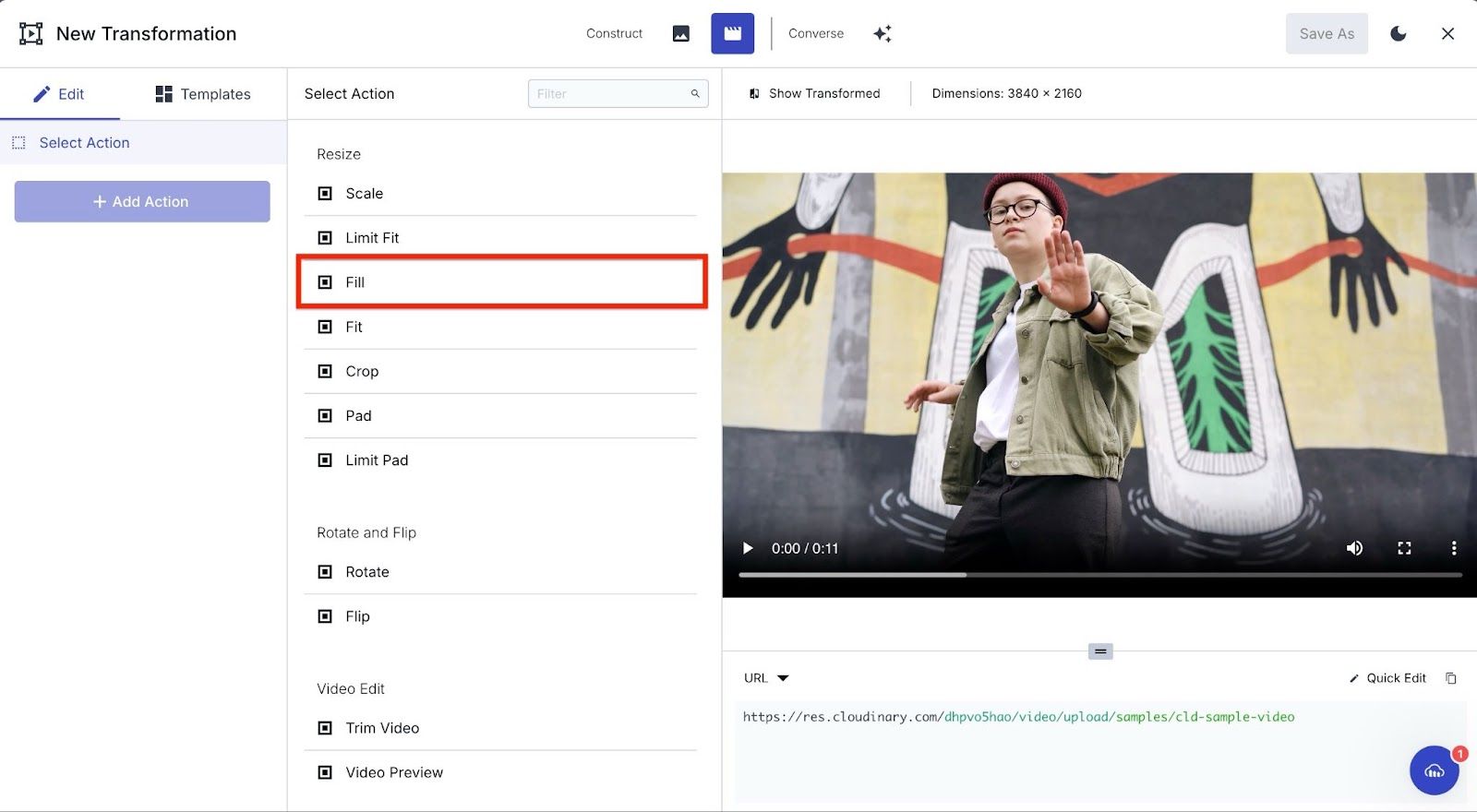
This will bring up fields where you can set values such as width and height or specify the aspect ratio precisely if known. Enter your preferred aspect ratio (for example, 9:16 for TikTok videos and Instagram Reels) and set the Focus on option to Auto to automatically keep the most important part of the video in view during cropping.
You should instantly see that the selected video has been transformed from its original size to a properly cropped TikTok or Instagram Reel video, as shown below.
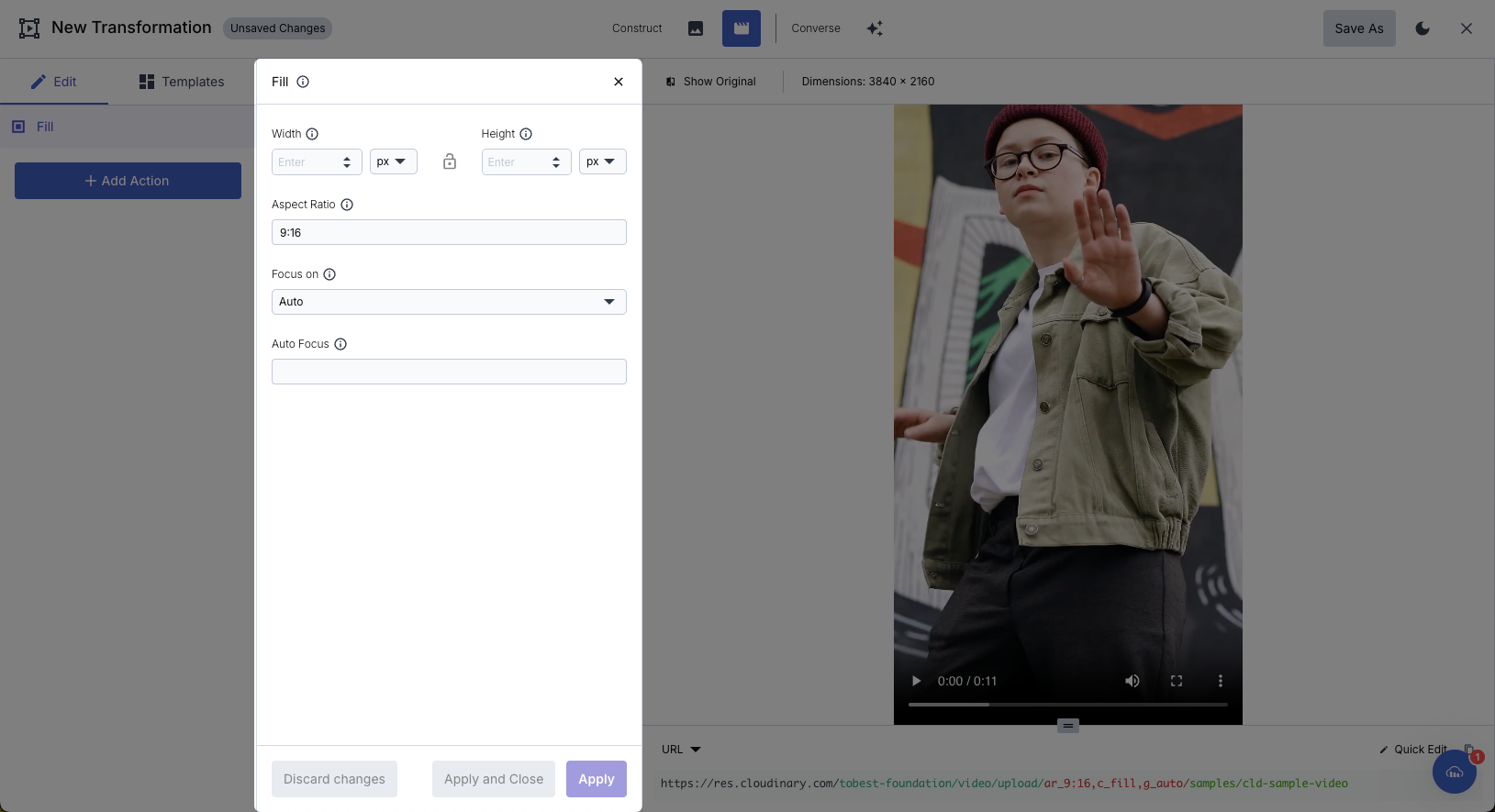
With the Focus on option enabled, Cloudinary’s AI-powered smart cropping will automatically detect the focal point of your video and adjust the framing accordingly. However, you can also adjust the value to your preferred direction or even detect and focus on a specified object if necessary.
For example, if you want the video to gravitate toward the top-left (northwest) position, you can set the Focus on option to Direction and select a point near the northwest region, as shown below.

As you apply these values, you’ll notice that the URLs are generated automatically below the image, so you don’t have to memorize numerous transformation parameters. If you prefer to skip the transformation dashboard altogether, the next section covers how to use dynamic URLs to achieve the same results.
As an alternative to the transformation dashboard, you can use Cloudinary’s dynamic URLs to resize your video’s aspect ratio. Dynamic URLs are parameter-based URLs that allow you to manipulate (e.g., resize, crop, filter) images and videos in real time without modifying the original file.
For example, after uploading a video to Cloudinary, you can copy its URL by clicking the <> icon that appears when you hover over the video, as shown below.
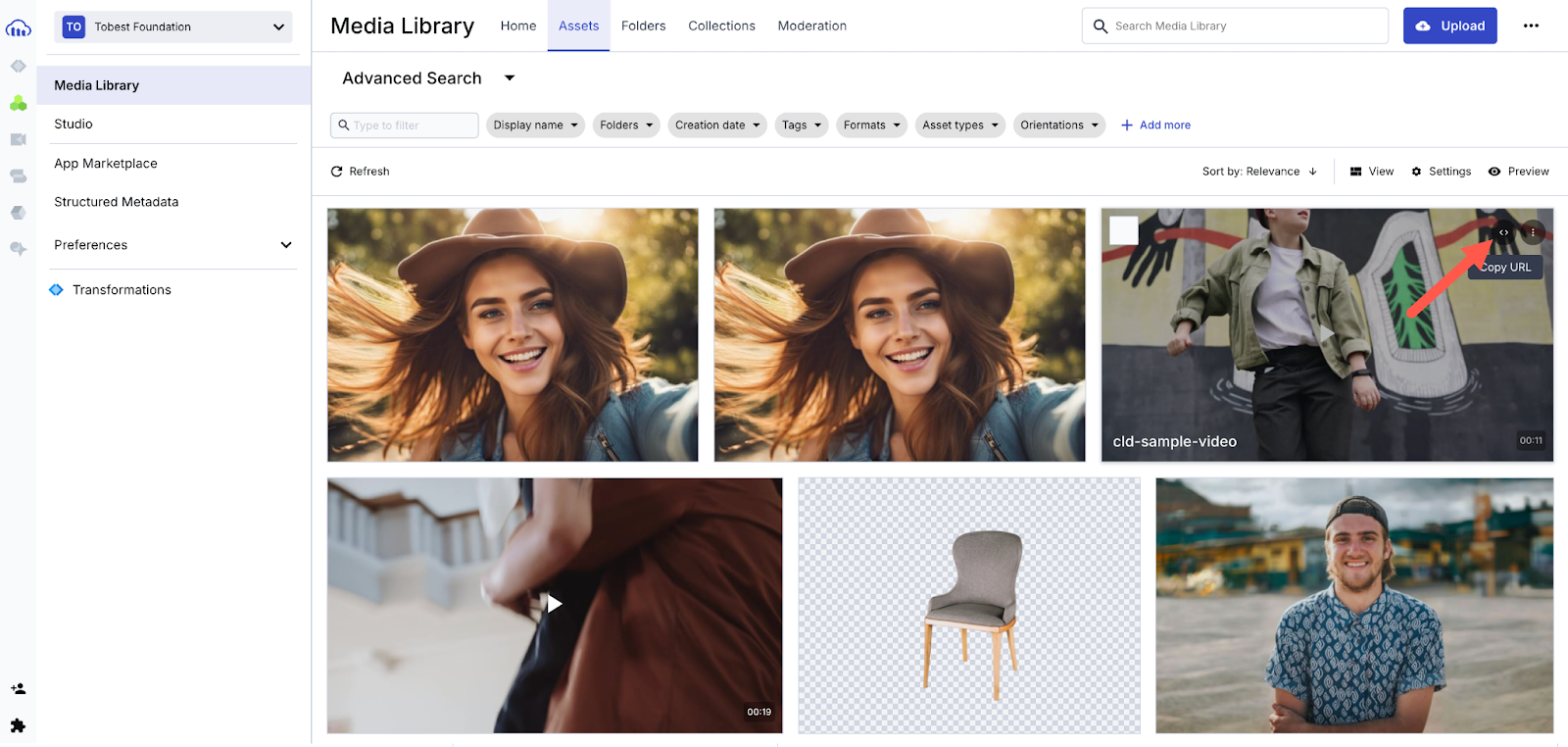
This will give you the base URL of the video, which looks something like this:
To modify the video’s aspect ratio dynamically, you can add transformation parameters directly to the URL.
For example, to convert the video into a 9:16 vertical format (ideal for TikTok, Instagram Reels, and YouTube Shorts), you can apply the following transformations:
- ar_9:16. Sets the aspect ratio to 9:16.
- c_fill. Crops the video to fit while preserving the most important content.
- g_auto. Automatically adjusts the gravity to keep the main subject in focus.
The modified URL would look like this and generate the following result:
This way, you can apply video transformations on the fly and instantly deliver them across any platform.
Here’s a quick reference guide to the best aspect ratios, which will help you optimize your videos for different social media platforms and avoid awkward cropping.
| Platform | Feed Videos | Stories/Reels/Shorts |
| 4:5 (Portrait) or 1:1 (Square) | 9:16 (Vertical, full-screen) | |
| TikTok | 9:16 (Vertical) | 9:16 (Vertical) |
| YouTube | 16:9 (Widescreen) | 9:16 (YouTube Shorts) |
| 4:5 (Portrait, preferred) or 1:1 (Square) | 9:16 (Vertical) | |
| X (Twitter) | 16:9 (Landscape) or 1:1 (Square) | 9:16 (Supported but rare) |
| 16:9 (Landscape) or 1:1 (Square) | 9:16 (Vertical, if available) |
Once you’ve created multiple versions of a video, the next step is to test which aspect ratio performs best. One way to do this is through A/B testing.
For example, when launching a product teaser campaign, you want to maximize engagement on Instagram. You could create two versions of your video, one in 4:5(optimized for the feed) and one in 9:16 (for Reels and Stories). With Cloudinary’s dynamic URLs, generating these variations is as simple:
[video src="https://res.cloudinary.com/your_cloud_name/video/upload/ar_4:5,c_fill,g_auto/path/video.mp4" /]Code language: JSON / JSON with Comments (json)This results in a video optimized for Instagram feed posts:
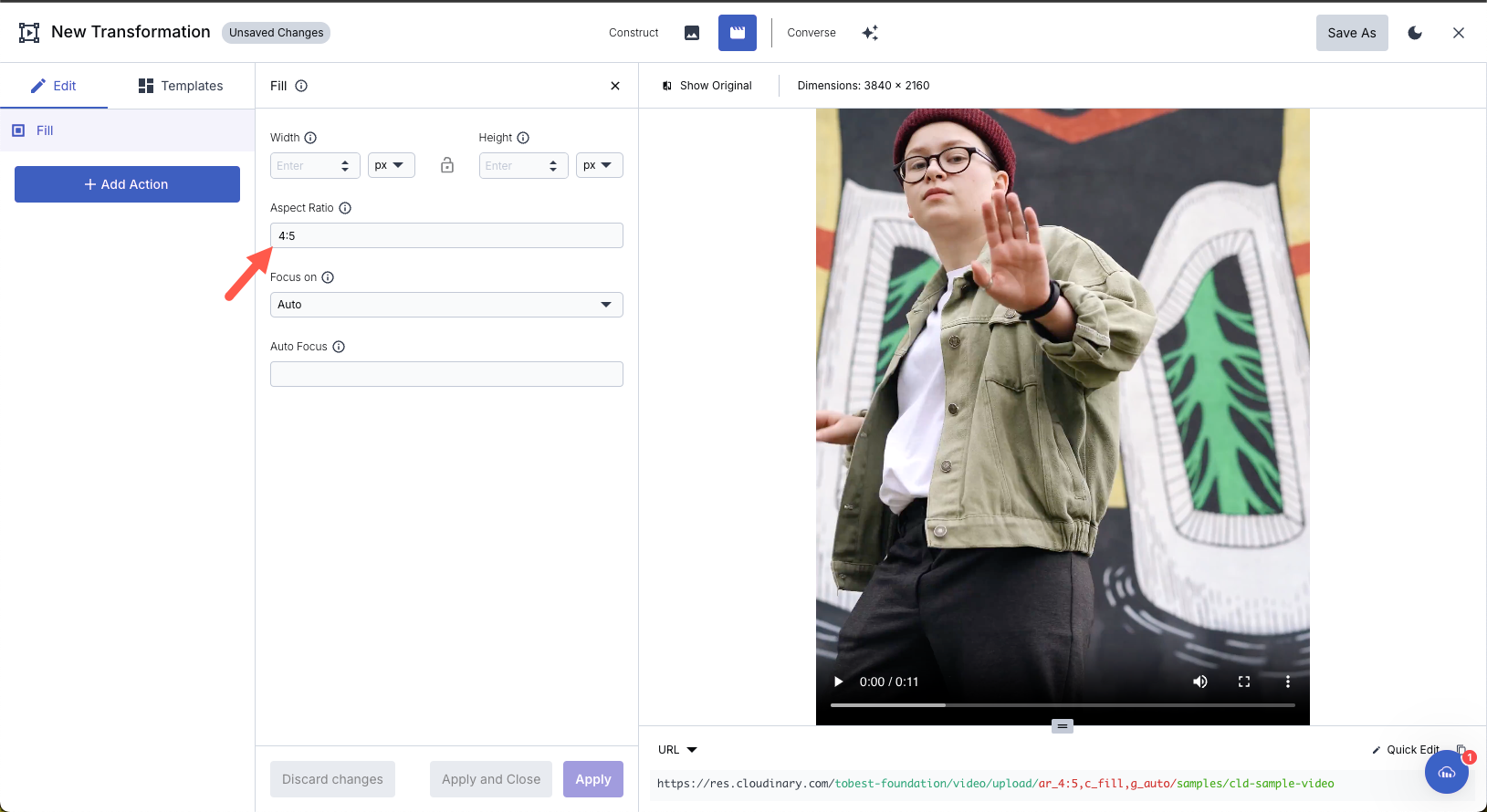
[video src="https://res.cloudinary.com/your_cloud_name/video/upload/ar_9:16,c_fill,g_auto/path/video.mp4" /]Code language: JSON / JSON with Comments (json)This results in a video format for Instagram reels and stories:
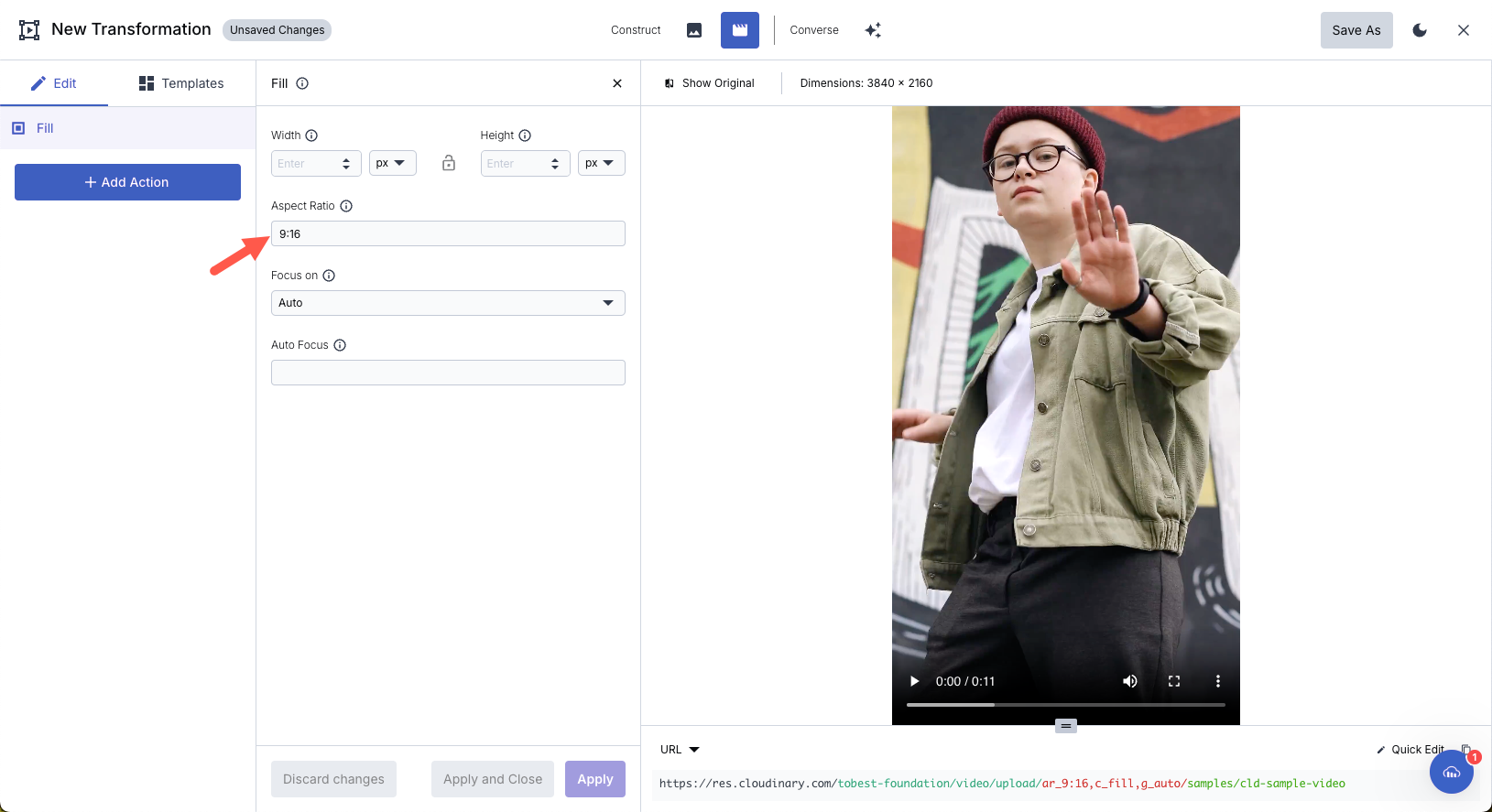
After generating the videos, run both versions as Instagram ads to the same audience with identical captions, targeting settings, and ad budgets. Finally, track performance for a week and compare click-through rates, watch time, and engagement.
If the 9:16 video outperforms the 4:5 in watch time and clicks, it’s a strong indicator that vertical formats may be more effective for future campaigns. However, engagement is influenced by multiple factors beyond format alone, so it is important to track performance over multiple campaigns.
Cloudinary’s Delivery Reports provide insights into how different transformations perform, including their load times, bandwidths, and requests for each URL variation. You’ll also see the top-delivered assets and from what web pages they were referred.
To access this report, go to Delivery Reports under the Programmable Media page, as shown below:
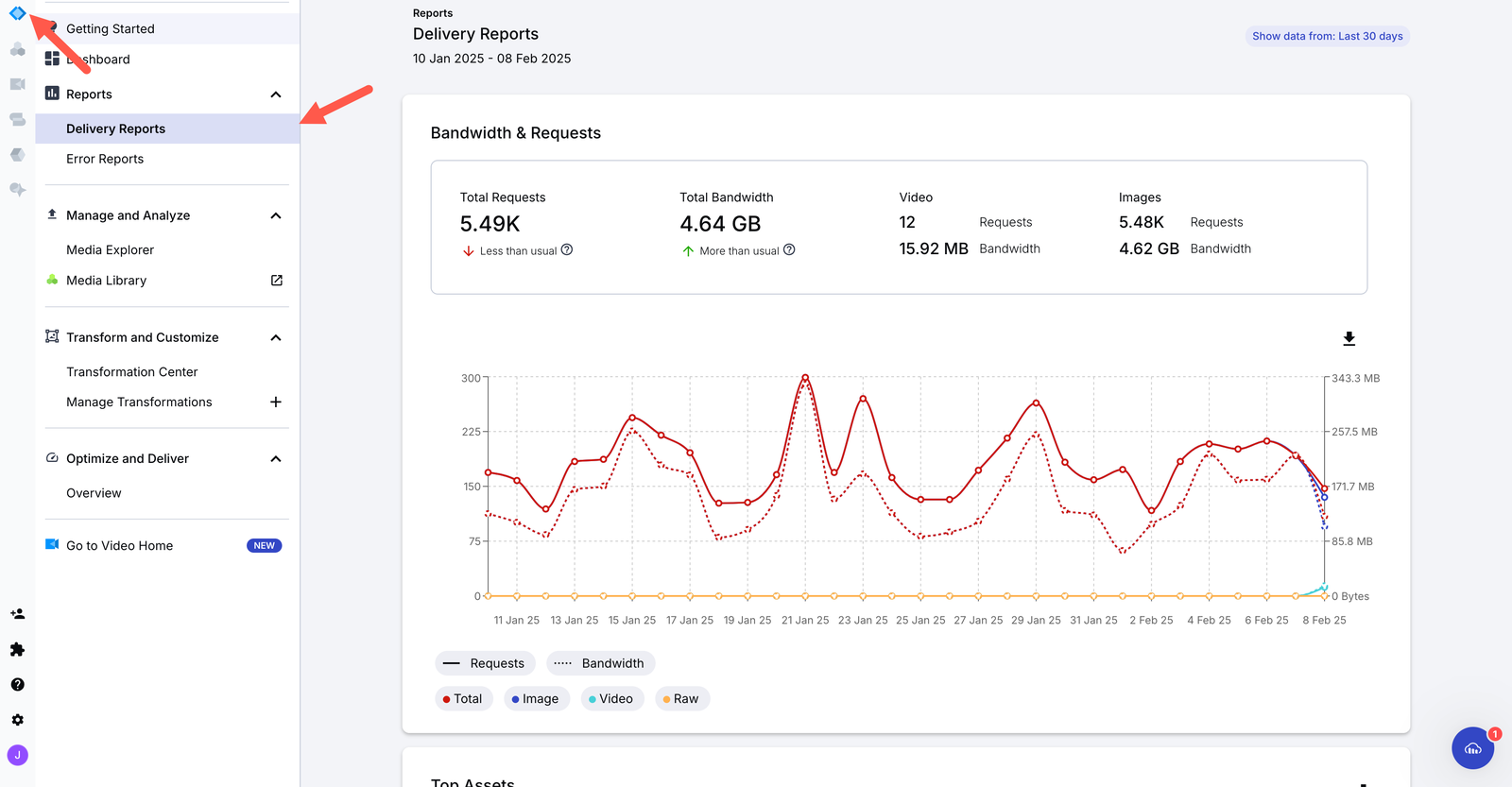
As you scroll down, you’ll find the Top Transformations section, which provides detailed information about the most frequently used transformations, including which aspect ratios are being delivered the most and their impact on performance. To focus only on video data, click the Video filter at the top of the section.
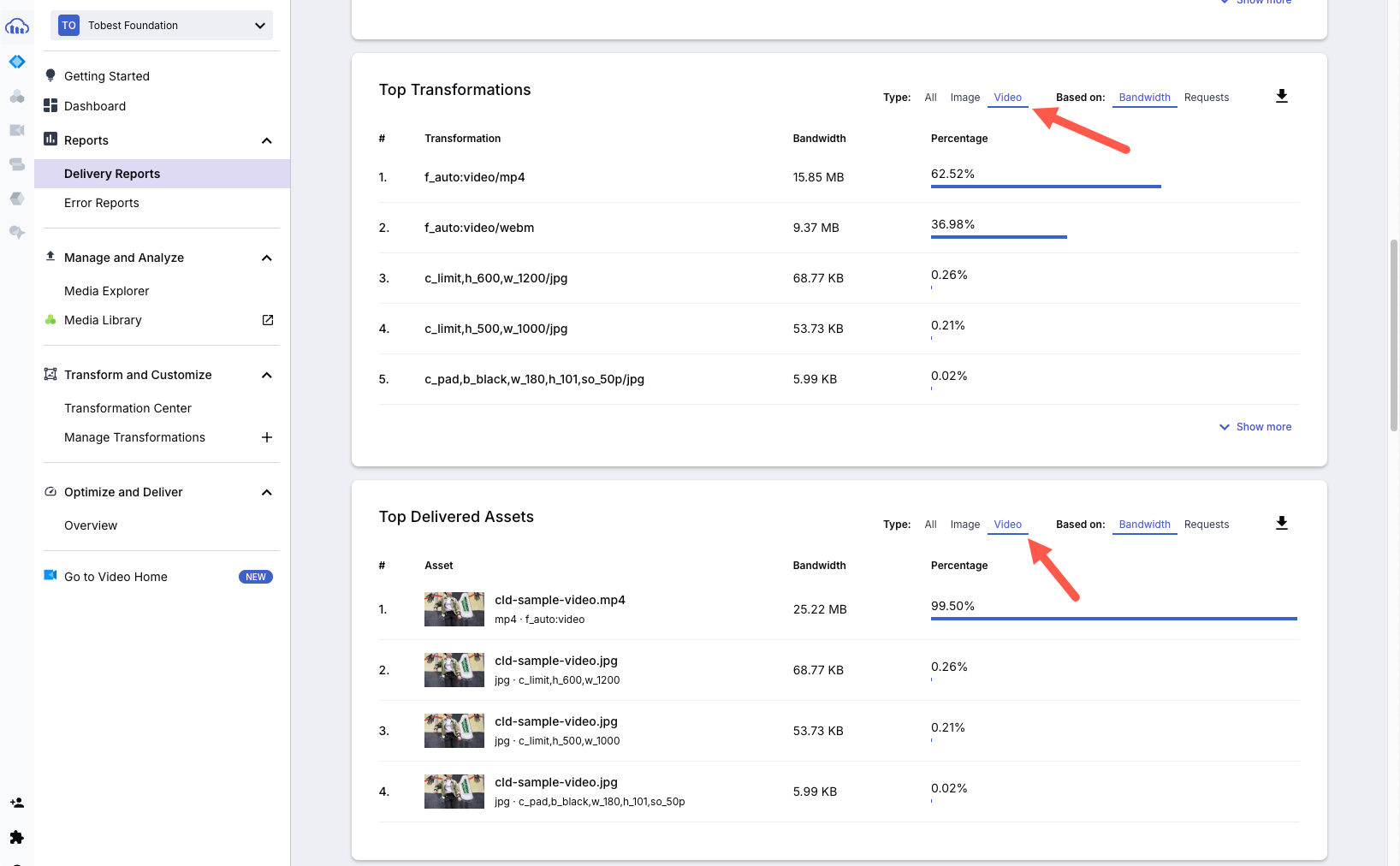
In addition to Cloudinary’s analytics, you can use native social media analytics tools. Platforms like YouTube, Instagram, and TikTok provide built-in insights on views, watch time, engagement rates, and audience demographics, helping you measure video performance across different channels.
A mismatched aspect ratio can mean the difference between a viewer scrolling past your ad or stopping to engage. Testing aspect ratios helps you ensure that your videos are optimized for intended platforms so you can successfully maximize reach.
Cloudinary makes video editing for campaigns easy with automated transformations, smart cropping, and built-in analytics. Sign up for Cloudinary today to get started.



