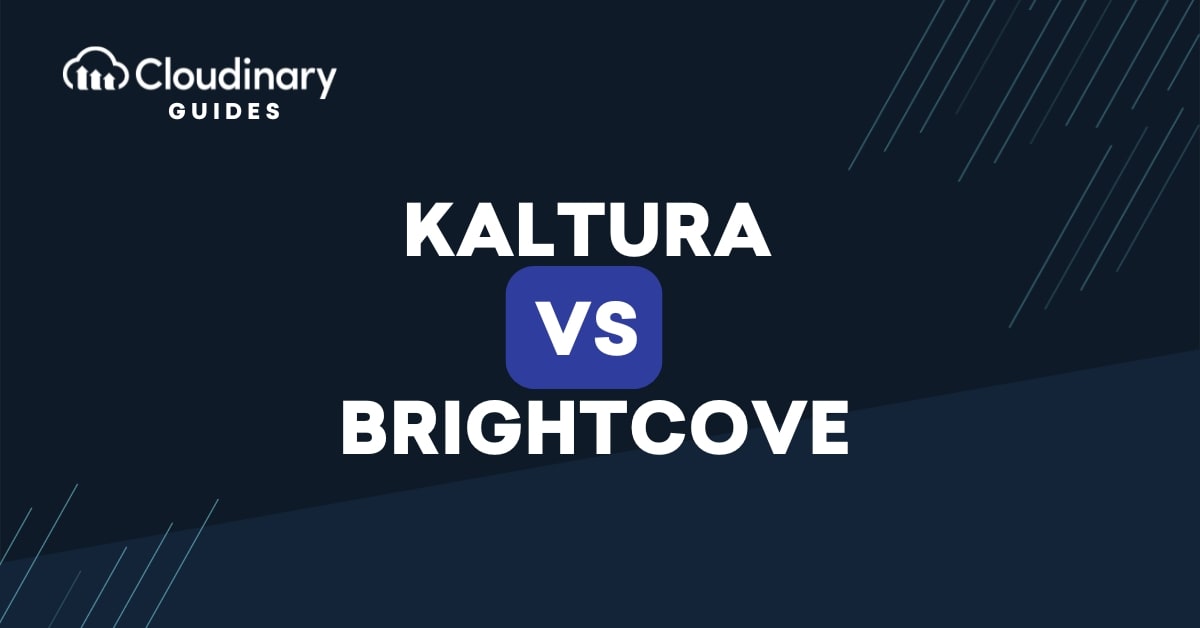
Whether for virtual events, employee training, or marketing campaigns, video is now a central part of many enterprise strategies. Video has become an essential tool for businesses, changing how companies communicate, train, and connect with their audiences. But with this growing reliance on video comes the need for platforms that can handle hosting, managing, and delivering content efficiently and at scale.
Two platforms, Kaltura and Brightcove, serve this purpose. Each offers powerful tools but serves different needs. Kaltura is known for its customizable, open-source design that allows businesses to build tailored video solutions. Conversely, Brightcove focuses on delivering high-quality video streaming, detailed analytics, and monetization features.
We’ll break down what Kaltura vs Brightcove offer, covering their key features, flexibility, scalability, and security. By comparing the two, you’ll better understand which platform might work best for your business. We’ll also show how Cloudinary goes further by offering the best of both worlds and additional tools to support your video strategy.
In this article:
- What Is Kaltura?
- What Is Brightcove?
- Kaltura vs Brightcove Core Functionalities
- Get the Best of Both Worlds with Cloudinary
- Choosing Between Cloudinary vs Kaltura vs Brightcove for Your Video Needs
What Is Kaltura?
Kaltura positions itself as a customizable, scalable video platform designed to meet the diverse needs of enterprises. Its open-source foundation sets it apart, allowing you to build tailored implementations that integrate smoothly into your existing systems. This flexibility is appealing if your business requires customized solutions rather than one-size-fits-all tools.
They excel in several areas, including video hosting, virtual events, e-learning, and enterprise collaboration. Imagine creating a corporate training portal where employees across regions can access high-quality instructional videos, take part in live virtual events, or even engage in collaborative video projects. Kaltura’s modular approach enables you to build workflows that cater to these scenarios, ensuring scalability as your needs evolve.
For example, corporations often leverage Kaltura for virtual town halls. These events demand more than reliable streaming—secure access, customizable branding, and smooth interaction between presenters and viewers. You can achieve all this with Kaltura while maintaining control over every aspect of the video workflow.
What Is Brightcove?
Brightcove is a premium video platform that delivers high-quality streaming, robust analytics, and powerful monetization tools. Its reputation for reliability makes it a go-to choice for businesses aiming to create impactful live events, drive marketing campaigns, or offer on-demand video services to their audiences.
One of Brightcove’s strengths lies in its content delivery capabilities. By leveraging partnerships with top-tier CDNs, the platform ensures smooth, uninterrupted streaming experiences, even for global audiences. Whether you’re hosting a live product demo or streaming an educational webinar, Brightcove’s infrastructure supports high-performance delivery.
Additionally, Brightcove offers tools to maximize audience engagement and monetize video content effectively. Its advanced analytics provide insights into viewer behavior, helping you refine your strategy. For marketers, this means tracking which content resonates most, optimizing future campaigns, and demonstrating ROI with complex data.
Brightcove also offers a wealth of integrations within its platforms. Pre-built connectors streamline workflows and ensure cross-platform consistency for businesses, integrating everything from marketing automation to CRM. If your focus is on scalability and smooth integration with existing systems, Brightcove offers a compelling solution.
Kaltura vs Brightcove: Core Functionalities
Regarding enterprise video strategy, both Kaltura and Brightcove deliver a range of features designed to meet the diverse needs of organizations. While their approaches differ, both platforms offer tools that enhance video workflows, improve delivery, and support engagement. Choosing between Kaltura vs Brightcove depends on your specific situation.
Kaltura stands out with its highly customizable video workflows. Its API-driven architecture allows you to build workflows tailored to specific requirements, whether hosting an interactive webinar, managing an educational video library, or creating a secure corporate training portal. The platform’s modular design means you can pick and choose the features you need, ensuring a solution that grows with your business.
Brightcove, on the other hand, shines with its reliable content delivery and advanced analytics. Enterprises rely on its robust infrastructure to deliver high-quality video experiences to audiences across the globe. Brightcove’s analytics tools give you deep insights into viewer behavior, helping you measure engagement and refine your content strategy. Additionally, its monetization features make it a favorite for businesses looking to generate revenue through video.
Both platforms address critical aspects of enterprise video strategies, but their distinct strengths make them suitable for different scenarios. Kaltura’s flexibility caters to organizations with unique or evolving workflows, while Brightcove’s focus on performance and audience insights appeals to those prioritizing scalability and engagement.
Kaltura vs Brightcove: Customization and Integration Capabilities
One of Kaltura’s most compelling features is its open-source framework, which offers excellent customization. If your enterprise requires a solution deeply integrated into an existing ecosystem, Kaltura provides the tools to make it happen. You can adapt the platform from custom branding to tailored workflows to fit your needs. Its API-first approach ensures that developers have the flexibility to build integrations that align with enterprise goals, making it particularly appealing for businesses with complex technical requirements.
Brightcove, while less customizable, excels in pre-built integrations. Its platform connects smoothly with popular marketing tools, CRM systems, and analytics platforms, streamlining workflows and reducing the need for extensive development. This approach makes Brightcove ideal for businesses seeking a ready-to-use solution that integrates quickly with existing systems. For example, marketing teams can connect Brightcove directly to their automation software, ensuring video data flows smoothly into their broader campaigns.
When comparing Kaltura vs Brightcove in customization and integration, it’s clear that Kaltura offers more freedom for enterprises with unique demands, while Brightcove provides convenience and speed for those prioritizing out-of-the-box functionality.
Kaltura vs Brightcove: Scalability and Performance
Scalability is a critical factor for any enterprise video platform, and both Kaltura and Brightcove are built to handle the demands of large-scale video operations. However, their approaches differ, reflecting their respective priorities.
Kaltura’s modular scalability suits specific use cases like education or corporate communication. For example, a university using Kaltura can start with basic video hosting and gradually add features like interactive quizzes or lecture capture as its needs grow. This modular approach ensures that resources are allocated efficiently, scaling only when necessary.
Brightcove focuses on delivering smooth video experiences to global audiences, leveraging partnerships with CDNs. This emphasis on performance ensures that viewers experience minimal buffering, even during live events with thousands of participants. Brightcove’s reliable infrastructure is a significant advantage for enterprises hosting live product launches or virtual conferences.
Both platforms excel in scalability, but their strengths cater to different needs. Kaltura’s modular approach might be better if you focus on specific use cases with phased growth. If you need to deliver high-quality video experiences to large, dispersed audiences, Brightcove’s performance-driven design is hard to beat.
Kaltura vs Brightcove: Security and Compliance Features
Security and compliance are non-negotiable for enterprises handling sensitive video content. Though their approaches reflect their priorities, Kaltura and Brightcove address these concerns with robust features tailored to meet enterprise-level requirements.
Kaltura prioritizes customizable access controls and encryption, allowing you to decide who can view, share, or download your video content. For enterprises needing strict governance over internal communications or training materials, this level of control ensures that sensitive information stays protected. Kaltura’s support for Digital Rights Management (DRM) also allows you to safeguard intellectual property from unauthorized access or distribution, a critical feature for industries like media and entertainment.
Brightcove focuses heavily on secure content delivery and regulatory compliance. Its platform ensures secure streaming with user authentication protocols that verify viewers before granting access. This is useful for subscription-based services or premium content delivery, where maintaining trust with paying audiences is essential. Brightcove also offers tools to help businesses adhere to global regulations like GDPR, giving you peace of mind when dealing with international audiences.
Both platforms address data privacy concerns and ensure content protection, but their emphasis varies. Kaltura is ideal for enterprises seeking granular control over their content and workflows, while Brightcove’s streamlined approach supports businesses prioritizing compliance and large-scale secure delivery.
Get the Best of Both Worlds with Cloudinary
While Kaltura and Brightcove each offer compelling features, you may need a solution that combines the best aspects of both platforms—customization, scalability, performance, and robust security. Cloudinary provides a comprehensive media management solution that meets and exceeds these demands in flexibility and functionality.
With Cloudinary, you get unmatched versatility in handling videos. Its API-driven platform allows you to customize workflows and integrate smoothly into your existing tech stack, similar to Kaltura’s modular approach. Whether managing an internal training library, running virtual events, or creating marketing campaigns, Cloudinary adapts to your specific needs without adding unnecessary complexity.
Cloudinary also excels in performance, delivering high-quality video experiences to audiences around the globe. Leveraging powerful CDN integrations ensures your content streams smoothly, even during peak demand. Whether you’re hosting a live product launch or distributing on-demand training videos, Cloudinary’s infrastructure guarantees reliability.
With features like advanced encryption, DRM support, and customizable access controls, Cloudinary keeps your video content secure while enabling you to meet regulatory requirements. Enterprises can confidently protect sensitive materials while ensuring they remain accessible to the right audience.
Through automated tagging, transcoding, and optimization, Cloudinary simplifies time-consuming tasks, letting you focus on strategy rather than logistics. Unlike Kaltura and Brightcove, which primarily focus on video hosting and delivery, Cloudinary treats your videos as part of a larger media strategy, enabling you to manage images, videos, and other assets in one place.
Most importantly, Cloudinary empowers you to scale without compromise. Whether your business needs to grow incrementally or you experience a sudden surge in demand, the platform handles it smoothly. You’re not locked into a rigid framework but gain the freedom to adapt as your enterprise evolves.
Ultimately, choosing the right video platform depends on your unique needs, but Cloudinary offers a solution bridging the gap between customization and convenience, scalability, and security. It’s more than a video hosting platform; it’s a partner in building a resilient, future-proof media strategy that supports your enterprise’s growth.
Choosing Between Cloudinary vs Kaltura vs Brightcove for Your Video Needs
Kaltura and Brightcove are both solid platforms for managing enterprise video. Kaltura stands out with its flexibility, offering customizable solutions for businesses that need tailored workflows for things like education, training, or internal communication. On the other hand, Brightcove focuses on delivering smooth video streaming, detailed analytics, and tools for monetization, making it an excellent fit for marketing campaigns and global live events.
While each platform has strengths, businesses often need a solution that combines flexibility and performance. That’s where Cloudinary comes in. Cloudinary offers a platform that supports custom workflows, integrates easily with existing systems, and delivers high-quality video experiences to audiences everywhere. It also ensures your content is secure and optimized, with advanced tools that make managing videos easier.
Cloudinary gives you the best of both worlds without the trade-offs. It’s a scalable, secure, and comprehensive solution that can handle your current video needs while adapting as your business grows. Whether you’re just building your video strategy or looking for ways to improve, Cloudinary provides a straightforward way to manage, deliver, and optimize your video content effectively. If you want a platform that works for you today and grows with you tomorrow, Cloudinary is the way to go.