To start building a user interface, you might use React, a JavaScript library for building flexible and reusable components. However, you also need a supporting tool for managing digital media (images and videos). The recently announced React SDK from Cloudinary capably serves that purpose.
In brief, the Cloudinary platform enables you to seamlessly and efficiently upload, optimize, transform, store, and deliver media across viewing devices with no quality compromise. Do check out its many feature-rich, sound capabilities.
This tutorial guides you through the steps of building a React image gallery with Cloudinary’s React SDK. It’s an intuitive, straightforward process well worth learning.
First, install Cloudinary’s React SDK and upload widget:
Create a file with the following JSON code to specify the basic properties for the React app and configure a minimal number of its dependencies.
{
"name": "img-library",
"version": "1.0.0",
"description": "",
"main": "index.js",
"scripts": {
"watch": "webpack -d --watch",
"build": "webpack",
"serve": "serve ./public"
},
"author": "",
"license": "MIT",
"devDependencies": {
"babel-core": "^6.18.2",
"babel-loader": "^6.2.9",
"babel-preset-es2015": "^6.18.0",
"babel-preset-react": "^6.16.0",
"serve": "^1.4.0",
"webpack": "^1.14.0"
},
"dependencies": {
"axios": "^0.15.3",
"cloudinary-react": "^1.0.1",
"react": "^15.4.1",
"react-dom": "^15.4.1"
}
}
Code language: JSON / JSON with Comments (json)Under dependencies:
-
axiosis a tool for making HTTP requests, in this case for the images on the Cloudinary server. -
cloudinary-reactrefers to Cloudinary’s React SDK. -
reactis the React library. -
react-domis the React Document Object Model (DOM).
Install the dependencies with this npm command line:
# Install dependencies
npm install
Code language: PHP (php)Webpack is the build tool. Create a file with the following JavaScript code to configure the basic Webpack settings, such as the entry, output, and loaders, for running builds and compiling React apps (.jsx files).
// ./webpack.config.js
var webpack = require('webpack');
var path = require('path');
var BUILD_DIR = path.resolve(__dirname, 'public');
var APP_DIR = path.resolve(__dirname, 'src');
var config = {
entry: APP_DIR + '/index.jsx',
output: {
path: BUILD_DIR,
filename: 'bundle.js'
},
module : {
loaders : [
{
test : /\.jsx?/,
include : APP_DIR,
loader : 'babel'
}
]
}
};
module.exports = config;
Code language: JavaScript (javascript)Create the two files below. The top one, which is in JavaScript (index.jsx), generates an entry point similar to the one configured for Webpack. The bottom one, which is in HTML (index.html), creates an entry point for the browser.
// ./src/index.jsx
import React, { Component } from 'react';
import { render } from 'react-dom';
class Main extends Component {
render() {
return (
<div className="main">
<h1>Scotchage</h1>
</div>
);
}
}
render(<Main />, document.getElementById('container'));
Code language: JavaScript (javascript)<!-- ./public/index.html -->
<html>
<head>
<!--Stylesheet-->
<link rel="stylesheet" href="style.css">
<meta name="viewport" content="width=device-width, initial-scale=1">
</head>
<body>
<!--Container for React rendering-->
<div id="container"></div>
<!--Bundled file-->
<script src="bundle.js"></script>
</body>
</html>
Code language: HTML, XML (xml)Sign up for a free Cloudinary account. Afterwards, your credentials are displayed on your account dashboard, as in this example:
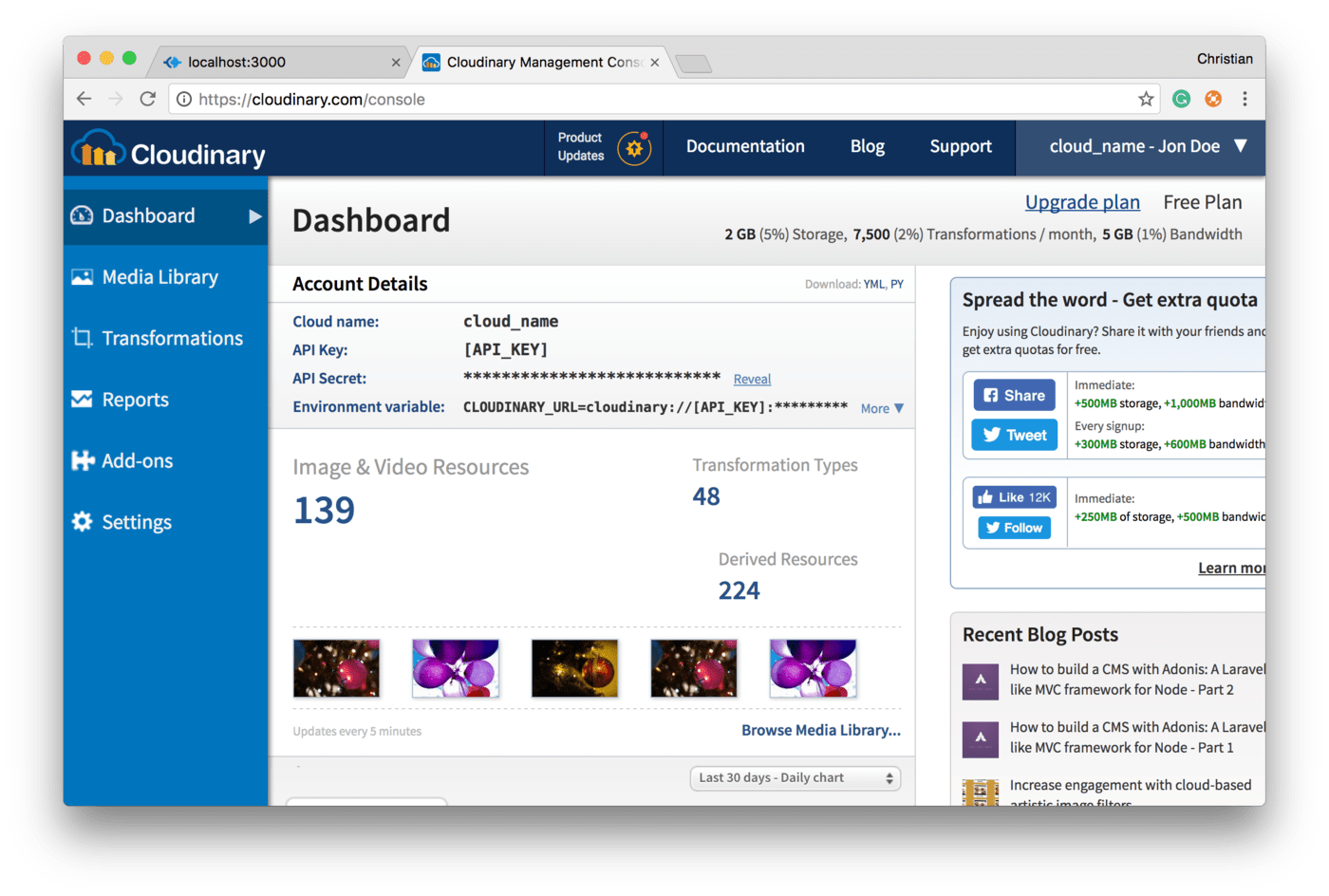
Upload your React app’s images to Cloudinary with the latter’s upload widget. Do the following:
-
Add the upload widget to the React app’s
index.htmlfile:<!-- ./public/index.html → <html> <head> . . . </head> <body> . . . <!-- UPLOAD WIDGET → <script src="//widget.cloudinary.com/global/all.js" type="text/javascript"></script> <script src="bundle.js"></script> </body> </html>Code language: PHP (php) -
Create a button, attach an event to it, and upload an image on a click of the button. Here’s the JavaScript code:
import React, { Component } from 'react'; import { render } from 'react-dom'; class Main extends Component { uploadWidget() { cloudinary.openUploadWidget({ cloud_name: 'cloud_name', upload_preset: 'preset', tags:['xmas']}, function(error, result) { console.log(result); }); } render(){ return ( <div className="main"> <h1>Galleria</h1> <div className="upload"> <button onClick={this.uploadWidget.bind(this)} className="upload-button"> Add Image </button> </div> </div> ); } } render(<Main />, document.getElementById('container'));Code language: JavaScript (javascript)
- The
uploadWidgetmember method is the handler invoked by the click event to upload images by callingcloudinary.openUploadWidget. -
openUploadWidgettakes as its parameters a configuration object and the upload callback handler. Be sure to specify the valid values for thecloud_nameandupload_presetproperties. For details, see the documentation on cloud names and upload presets.
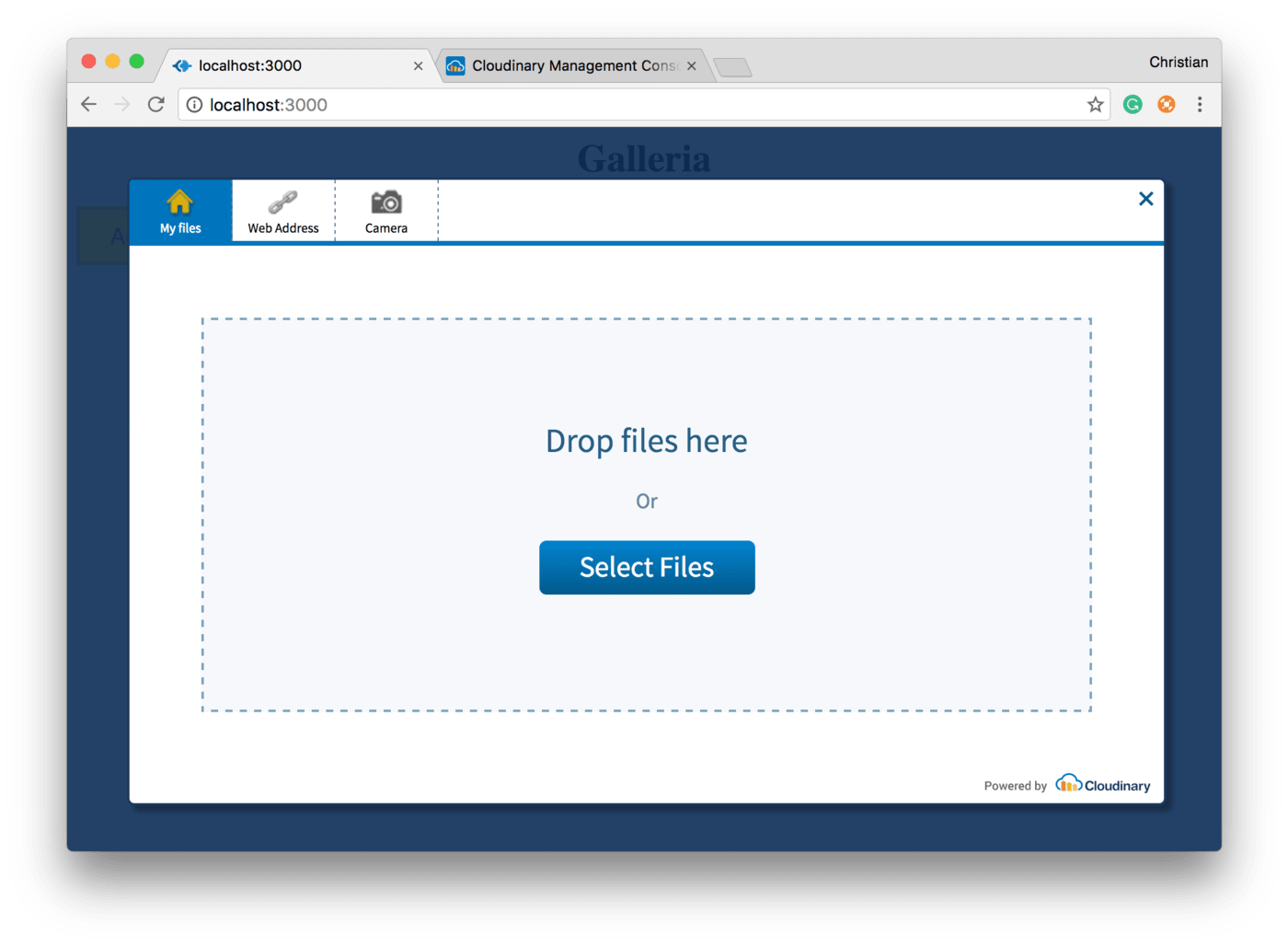
The Cloudinary React SDK comprises three major components:
- Image: This component requests for the images defined by their IDs from the Cloudinary server and then displays the images on the browser.
-
Transformation: This component transforms the images delivered with
Image. -
CloudinaryContext: Configuring multiple images, one by one, in the
Imagecomponent is tedious. Instead, you can specify the configuration for them all in this component.
Here’s a typical structure:
<CloudinaryContext>
<Image>
<Transformation />
<Transformation />
</Image>
<Image>
<Transformation />
</Image>
</CloudinaryContext>
Code language: HTML, XML (xml)Now request an image from the Cloudinary server and display the image with certain components through this JavaScript code:
import React, { Component } from 'react';
import axios from 'axios';
import { CloudinaryContext, Transformation, Image } from 'cloudinary-react';
import { render } from 'react-dom';
class Main extends Component {
constructor(props) {
super(props);
this.state = {
gallery: []
}
}
componentDidMount() {
// Request for images tagged xmas
axios.get('https://res.cloudinary.com/christekh/image/list/xmas.json')
.then(res => {
console.log(res.data.resources);
this.setState({gallery: res.data.resources});
});
}
uploadWidget() {
// . . .
}
render(){
return (
<div className="main">
<h1>Galleria</h1>
<div className="gallery">
<CloudinaryContext cloudName="cloud_name">
{
this.state.gallery.map(data => {
return (
<div className="responsive" key={data.public_id}>
<div className="img">
<a target="_blank" href={`https://res.cloudinary.com/christekh/image/upload/${data.public_id}.jpg`}>
<Image publicId={data.public_id}>
<Transformation
crop="scale"
width="300"
height="200"
dpr="auto"
responsive_placeholder="blank"
/>
</Image>
</a>
<div className="desc">Created at {data.created_at}</div>
</div>
</div>
)
})
}
</CloudinaryContext>
<div className="clearfix"></div>
</div>
</div>
);
}
}
render(<Main />, document.getElementById('container'));
Code language: JavaScript (javascript)The upload code reads like this:
cloudinary.openUploadWidget({ cloud_name: 'christekh', upload_preset: 'idcidr0h', tags:['xmas']},
function(error, result) {
. . .
Code language: JavaScript (javascript)Here, you’re requesting a collection of images, all tagged with xmas. That is exactly what the axios library does when the component mounts:
axios.get('https://res.cloudinary.com/cloud_name/image/list/xmas.json')
.then(res => {
console.log(res.data.resources);
this.setState({gallery: res.data.resources});
});
Code language: JavaScript (javascript)axios operates on promises. Whenever a promise is resolved in the React app, a collection of images become available for UI updates through React state.
To render the images, configure the CloudinaryContext with the value of cloud_name, iterate over the gallery state, which stores the images, and displays them through the Image component. Separately, apply the transformations that you desire for the images with the Transformation component.
For security, you cannot request images from the client. Instead, request them with Cloudinary’s Admin API through a backend SDK and then send the resource list to the client. See the related documentation for details.
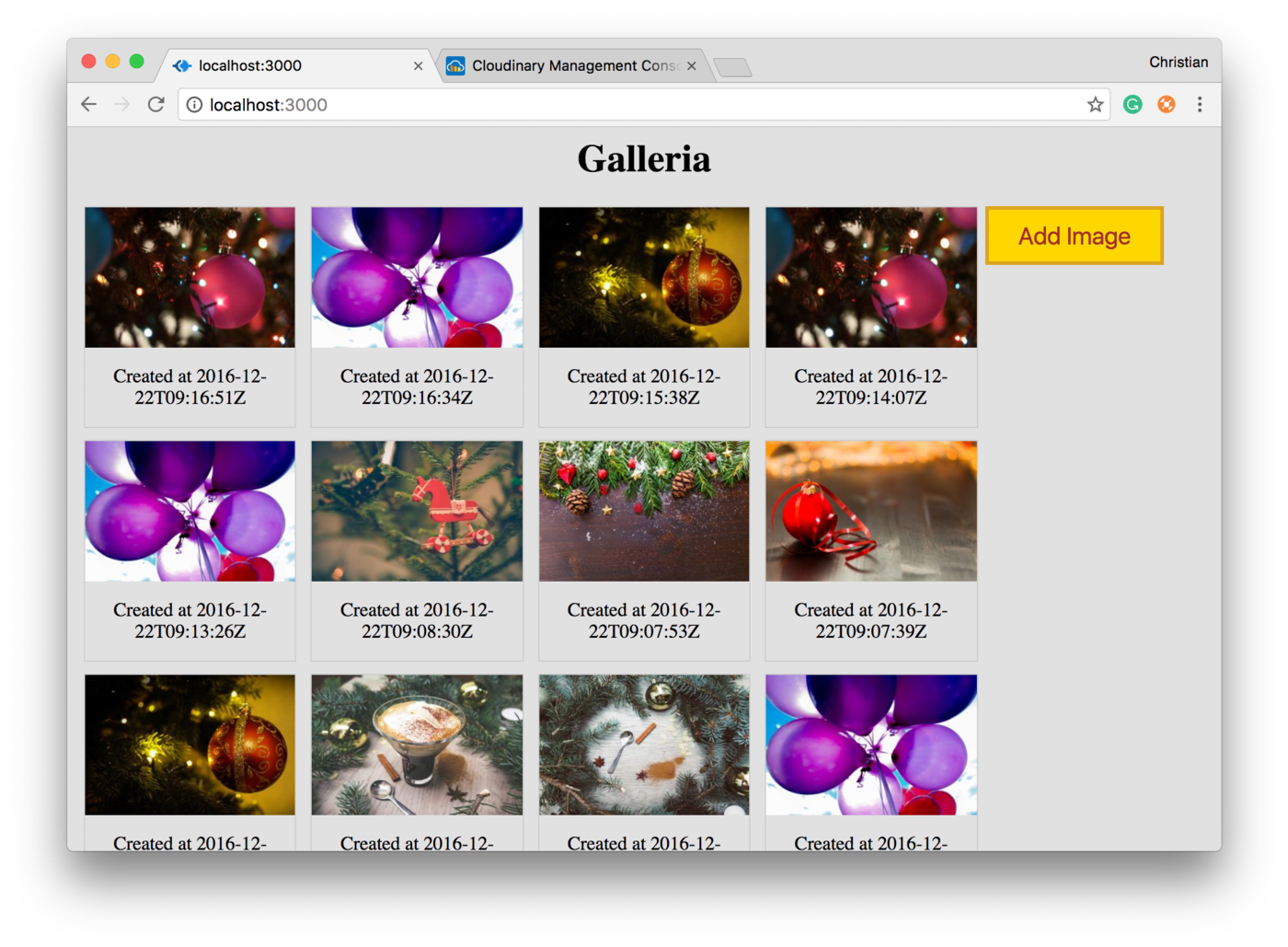
Leverage the code below to instantly update the displayed images with the new ones uploaded by the user:
uploadWidget() {
let _this = this;
cloudinary.openUploadWidget({ cloud_name: 'cloud_name', upload_preset: 'preset', tags:['xmas']},
function(error, result) {
// Update gallery state with newly uploaded image
_this.setState({gallery: _this.state.gallery.concat(result)})
});
}
Code language: JavaScript (javascript)Rather than passing the image information to the Cloudinary console, the above code updates the gallery state with its list of the requested images by concatenating the uploaded result to gallery.
A React image gallery is as a handy trove for web projects. Thanks to Cloudinary’s React SDK, building it is a chore-free task.
