MOV Converter
Convert video to MOV online with a free MOV converter.
Drop your video files below to convert them to MOV in seconds.
Convert video to MOV online with a free MOV converter.
Drop your video files below to convert them to MOV in seconds.
Or drag your videos here
Sign up for our free API to convert all your videos to MOV and other formats for optimal web delivery.
Easily convert video to MOV online instantly and effortlessly. No installation or plugins required. Simply drop your video into our converter and receive a MOV file in seconds with high-quality playback.


Go beyond simple conversions. Transform your videos with features like Generative Fill, Object Removal, and Scene Replacement, adding flexibility and creativity to your video content.
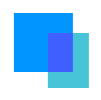
Enhance video quality with tools for 4K resolution, real-time filtering, and frame rate adjustment. With Cloudinary’s API, your videos look stunning and ready for any screen.

Deliver videos in the best quality and format, adapting automatically to the user’s device, browser, and network. Automatically apply the most efficient format for seamless playback.
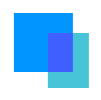
Use the converter to batch convert videos to MOV, or sign up for the free API to automatically convert all your videos to MOV!

Create workflows that automate video processing, ensuring videos are formatted and ready for fast delivery right after upload.
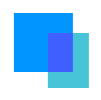
Handle all major video formats: MOV, MP4, AV1, WEBM, HEVC, and more. Ensure your videos are delivered in the best format for quality and efficiency.
Convert videos to MOV in 3 simple steps, or sign up with Cloudinary to programmatically transform thousands of videos!
Upload or drag and drop your video files into the browser.
Select MOV as your output format to begin the conversion
Once the conversion is complete, download your new MOV files
We’re showing a resized version of the original asset to avoid slow loading speeds. View the original.
Get Answers to Your Questions About Our Chat Software and Features
MOV is a multimedia container format developed by Apple, primarily associated with the QuickTime framework. It is designed to store video, audio, text, and effects in a single file, using tracks to organize each media component. The format supports a variety of codecs, such as H.264, ProRes, and HEVC, making it versatile for both high-quality production and standard playback. MOV files are commonly used in video editing and professional production workflows, as they maintain excellent quality, which is ideal for post-production processes.
One of the distinguishing features of MOV is its high compatibility with Apple devices and software like macOS, iOS, and Final Cut Pro. However, it is also supported by other platforms, including Windows, through QuickTime or compatible media players. Thanks to its flexibility and ability to handle high-quality video and audio, MOV is a preferred choice for filmmakers and content creators working with professional-grade tools.
The MOV format is renowned for its ability to store high-quality video and audio, making it a go-to choice for professional video production and editing. It supports advanced codecs like ProRes and HEVC, which provide superior image fidelity and efficient compression for 4K or even 8K content. This makes it ideal for applications where preserving visual and audio quality is critical, such as film editing, corporate presentations, or archiving. The format’s structure, based on tracks, allows for the inclusion of multiple data streams, including subtitles and metadata, offering flexibility for complex media projects.
Another significant benefit of MOV is its seamless integration with Apple devices and software, such as iPhones, iPads, macOS, and Final Cut Pro. This ensures that creators using Apple’s ecosystem can work efficiently without compatibility issues. Additionally, MOV files are supported by many non-Apple tools and platforms, providing broad accessibility. Despite their larger file sizes compared to formats like MP4, MOV files are highly valued in professional environments where quality takes precedence over storage or bandwidth considerations.
1. Select video File
Gather all the videos you wish to convert and upload or drag and drop them into a batch conversion tool like Cloudinary.
2. Choose MOV as Output Format
In the converter, select MOV as the output format for your videos.
3. Start the Conversion
Begin the batch conversion process. The tool will automatically convert all selected videos to MOV.
4. Download Converted Videos
Once the batch conversion is complete, download the converted MOV files directly to your device.
To streamline the process, sign up for Cloudinary’s API to automate video conversions and easily transform any format into MOV or other video formats.