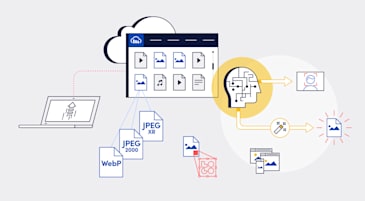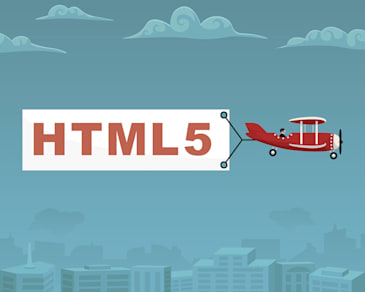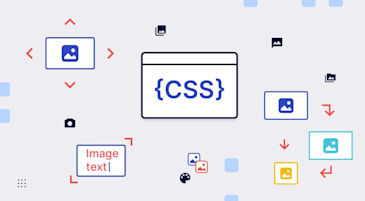As computer users, we constantly upload files, transferring them from one system to another over a network. You can perform uploads on a terminal, such as through the SSH File Transfer Protocol (SFTP) or Secure Copy Protocol (SCP), File Transfer Protocol (FTP) clients, or web browsers. Generally, you upload files to move data to a server or a managed service like cloud storage, but you can also send files between distributed clients.
This article explains the basics of FTP, peer-to-peer (P2P), and web-browser uploads, as well as Cloudinary’s automated upload capabilities that save time and improve workflows.
File uploads are cross-system data transfers. You can upload files in one of three ways:
- Client-to-server upload, which transfers files according to the client-server mode, such as when you upload an image or video through a form on a website.
- Remote upload, which transfers data from one remote system to another under the control of a local system, e.g., from cloud storage to a website, when the connection between the remote systems is faster than that between the local and remote systems. Additionally, you can transfer files between only the remote systems with this technique.
- Peer-to-peer (P2P) sharing, which shares files between users through a decentralized network of devices. Here, each device can serve as client and server, enabling both uploads and downloads.
In this article, you will learn:
- Traditional File Upload Techniques
- Automating File Upload in Popular Programming Languages With Cloudinary
- Learn More About Media Management
This section describes how to upload files in the traditional way.
FTP, the language for TCP/IP networks, i.e. the Internet, is a secure way of transferring files between devices or servers and between clients and servers.Typically, you download files from a web server with FTP. For uploads to a server, you need an FTP client, a utility through which to log in to FTP servers so that you can query the server, define transfer modes, and then upload.
In addition to standard FTP processes, FTP automation plays a vital role in managing high-volume or repetitive file transfers. It allows users to schedule transfers during low-traffic hours, thereby eliminating delays and reducing the risk of human error. This automation ensures more efficient and reliable file transfers. MFT is a technology platform that incorporates automation, administrative controls, and support for security protocols. It’s designed to securely manage and share data across different systems and networks. MFT solutions can significantly enhance the security and efficiency of file transfers, making them a critical component of modern IT infrastructures. ADT ensures that data availability is frequently and automatically synchronized between offline systems and live internet-connected servers. This synchronization is particularly important for maintaining consistent data states across different environments. P2P transfers start with a search for available connected users through a client. After a connection is made, you can download files from those users while they upload to you, or vice versa. In a P2P network, transfers occur across peers (nodes or end-user computers) with no need for distribution servers.Napster and BitTorrent are well-known examples of P2P networks. Although they do not store file data on a central server, those networks can maintain trackers or index servers to help you locate the file you want. Also, multiple users can simultaneously upload or download the same file, speeding up the rate of transfer and easing the burden on a single user.
Uploading from a web browser is the most common way for transferring files to a remote server, typically through an HTML form with the upload capabilities defined in JavaScript (JS) in either of these ways:- A jQuery plugin or JS uploader, which offers the upload capability and interface through JS or jQuery libraries. Two plugin examples are Uppy and FilePond.
- A file-upload service, which offers a widget you can embed in your page for uploads, which are typically connected to a content delivery network (CDN) for delivery to users later. Cloudinary is an example of an excellent upload service.
Cloudinary is a cloud-based service through which you can modify, manage, and distribute media; as well as automate file upload in your web apps. It only takes a few lines of code in the popular programming languages, as described below.
By leveraging the API in the Cloudinary PHP software development kit (SDK), you can upload images, manage and create sprites, embed images, and generate URLs for manipulation or transformation. This SDK supports PHP 5.3 or later.
For details, see the post Uploading PHP Files and Rich Media the Easy Way.
To directly upload files with AJAX, create an HTML form, download Cloudinary’s JS library, and then build a JS file that defines your upload configurations.
In the same way, you can upload directly to a back-end server with AJAX along with a PHP script that handles server communications.
For details, see the post AJAX File Upload: Quick Tutorial and Time-Saving Tips.
Preserving quality as files pass between the sender and receiver is a difficult task. However, apps like WhatsApp transfer media files at huge scale with hardly any quality loss. You can do that in your app, too.
For details, see the post Clone WhatsApp Technology to Build a File Upload Android App.
With jQuery, you can upload files to the Cloudinary cloud without an intermediary server, delivering faster and bypassing web-host limitations on uploads. Also, Cloudinary’s jQuery plugin’s convenient drag-and-drop interface enables audiences to perform uploads on your site.
For details, see the post Direct Image Uploads From the Browser to the Cloud With jQuery.
You can upload files through Angular on Cloudinary by building an Angular component or form control with which to pass files to your app’s back-end. No need to expend the time and effort to develop a back-end API.
For details, see the post File Upload With Angular to Cloudinary.
By integrating with the Cloudinary widget, you can upload files in any Vue project. Just add the openUploadModal function and an Upload button and then integrate the widget in your index.html file. No back-end setup is required.
For details, see the post Uploading Vue Files and Rich Media in Two Easy Steps.
You can upload Node.js files to the Cloudinary cloud or to a local server. To do that, download Cloudinary’s Node.js SDK and the streamifier library. Afterwards, set up a Node project and build an upload process that relies on the multer package, which enables multipart uploads..
For details, see the post Node.js File Upload.
To upload files to local servers or the cloud through Laravel, use a file-upload controller and upload-form pair and the storeUploads method. To store uploads in the cloud, use Cloudinary’s Laravel SDK and the cloudinary() helper function.
For details, see the post Laravel File Upload to a Local Server Or to the Cloud.
Cloudinary offers a JS upload widget whose API you can integrate with your HTML forms for uploads to the cloud. The widget supports uploads from various sources, including remote URLs and Facebook, Dropbox, Google Drive, and Shutterstock accounts.
For details, see the post JavaScript File Upload to Cloudinary.
Do give Cloudinary a try and build file-upload capabilities with the popular programming languages described above. To start, create a free Cloudinary account.
Together with our content partners, we have authored in-depth guides on several other topics that can also be useful as you explore the world of cloud storage.
Authored by Cloudian
- [Guide] S3 Storage: How It Works, Use Cases and Tutorial
- [Guide] S3 API: Common Actions, Examples, and Quick Tutorial
- [Whitepaper] Object Storage: Customer Insights and Best Practices
- [Product] Enterprise-scale data management for capacity-intensive workflows.
Related guides
*Authored by Cloudian *
- [Guide] Distributed Storage: What’s Inside Amazon S3?
- [Guide] Backup Cloud Storage: Ensuring Business Continuity
- [Guide] Unified Storage: Combining Block-Level and File-Level Storage
Authored by BlueVoyant