If you’re maximizing your website’s potential, you want to engage your visitors with high-quality images and videos. While that’s a real boon, it also comes with risks. If your website is heavy, your load times will be lengthy, and visitors won’t have the patience to wait for your site to load before going elsewhere. Fast load times are crucial for the user experience and for improving search rankings; Google evaluates these metrics through Core Web Vitals, impacting your site’s visibility and success.
The Cloudinary WordPress Plugin can help you optimize your images and videos on WordPress. It seamlessly integrates into your WordPress media library, posts, tags, and other functionalities, allowing you to easily retrieve and manage your optimized visuals without changing your workflow. Additionally, the plugin offers numerous essential optimization features in a single, comprehensive image and video management solution, eliminating the need for separate plugins for each enhancement.
To enrich your website with captivating visuals while keeping loading times to a minimum, optimize your images and videos on WordPress using just one efficient plugin. Keep reading to discover how.

Start with these steps to get set up and ready for the features we’ll discuss in this blog post:
- Sign up for free and try it yourself!
- Install the Cloudinary WordPress plugin.
- Complete the setup wizard, following the instructions to add your connection string and select your sync and optimization settings.
Now you’re all set to enhance your media management with Cloudinary’s powerful tools!
You can reduce image and video sizes by activating Image optimization settings in the Cloudinary WordPress Plugin. This includes delivering images in the optimal format for each browser, automatically applying maximum compression without compromising visual quality, and resizing to avoid unnecessarily large dimensions. See how performant your website can become.

The size of this image was reduced from 147 KB to 27.8 KB:
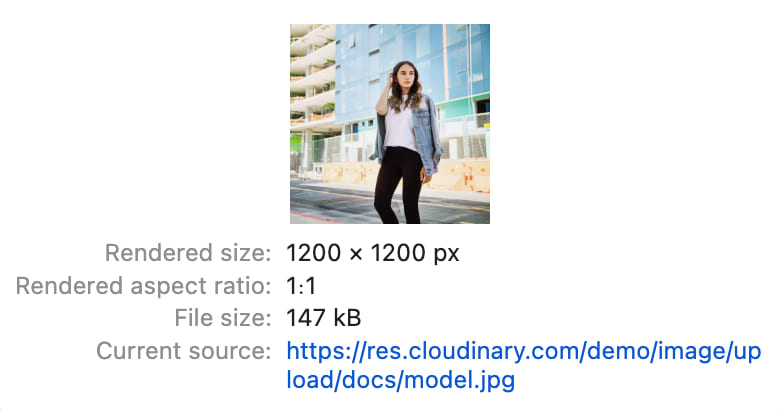

- These settings are reflected in the image URL: f_auto for automatic format, q_auto for automatic quality and compression, and w_600 to reduce the width to 600 pixels.
- Click these links to open the original and optimized images in the browser.
- The original image is delivered as a JPG while the optimized one is delivered as an AVIF.
If you don’t take action, your website will wait to render until all your visuals load. This can result in long wait times and unhappy visitors. The solution? Lazy loading. This technique allows your page to render immediately, while images load only when they enter the viewport.
Watch this video to see lazy loading in action within the Plugin:
This is how lazy loading can look on your website:
Most likely, you display the same images on your website for both desktop and mobile. While the design might be slightly modified — such as showing four images in a row on desktop and in a column on mobile — the images might also get smaller or larger depending on screen size. The Cloudinary WordPress Plugin implements this functionality for you automatically, adjusting image sizes based on need. Simply set the pixel distance at which a different image size will be displayed.
Using responsive images ensures images are never delivered larger than necessary, saving bandwidth and speeding up loading times.
See setting up responsive images with the Cloudinary WordPress Plugin:
Play with resizing this browser window to see how images adjust dynamically:
Let’s say visitors are really enjoying a video when network conditions suddenly fluctuate. The video begins buffering, causing visitors to lose patience. Will they wait it out and finish watching? Maybe… but they also might lose interest and leave.
You can avoid these scenarios by using Cloudinary’s top-notch HTML5 Video Player available via the Plugin.
Select your optimization method to ensure smooth playback. Progressive optimization ensures faster initial loading times and smoother playback from the start, while adaptive bitrate streaming automatically adjusts video quality in real-time based on network conditions, providing a seamless viewing experience throughout.
Video Player metrics are provided within a user-friendly analytics dashboard.
Here’s what the video settings look like when selecting Adaptive bitrate streaming:

Take a look at this example in action:
The logos, icons and illustrations on your site shouldn’t weigh it down because they can be delivered as light-weight SVGs. However, in order to have SVG support on your WordPress website, you need to enable the Cloudinary WordPress Plugin. Otherwise, you’ll be serving resolution-independent images as PNGs or JPGs, which are several times larger than needed.
Here’s enabling SVG support within the plugin:
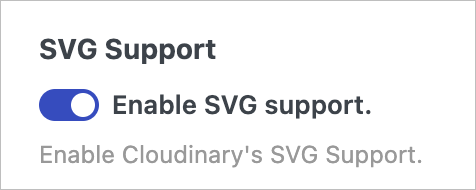
Here’s an example of a logo delivered as an SVG:

Your website’s most dedicated fans might be located halfway across the world. Consequently, they’ll experience slower image and video loading times compared to someone nearby. Content delivery networks (CDNs) solve this issue by strategically placing servers worldwide to cache your media to optimize your images and videos on WordPress. This ensures that visitors from thousands of miles away are served as quickly as those next door. With the Cloudinary WordPress Plugin, your visuals are automatically delivered via CDN, optimizing global access and user experience.
The Cloudinary WordPress Plugin consolidates all these features into a single, easy-to-configure solution. With most functionalities available out of the box, it eliminates the need to juggle multiple plugins or manually optimize and manage your media assets. You’ll be able to monitor how these features impact your site’s performance from a centralized dashboard. And, for developers or advanced users, you can adjust the Plugin’s functionality to your needs using a range of filters.
So, here’s your ticket to a performant WordPress website, full of visually appealing images and videos. We invite you to get started right now with the Cloudinary WordPress Plugin to effortlessly optimize your images and videos on WordPress.
Watch a quick setup video to get started enhancing your media assets. For more detailed information, visit the Cloudinary WordPress Plugin documentation. Additionally, take the comprehensive Introduction to Cloudinary for WordPress Administrators course by Cloudinary Academy.
Feel free to share your thoughts with us on the Cloudinary Community Forum. Read about how the Cloudinary WordPress Plugin can enhance the appearance of your images and videos, and contact us today for a demo.






