Personalization has become key in marketing. Email subscribers are spammed with emails daily, making it easy for the more generic emails to fall by the wayside. But, when emails are thoughtfully tailored to each recipient, there’s a higher likelihood they’ll get opened. Here are some stats:
- Personalized subject lines improve open rates by 20-25%.
- When content is customized to individual preferences, click-through rates can increase by 10-15%.
- Product recommendations and targeted offers drive 15-30% increases in purchases.
In this blog post, we’ll explore the impact of personalization on the success of an email campaign, provide a step-by-step guide on using Cloudinary AI Vision to analyze and generate image variations, and suggest enhancements for better engagement.
When recipients see images that align with their intent, such as products or solutions they are actively seeking, they’re far more likely to engage.
Cloudinary AI Vision allows marketers to generate relevant image assets tailored to specific audiences. Integrating Cloudinary AI Vision into your email campaigns creates a level of personalization that leads to increased open rates, higher click-through rates, and improved engagement. Now, let’s learn how to use Cloudinary AI Vision in your email marketing campaigns.
The Cloudinary AI Vision add-on enhances media management by utilizing generative multimodal large language models (LLMs) to interpret and respond to visual content. Unlike standard LLMs, AI Vision combines AI capabilities with Cloudinary’s expertise in image AI to automate tasks such as description, content classification, and moderation. Let’s talk more about these three use cases:
- General queries and media organization. AI Vision offers detailed, context-aware responses to prompts about images by analyzing visual content to identify objects, scenes, and in-image text in your media assets, improving searchability and organization.
- Image classification and tagging. AI Vision can classify and tag images based on branding guidelines by categorizing assets with color, theme, and subject orientation without extensive manual effort. For example, you can ask AI Vision by sending a prompt like, “Can you find images with a blue background and a center-aligned product?” AI Vision would then reply, “25 matching images found.” You can easily sort and categorize your images based on this response.
- Content moderation and compliance. AI Vision automatically scans images and flags any that contain inappropriate elements, reducing the risk of compliance issues. It also checks for unauthorized logos and incorrect branding, helping you maintain a consistent visual identity across your image assets.
Here’s how you can set up AI Vision:
- You must have a Cloudinary account. If you don’t have one, sign up for free.
- Log in to your account and navigate to the Add-ons page. Then, search for the Cloudinary AI Vision add-on and select a suitable plan. For this blog post, choose the free plan.
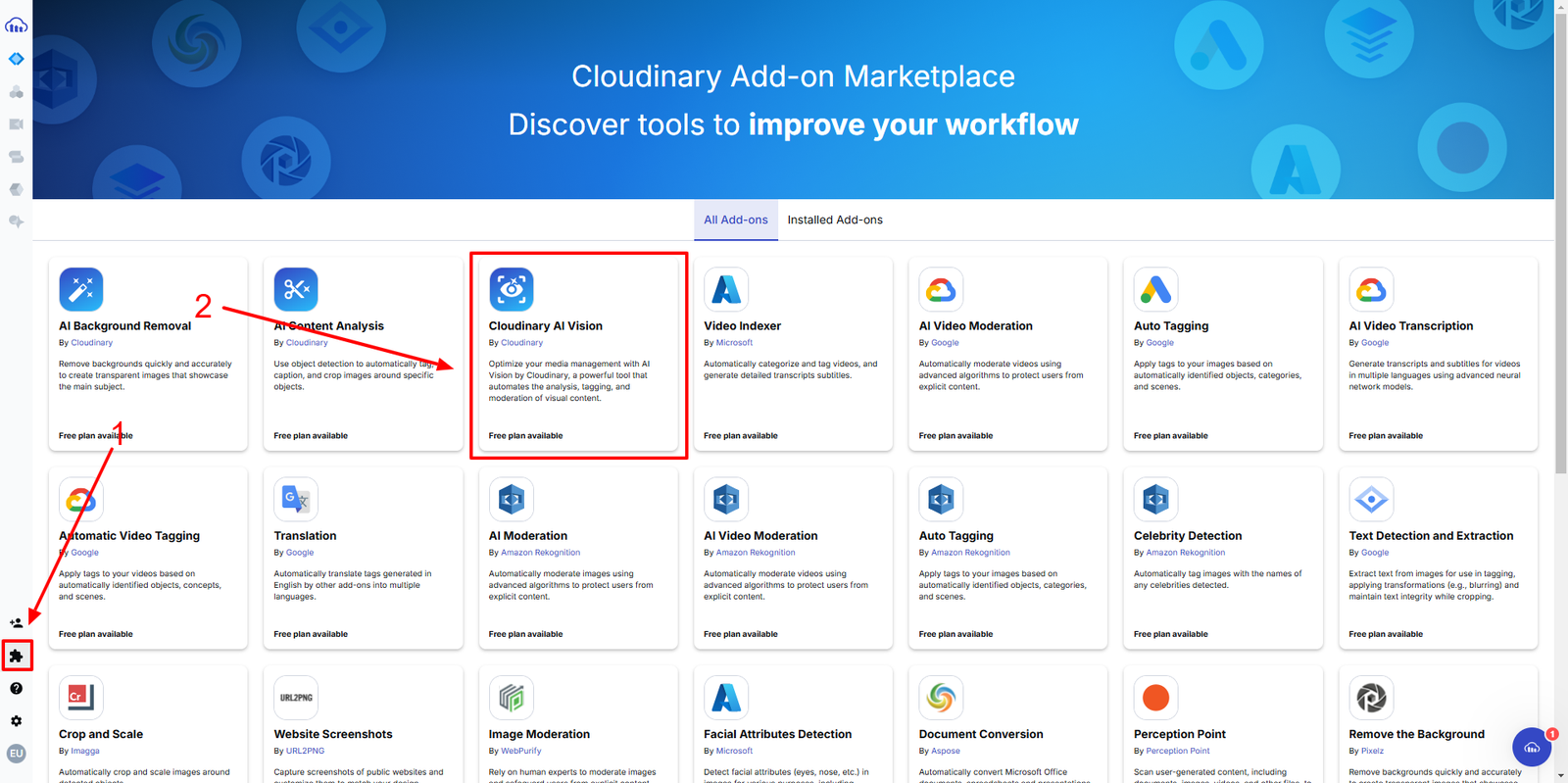
You can extract key attributes like objects, colors, and themes and automatically tag images with relevant metadata based on audience insights from our image assets. In the next section, you’ll use AI Vision in a case study to increase email engagement.
Let’s implement a real-world scenario of using personalized images for an email campaign.
Cloudinary AI Vision suggests image variations tailored to specific audiences, increasing engagement. This feature requires a developer, as it involves sending a request to Cloudinary API, providing the image for analysis, and including a prompt specifying the desired action for AI Vision to perform. Follow these steps to use AI Vision for marketing emails:
Head to the Settings page on your Cloudinary console, then click the API Keys tab. On the API Keys page, copy your cloud name and generate an API key if you don’t have one. Then, copy both the API Key and Secret Key, as these will be used to interact with the Cloudinary API.
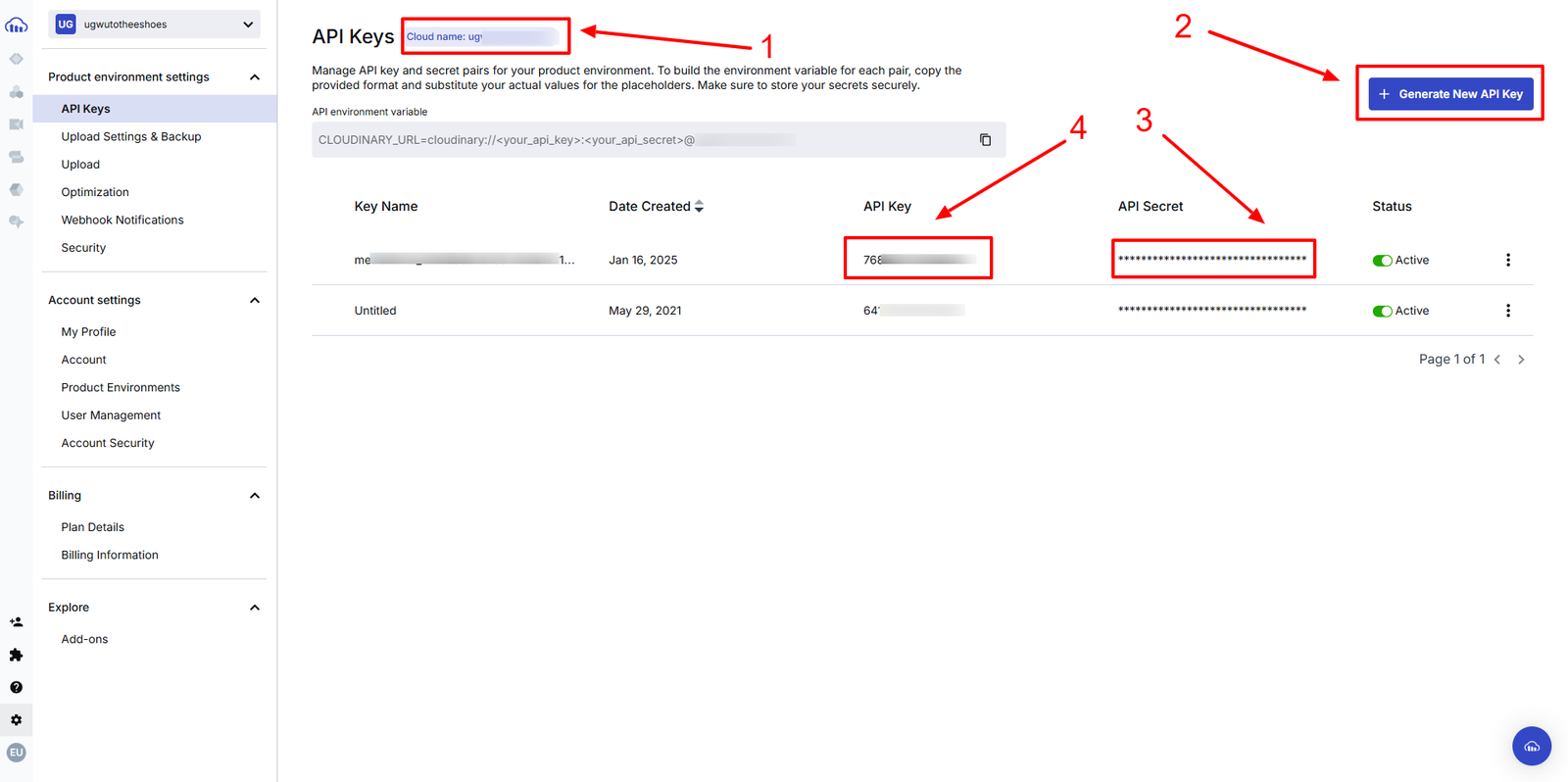
Navigate back to your Cloudinary Media Library to upload the image to be used for the email campaign. You can drag and drop the image file into the Media Library or click the Upload button at the top-right corner to add the image asset.
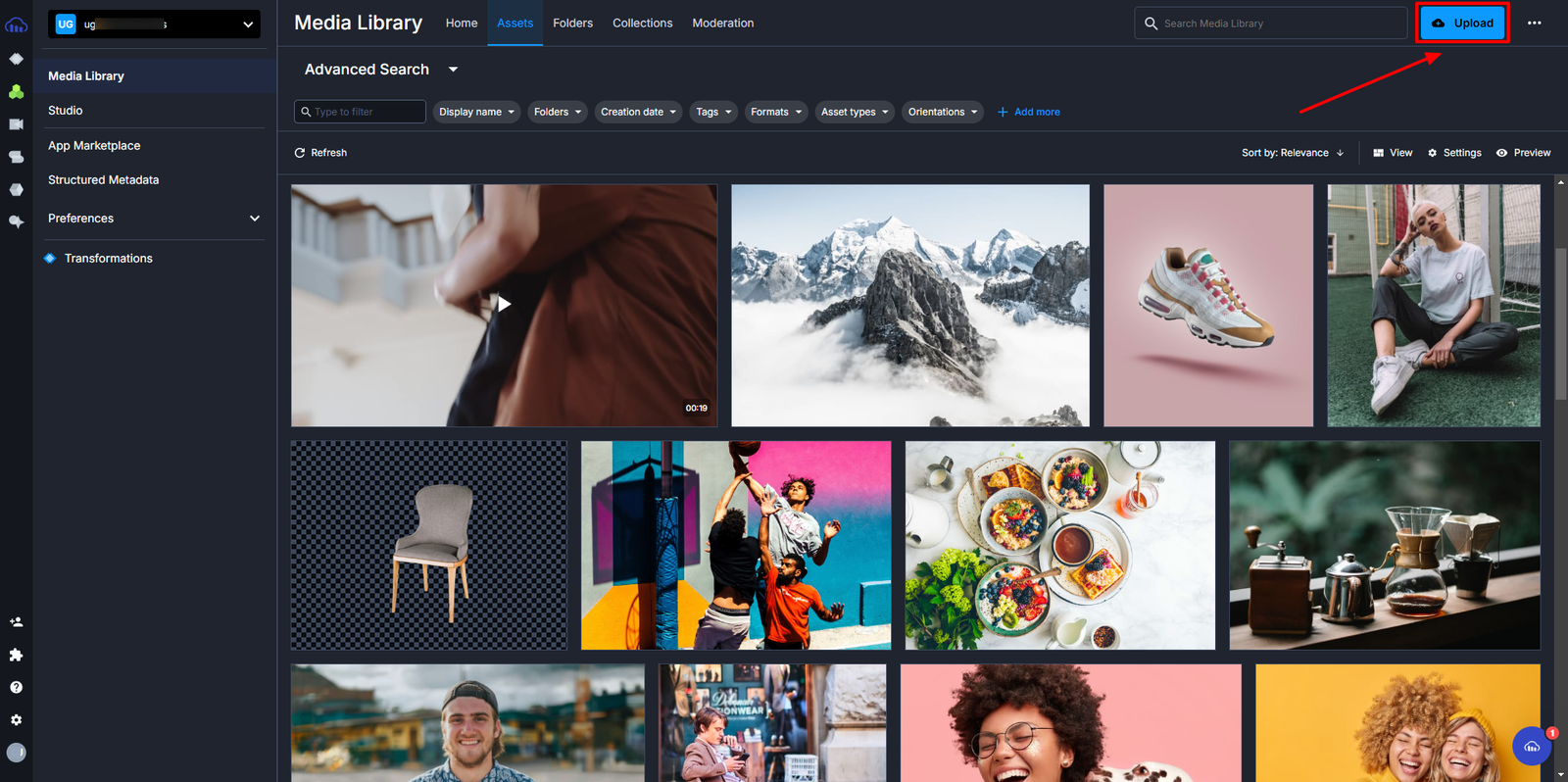
With your Cloudinary credentials and image ready, analyze and create multiple segments based on the email subscriber’s purchase history and browsing behavior. For this example, let’s create categories like beachwear shoppers, casual wear enthusiasts, and fitness apparel buyers.
Once you’ve categorized your subscribers and uploaded your media asset, the next step is to generate personalized image variations using Cloudinary AI Vision. This involves sending a POST request to the Cloudinary API, where you’ll provide the image for analysis and include prompts to guide AI Vision in generating tailored recommendations. Let’s break down the process step by step.
- Prepare the POST request. To interact with Cloudinary AI Vision, you’ll need to send a POST request to the following endpoint:
<code>'https://<API_KEY>:<API_SECRET>@api.cloudinary.com/v2/analysis/<CLOUD_NAME>/analyze/ai_vision_general'</code>Code language: HTML, XML (xml)- Replace the placeholders with your actual credentials:
<API_KEY>. Your Cloudinary API key.<API_SECRET>. Your Cloudinary API secret.<CLOUD_NAME>.Your Cloudinary cloud name.
- Structure the request body. The request body includes the URL of the uploaded media asset and a list of prompts for AI Vision to analyze. Here’s an example of the JSON payload:
{
"source": {
"uri": "https://res.cloudinary.com/ugwutotheeshoes/image/upload/v1738873516/swimming%20gear.jpg"
},
"prompts": [
"Describe the image in detail",
"What would resonate most with swimmers viewing this banner ad?",
"Which color schemes or design elements could make the current image more appealing?",
"Can you suggest different banner design variations for A/B testing to improve click-through rates?",
"What interactive features could be incorporated into the banner to increase engagement while keeping the design clean and user-friendly?"
]
}Code language: JSON / JSON with Comments (json)- Execute the request. You can use tools like Postman or a cURL command to send the POST request. Here’s an example using
cURL:
curl 'https://<API_KEY>:<API_SECRET>@api.cloudinary.com/v2/analysis/<CLOUD_NAME>/analyze/ai_vision_general' \
-d '{
"source": {
"uri": "https://res.cloudinary.com/ugwutotheeshoes/image/upload/v1738873516/swimming%20gear.jpg"
},
"prompts": [
"Describe the image in detail",
"What would resonate most with swimmers viewing this banner ad?",
"Which color schemes or design elements could make the current image more appealing?",
"Can you suggest different banner design variations for A/B testing to improve click-through rates?",
"What interactive features could be incorporated into the banner to increase engagement while keeping the design clean and user-friendly?"
]
}'Code language: HTML, XML (xml)- Analyze the response. Once the request is sent, Cloudinary AI Vision will process the image and provide detailed responses to your prompts. For example, it might suggest:
- Color schemes. “A vibrant blue and white palette would appeal to swimmers.”
- Design variations. “Try adding a call-to-action button with the Shop Now text in the bottom-right corner.”
- Interactive elements. “Incorporate a hover effect that reveals product details without cluttering the design.”
- Here’s an example of what the response might look like:
- Implement the recommendations. Use the suggestions from AI Vision to create multiple banner variations. For instance:
- Version A. A background with a vibrant blue and white color scheme.
- Version B. A close-up of the goggles with water droplets.
- Version C. A lifestyle shot with additional swim accessories and a call-to-action button.
In addition to AI Vision, Cloudinary Studio provides an intuitive way to create variations of images for marketing campaigns. This tool allows you to make transformations such as background removal, overlays, and other enhancements without altering the original image. In this section, you’ll create Version A based on AI Vision’s recommendations, as shown below.
- Subscribe to the Cloudinary AI Background Removal Add-on. Before creating image variations, you’ll need to subscribe to the Cloudinary AI Background Removal Add-on. Log in to your account and navigate to the Add-ons page. Then, search for the Cloudinary AI Background Removal Add-on, click it, and select a suitable plan. For this post, choose the free plan.
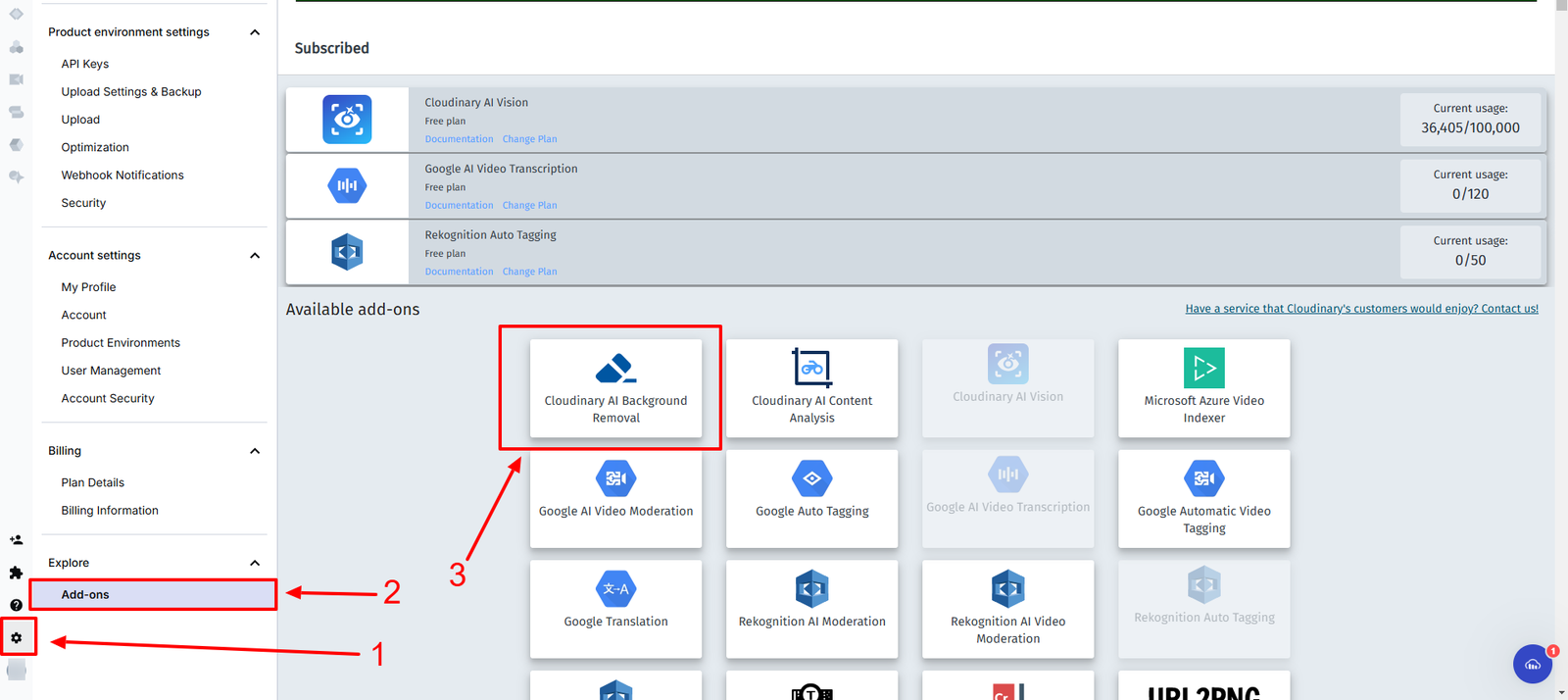
- Access Cloudinary Studio. Then, navigate to Studio via the Product Navigation menu.
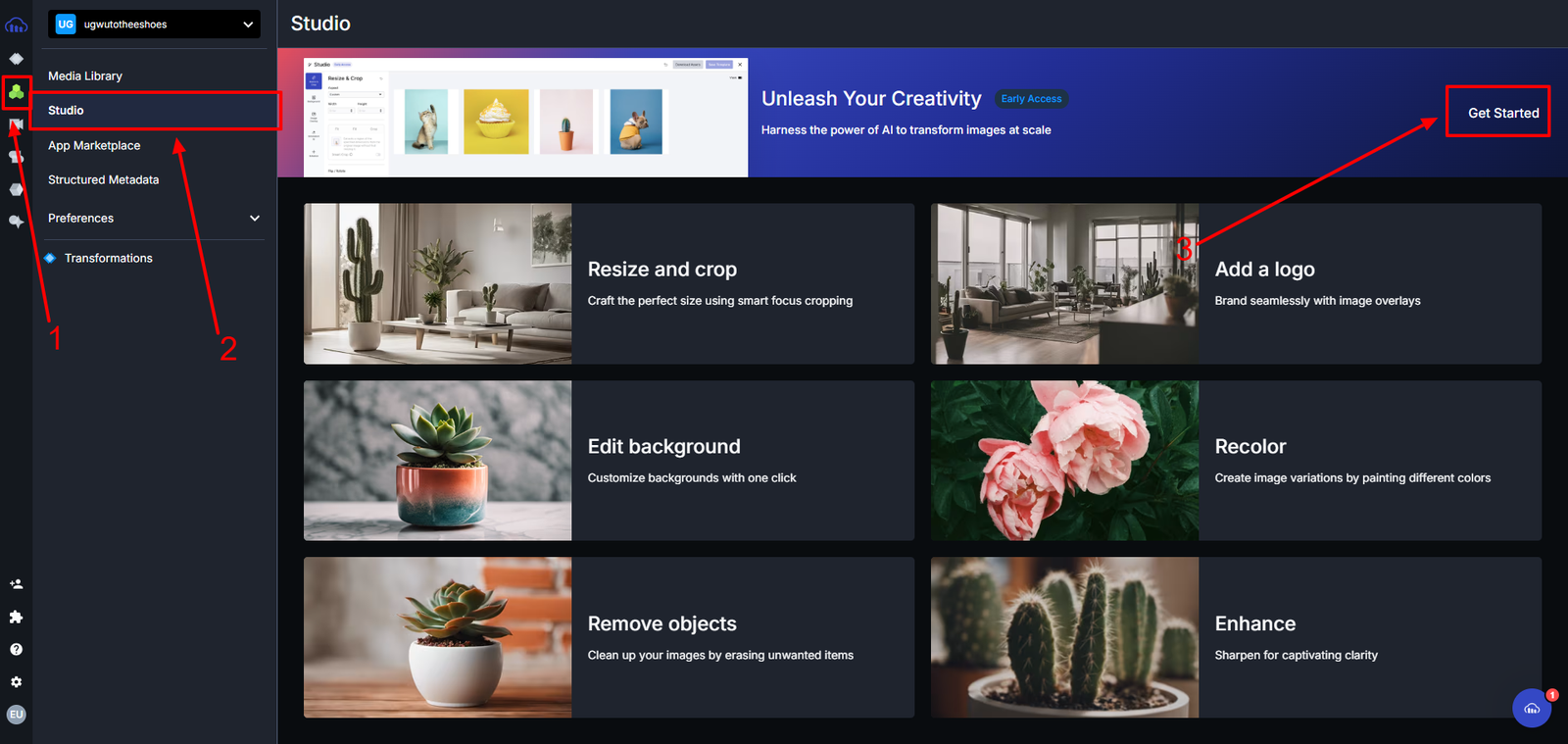
- Add image to Studio. Select and upload the image you want to modify. You can add images manually or load them from the Media Library.
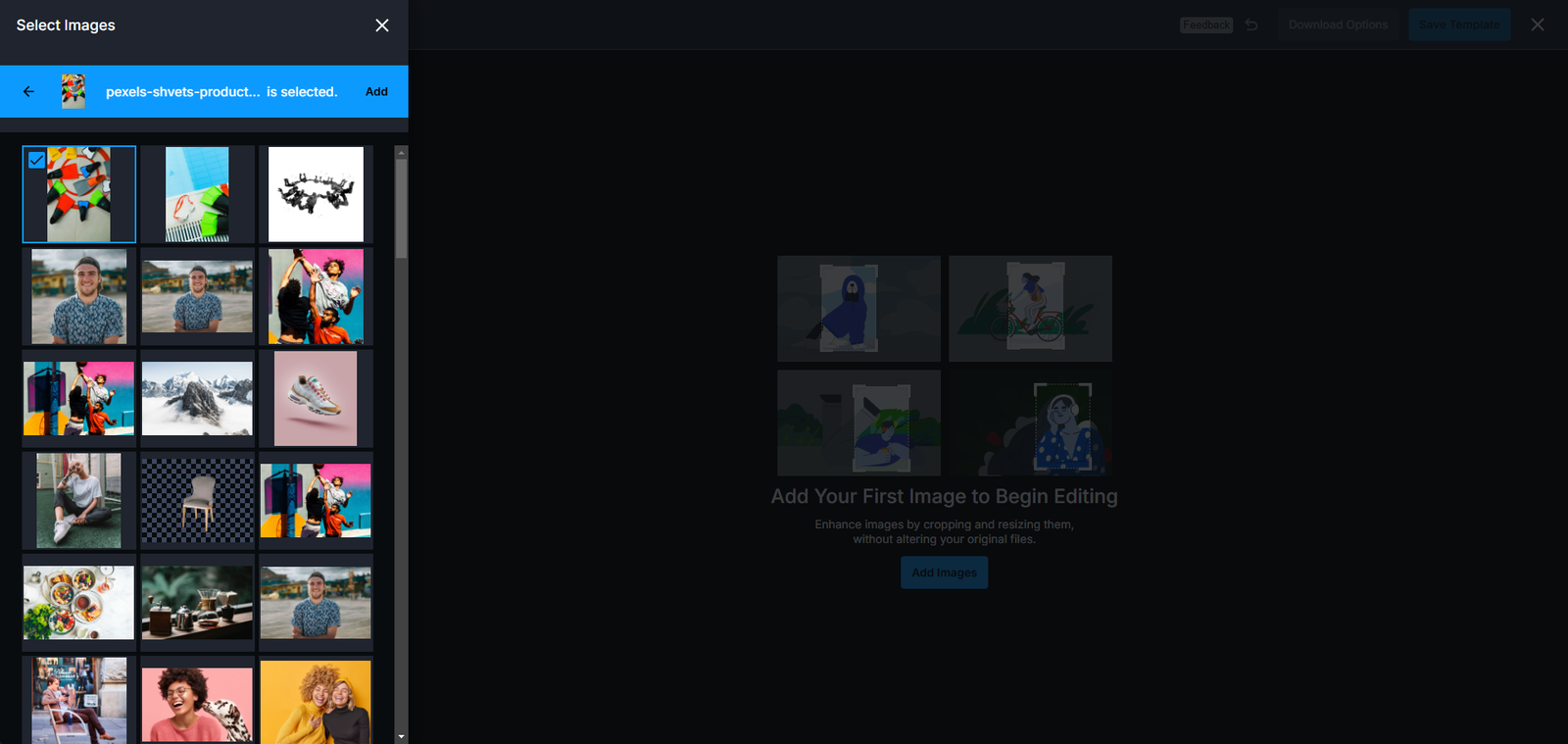
- Apply transformations. Use the Background AI feature to modify image elements by replacing the background with a specific color. This functionality uses the Cloudinary AI Background Removal Add-on to achieve precise results. To use it, click the Remove Background tab, then select a specific color for your background from the color palette.
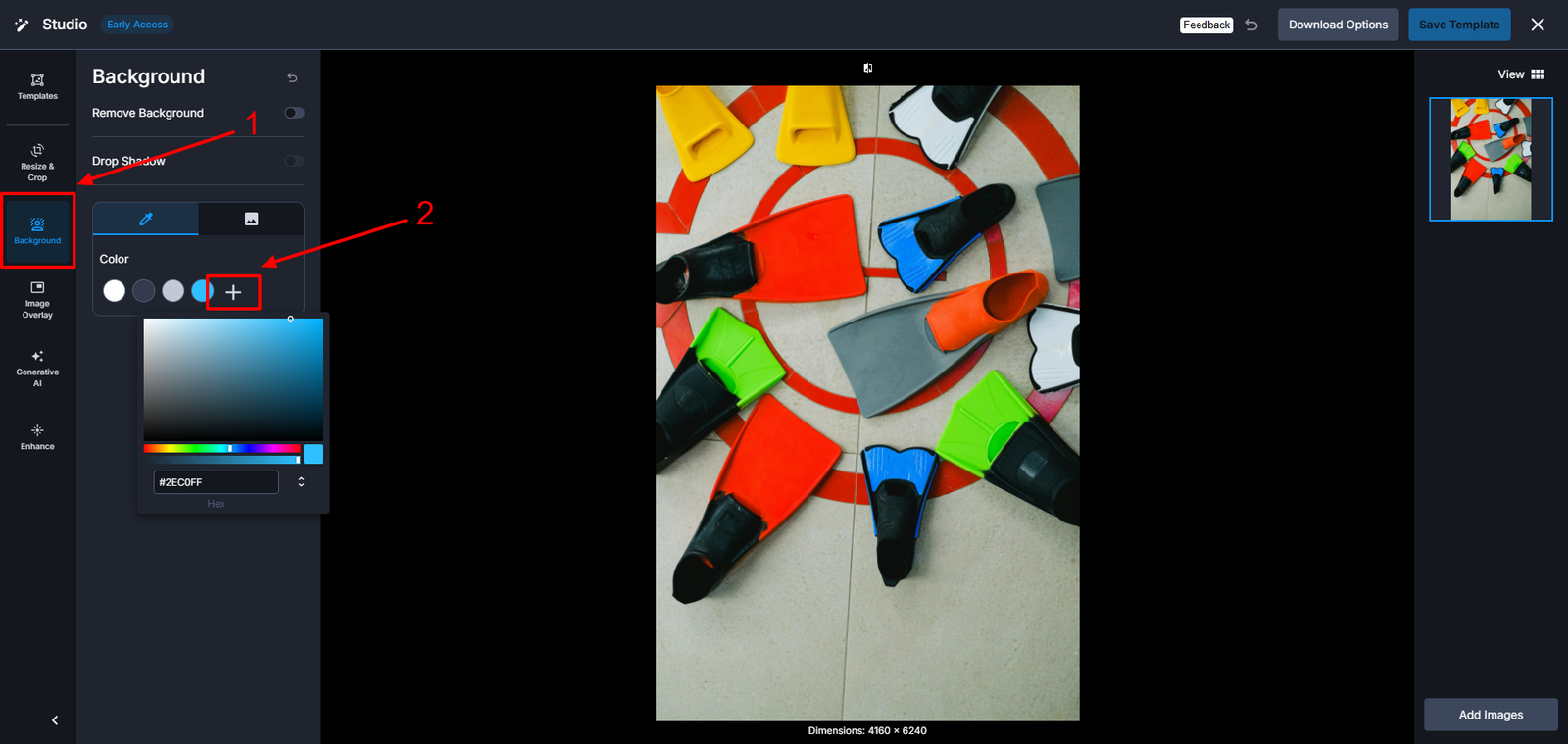
- Next, click the Remove Background button. This will automatically replace the current background with the selected color.
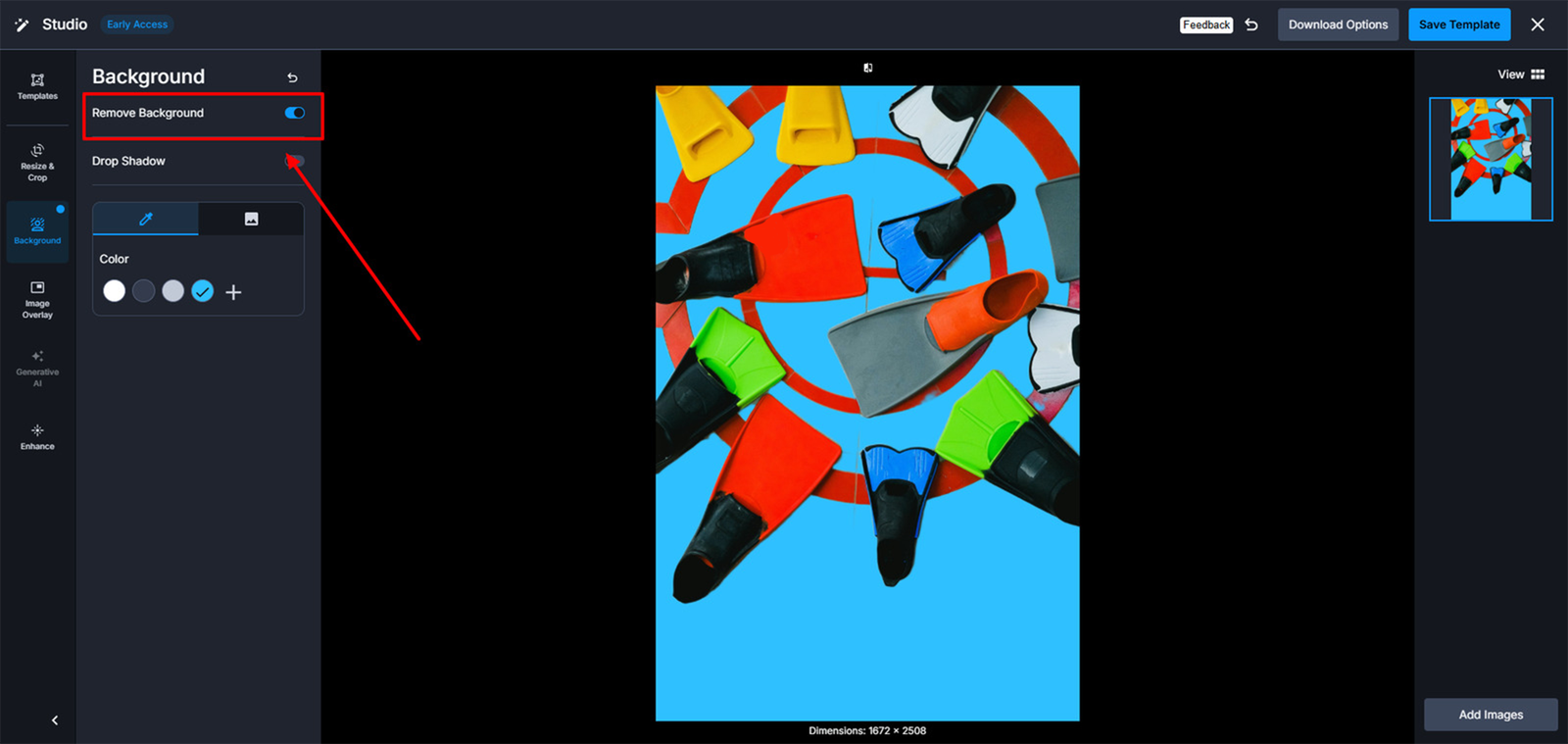
- Finalize and download variations. Once satisfied with the variation, download it as a ZIP file or export the delivery URL for easy integration into your marketing campaigns.
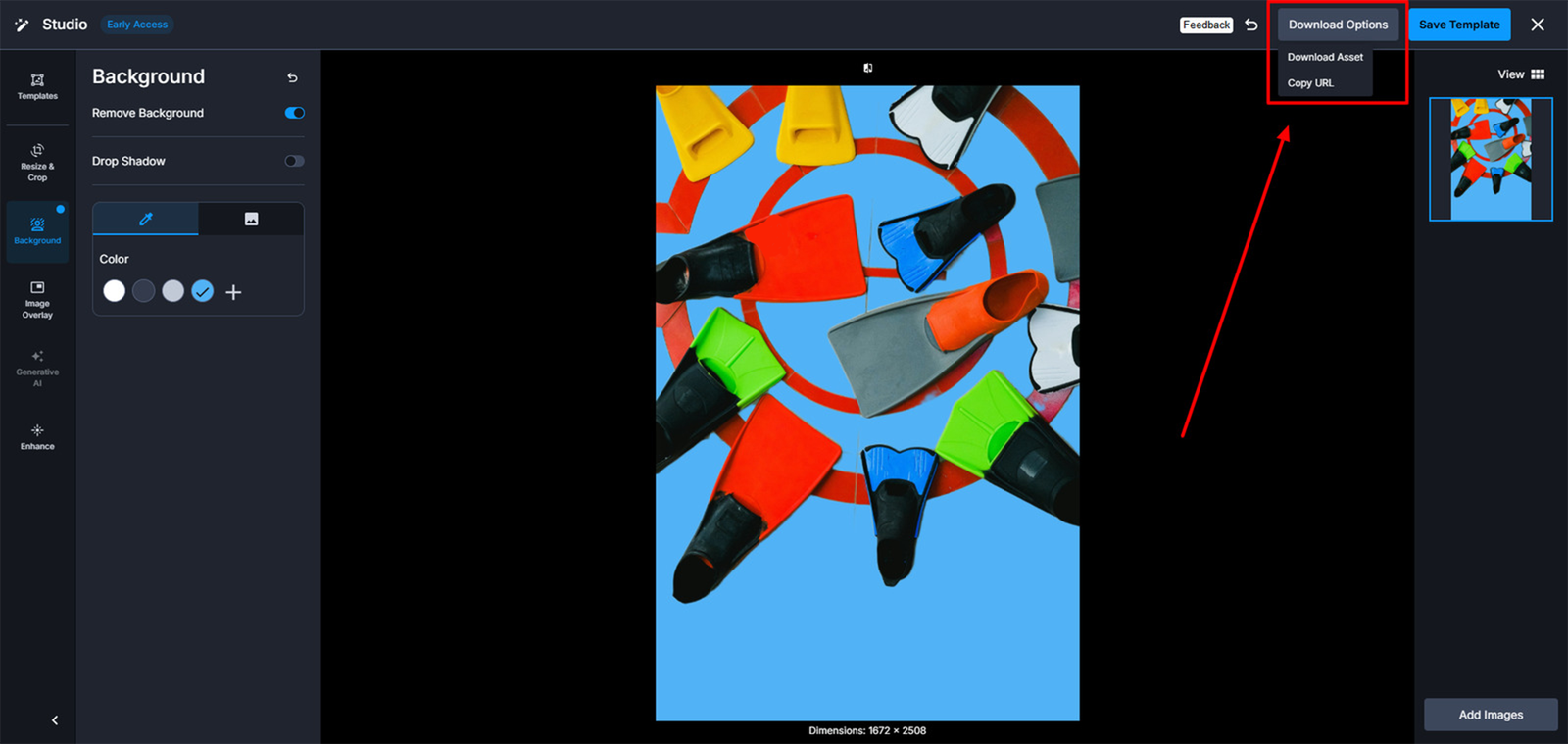
Once you’ve generated these variations, integrate them into your email campaign. Tailor each banner to specific audience segments (e.g., beachwear shoppers and swimwear enthusiasts). For example, create a sample email for version A, tailored mainly to swimwear clients as shown below:
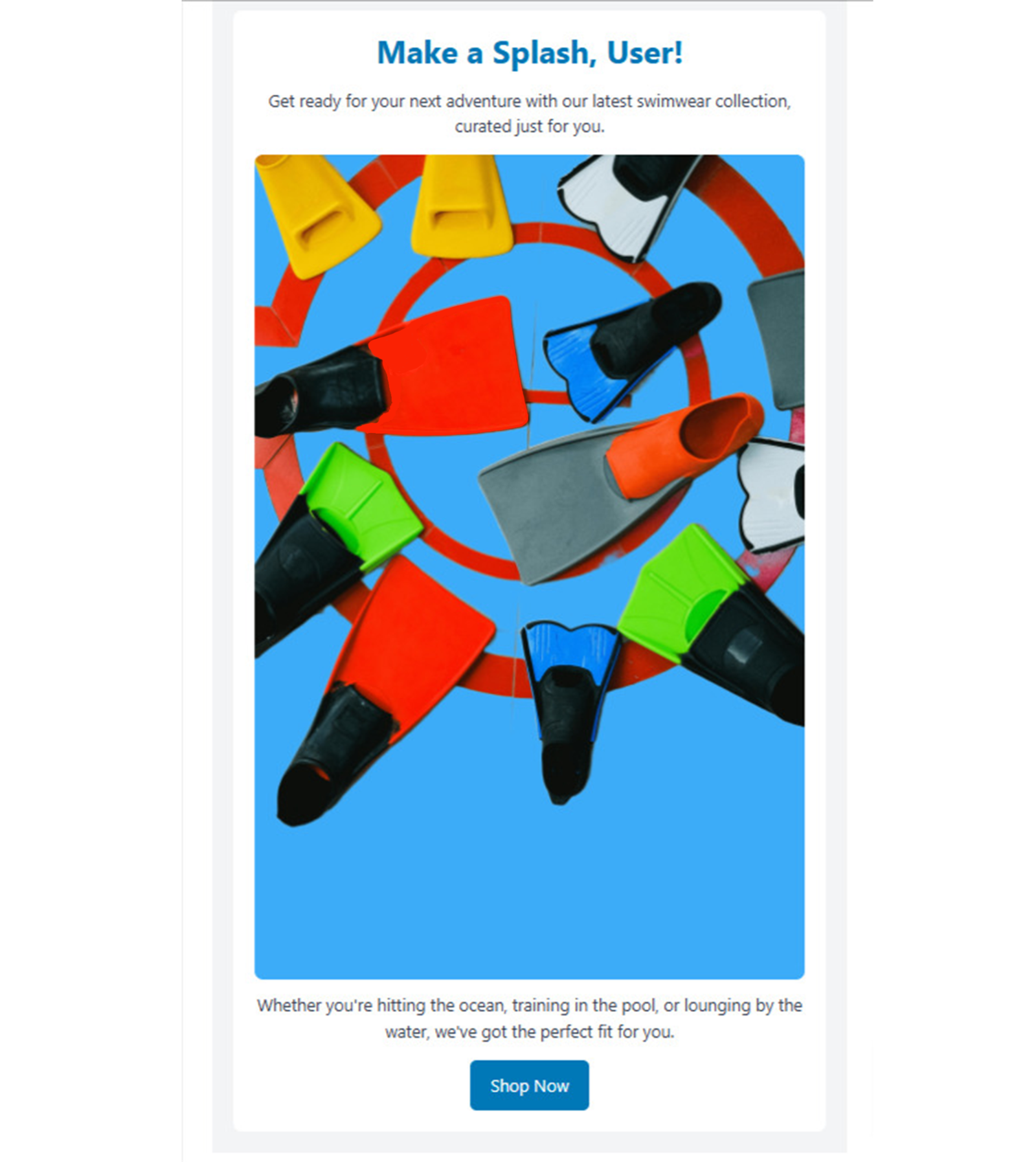
You can integrate other versions into your email campaigns to determine which performs best.
The recipient opened your email! Now you have to convince them to keep reading. Images in the email body should align with what the recipient is looking for: bold colors versus pastels, lifestyle or product close-ups, etc. Any combination of these impact engagement. Cloudinary AI Vision simplifies this process by automating image analysis and generating data-driven insights, such as identifying which colors, themes, or product placements perform best for different audiences. To measure the success of different types of image banners for various subscriber segments in your email campaign, use the following tips:
- Track engagement metrics. Use your email marketing platform to track metrics (e.g., open rates, CTR, conversions) for each segment separately. Then, compare the performance of image banners across segments to identify which visuals resonate best with each group.
- A/B testing for each segment. Create two or more versions of an image banner tailored to a segment (e.g., different colors, themes, or product placements). Send each version to a small segment subset and measure engagement metrics. Use the top-performing variation for the rest of the segment in your campaign.
- Subscriber feedback. Direct feedback helps you understand why certain image banners work or not for specific segments. Send surveys or polls to subscribers asking for their opinions on the image banners. Use this feedback to refine designs for future campaigns.
- Conversion rate by segment. Conversion rates reveal how effectively an image banner drives each segment’s desired action (e.g., purchase, sign-up). Track conversions for each segment and correlate them with the image banner used. Test alternative banners with stronger CTAs or more relevant visuals if a segment has low conversions.
Personalization is a powerful tool in email marketing that can significantly enhance engagement and drive conversions. Cloudinary’s AI Vision simplifies the process of experimenting with personalized image variations in email campaigns, from handling image tagging automatically to creating customized image assets that connect with your subscribers and improve engagement. Sign up for Cloudinary to create personalized email visuals powered by AI Vision and metadata.
Resources:



