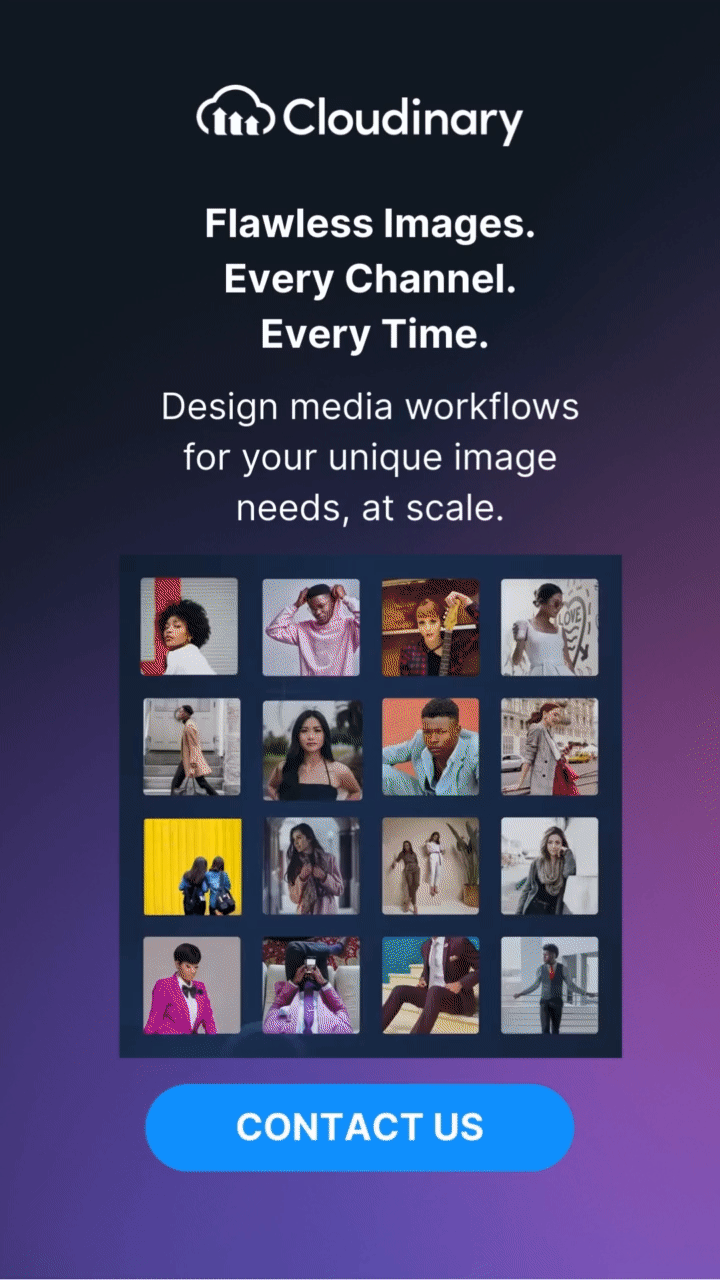What Is An RGB Image?
An RGB image is a digital image composed of pixels, where each pixel is defined by a combination of three color values: Red, Green, and Blue. Each color value typically ranges from 0 to 255, creating a potential palette of over 16 million unique colors (256 x 256 x 256). This format is widely used in digital imaging because it aligns with the way electronic displays generate colors.
To break it down further, imagine each pixel as a tiny, color-making trio. Adjusting the intensity of red, green, and blue in each pixel allows for a vast array of colors to be displayed. Understanding RGB is crucial for tasks like image processing, computer graphics, and even web development. The flexibility and extensive color palette make it indispensable in the tech world.
How RGB Works:
- Red Channel: Controls the intensity of the red color in each pixel.
- Green Channel: Controls the intensity of the green color in each pixel.
- Blue Channel: Controls the intensity of the blue color in each pixel.
By adjusting the values in these three channels, RGB images can represent any color perceivable by the human eye.
RGB Image vs. Other Types of Images
Monochrome Images
- Description: Contain only one color channel, typically grayscale.
- Comparison: RGB images can represent full-color scenes, while monochrome images display variations in a single color or grayscale.
CMYK Images
- Description: Use Cyan, Magenta, Yellow, and Key (Black) color model, primarily used in color printing.
- Comparison: CMYK is subtractive and suited for print media, while RGB is additive and ideal for digital displays.
Indexed Color Images
- Description: Use a limited palette of colors with an index, reducing file size.
- Comparison: RGB images offer a broader color range and higher fidelity, while indexed color images save space at the cost of reduced color precision.
High Dynamic Range (HDR) Images
- Description: Extend the range of light intensities, offering more details in highlights and shadows.
- Comparison: While RGB images provide standard dynamic ranges, HDR images are designed to retain more detail in both bright and dark areas.
Why RGB Images are Important
Every image you see on your computer screen, smartphone, or digital billboard relies on the RGB color model. The 16 million color variations possible with RGB give designers, photographers, and graphic artists the flexibility to create stunning, lifelike visuals. This wide color range ensures that images appear vivid and accurate, meeting the visual standards required for everything from web pages to high-definition photography.
Moreover, understanding and utilizing RGB is indispensable in fields like computer vision, image processing, and artificial intelligence. For example, when training a machine learning model to recognize objects in images, the RGB values of each pixel provide essential data. In essence, RGB images are more than just pretty pictures; they’re a foundational technology enabling various advanced applications and innovations.
Last Words
RGB images are a cornerstone of digital media, offering unparalleled color representation, compatibility, and versatility. They play a critical role across various domains, from photography and video production to web design and gaming, and are a staple in the modern world.
Check Out Our Tools That You May Find Useful: