Companies that use videos on their websites often see engagement and conversions soar. However, managing videos can be challenging, especially since WordPress doesn’t provide native video management solutions. The Cloudinary WordPress Plugin fills this gap by offering advanced video management features, including the customizable Cloudinary Video Player. With fast CDN delivery, adaptive streaming, AI-driven enhancements, and more, this plugin enhances your media experience and serves as an all-in-one solution for efficient video handling and optimization on your WordPress site.
Here’s an example of a video customized and delivered using Cloudinary’s Video Player:
In this blog post, we’ll take a look at how these features can streamline your workflow and improve video management.
Start with these steps to get set up and ready for the features we’ll discuss in this blog post:
- Sign up for free and try it yourself!
- Install the Cloudinary WordPress plugin.
- Complete the setup wizard, following the instructions to add your connection string and select your sync and optimization settings.
- After installing the Cloudinary WordPress Plugin, select Cloudinary in the left navigation menu. Then select Cloudinary DAM from the Extensions dropdown.
Now you’re all set to enhance your media management with Cloudinary’s powerful tools!
You can manage videos in WordPress with the Cloudinary Plugin, making it easier to upload, organize, and display your video assets:
- Seamless uploads. With the Cloudinary plugin, uploading videos to your WordPress site is straightforward. It integrates directly into your media library, simplifying both the upload process and subsequent management.
- Centralized library. All your video files are stored and managed in Cloudinary’s centralized media library. This ensures that your videos are easily accessible and well-organized, making it simple to locate and use them whenever needed.
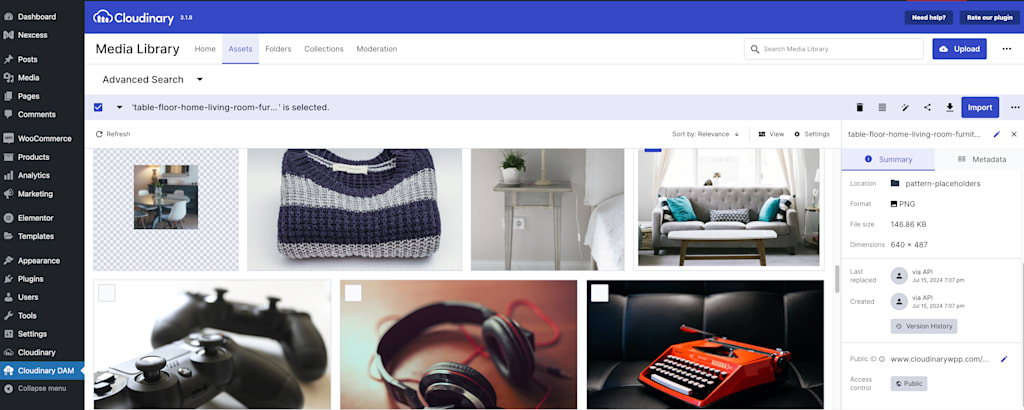
Cloudinary’s plugin offers powerful video optimization features that enhance both performance and user experience:
- Automatic transcoding. Cloudinary automatically transcodes your videos into multiple formats and resolutions, ensuring that they are compatible with various devices and browsers. This process optimizes playback and provides a seamless viewing experience for your audience.
- Compression and quality control. Cloudinary optimizes video files by compressing them without sacrificing quality. This reduces file sizes and improves load times, contributing to a faster, more responsive site.
- Adaptive streaming. The plugin supports adaptive streaming, which dynamically adjusts video quality based on the viewer’s internet speed and device capabilities. This ensures smooth playback and minimizes buffering, even on slower connections.
Here’s an example of automatic transcoding and compression and quality control in action. The size of this video was reduced from 38.13 MB to 26.18 MB. Notice that f_auto/q_auto is added to the optimized delivery URL:


Here’s a Cloudinary video in action, using adaptive bitrate streaming:
To optimize videos:
- Navigate to the Video – Global Settings page.
- Select Cloudinary player as your Video player.
- Turn on Adaptive bitrate streaming, along with your preferred protocol.
- In the Video optimization section, turn on Optimize videos on my site, and set Video format and Video quality to Auto.

Check out Cloudinary’s documentation for more information about adaptive bitrate streaming and video optimization.
To make sure your videos grab attention, you can use Cloudinary’s advanced HTML5 Video Player. Customize your player to auto-play when it enters the viewport, hide controls for a cleaner look, or enable infinite playback to keep viewers engaged. These options help your videos stand out and keep your audience hooked.
Take a look at this example in action:
To customize your Video Player:
- Select the desired settings, including Show controls, Repeat video, and Autoplay.
- Optionally add effects by adding transformations in the Additional video transformations section.

When you manage videos in WordPress with the Cloudinary Plugin, you can automatically adjust the focus of your videos using smart cropping, which intelligently centers the most important elements of your content. This feature helps maintain the visual appeal of your videos across different devices and screen sizes, ensuring that key parts of your content are always in view.
For example, the AI ensures that the gymnast remains the focal point in both landscape and portrait crops, maintaining the video’s relevance and engagement.
Check out the video examples to see how AI cropping preserves the main subject.
Original video:
Regular crop (the gymnast falls out of the picture):
Crop with AI (the gymnast remains in focus):
To apply AI smart cropping:
In the Additional Video transformations section of Image – Global Settings, enter the automatic cropping and gravity parameters,
c_auto,g_autoalong with the desired width and height.
For more cropping options, see Video resizing and cropping.
Adding a personal touch to your videos is easy with the Cloudinary Plugin. Use WordPress Categories to apply customizations to videos within specific posts, enabling you to apply unique enhancements tailored to each group and override global settings.
For instance, you can add watermarks or overlays to specific videos to protect your content and boost your brand’s visibility. This feature ensures your videos are consistently branded and protected across the web.
You can also apply various effects, such as filters, overlays, and text, to make your videos more engaging and visually appealing.
To personalize videos:
- Navigate to Categories and select your desired category or create a new one.
- In the Additional video transformations section, enter Cloudinary transformations, such as
l_logo/w_200,g_north_east,fl_layer_applyto add a watermark named “logo” at the top left corner. - Create a Post and assign the category. Optionally, Disable global transformations to override any default settings from the Global Video Settings.


For a comprehensive list of transformations you can use to personalize your videos, see the Transformation Reference.
Understanding how your videos perform is crucial for optimizing your content strategy. You manage your videos in WordPress with the Cloudinary Plugin, you can follow valuable analytics and insights into the Cloudinary Video Player’s performance from within the Cloudinary Console, including:
- Viewing metrics. Track the number of plays, unique viewers, and watch time for your videos. These metrics help you understand video popularity and refine your content strategy.
- Engagement metrics. Analyze the watch rate and play rate to see how well your videos capture and hold viewers’ attention. These metrics help identify your most engaging content and highlight potential issues with video discoverability.
- Performance insights. Review data on your top videos and see details about the devices, operating systems, browsers, and countries accessing your content. This information helps you optimize video delivery and tailor your content to your audience’s preferences.

For more information, see Video analytics.
The Cloudinary WordPress Plugin offers a powerful suite of tools designed to streamline video content management and elevate your website’s performance. With Adaptive Bitrate Streaming (ABS), your videos will play seamlessly across all network conditions, ensuring a smooth and enjoyable viewing experience for your audience.
By managing your videos with the Cloudinary Plugin, you unlock advanced capabilities like file size optimization, AI-driven cropping, and personalized enhancements. These features work in harmony to improve site performance, captivate your audience, and deliver a professional, polished look for your video content.
Ready to transform your video strategy? Sign up for a free Cloudinary account today and take the first step toward creating exceptional video experiences!
