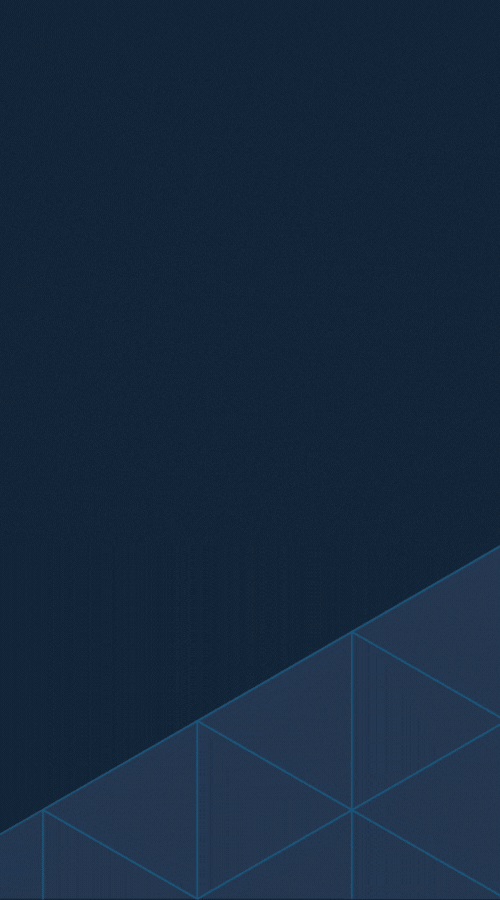What Is an Uncompressed Video?
Uncompressed video refers to video data that has not undergone any encoding, compression, or reduction in quality. Every pixel, frame, and detail captured by the camera’s sensor is retained in its original state without applying algorithms to reduce file size or bitrate.
Uncompressed video uses raw data streams captured directly from a camera or playback device. This format provides pure, unaltered visual information that can be used for high-end production, editing, and archiving purposes.
Key characteristics of uncompressed video include:
- No Compression or Loss: The video retains 100% of the data produced by the camera.
- Large File Sizes: Since it doesn’t reduce data, uncompressed video files are enormous. For example, a one-minute HD (high-definition) uncompressed video can easily reach gigabytes of storage.
- High Bit Depth and Color Accuracy: Uncompressed video typically retains the full spectrum of color and brightness information captured by the camera.
Is Uncompressed the Highest Quality?
The short answer: Yes, but with some caveats. Uncompressed video is technically the highest quality because it keeps every bit of data captured by the camera’s sensor. There is no information loss–no pixel smoothing, no compression artifacts, and no degradation caused by reducing the bit rate.
However, “highest quality” may depend on your specific needs. While uncompressed video maintains perfect fidelity, the enormous file sizes can make it impractical for most workflows. Transporting, storing, and even editing such massive files requires substantial hardware and storage resources.
Human eyes may not discern much visual difference between high-bitrate compressed video (like ProRes or AVC-Intra) and uncompressed video in many scenarios, especially for content distributed on compressed platforms (e.g., YouTube, TV streaming apps).
So, while uncompressed is technically the purest form of video, most creators opt for compressed formats that balance quality and efficiency.
Is Uncompressed Video Better Than Compressed Video?
The question of whether uncompressed video is “better” depends on your goals and priorities in terms of quality, storage, and workflow. Let’s break it down:
Advantages of Uncompressed Video Over Compressed Video
- Maximum Quality: Uncompressed video retains full resolution, bit depth, and color accuracy, making it ideal for high-end production pipelines like Hollywood or medical imaging.
- Ideal for Post-Production: Since no compression artifacts are introduced, it is easier to manipulate uncompressed video during color grading, visual effects, and compositing.
- No Loss Over Time: When edited or re-encoded, uncompressed video doesn’t suffer from cumulative quality loss, unlike compressed formats.
Disadvantages of Uncompressed Video Compared to Compressed Video
- Enormous File Sizes: Storing uncompressed footage requires massive storage solutions, which can quickly become costly and unwieldy.
- High System Requirements: Handling uncompressed video during editing requires powerful computers with fast processors, plenty of memory, and high-speed drives to ensure smooth playback.
- Less Practical for Distribution: Most distribution platforms, like streaming services, rely on compressed formats to save bandwidth, so working with uncompressed video may not directly benefit the end user.
Uncompressed Video vs. Raw Video: What’s the Difference?
While “uncompressed” and “raw” video often seem interchangeable, they are distinct formats with different purposes:
Uncompressed Video
- Contains fully processed video data with no compression applied.
- Ready-to-view video with no loss in quality.
- High-end broadcasting, archiving, and workflows requiring maximum fidelity.
- Extremely large due to lack of compression.
- Uncompressed video is essentially how the “final version” of footage would appear, just without any compression.
Raw Video
- Raw video is camera sensor data saved in its unprocessed, unfiltered state. Think of it as the “digital negative” of video, similar to raw photo files in photography.
- Not viewable as an image until it is processed. Offers the ultimate flexibility for post-production (e.g., white balance, color grading).
- Professional filmmaking and production workflows requiring maximum flexibility for editing.
- Also very large, but slightly less than uncompressed video depending on the camera and raw format.
- Requires processing to transform the raw data into a viewable format.
In short, raw video is more focused on retaining camera sensor data for maximum flexibility in post, whereas uncompressed video is the final form of that data with no compression applied.
Final Words
Uncompressed video represents the gold standard for pure, unaltered visual fidelity, making it invaluable for high-end applications in media production, archival storage, and industries requiring maximum accuracy. However, that perfect quality comes at a cost–enormous file sizes, intensive storage needs, and high hardware requirements.
Whether uncompressed video is the right choice for your project will depend on your specific needs. In most workflows, compressed formats offer a balance of exceptional quality and efficiency and are often indistinguishable to the human eye. Meanwhile, raw video provides unparalleled flexibility for editing and post-production.
Also, you may want to try our latest background image tool converters: