As a marketer, you know a lot goes into creating and optimizing content on Instagram, YouTube, LinkedIn. Publishing content on each platform has unique requirements, whether it’s asset dimensions or formats. Managing these requirements while ensuring each asset loads fast and stays on brand can be overwhelming.
In this tutorial, you’ll use a digital asset management system (DAM) to create platform-specific asset variations (dimensions, formats, etc.). You’ll also learn how to deliver these assets quickly across multiple platforms using dynamic URLs to help you optimize your social media campaigns, saving time and making sure your visuals are always optimized for maximum engagement in your social media campaigns.
Cloudinary Assets offers an intelligent, API-first DAM that automates the entire asset lifecycle from editing to optimized delivery of visual assets at scale. The DAM is essential for both marketing teams and developers ensure their visual media stays on brand.
To use Cloudinary’s DAM, you’ll need to create a free Cloudinary account. Once your account is set up, you can upload and manage your image assets using Cloudinary features.
Follow these steps to upload an image:
- Navigate to the Assets page by clicking its icon on the sidebar.
- Then click the Upload button on the top-right corner of the screen.
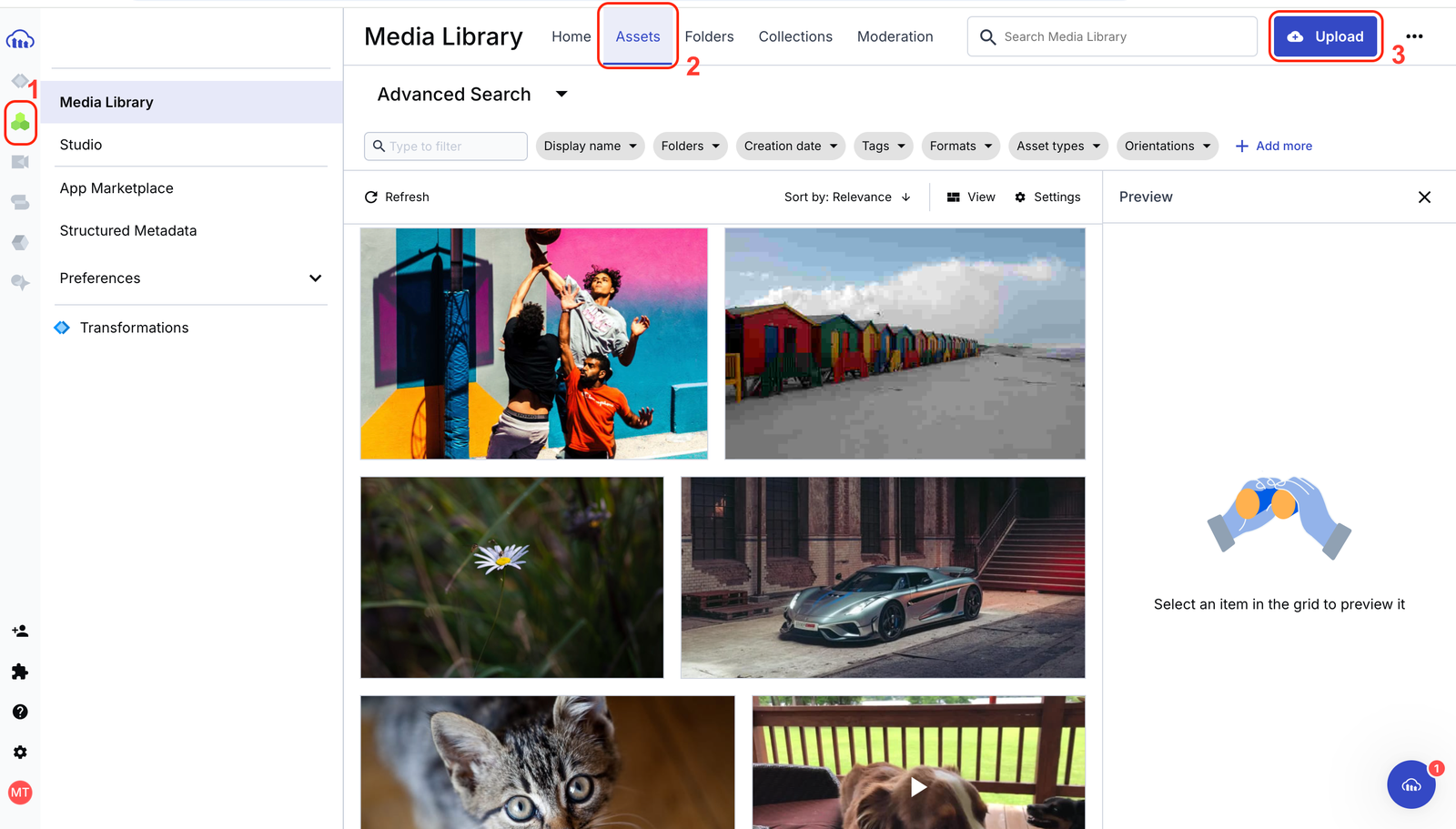
Clicking the Upload button opens a widget with several upload options. Choose any convenient option and any image of your choice.
Cloudinary’s DAM has several features for effectively managing your media assets, including transformation templates. A transformation template is a predefined set of transformations that can be applied to an asset to generate a modified copy according to a set of predefined transformations. Users can preview assets with a transformation template applied by copying its transformation URL or downloading it directly without modifying the original.
In the next section, you’ll create a transformation template to apply transformations to your media assets automatically and deliver them using a dynamic URL.
As discussed in the previous section, you’ll create a transformation template, apply the transformations to your media assets, and deliver them to any platform using dynamic URLs. Let’s use Instagram as an example. We’ll create a transformation template for Instagram stories and deliver the image using its dynamic URL.
- Select any image in your asset library from your Cloudinary console, and a set of tabs will appear on the right side of the image preview, as shown in the image below.
- Select the Download tab.
- This shows a list of prebuilt transformations available in Cloudinary’s DAM. It helps you quickly download your assets to fit different social media platforms and specific sections for each platform.
- This is another set of prebuilt transformations you can apply to your image assets quickly. Clicking the downward-facing arrow icon downloads the transformed asset, and clicking the <> icon copies the dynamic URL. Either way, it doesn’t alter the original image asset.
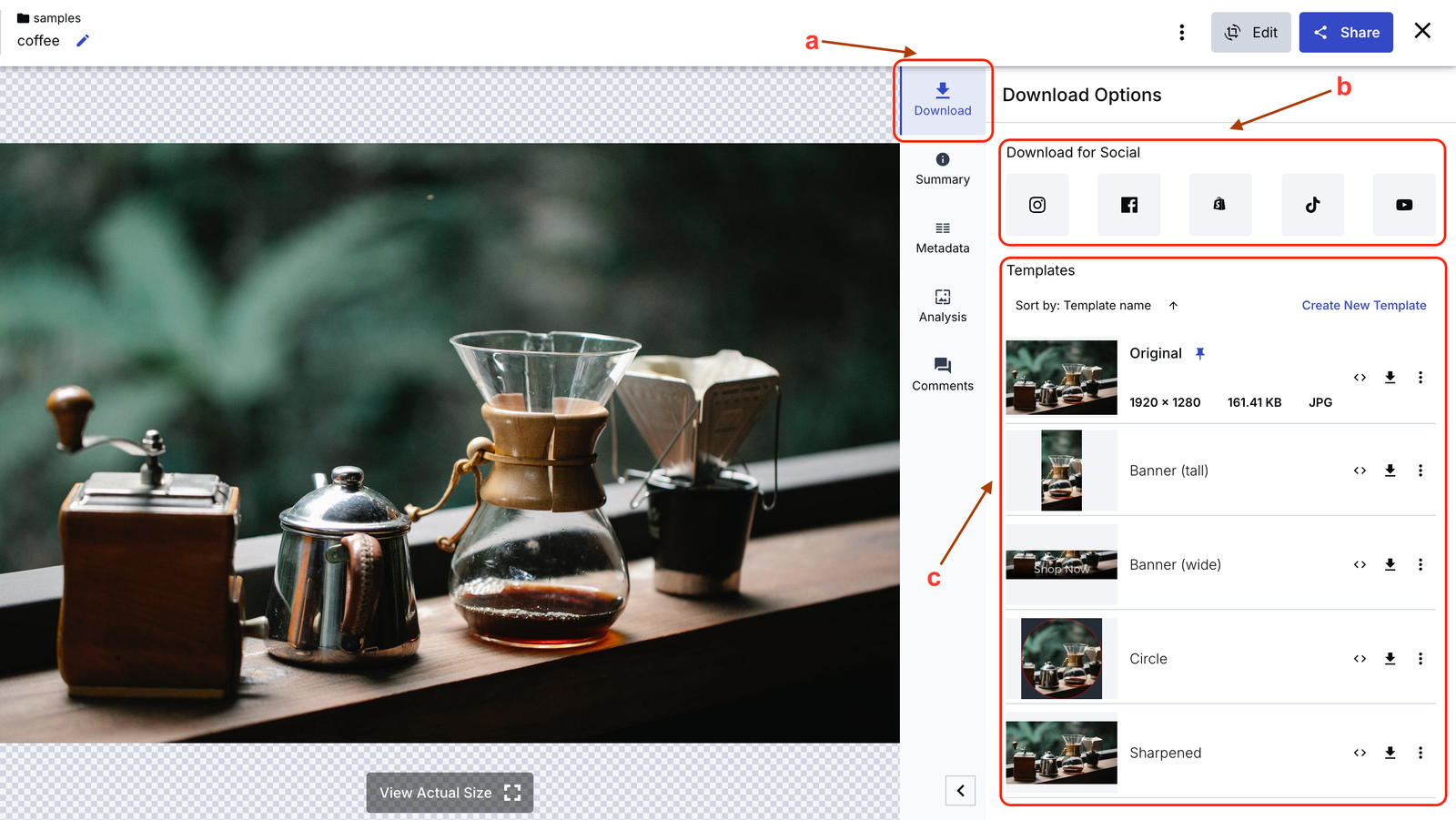
Cloudinary’s dynamic URLs lets you quickly transform your images on the fly to any required format, style, and dimension, and apply effects and other visual enhancements. Your transformed images are then delivered to any platform through a fast CDN with optimized caching.
- Click Create New Template in the top-right corner of section c,as seen in the image above. This will take you to the Cloudinary Studio, where you can customize and apply your unique transformation to your image assets. You can add sizing transformations, background transformations, etc.
- Apply this set of transformations:
- Set the aspect ratio to Custom.
- Set the width and height to 1080 and 1920, respectively.
- Set the resize value to Fit.
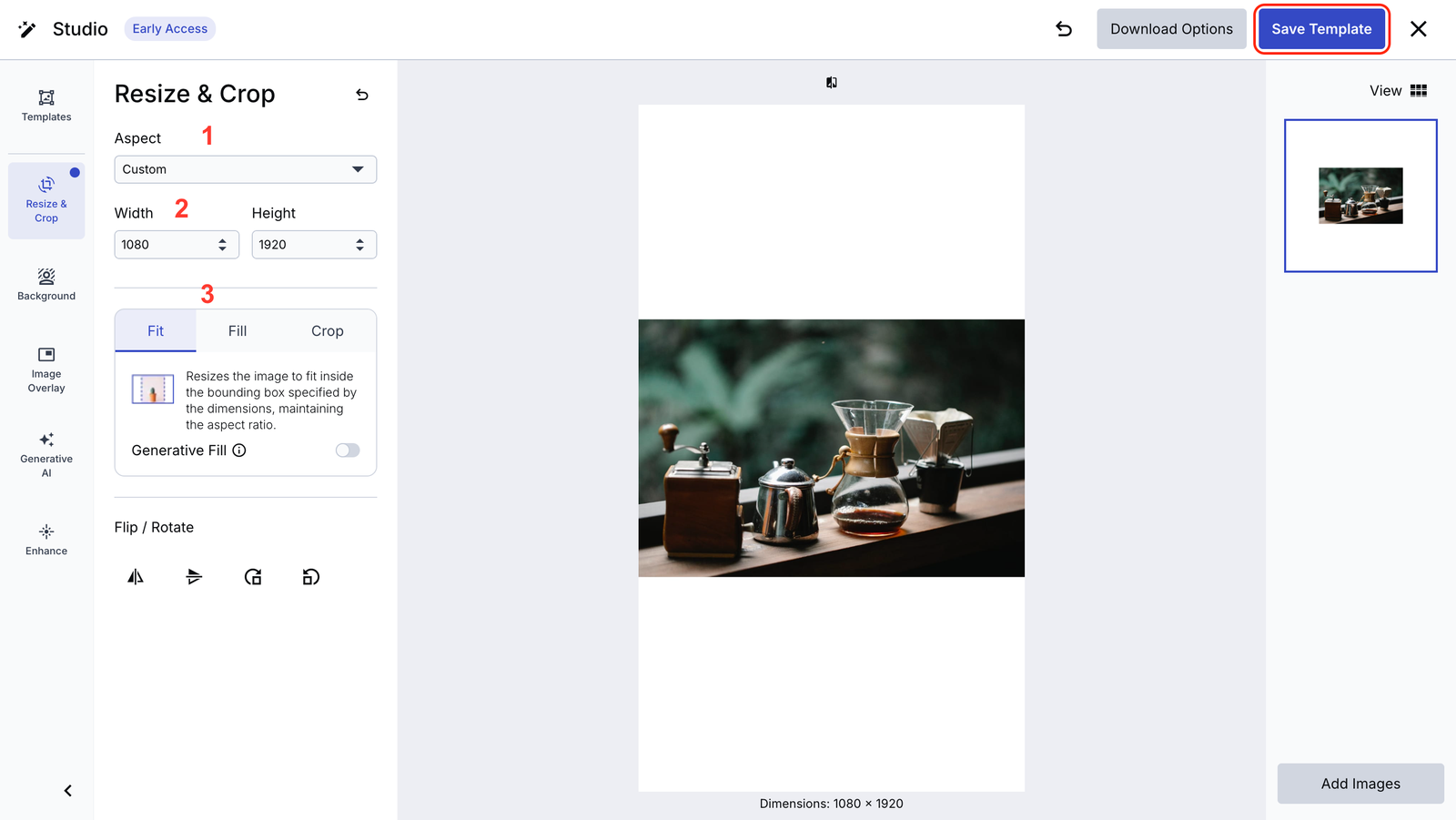
- After that, save the template by clicking the Save Template button at the top-right corner and giving it the name Instagram Stories. The template will appear in your list of templates anytime you preview an asset, as shown below.
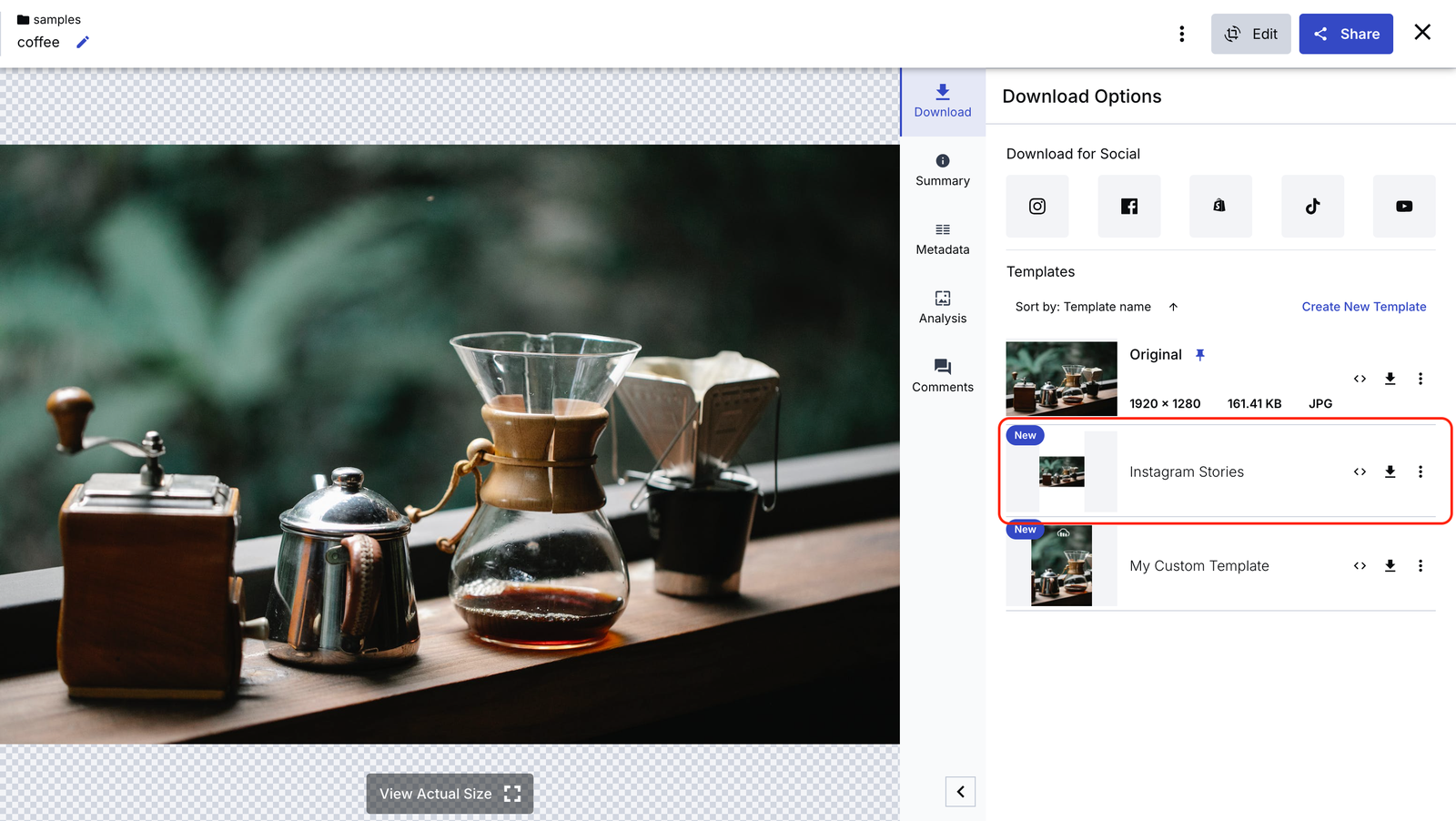
The URL dynamically serves the transformed version whenever accessed, providing consistency across platforms and making sure the original image remains intact. You can create a transformation template without modifying the original file if you need to apply a different transformation (e.g., resizing for LinkedIn or YouTube thumbnails).
Below is the result of applying the Instagram Stories template to the image in the preview above. You can serve this URL to any platform; the image will appear with the transformation applied.
https://res.cloudinary.com/chukwutosin/image/upload/t_Instagram%20Stories/v1737999086/samples/coffee.jpgCode language: JavaScript (javascript)Even beyond social media, you can use Cloudinary’s transformation templates alongside dynamic URLs to deliver optimized images to your marketing websites, blogs, and email campaigns. This guarantees your visuals are always perfectly formatted and optimized for the different platforms without manually creating multiple versions.
For example, if you need a high-resolution hero image for your website while maintaining a smaller, mobile-friendly email version, you don’t need to store multiple copies. Instead, you can create Cloudinary transformation templates to resize, crop, or adjust quality, copy each template’s dynamic URL when applied to your asset, and then embed the optimized image across various platforms.
Cloudinary has the tools to help you optimize your campaign assets and deliver them to any platform you desire. Sign up for Cloudinary to manage and test social media visuals across multiple platforms.
To learn more about how to use Cloudinary’s DAM to manage your media assets, check out these resources.



