In my experience, working with media assets is usually fun… at the start. As my library grows, it morphs into a different kind of game. I scroll endlessly, try to remember filenames, wonder which folder something went into, and ping my teammates: “Do you remember where we put that banner image?”
That’s exactly where I was not long ago. I had already been using Cloudinary for visual media management, but I hadn’t paid much attention to its Media Asset Search tools. It turns out they’re way more powerful than I expected and have saved me a lot of time since.
Cloudinary offers several ways to search, depending on your needs: quick lookups, filtered results, and even the ability to build custom logic without writing code. It’s all there in the same interface, and it works smoothly.
In this post, I’ll walk through the three main search types available in Cloudinary’s Media Library and share how I’ve been using them in practice. I’ll also include screenshots from my own account to show what it actually looks like.
Global Search is great when you don’t want to overthink things, and it’s located right at the top of the Media Library. It looks across all your assets, and you can tweak the filters afterward if needed. I’ve used it to find everything from logos and banners to old test uploads I forgot to clean up.
Here’s what it looked like when I searched for “dessert” in my library:
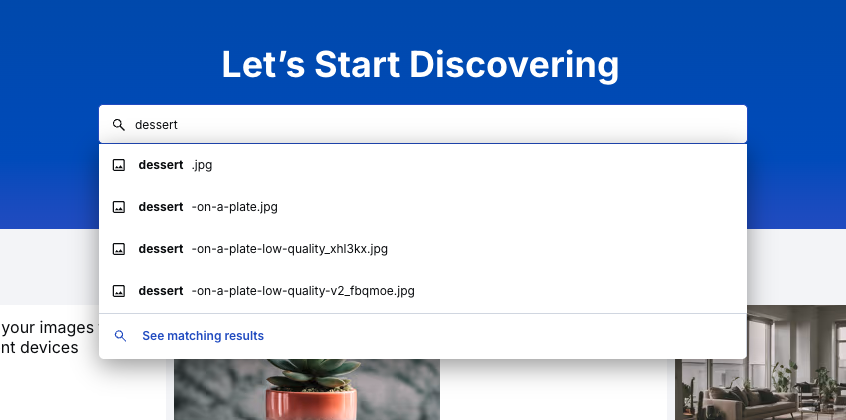
You don’t need to do anything special to use Global Search. I’s already there, always visible. For most everyday cases, this one does the job.
Something I recently discovered reading the docs: You can access the global search by pressing the forward slash key (/) on your keyboard. Super handy.
The Advanced Search provides a vast range of filters to refine your search. The built-in criterion filters cover pretty much everything about your assets (format, type, orientation, upload date, etc.). There are also custom filters that let you search based on specific metadata. You’ll find the Advanced Search in the Assets page of the Media Library, and a nice touch: if you’ve already typed something into Global Search, it automatically shows up in the free text field here.
I recently used it to find a JPG I had uploaded two months ago that had the word “dessert” in the name. Instead of digging through pages of results, I just filtered by creation date, format, and orientation, and there it was.
Here’s what the Advanced Search form looked like when I filled in a few filters:
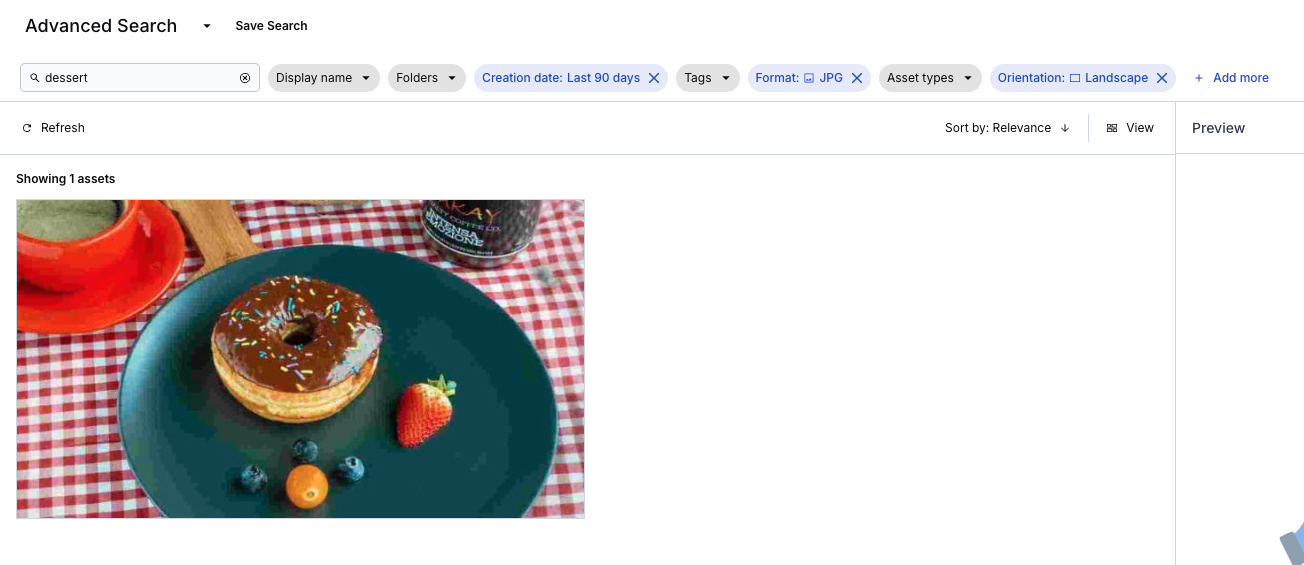
The results update instantly as you adjust the filters, making the whole process feel more responsive. And since you can save these filtered views (the save button is located right above the search section), it’s excellent for recurring tasks, such as reviewing monthly uploads or keeping track of new banners.
The Query Builder is particularly powerful when you need to combine multiple conditions, while still staying within the Media Library. It takes a bit of learning to get comfortable with the search expressions, but honestly, it felt pretty intuitive to me. And if you need a reference, Cloudinary has solid documentation for it here.
To switch to Query Builder, just click the dropdown button at the top-right of the Assets page (same place as Advanced Search):
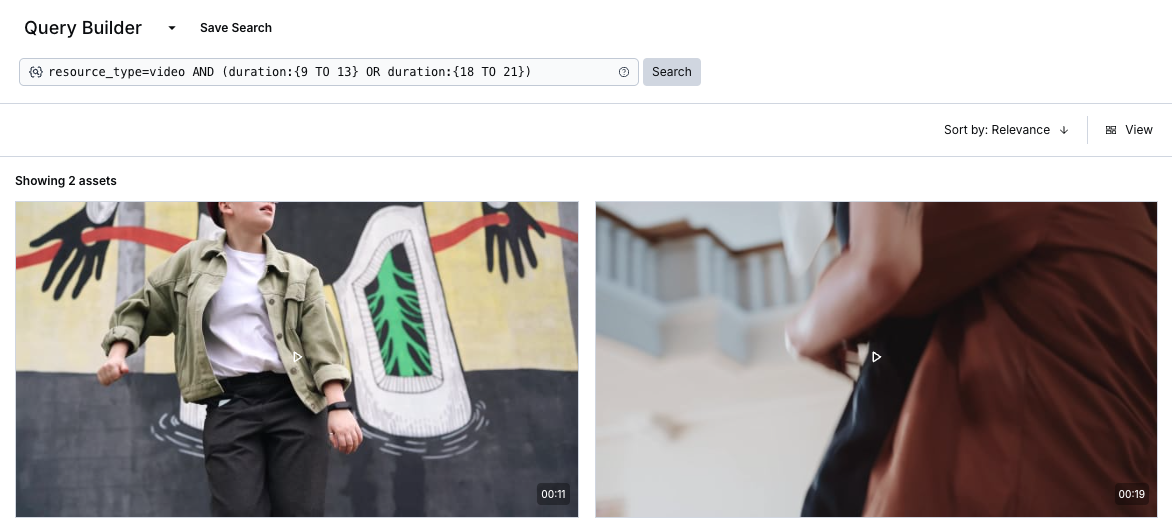
Here’s an example I used recently:
resource_type=video AND (duration:{9 TO 13} OR duration:{18 TO 21})
And this is the result I wanted:
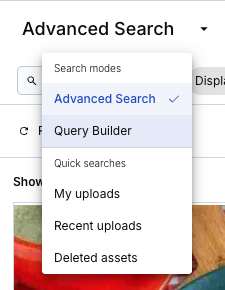
If you’ve ever written a SQL WHERE clause or anything remotely similar, the syntax will feel familiar. But even if you haven’t, it’s pretty readable and flexible. You can mix metadata, tags, file types, orientation, and more into a single search that actually fits your needs.
Working with these search tools has made a considerable difference in my workflow, especially when managing multiple projects or helping teammates find something quickly.
The best part is that these searches all work together; you don’t have to pick one! You can just move between them depending on what you’re trying to find and how much detail you need.
I recommend checking out the documentation at DAM Media Asset Search for more details on all the capabilities of each search tool.



