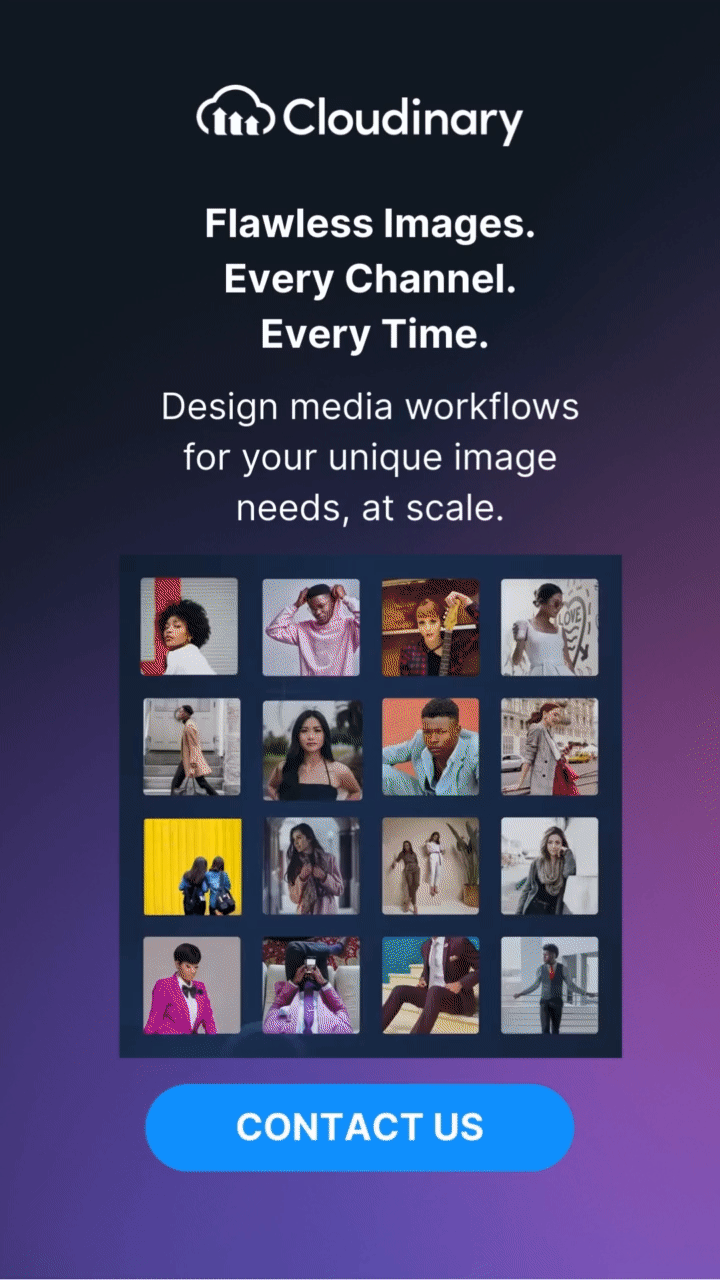What Is A Bitmap?
A bitmap, also known as a raster graphic, is a type of digital image that is made up of a grid of individual pixels, each of which represents a specific color. Essentially, think of it as a mosaic where each tile (pixel) contributes to the overall picture. When you zoom in, you can see these individual squares of color, but when viewed at a regular scale, they blend seamlessly to form the image.
This format is widely used in digital photography, web images, and various graphic design applications due to its ability to capture intricate details and subtle color variations. However, one downside to bitmaps is that they don’t scale well; enlarging them leads to pixelation and loss of quality.
Common Bitmap File Formats
When it comes to bitmap images, there are several file formats that you’ll frequently encounter, each with its unique characteristics and typical usage scenarios. Let’s break down some of the most common ones:
- JPEG (Joint Photographic Experts Group): Ideal for photographs and complex images due to its efficient compression, which balances image quality and file size. However, it uses lossy compression, meaning some detail is lost during compression.
- PNG (Portable Network Graphics): Perfect for images requiring transparency or those needing to maintain high quality without losing detail, since it uses lossless compression. It’s widely used in web design for icons and images with transparent backgrounds.
- BMP (Bitmap Image File): The rawest form of bitmap, storing each pixel’s color without any compression. While it ensures high quality, it results in large file sizes, making it less practical for web use but useful in certain graphic design and editing applications.
- GIF (Graphics Interchange Format): Best known for simple animations and supporting up to 256 colors. Its limited color range makes it less suitable for detailed images but excellent for logos, icons, and simple images.
When Should You Use Bitmap Formats?
Bitmap formats are your go-to for various scenarios where preserving intricate details and color richness is crucial. Here are some common situations where bitmaps shine:
- Digital Photography: For capturing the fine details and full color range of photographs, especially when editing and retouching.
- Web Graphics with Transparency: Use formats like PNG for images needing transparent backgrounds, such as logos and icons.
- Simple Animations: GIFs are perfect for creating lightweight, simple animations and graphical elements with limited colors.
- Detailed Image Editing: When working in graphic design software where image quality and detail are paramount, such as in BMP files.
Choosing the right bitmap format depends on your specific needs, balancing quality, file size, and the intended use of your images. This ensures that your visuals are both effective and appropriately optimized for their context.
When Shouldn’t You Use Bitmap Formats?
While bitmap formats have their strengths, there are situations where they’re not the best choice. Here’s when you should consider alternative image formats:
- Scalable Vector Graphics (SVG): When your design needs to be scalable without losing quality, like logos and icons, vector graphics are your best bet since they maintain clarity at any size.
- Large-Scale Prints: For banners or posters where image resizing is needed, bitmaps can become pixelated when enlarged. Vector formats are better as they stay sharp at any size.
- Limited File Storage: Bitmap images can take up a lot of storage space, especially high-resolution files like BMPs. For applications requiring efficient storage, such as websites with numerous images, use more compressed formats like JPEG or PNG, or leverage vector graphics for simpler images.
- High-Fidelity Graphics: In professional design and printing where precision is key, vector formats allow for cleaner lines and smoother curves compared to pixel-based bitmaps.
Choosing the right image format is crucial to ensuring efficiency and quality in your projects. Opting for a format that fits the specific requirements will help you avoid common pitfalls associated with bitmap images.
Can Bitmaps Be Animated?
Yes, bitmaps can be animated, although this is less common compared to vector graphics. The primary format supporting bitmap animations is the GIF format. While GIFs are limited to 256 colors, they are popular for short animations and simple graphics. Advanced animations generally prefer vector graphics or video formats.
Final Words
Bitmaps are a versatile and essential element of digital imagery, offering detailed and color-rich visuals. While they come with challenges like scalability and large file sizes, their widespread use across various domains underscores their importance. Understanding different bitmap formats and their use cases can help you leverage their strengths effectively.
Whether you’re designing web graphics, editing digital photos, or programming video games, bitmaps should be in your toolkit. Embrace the power of pixel-perfect precision and make informed decisions based on your projects’ context and requirements.
Additional Resources You May Find Useful: