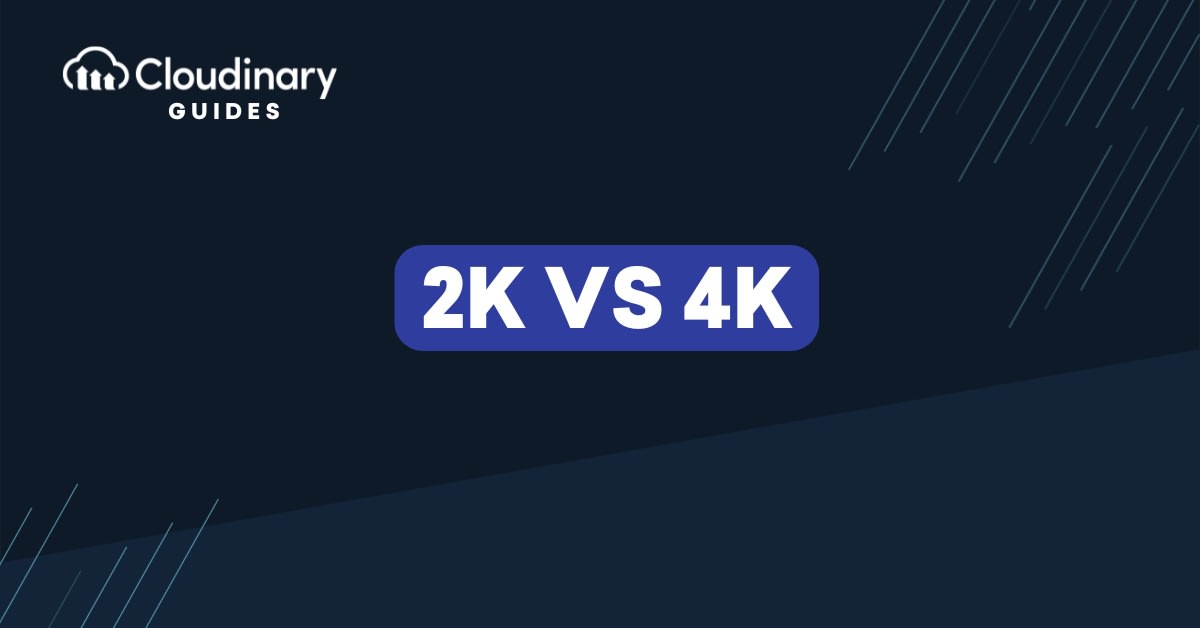
2K or 4K? This debate over display resolution can shape your workflow, your budget, and even your hardware choices. As a developer, you value speed, clarity, and efficiency above all else. But which resolution really suits your project and your setup?
Is the jump to 4K worth the trade-off in performance and cost? Or can 2K deliver the clarity you need without pushing your GPU to the limit? We’ll look at how pixel count, color depth, and refresh rates differ in the 2K vs 4K debate. We’ll also consider real-world tests in gaming, video editing, and web delivery to see where each resolution shines. That way, you can make an informed choice for your next build.
Key Takeaways:
- Choosing between 2k and 4k resolution depends on your project needs, hardware power, and how closely viewers will see the screen. While 4k offers sharper detail with over four times the pixels of 2k, it also demands more processing power and storage, which may not be necessary for smaller screens or distant viewing.
- 2k offers better performance and lower costs, while 4k delivers sharper visuals and more editing flexibility. Developers, designers, and video editors should match resolution to use case, weighing GPU limits, bandwidth, and user experience to get the best results.
In this article:
- The Basics of Screen Resolution
- Getting to Know 2K Resolution
- Diving into 4K: What Sets It Apart?
- 2K vs 4K: Spotting the Differences
- 2k vs 4k: Which Fits Your Use Case?
- Wrapping It Up
The Basics of Screen Resolution
Choosing between 2k vs 4k can feel tricky at first, because both resolutions promise crisp detail but require different hardware capabilities and investment levels. Screen resolution defines how many individual pixels appear across the display’s width and height, and this pixel count directly impacts clarity, file sizes, and rendering performance.
At its core, resolution tells you how detailed a picture can be on screen by measuring pixel density and total pixel count, which influences how fine lines, gradients, and textures appear.
When you compare 2k vs 4k side by side, the extra pixels can make text crisper, fine details more distinct, and curves appear smoother, especially on larger displays or close viewing distances. A 2k resolution display usually offers around 2,000 horizontal pixels, while 4k doubles that count to roughly 4,000 pixels, translating to a jump from about 2.07 million to over 8.29 million total pixels on screen.
Modern graphics cards, game engines, and media players often label content by its resolution, making it easier to filter and stream videos or render scenes at your target pixel count. Hitting the right balance between performance and fidelity means understanding what resolution you actually need for your use case, whether that’s gaming at high frame rates, running visual test suites, or streaming live video to clients. In many cases, 2k vs 4k debates boil down to your hardware capability, cooling limits, and viewing distance, since small screens or remote viewing can negate the visual gains of higher resolutions.
Getting to Know 2K Resolution
2k resolution, sometimes called QHD or 1440p, offers a comfortable middle ground between Full HD and Ultra HD, blending improved visual fidelity with more forgiving GPU demands. It packs about 2.5 million pixels on screen, delivering solid detail in text, graphics, and video playback while keeping frame rates high and hardware temperatures in check.
Content at 2k streams easily across most modern networks, avoiding large bandwidth spikes and long buffer times that can frustrate viewers or interrupt automated playback pipelines. That makes 2k a practical choice if your content delivery pipeline, CDN plan, or end-user audience has bandwidth limits or if you need to reduce storage and caching overhead.
Many gaming monitors, VR headsets, and professional camera rigs default to 2k settings by balancing clarity, refresh rate, and cost, making them a sensible baseline for development and testing. If you work on real-time applications, live previews, or interactive simulations, 2k can reduce latency, GPU load, and heat output compared to 4k rigs, which demand more processing power and bandwidth.
Diving into 4K: What Sets It Apart?
4K, also known as Ultra HD, packs around 3840 × 2160 pixels, roughly 8.3 million total pixels on screen. It raises the bar for clarity, ensuring even the finest details stay crisp against high-contrast backgrounds. Comparing 2k vs 4k, the jump in clarity becomes impossible to miss, even on smaller screens.
Beyond raw pixels, 4K content often benefits from deeper color profiles and high dynamic range support. That richer gamut brings out subtleties in shadows and highlights, making gradients look smoother and more lifelike.
Handling 4K streams or real-time renders demands more from your GPU, CPU, and memory. Expect higher bitrates, larger asset files, and a need for efficient caching strategies to maintain smooth playback. The hardware delta in 2k vs 4k projects can mean upgrading cables, ports, and even switching to HDMI 2.1 or DisplayPort 1.4.
2K vs 4K: Spotting the Differences
To spot the key differences at a glance, consider this comparison table. It highlights the main specs that matter when evaluating 2k vs 4k for your project.
| Feature | 2K (2560 × 1440) | 4K (3840 × 2160) |
| Total Pixels | ~3.7 million | ~8.3 million |
| Recommended Streaming Bandwidth | 8–12 Mbps | 15–25 Mbps |
| GPU Performance Impact | Moderate | High |
| Storage per Minute (H.264 @ 30 fps) | ~200 MB | ~500 MB |
| Common Use Cases | Productivity, Gaming | Cinematic, Professional VFX |
Numbers aside, factors like content type and editing workflow also shape choosing 2k vs 4k. For example, real-time video conferencing or streaming to mobile viewers might favor 2K’s lighter load, whereas post-production color grading demands the extra headroom that 4K provides. Evaluate your entire pipeline, from capture to delivery, to see where resolution differences impact efficiency and cost.
Finally, budget constraints and future-proofing matter. If you plan to upgrade displays or GPUs regularly, investing in 4K now might save headaches later. But if you’re on a tight budget, 2k vs 4k cost differences can tip the scale in favor of more accessible 2K setups.
Comparing Picture Quality and Clarity
Pixel density determines how smooth curves and fine details appear at typical viewing distances. With roughly four times as many pixels, 4K displays sidestep the pixelation visible on 2K screens when you lean in close.
Conversely, on screens under 27 inches or viewing setups more than two feet away, the human eye struggles to pick out differences. In those scenarios, the difference between 2k vs 4k fades, and resources spent on extra pixels yield diminishing returns. Testing your actual use environment helps decide if the clarity boost justifies the cost.
Performance and Equipment: 2K vs 4K
Moving from 2k vs 4k workflows means accounting for GPU shader throughput and VRAM capacity. Rendering engines and game builds can see frame rate drops of 30–50% when jumping to 4K at high settings, depending on your hardware. Benchmark early to gauge whether your system can handle the extra load without throttling performance.
Beyond GPUs, storage speed and codec efficiency impact how you manage 4K assets. NVMe SSDs and HEVC or AV1 encoding can mitigate file size and transfer bottlenecks. Planning your pipeline around 2k vs 4k project specs ensures smooth delivery from your dev machine to production servers.
Streaming real-time 4K previews can introduce latency if your network stack isn’t optimized. Balancing local processing with CDN caching can help smooth out both 2k vs 4k streaming scenarios.
2k vs 4k: Which Fits Your Use Case?
In video post-production, the 2k vs 4k distinction affects how much headroom you have for cropping, stabilizing, and color grading. Editing 4k footage in tools like Premiere Pro or DaVinci Resolve gives you more pixels for digital zooms that won’t degrade when you export. If your platform requires 4k masters, choosing 4k over 2k future-proofs your archives and cuts down on re-encodes later.
For web and mobile apps, the 2k vs 4k decision often centers on asset size, CDN costs, and load performance across devices. Serving 4k images or video can spike bandwidth and slow page loads on weaker GPUs or mobile networks. By using responsive breakpoints or dynamic asset delivery, you can switch between 4k and 2k assets based on the user’s device.
Developers working on VR or AR projects feel the practical impact of 2k vs 4k more acutely, since pixel density directly drives immersion and reduces the screen-door effect. With only five VR headsets supporting 4k-per-eye panels (at the time of writing), working in 4k resolution can be worth it for larger studios or when you’re chasing a specific experience. In contrast, a 2k panel halves the data rate, allowing for simpler hardware pipelines and lower latency, an essential factor when head tracking must stay in sync.
For UI and UX designers, screen real estate and retina clarity play a big part in crafting interfaces that look sharp across devices, making the 2k vs 4k choice critical for testing. On a 27-inch 4k display, you can fit more artboards and have precise pixel-level control without scaling artifacts, whereas 2k screens require UI scaling or window tiling to achieve similar workspace density. Running your design tools at both resolutions helps you ensure fonts, icons, and grid systems render predictably whether a user operates on a 2k laptop or a 4k docking station.
Deciding between 2k vs 4k ultimately comes down to performance targets, budget constraints, and how your audience accesses content. If raw frame rates, storage savings, and faster encoding matter more than maximum pixel density, then 2k is often the pragmatic choice. Conversely, if clarity for professional workflows or immersive demos takes priority, investing in 4k hardware and pipelines makes sense.
Wrapping It Up
Choosing between 2k vs 4k isn’t just about pixel counts, it’s about balancing performance, cost, and the end-user experience. You’ve seen how gaming, post-production, web delivery, VR/AR, and UI design each lean one way or the other. Armed with that context, you can pick the resolution that matches your hardware, pipeline, and project goals.
Remember to test early and often: run benchmarks at both resolutions, analyze encoding times, and simulate real-world delivery conditions. That way, you’ll know when the jump to 4k justifies the extra GPU power and bandwidth, or when 2k remains the smartest, most efficient path. With those insights, you’ll optimize your workflow and ship visuals that look great without wasting resources.
Deliver responsive videos that look great on any device with Cloudinary’s flexible tools. Join Cloudinary today and ensure your videos always look their best.
Frequently Asked Questions
What is the difference between 2K and 4K resolutions?
2K typically refers to a display resolution around 2560 × 1440 (QHD) or 2048 × 1080 as standardized by cinema formats (DCI). In contrast, 4K refers to 3840 × 2160 (Ultra HD) or 4096 × 2160 in cinematic standards, delivering roughly four times as many pixels as Full HD.
Why does 4K look sharper than 2K?
Because it packs significantly more pixels, 4K offers noticeably sharper, more detailed visuals; especially on larger screens where pixel density is more apparent. Its higher resolution enhances clarity and rendering of fine details.
When should I choose 2K instead of 4K?
Opt for 2K when budget, hardware, or bandwidth are constraints: it requires less processing power and data, and remains widely supported across mid-range devices. It’s especially practical for layouts where ultra-high resolution is less crucial or on smaller displays.
