In my last post, we spoke about Access Control. With Cloudinary’s digital asset management (DAM) solution, you can, with just a few keystrokes from your Cloudinary dashboard, perform advanced search on the media assets (images and videos) you’ve uploaded to the Media Library and retrieve the ones you desire. This article shows you how.
To search for an asset in your DAM account, click the Media Library tab and type the asset’s name in the search text-field, as shown here:
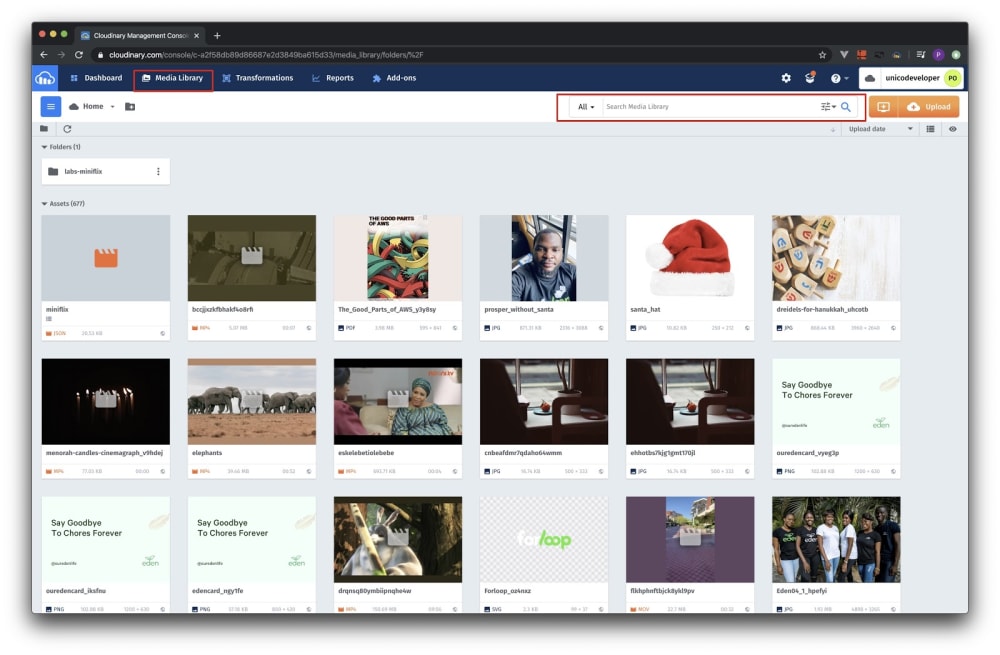 Media library
Media library
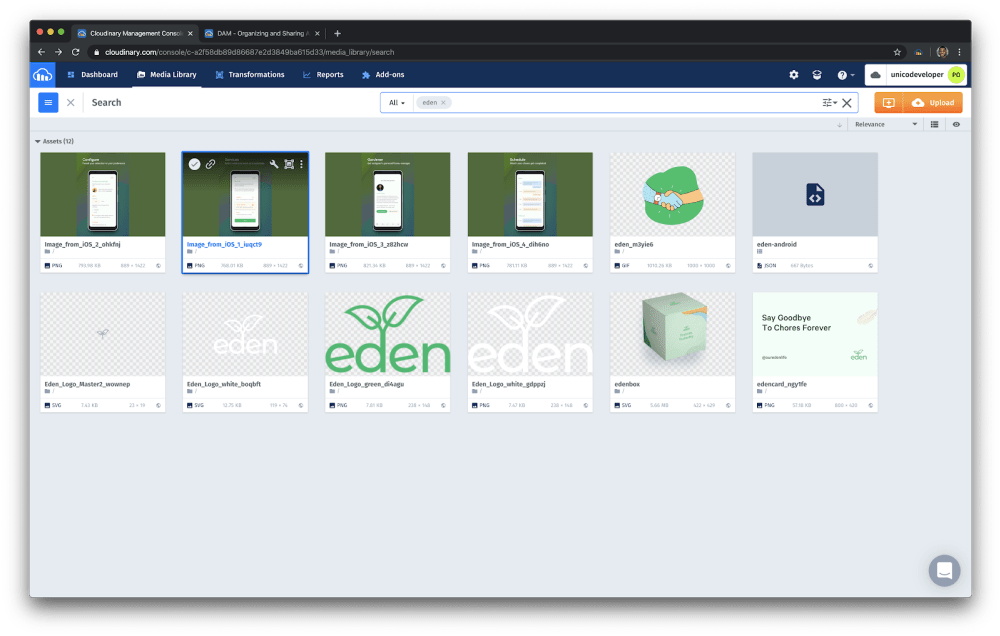 Searching for
Searching for eden
In the above example, the search results show assets whose file names do not contain the string eden. That’s because regular search in Cloudinary DAM looks for assets that contain the search keyword in their file names and those that have been tagged with a name that contains eden. In the image above, for example, the first four images on the left were tagged with eden-android after upload.
Advanced search in Cloudinary DAM accords you the ability to specify many more criteria to narrow down search results. You don’t know the name of the asset you want to search for? You want to search for a group of assets? Or look for an asset from a previous campaign or one through a metadata field? No worries. Advanced search helps you locate media assets by means of robust filtering of your search criteria.
To activate advanced search, click the filter icon to the left of the search icon in the search text-field. A wide drop-down menu with three tabs (General, Metadata, and Format & Size) is then displayed, as shown below:
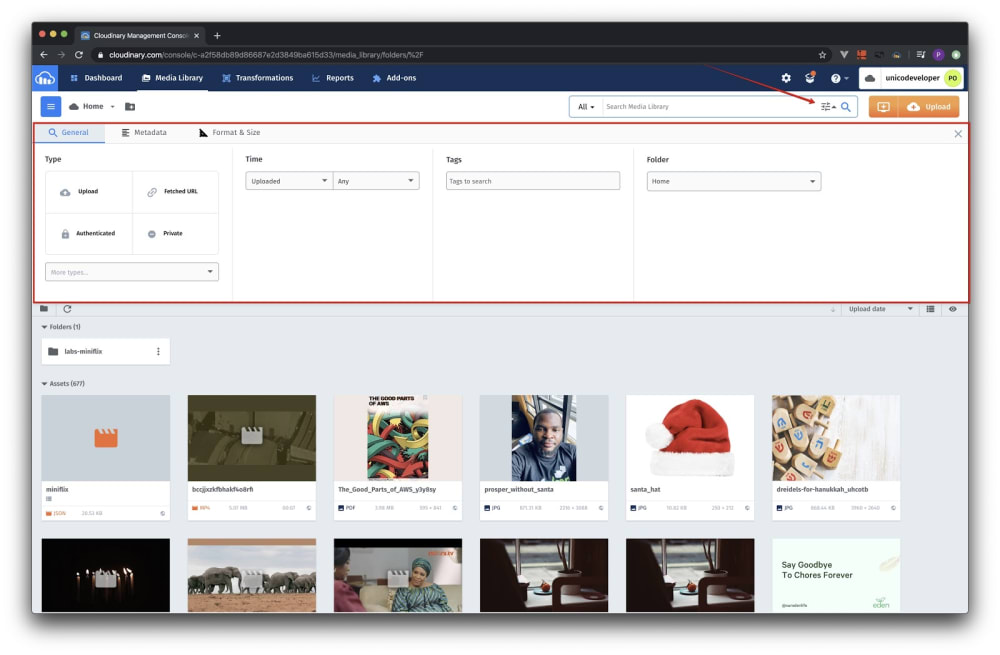 Activation of Advanced Search and Discovery
Activation of Advanced Search and Discovery
Under the General tab, you can search with the criteria shown in the screenshot below. Choose as many criteria as you desire.
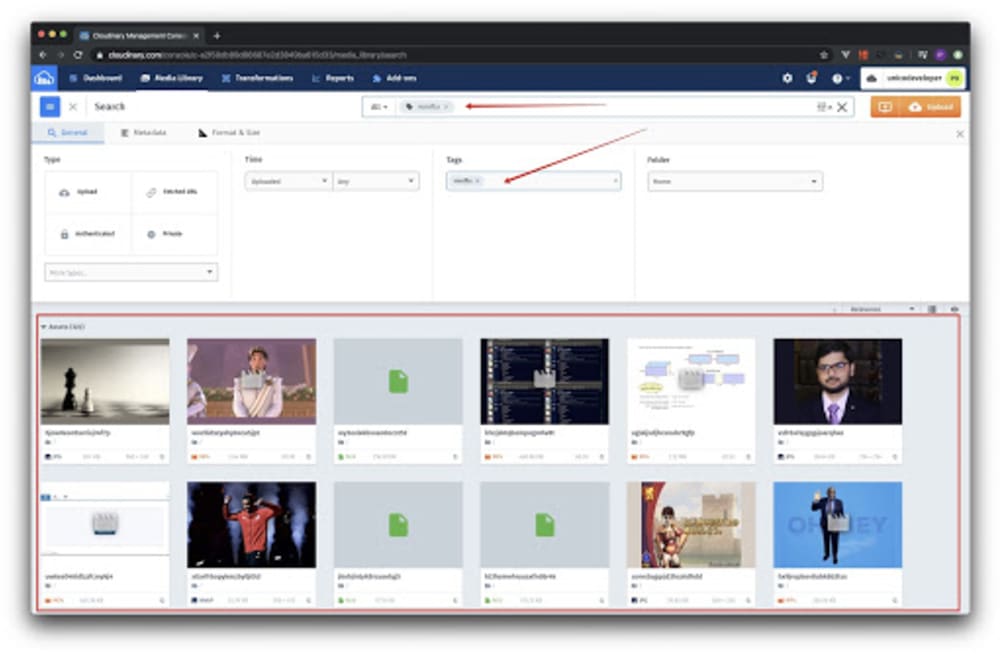
-
Type: You can filter your search based on the asset type and do either of the following:
- Retrieve all the media assets that were placed in the Media Library through uploads, fetched URLs, or both.
- Retrieve all the media assets that have been authenticated.
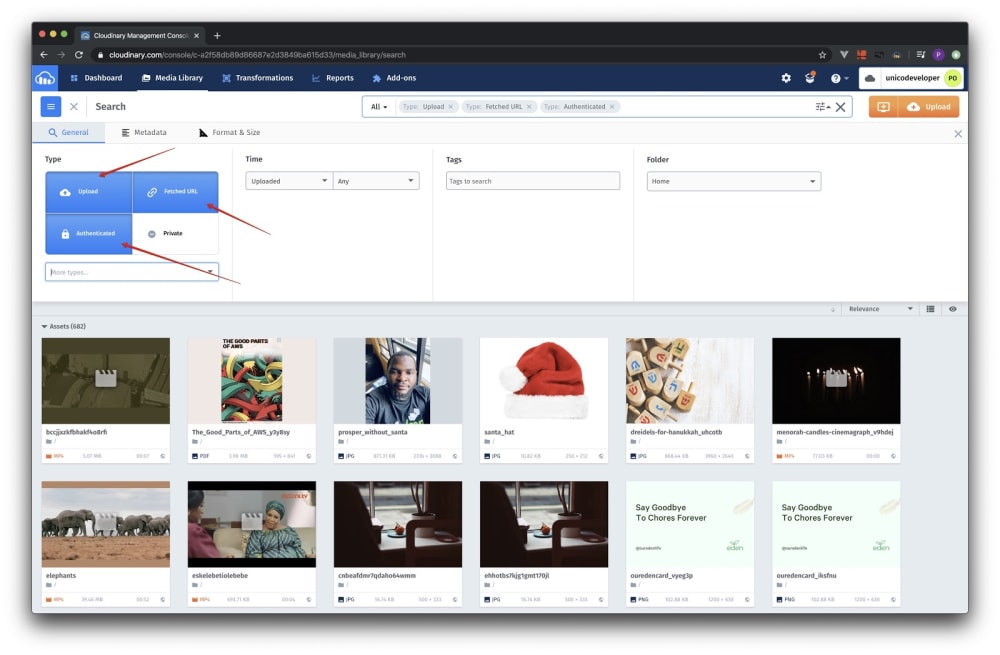 Advanced Search by Asset Type
Advanced Search by Asset Type
-
Time: You can filter your search based on when your media assets were uploaded, created, or taken, as in the example below.
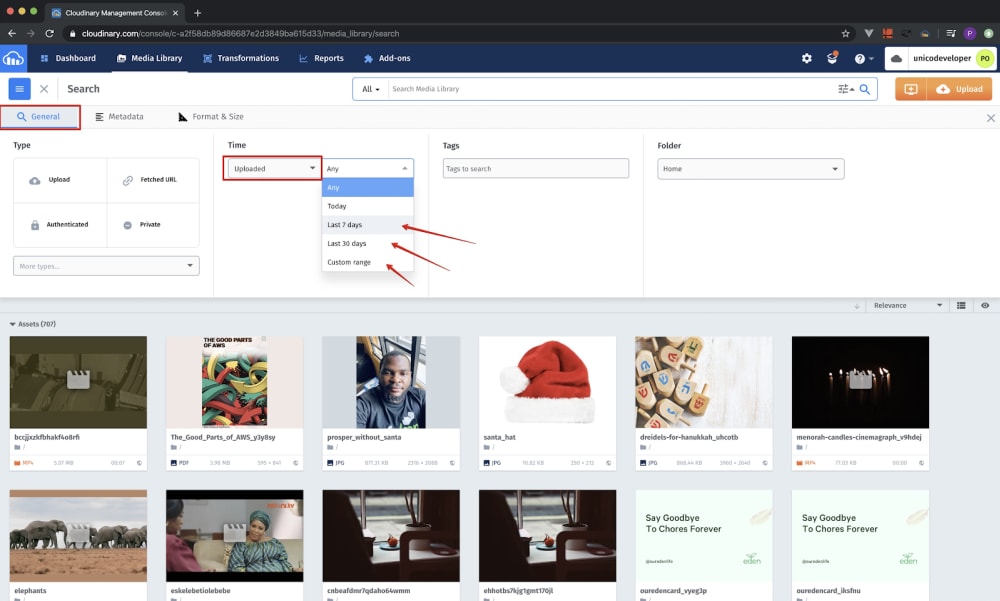
-
Tags: During or after upload, you might have categorized certain media assets with tags. You can search for assets by specifying a certain tag as a criterion, like this:
 Search of Assets Through a Tag in the Drop-Down Menu
Search of Assets Through a Tag in the Drop-Down MenuCloudinary then displays all the media assets tagged with
miniflix. You can choose as many tags as you want for your search.
-
Folders and Combined Parameters: You can search for media assets by setting the Folder parameter, i.e., the folders in which they reside, or in combination with the other three filters: Type, Time, and Tags.
 Advanced Search by a Combination of General Parameters
Advanced Search by a Combination of General Parameters
You can filter media assets for your search according to their structured and contextual metadata. Click the Metadata tab and set up the parameters, as in the example below:
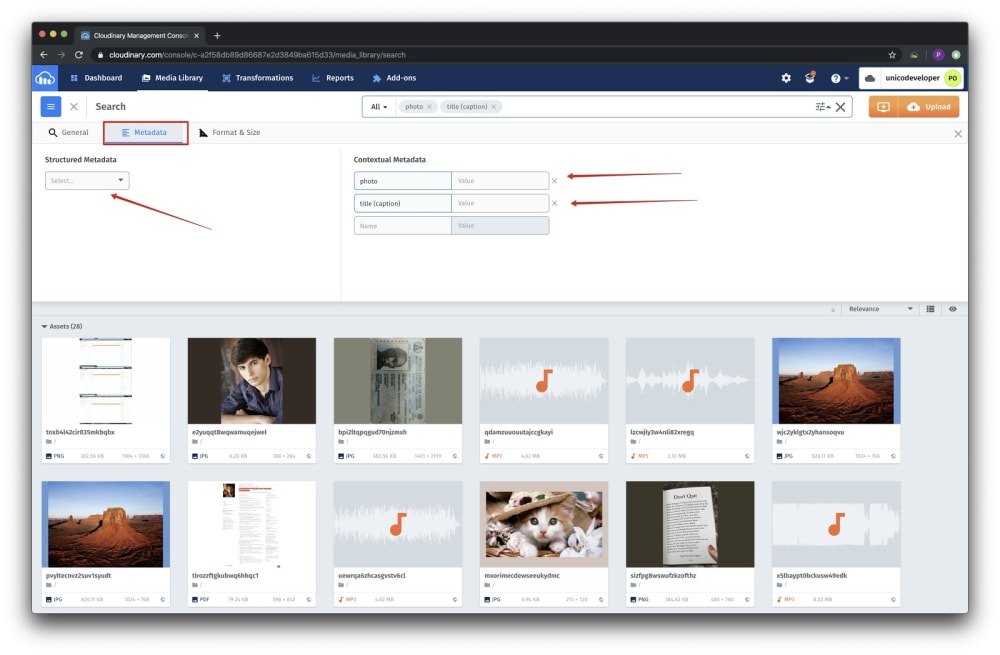 Search by Metadata
Search by Metadata
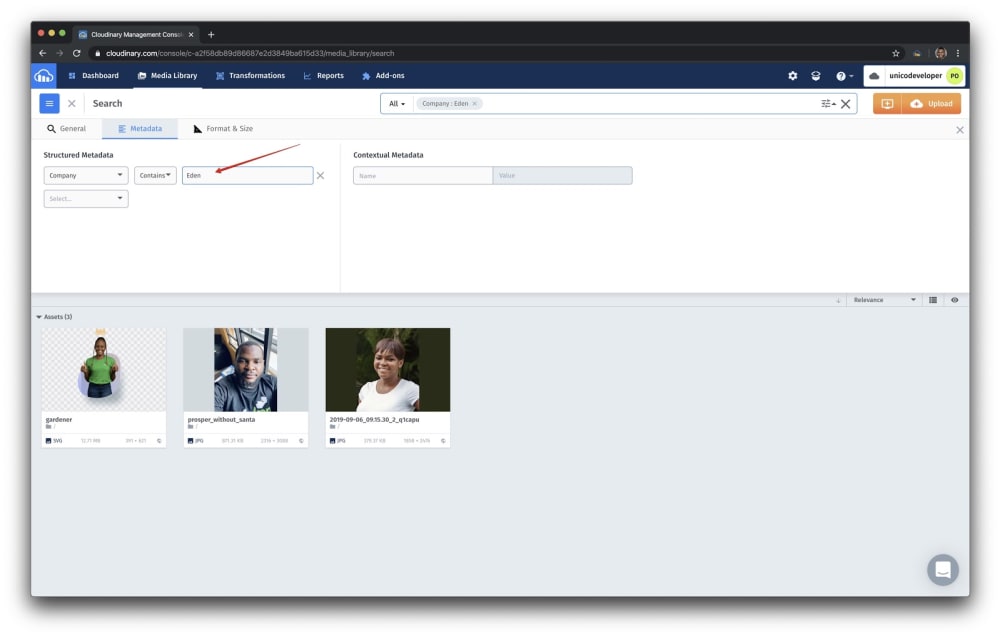 Search by Structured Metadata
Search by Structured Metadata
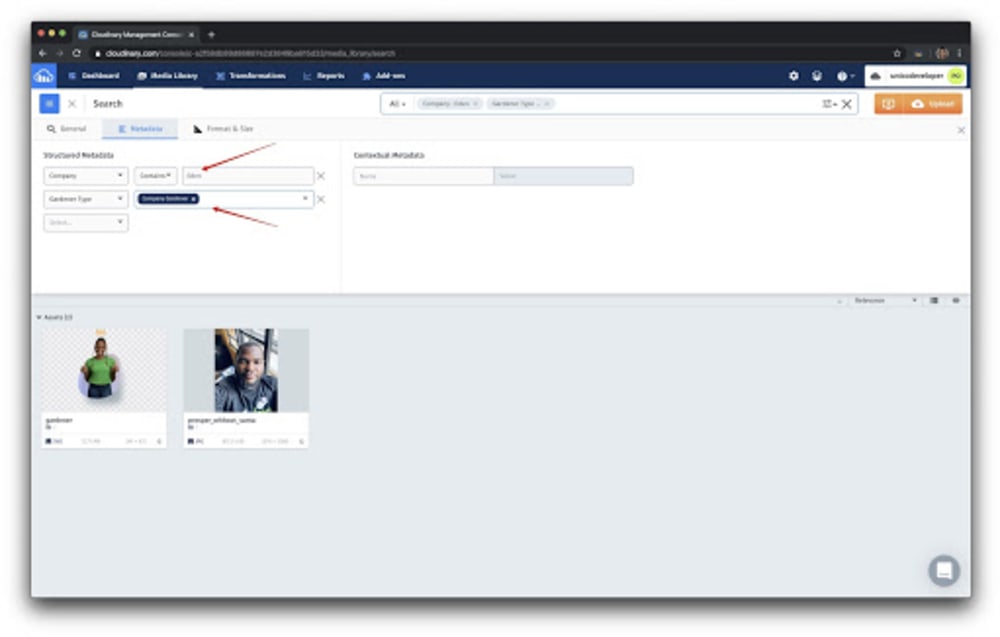 Search by Structured Metadata (a Combination of Two Metadata Fields)
Search by Structured Metadata (a Combination of Two Metadata Fields)
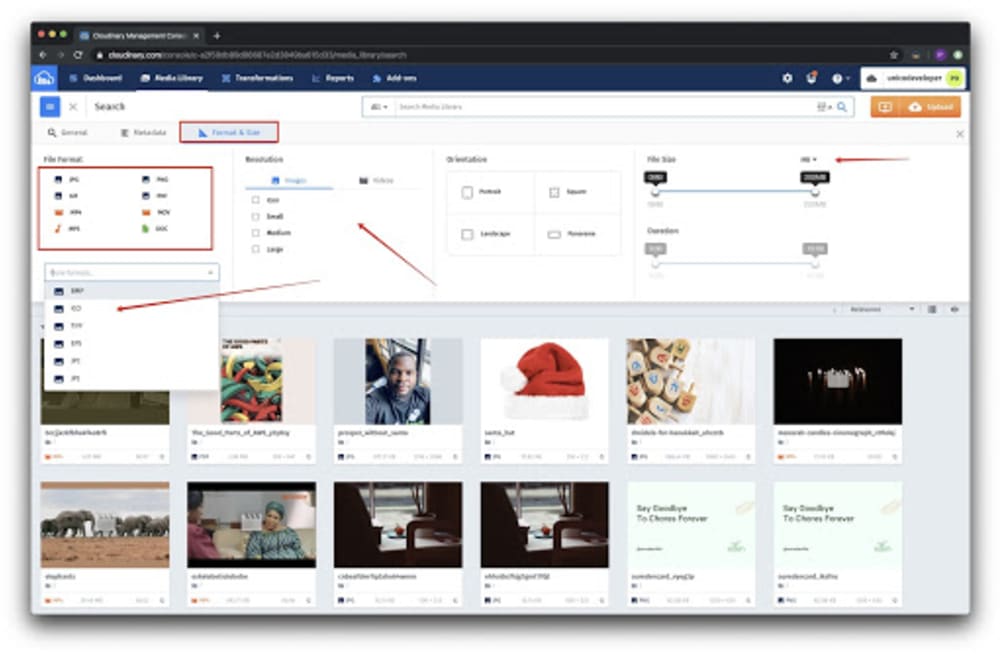
In addition, you can search for media assets according to these four format- and size-related parameters:
- File Format: Narrow down your search by file format: JPG, PNG, BMP, MP4, etc.
- *Resolution: For images, search for icons or by image size: small, medium, or large. For videos, search by resolution: SD, HD, Full HD, or 4K.
- Orientation: Search by orientation: Portrait, Landscape, Square, or Panorama.
- File Size: Search by the assets’ file size.
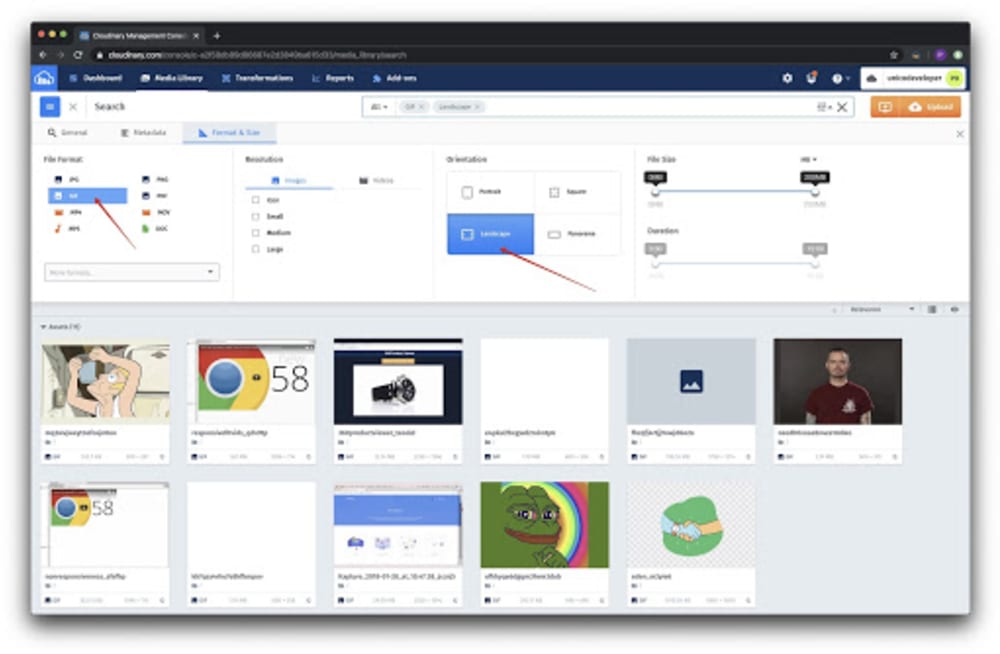 Advanced Search Through a Combination of File Formats and Orientation
Advanced Search Through a Combination of File Formats and Orientation
Searching for images through image analysis is a premium feature on Cloudinary. The image criteria involved are the style, the predominant colors, the number of faces (as determined by Cloudinary’s built-in face-detection algorithm), and, in the case of photos, the location. See the interface in the screenshot below.
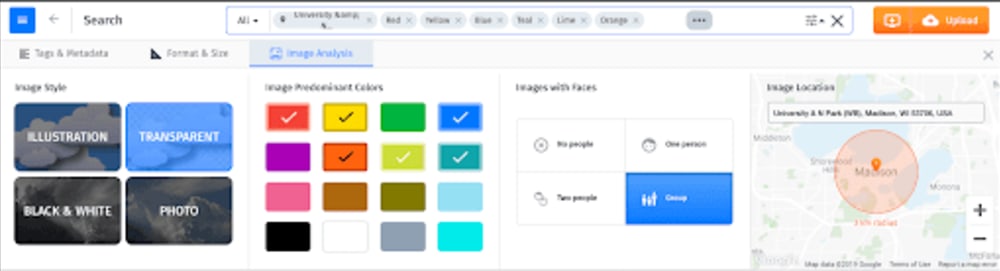
Truly a powerful capability!
You can perform all the search tasks described in this post with Cloudinary’s intuitive search API. Check it out.
My next article will show you how to set up asset metadata for and add metadata to the images and videos in your DAM account. Stay tuned.
