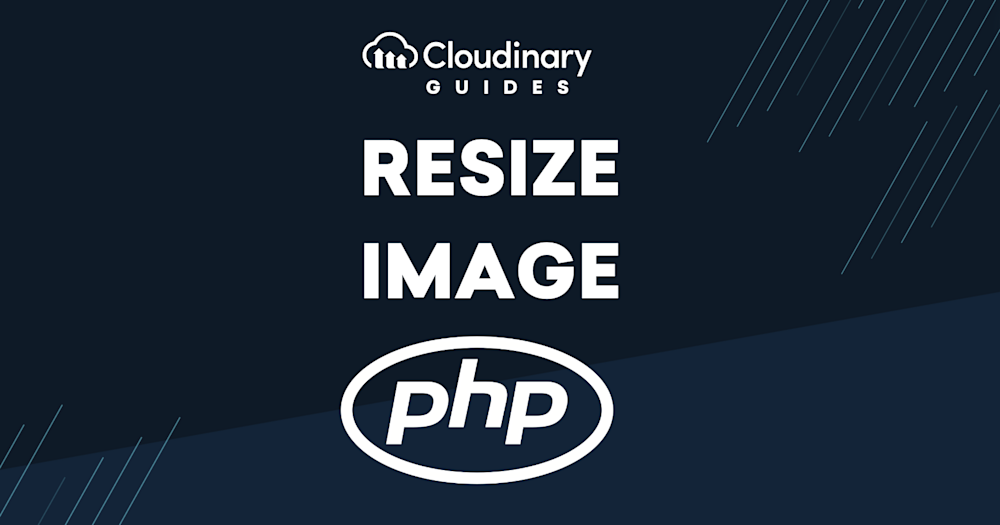Managing images efficiently is crucial for web developers, especially when it comes to resizing them to fit different contexts and platforms. PHP, one of the most popular server-side scripting languages, offers powerful libraries for image manipulation, namely ImageMagick and GD.
Additionally, cloud-based solutions like Cloudinary have emerged, offering a more scalable and feature-rich approach to image management. This article will dive deep into how you can leverage these tools to resize images effectively, ensuring they always look their best no matter where they’re displayed.
In this article:
- Understanding the Basics of Image Resizing
- Resizing Images with PHP: ImageMagick vs. GD
- Leveraging Cloudinary for Advanced Image Manipulation
- Advanced Transformations and Optimization
- Resize an Image in PHP: Step by Step
Understanding the Basics of Image Resizing
Before diving into the technicalities, it’s essential to understand why image resizing is critical. Resizing images can significantly improve page load times, enhance user experience, and save bandwidth. However, it’s not just about changing dimensions; maintaining aspect ratio and image quality and focusing on the right aspects are equally important.
Resizing Images with PHP: ImageMagick vs. GD
PHP offers two primary libraries for image manipulation: ImageMagick and GD. Both have their strengths and are widely supported across hosting environments.
ImageMagick
ImageMagick is a robust library that supports a vast range of image formats and offers extensive features for image manipulation, including resizing, cropping, and optimizing.
This code snippet demonstrates how to resize an image to specific dimensions using the Lanczos filter for high-quality output.
<?php
$image = new Imagick('path/to/image.jpg');
// Resize the image to 200x200 pixels
$image->resizeImage(200, 200, Imagick::FILTER_LANCZOS, 1);
// Write the image to disk
$image->writeImage('path/to/resized_image.jpg');
?>
GD Library
The GD library is another option for image manipulation in PHP, which might be more familiar to some developers. It’s handy for tasks like creating simple graphics, resizing, and cropping images.
Here’s how you can resize an image using GD:
<?php
// Load the image
$source = imagecreatefromjpeg('path/to/image.jpg');
list($width, $height) = getimagesize('path/to/image.jpg');
// Define new dimensions (200x200 pixels)
$newWidth = 200;
$newHeight = 200;
// Create a new image
$thumb = imagecreatetruecolor($newWidth, $newHeight);
// Resize
imagecopyresized($thumb, $source, 0, 0, 0, 0, $newWidth, $newHeight, $width, $height);
// Save the resized image
imagejpeg($thumb, 'path/to/resized_image.jpg', 100);
?>
This example shows how to load an existing image, create a new image with the desired dimensions, and then save the resized version to disk.
Leveraging Cloudinary for Advanced Image Manipulation
While ImageMagick and GD are powerful, managing images at scale or performing complex transformations can become cumbersome. This is where Cloudinary shines, offering a cloud-based solution that handles resizing, automatic optimization, format selection, and contextual cropping.
To use Cloudinary in a PHP project, you must first sign up for an account and integrate their PHP SDK. Here’s a basic example:
<?php
require 'path/to/cloudinary_php/src/Cloudinary.php';
require 'path/to/cloudinary_php/src/Uploader.php';
require 'path/to/cloudinary_php/src/Api.php';
// Configure Cloudinary with your credentials
\Cloudinary::config(array(
"cloud_name" => "your_cloud_name",
"api_key" => "your_api_key",
"api_secret" => "your_api_secret"
));
// Upload and resize an image
$uploadedImage = \Cloudinary\Uploader::upload('path/to/image.jpg',
array(
"width" => 200,
"height" => 200,
"crop" => "fill"
)
);
// Access the URL of the resized image
echo $uploadedImage['url'];
?>
This code uploads an image to Cloudinary, resizes it to 200×200 pixels using the fill crop mode to ensure the image fills the dimensions without losing its aspect ratio, and then outputs the URL of the resized image.
Advanced Transformations and Optimization
Cloudinary goes beyond simple resizing, offering features like automatic quality and format selection, which can significantly reduce file sizes while maintaining visual fidelity. You can also use features like “gravity” to ensure that resizing focuses on the most important part of the image, as determined by Cloudinary’s AI algorithms.
For instance, you might use the following transformation to adjust the image quality and format for optimal performance automatically and to ensure the image’s subject is in focus.
$contextuallyCroppedImage = \Cloudinary\Uploader::upload('path/to/image.jpg',
array(
"width" => 300,
"height" => 300,
"crop" => "fill",
"gravity" => "auto:subject",
"quality" => "auto",
"fetch_format" => "auto"
)
);
// Access the URL of the contextually cropped image
echo $contextuallyCroppedImage['url'];
?>
One of Cloudinary’s standout features is its ability to perform contextual cropping. Cloudinary analyzes the image’s content and ensures that key elements are not lost during cropping. This is particularly useful for dynamic content where the image’s subject varies.
In this example, the gravity parameter is set to auto:subject, which tells Cloudinary to use its AI to determine the image’s main subject and ensure that it remains in focus during the cropping process. This is ideal for images where the subject’s position is not predictable.
Resize Image in PHP: Step by Step
To understand even better how to resize an image in PHP with Cloudinary, let’s look at this example image:
CloudinaryImage(“balloons.jpg”).image()
If we want to resize an image to a specific width and height, we add the parameters:
(new ImageTag('balloons.jpg'))
->resize(Resize::scale()->width(700)
->height(530));
However, the image will look stretched, as they didn’t match the original aspect ratio. To make sure this doesn’t happen, you can just adjust the width parameter:
(new ImageTag('balloons.jpg'))
->resize(Resize::scale()->width(700))
With Cloudinary, you can multiply the dimensions using a decimal value to define your required size. You can also provide only the width or height parameters here.
(new ImageTag('balloons.jpg'))
->resize(Resize::scale()->width(0.4));
Finally, you can automatically scale an image by adding a c_scale parameter, which in PHP would equal “scale” in crop.
(new ImageTag('balloons.jpg'))
->resize(Resize::scale()->width(1.4));
Again, the aspect ratio will be maintained.
Additional Transformations
Cloudinary supports a wide range of transformations that can be applied to images, including but not limited to rotation, filtering, layering text or other images, and adjusting brightness, contrast, and saturation. These transformations can be chained together to create complex image manipulation pipelines, all processed in the cloud and delivered via CDN for optimal performance. You can see more transformations as well as different chains in the documentation.
Wrapping Up
While PHP’s ImageMagick and GD libraries provide robust options for image manipulation, Cloudinary offers a more comprehensive solution that handles resizing, optimization, contextual cropping, and a plethora of other transformations.
For developers looking to manage images efficiently, especially at scale, integrating Cloudinary into their PHP projects can significantly reduce image processing complexity and improve the performance and quality of their web applications.
In the end, whether you choose to stick with PHP’s built-in libraries or opt for a cloud-based solution like Cloudinary, understanding the capabilities and limitations of each option will help you make informed decisions about how to best handle image manipulation in your projects.
Say goodbye to manual image optimization and hello to Cloudinary’s automated solutions. Sign up for free today!