Managing media on a WordPress site can quickly reveal the limitations of the default WordPress media library, especially as your collection of images, videos, and other files grows. For a more robust solution, Cloudinary’s WordPress Plugin offers a powerful Media Library. It’s accessible as a standalone extension that transforms media management with enhanced organization, optimization, and retrieval capabilities.
Integrated directly into your WordPress instance from within any page, Cloudinary’s Media Library goes beyond basic file management. It provides a range of features that enhance media handling, making it more efficient and powerful. Let’s explore some of the capabilities that can transform how you manage media on your WordPress site with Cloudinary’s Media Library, powered by the Cloudinary WordPress plugin.
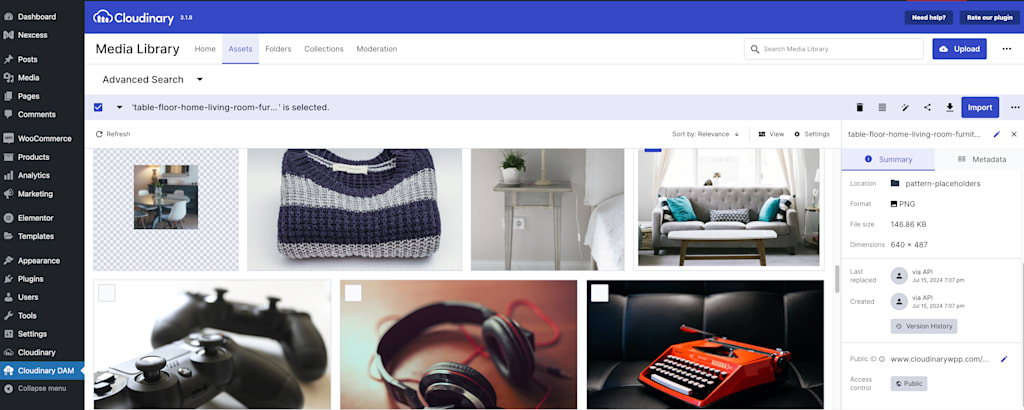
Start with these steps to get set up and ready for the features we’ll discuss in this blog post:
- Sign up for free and try it yourself!
- Install the Cloudinary WordPress plugin.
- Complete the setup wizard, following the instructions to add your connection string and select your sync and optimization settings.
- After installing the Cloudinary WordPress Plugin, select Cloudinary in the left navigation menu. Then select Cloudinary DAM from the Extensions dropdown.
Digital asset management (DAM) refers to a system for efficiently organizing, storing, and managing digital files like images, videos, and documents. With the Cloudinary WordPress Plugin, this functionality is provided through the Cloudinary Media Library.
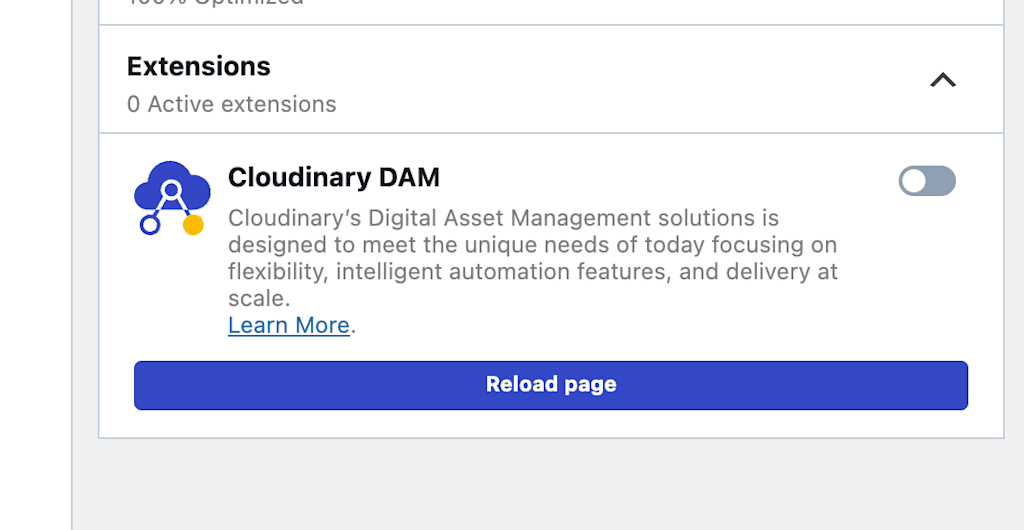
With these steps, you’ll be all set to enhance your media management with Cloudinary’s powerful tools!
Cloudinary’s Media Library offers a range of designed to streamline media management, enhance organization, and improve file discoverability. Here’s a glimpse of its transformative capabilities:
Upload your media files to the Media Library and start managing all your media assets in one accessible location. As the single source of truth for your media files, it can be accessed directly within WordPress and externally. This setup enables seamless collaboration across different teams and platforms. You’ll gain the flexibility to easily reuse those assets across other platforms, such as social media, Shopify and Magento. It also includes tools for sharing and collaboration, such as commenting on individual media files, inviting other users, and creating public links.
To open the Cloudinary Media Library:
- In WordPress, click Cloudinary DAM in the left navigation menu. Select the Assets or Folders page from the top navigation.
- Alternatively, when adding an image to a page or post, select Media Library and the Cloudinary tab:
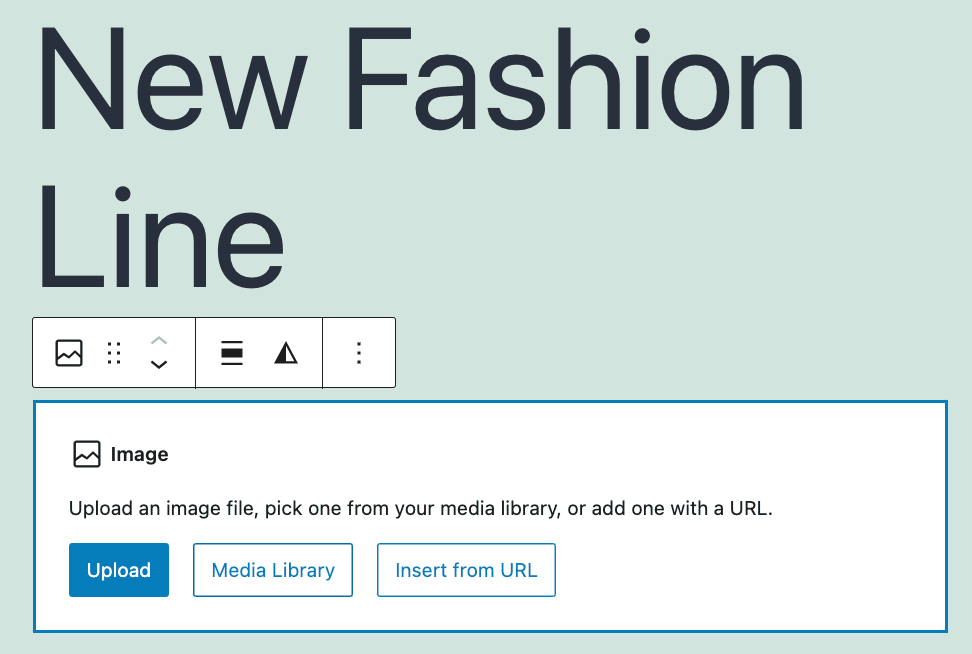
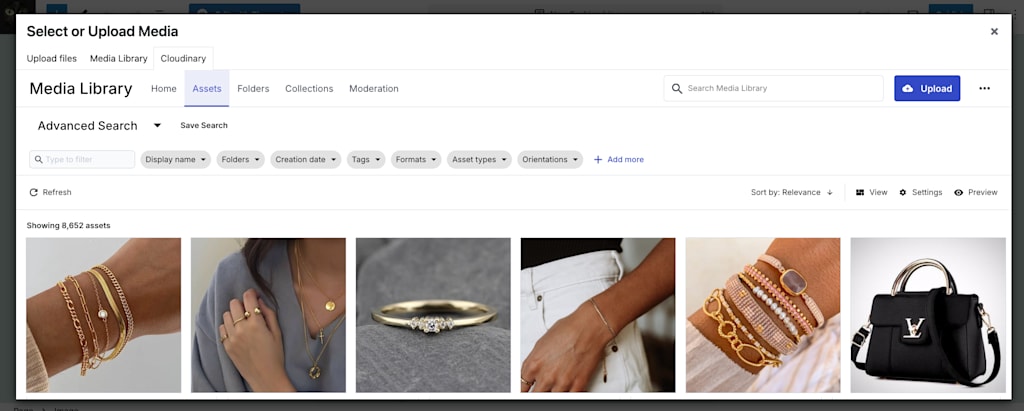
This shows the Cloudinary Media Library activated from the block editor. The library is accessible from the classic editor, as well.
To open the Media Library outside of WordPress, go to cloudinary.com and login directly.
For more information, read our documentation on digital asset management.
Cloudinary’s Studio provides an easy-to-use interface for editing multiple images at once, including AI-driven actions such as:
- Resize and crop. Set the crop of your choice and let AI center the most important part of the image.
- Edit the background. Remove backgrounds, add drop shadows, and select new background colors or images.
- Add an image overlay. Enhance branding by adding watermarks or custom image overlays.
- Generative AI. Restore and mend imperfections, recolor, remove, or replace elements using a prompt.
- Enhance. Improve your image by adjusting colors, contrast, brightness, and sharpness, and highlighting edges and fine details.
When you’re done, download your enhanced images.
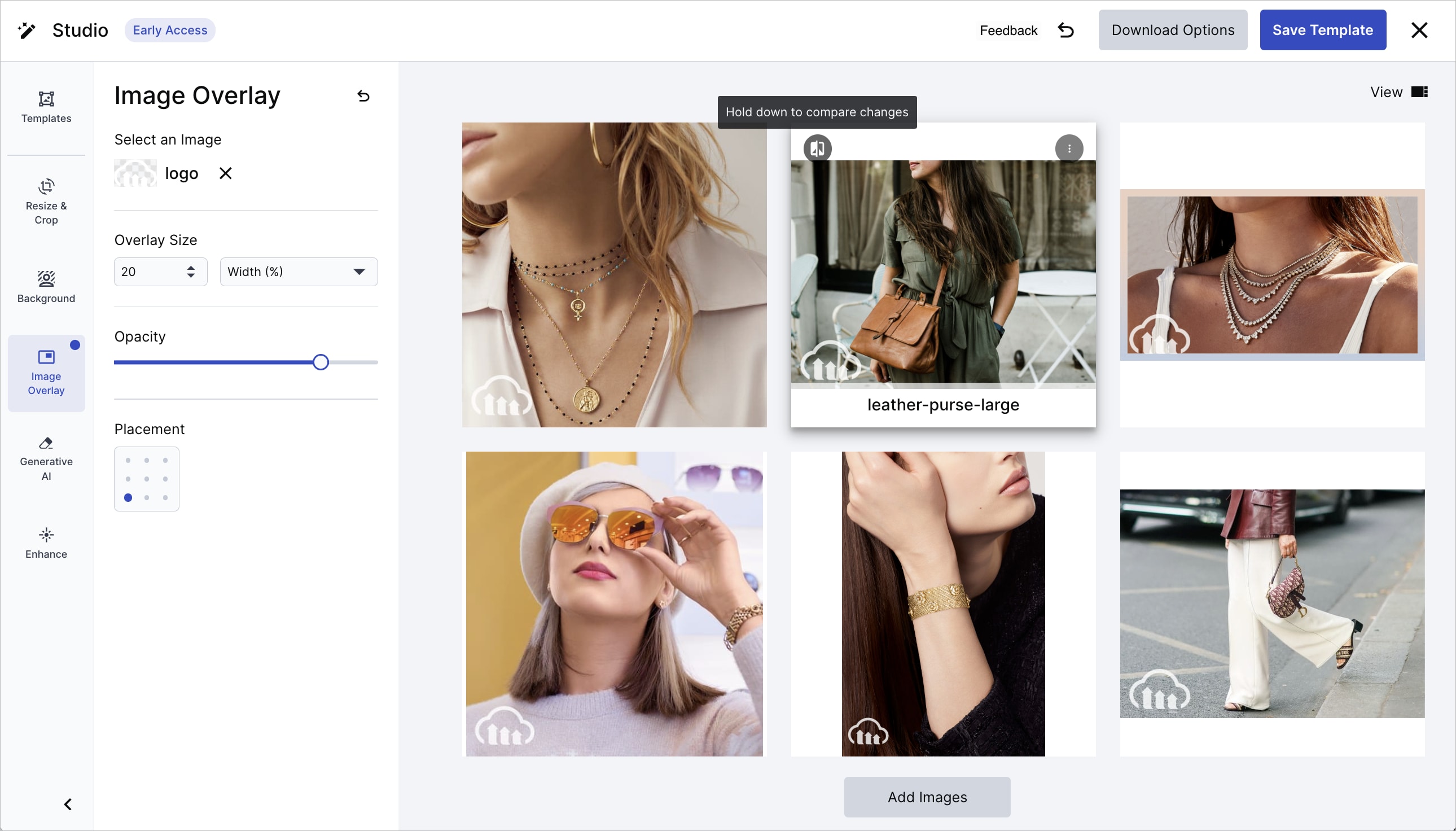
To open Studio for multiple images:
- Select the Assets or Folders page at the top navigation of the Cloudinary Media Library.
- Select multiple images and hover over the Edit icon in the assets toolbar.
- Choose the tool you want to apply from the dropdown.
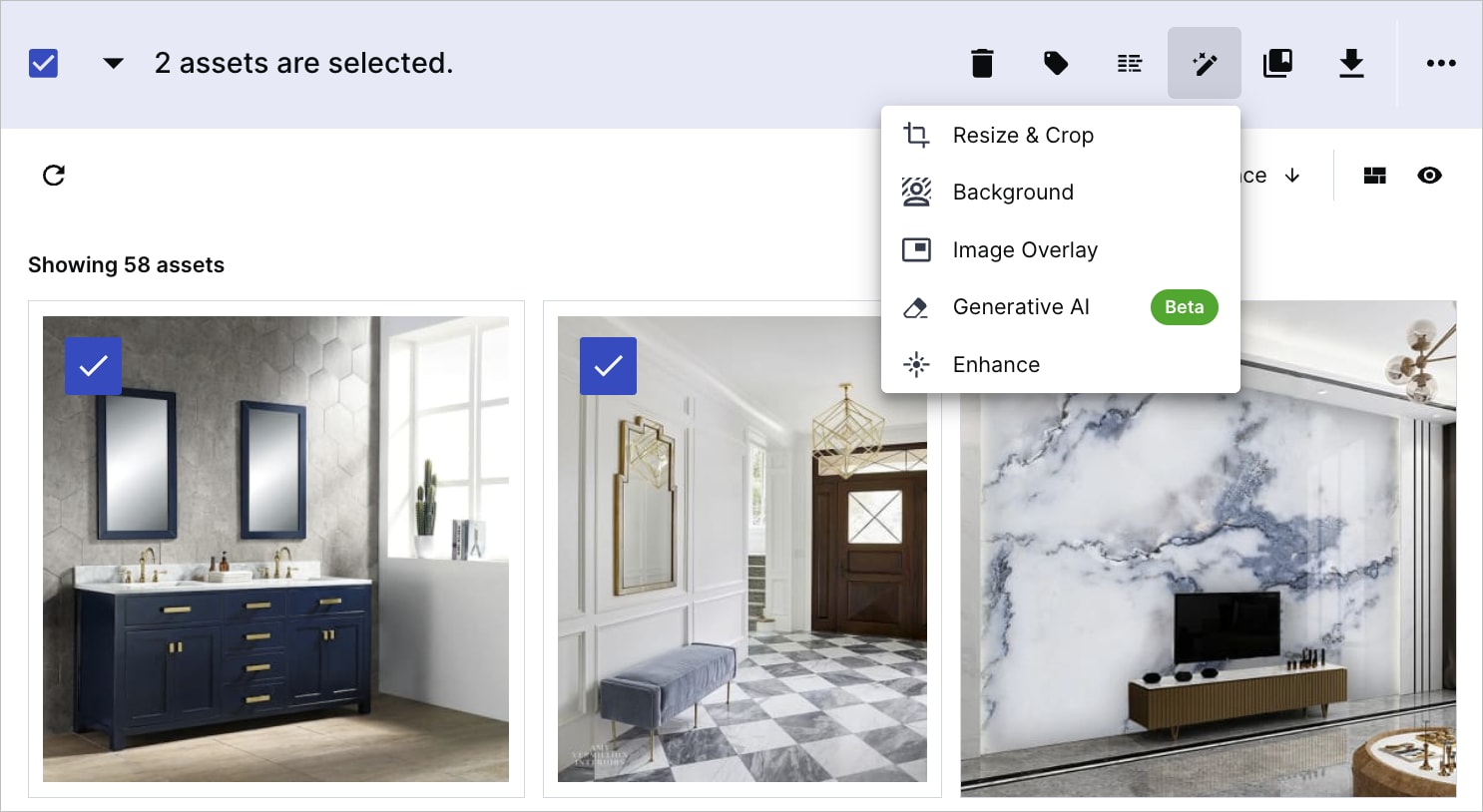
With auto-tagging, you no longer need to manually tag each image or video. Cloudinary’s AI scans your media, identifying key elements and automatically generating relevant tags. This feature saves time and ensures consistent labeling for easy retrieval. You can also manually add tags and custom metadata to further enhance your media management.
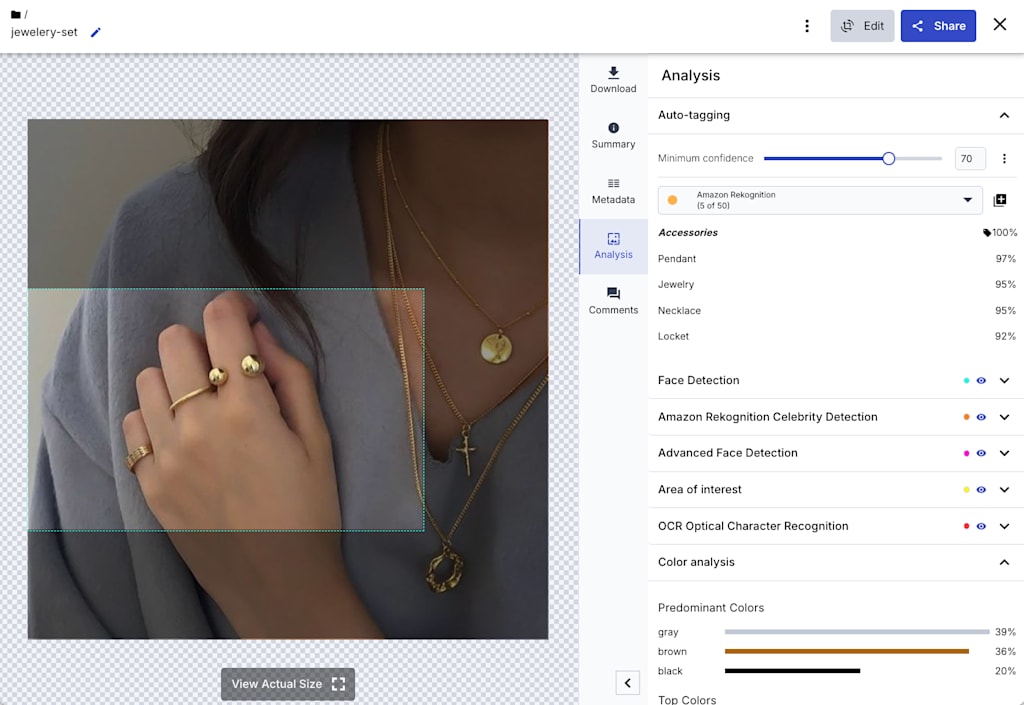
To run the Cloudinary WordPress Plugin auto-tagging feature:
- Double-click an asset within the Media Library to open the asset management page.
- Go to the Analysis tab to generate tags based on detected objects. If a subscription is required for the analysis, click the Register button to subscribe.
- Add the tags to your file’s metadata from the options menu next to the Minimum confidence slider.
To view and edit these tags and add custom metadata:
- Go to the Metadata tab to provide additional context and improve searchability.
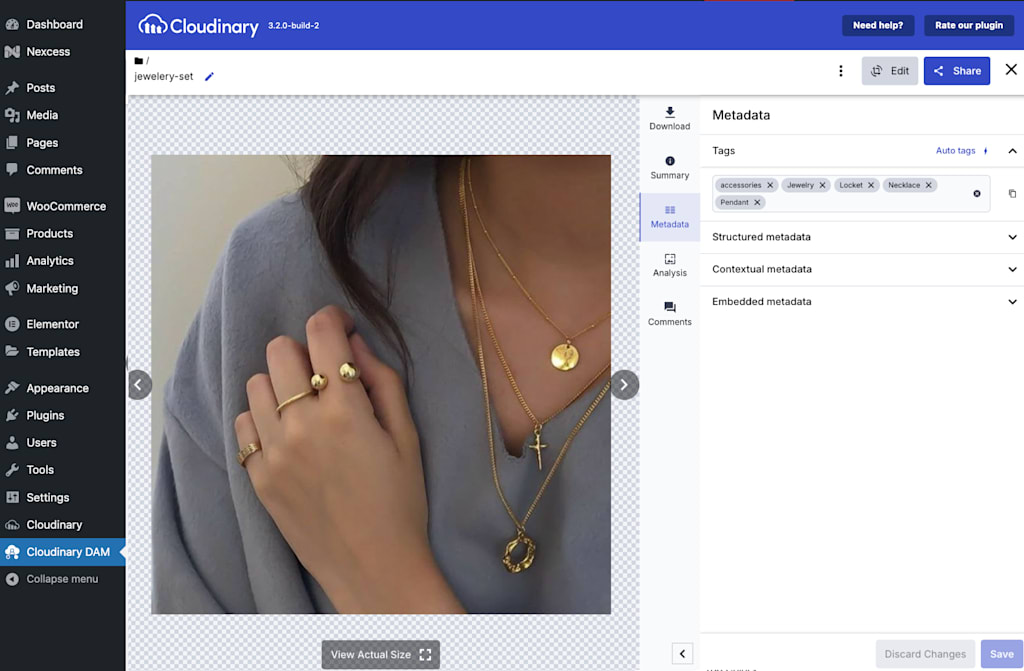
For more information, see the sections on Analysis and insights and Custom metadata in the Cloudinary documentation.
Cloudinary’s plugin offers powerful search capabilities, allowing you to quickly locate media based on tags, keywords, file names, and more. You can filter results by criteria such as file type, date, or tag, and sort them by relevance or other parameters. These tools make managing large media libraries more efficient and organized.
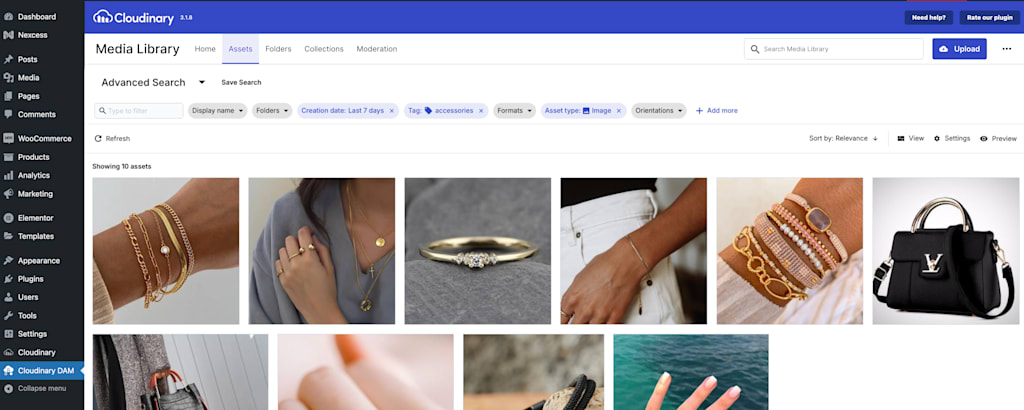
To perform a search:
- In the Cloudinary Media Library, ensure the Assets tab is selected, then enter your search criteria to find specific media quickly.
For more information, see Advanced Search.
Cloudinary’s WordPress Plugin is more than just a media library — it’s a powerful all-in-one solution that saves you from managing multiple plugins. This single plugin streamlines your workflow by offering features like fast CDN delivery. Automatic integration with Cloudinary’s global CDN ensures your images and videos are served at lightning speed, significantly boosting load times and overall site performance without any additional setup. Enjoy the full power of seamless media delivery, keeping your site running smoothly no matter the scale.
Cloudinary’s WordPress Plugin Media Library transforms media management by providing a central source of truth for all your media files, auto-tagging capabilities, and comprehensive metadata support. Its advanced search and filtering features simplify finding and organizing your media. Additionally, the plugin includes a host of other essential capabilities, including seamless integration with Cloudinary’s global CDN for fast and efficient media delivery.
Elevate your media management experience today with the Cloudinary WordPress Plugin, where powerful features and exceptional performance come together. Feel free to contact us today.



