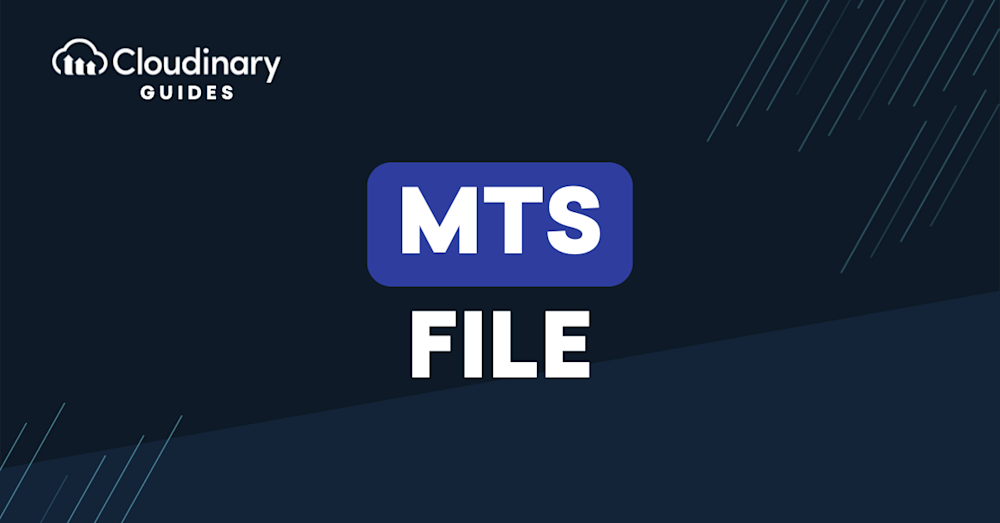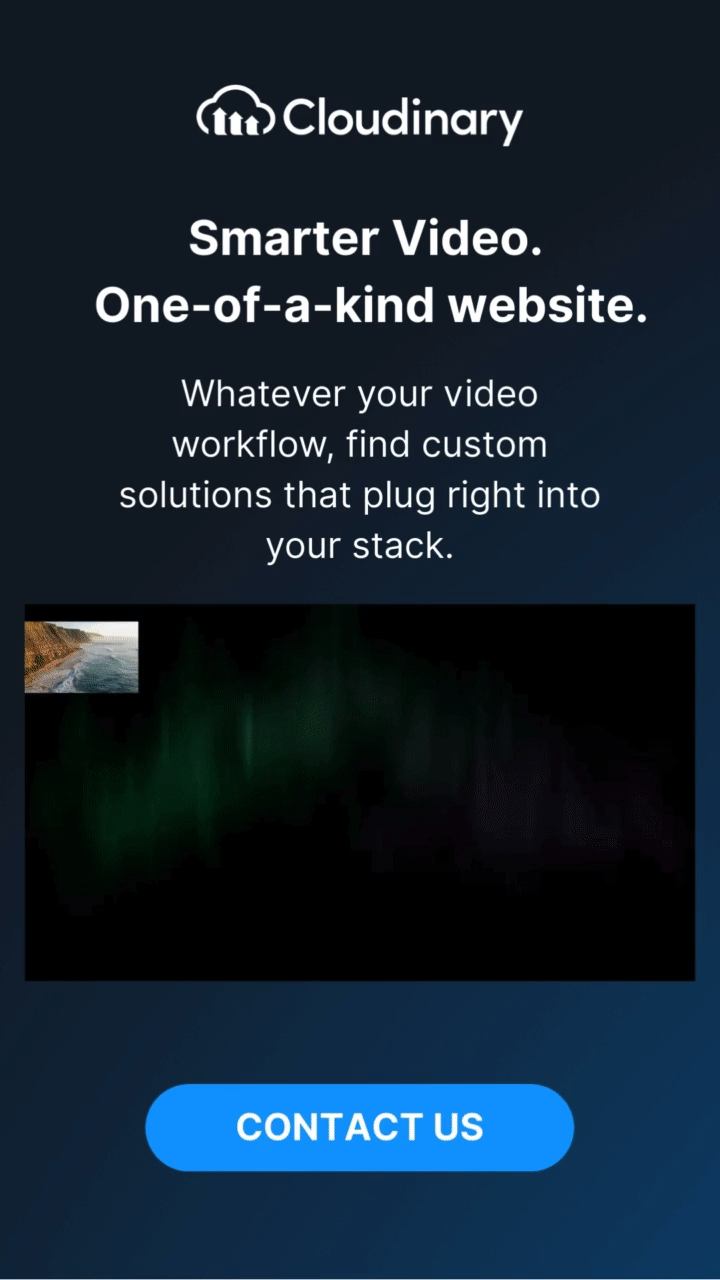What Is an MTS File?
An MTS file is a high-definition video container (short for MPEG Transport Stream) used mainly by Sony and Panasonic camcorders under the AVCHD standard. It typically stores H.264 (MPEG-4 AVC) video plus audio, and it’s compatible with Blu-ray workflows and common HD resolutions. You can play an MTS file on most operating systems with a capable player like VLC, but for editing and broad sharing, many teams convert MTS to a more universal format such as MP4.
- What matters most: Knowing how to open/play an MTS file and when to convert it.
- Good to know: The container can multiplex extras (e.g., multiple audio tracks, subtitles/metadata), and AVCHD cameras often place MTS files inside a structured folder (e.g.,
BDMV/STREAM), which some non-linear editors expect.
Key characteristics of an MTS file
Format
An MTS file uses the MPEG-2 transport stream container. Beyond video and audio, it can multiplex additional streams—subtitles, timecode/metadata, and multiple audio tracks in a single file for robust capture and post-production.
Origin
Developed by Sony and Panasonic, MTS is the native recording format for many AVCHD camcorders. That’s why you’ll often encounter MTS when offloading footage directly from camera media.
Content
Most MTS footage contains H.264/AVC video at HD bitrates and multi-channel audio (commonly AC-3 or PCM). The combination delivers strong image quality while keeping files relatively efficient for camera storage.
How to Open and Use an MTS File
- Play it with a media player:
Cross-platform apps like VLC open MTS files on Windows, macOS, and Linux with no extra codecs. Just launch the player and open or drag the file in. - Edit in video software:
Many professional editors—and some consumer tools—can import MTS directly. For best results, import from the full AVCHD card structure so the app picks up clip metadata and spans correctly. - Convert when needed:
If your device or software doesn’t accept MTS, use a dedicated converter to change it to a widely supported format such as MP4, MOV, or MKV for smoother editing and sharing. - Know where it lives on the card:
When copied from a camcorder, MTS files typically sit inside the AVCHD/BDMV/STREAM folder (sometimes underPRIVATE/AVCHD). Keep this structure intact if you plan to import into an editor.
MTS vs. M2TS
Both are MPEG-2 transport stream variants. MTS is commonly the camera-recorded file inside AVCHD folders; M2TS is the typical Blu-ray/packaged extension. Most modern players and NLEs recognize both, but exact support varies by device/software.
Bottom line
An MTS file is excellent for camera capture and quality, but not always ideal for editing and distribution. Use Cloudinary to centralize ingestion, convert automatically to MP4/WebM, optimize for every device, and deliver globally—without wrestling with local codecs or exports. Start free and streamline your MTS workflow end-to-end.
Transform, optimize your images and videos effortlessly with Cloudinary’s cloud-based solutions. Sign up for free today!
In addition, you can try our latest image compressor tools:
- Compress image to 1mb
- Compress image to 2mb
- Compress image to 10kb
- Compress image to 15kb
- Compress image to 20kb
- Compress image to 25kb
- Compress image to 30kb
- Compress image to 40kb
- Compress image to 50kb
- Compress image to 60kb
- Compress image to 70kb
- Compress image to 80kb
- Compress image to 90kb
- Compress image to 100kb
- Compress image to 150kb
- Compress image to 200kb
- Compress image to 250kb
- Compress image to 300kb
- Compress image to 400kb
- Compress image to 500kb