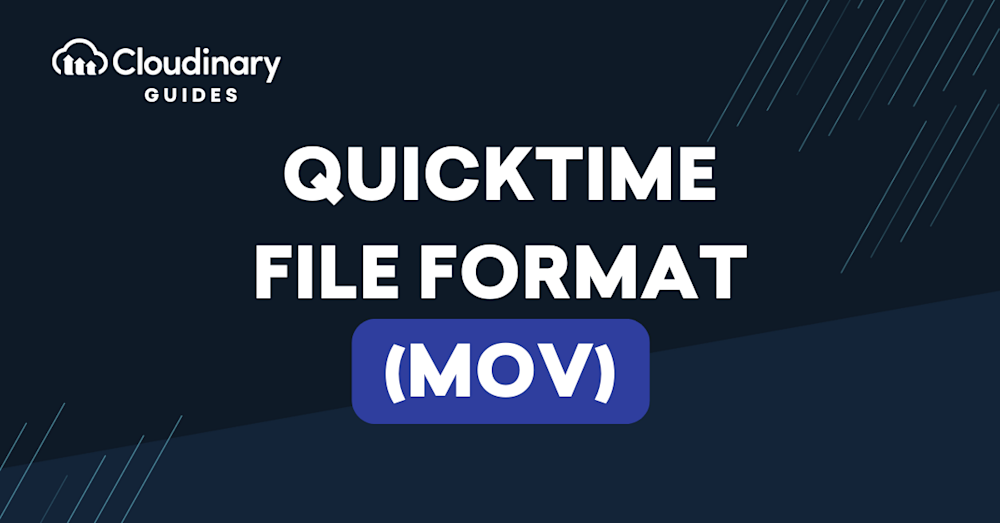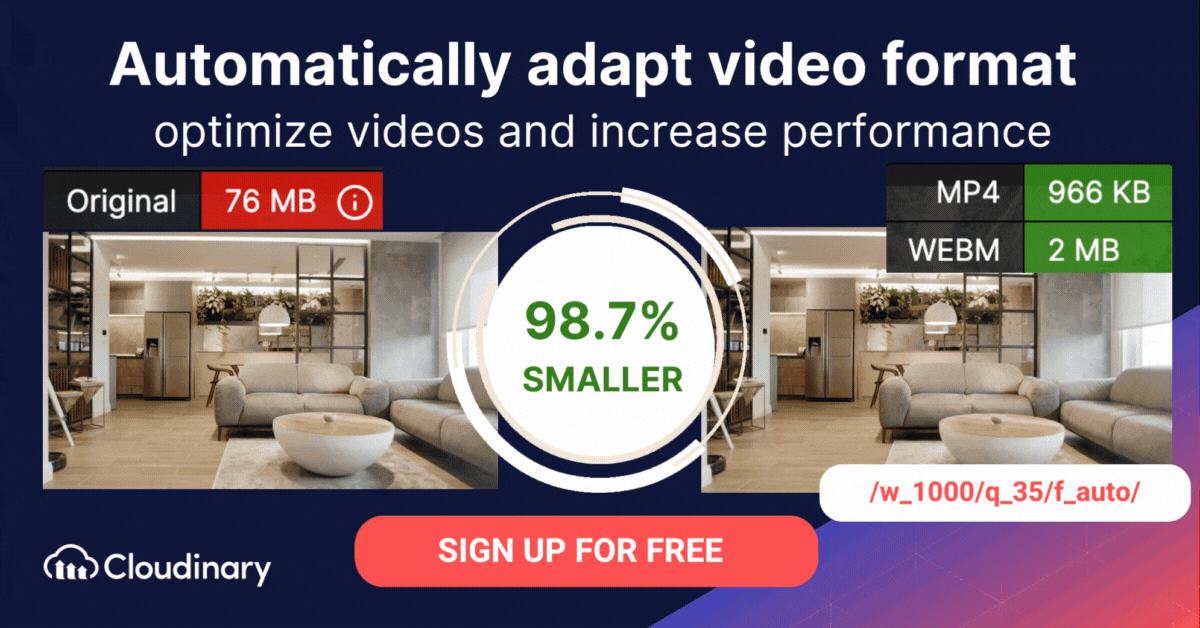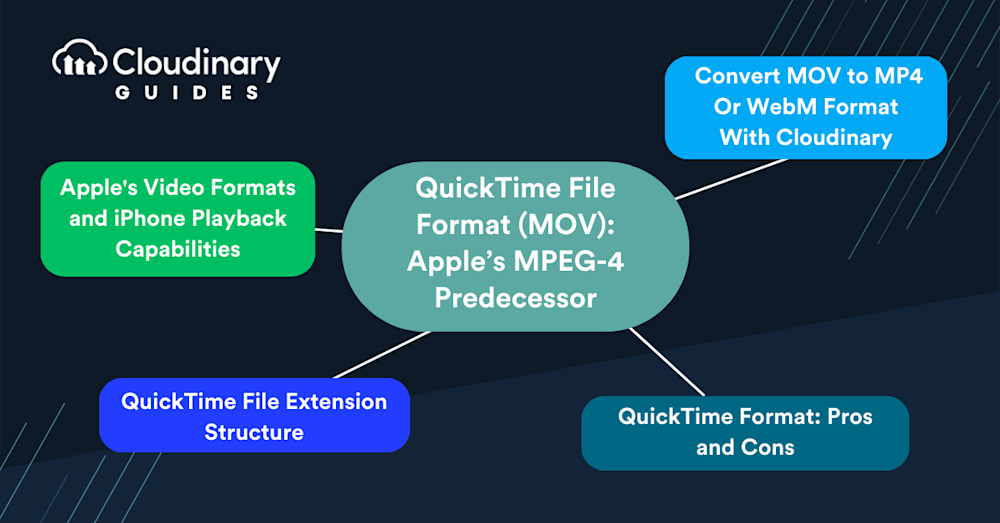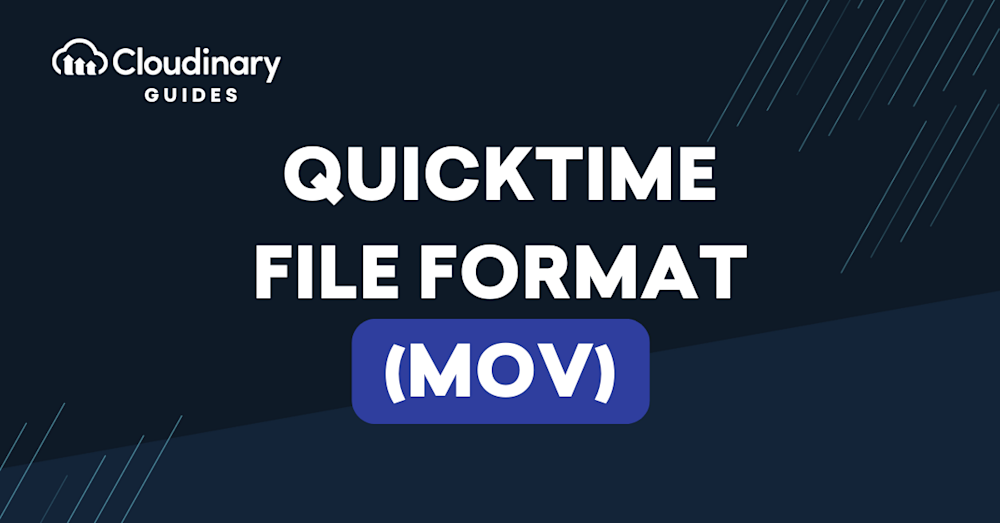
What Is QuickTime File Format (MOV)?
The QuickTime File Format (QTFF) is an Apple-designed video format that stores audio and video content for playback. Its video files use the file extension .MOV. QuickTime File Format formed the basis for the MPEG-4 format, and is technically very similar to it. However, MPEG-4 is much more widely supported by platforms and devices.
MOV acts as a true multimedia container, holding different types of media data–video, audio, text (subtitles or metadata), and more–on separate tracks within a single file. This makes it a flexible choice not just for playback but also for professional editing and post-production workflows, where maintaining high quality and discrete media tracks is essential.
A QuickTime movie is a video file that uses the QuickTime File Format (QTFF) to store audio and video. QuickTime is a multimedia architecture created by Apple that supports playing, encoding, and transcoding many digital media formats. Additionally, QuickTime provides built-in editing features, allowing users to split, rearrange, rotate, and trim videos without needing external software.
QuickTime File Format is a suitable format for exchanging digital media content between operating systems, devices, and applications—it works with most media types and can describe most structures. It is an object-oriented file format comprising a flexible set of objects, making it easy to parse and expand. The format is forward compatible—devices can skip or ignore unknown objects while introducing new objects.
QuickTime provides various high-level media creation and editing functions. It allows creators to manipulate files without having to understand the file format itself. This functionality helps insulate developers from low-level operation details.
MOV files are widely used for storing movies, commercials, music videos, and other multimedia projects (particularly during editing and production phases) thanks to their high-quality preservation of video and audio streams.
Additionally, Apple’s ecosystem supports multiple video formats beyond MOV. Notably, iPhones can record and play .MOV, .MP4, .M4V, .3GP, and .AVI files (with M-JPEG and stereo audio support). Apple devices also support HEVC (H.265), a high-efficiency video codec that enables superior compression and quality. However, formats like MKV and WMV are not natively supported on iPhones, requiring conversion or third-party media players.
Related content: Read our guide to MP4 format
In this article:
What Is the QuickTime Player?
QuickTime is a video player developed by Apple that is bundled with macOS. Naturally, it supports the QuickTime File Format, as well as several other media formats:
- Video—supported formats include MPEG-1, MPEG-2, MPEG-4, 3GPP and 3GPP2, AVCHD, AVI Motion JPEG, and DV.
- Video codecs and components—include MPEG-2, MPEG-4, H.261, H.263, H.264, Apple Pixlet, ProRes, Cinepak, Component Video, DV, DVC Pro 50, Photo JPEG, Motion JPEG, and Sorenson Video 2 and 3.
- Audio—supported formats include MP3, iTunes Audio (i.e., .m4a, .m4p), Core Audio, AU, AIFF, SD2, SND, AMR, and WAV.
- Audio codecs and components—include MP3, Apple Lossless, MPEG-4 Audio (AAC), HE-AAC, AMR Narrowband, MS ADPCM, Qualcomm PureVoice, QDesign Music 2, IMA 4:1, MACE 3:1 and 6:1, ALaw 2:1, ULaw 2:1, 24-Bit and 32-Bit Integer, and 32-Bit and Floating Point.
Given the above list, it is clear that the QuickTime Player only supports a limited set of file formats. Users wanting to view video or audio files in other popular formats like WMV, FLV, AVI, MKV, and Blu-ray must convert them to a supported format. QuickTime users may want to install a media converter to view unsupported files.
On iPhones, this limitation is even more pronounced. While iPhones can handle .MOV, .MP4, .M4V, .3GP, and AVI (only with M-JPEG and stereo audio), they do not support MKV, WMV, or other advanced container formats. To play these files, users must either convert them into a compatible format or use a third-party media player like VLC.
Please note – while QuickTime Player can play MP4, most video players that support MP4 do not support the QuickTime File Format.
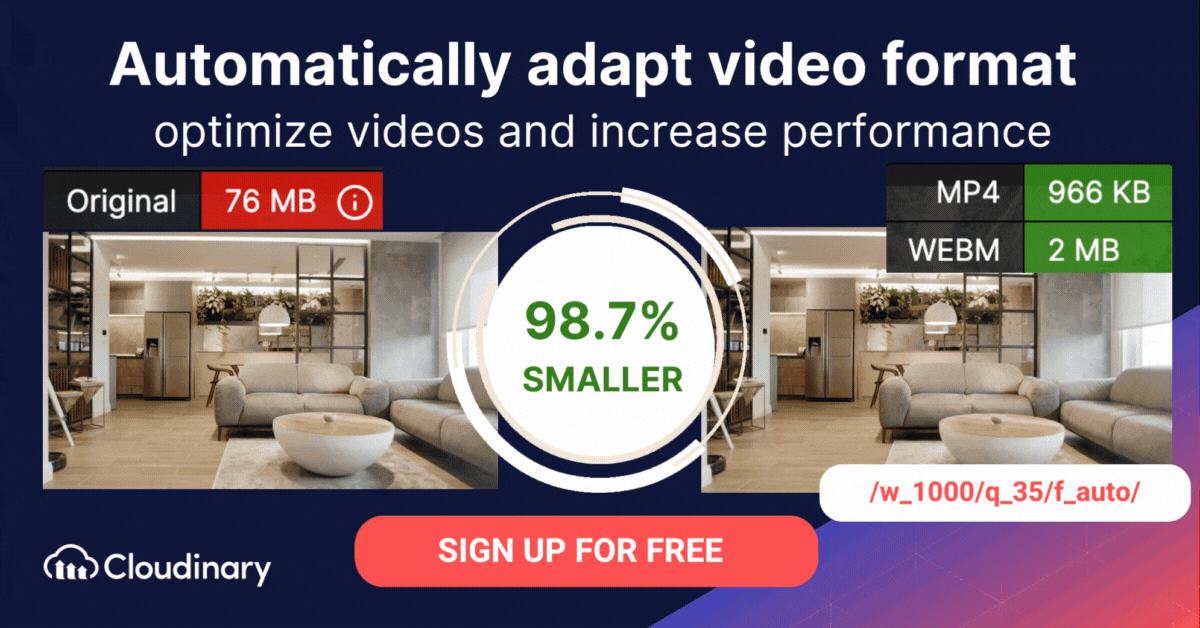
Relation to MP4
The relationship between QuickTime file extensions and MP4 lies within their respective video container formats. Both QuickTime and MP4 can utilize the same MPEG-4 formats, which makes them mostly interchangeable. However, this compatibility is mostly observable in a QuickTime-only environment.
On a global scale, MP4, as an international standard, enjoys broader support. Software, including the majority of DirectShow and Video for Windows codec packs, provide a great representation of it’s adoption. These software packs generally include an MP4 parser, but not QTFF.
An interesting aspect of this relationship is apparent in QuickTime Pro’s MPEG-4 Export dialog. An option known as “Passthrough” enables a clean export of video to MP4 that leaves the audio or video streams unaffected, maintaining their original quality.
For iPhone users, MP4 is often a more practical format because it is more universally supported across apps, web platforms, and non-Apple devices. When recording videos on an iPhone, users can choose between two encoding formats:
- High Efficiency (HEVC/H.265) for better compression and quality.
- Most Compatible (H.264) for broader compatibility.
To switch between these formats, users can follow these steps:
- Open Settings.
- Select Camera.
- Select Formats.
- Choose either High Efficiency (HEVC) or Most Compatible (H.264).
This setting affects how videos are stored on the device and whether they require conversion when shared with non-Apple users.
Apple’s Video Formats and iPhone Playback Capabilities
Apple’s video format is a family of formats that include: MOV, MP4, M4V, and ProRes. Specifically, iPhones, one of Apple’s flagship products, can open and play videos or movies saved in container formats like .mp4, .mov, and .m4v. Additionally, iPhones support H.264 video, High profile, AAC audio, and MPEG Segment. For users looking to optimize their video recording settings, iPhones offer the option to record videos in the H.264 format. This can be accessed by navigating to Settings > Camera > Formats. It’s worth noting that while most videos today are encoded using H.264 or H.265 codecs, compatibility issues might arise due to the iPhone being unable to open certain containers.
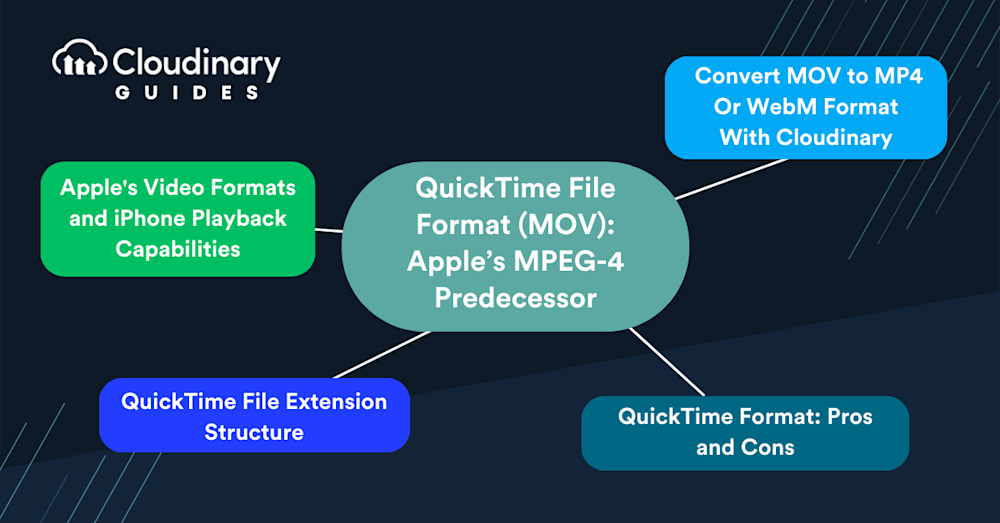
QuickTime File Extension Structure
The QuickTime File Format can hold various data types to support digital multimedia. QTFF can describe any media structure, making it well-suited to digital media exchanges. QuickTime has two structures for storing videos on a disk—atoms and QT atoms.
Here is an example of an atom’s layout. Every atom includes information about itself (type and size) in addition to the video data.

Image Source: Apple
Leaf atoms contain sets of data fields accessed by offsets.
Atoms are the basic building blocks of QuickTime files—all atoms have two important fields before all other fields. The first is the Size field, describing the atom’s size. The second is the Type field indicating the type of data contained in the atom.
An atom consists of a header and a data component. The header includes the type and size information, while the data component stores the actual data. Here are the details of each atom field and type:
- Size—an unsigned 32-bit integer indicating the header and contents of an atom. This field expresses the atom’s size in bytes.
- Type—a 32-bit integer describing the type of atom. This field has four characters describing a mnemonic value like ‘moov’ for movie atoms (0x6D6F6F76) or ‘trak’ for audio track atoms(0x7472616B). Knowing the atom type allows QuickTime to interpret the relevant data.
- QuickTime atom—an enhanced data structure providing a general-purpose storage format, eliminating some ambiguities associated with simpler atoms. QT atoms have expanded headers with an atom ID and child atom count following the size and type fields.
- Atom container—a data structure containing a header with a lock count, typically used to wrap a QT atom. An atom container can only have one root atom, i.e., the QT atom.
Atoms are inherently hierarchical—one atom can hold multiple other atoms, and each sub-atom can also contain other atoms.
The QuickTime format describes the properties of a QuickTime movie file. QuickTime movie files contain movie resources or point to one or multiple external sources with movie references. The movie uses media samples like a set of frames or audio data—these samples can be within a movie file or external, contained in another file or stream.
A file type atom defines the file’s compatibility with the media reader—it indicates if the file is readable to the media player. This atom determines file type specifications to describe the file’s compatibility, allowing readers to distinguish between similar file types like MPEG-4 and QuickTime movie files. These files can contain file type, movie, and movie data atoms.
QuickTime Format: Pros and Cons
The QuickTime format has the following advantages:
- H.264 compression support—uses the advanced H.264 technology to compress HD videos will reduce storage and bandwidth.
- HD video support—works well with HD and Full-HD video content. It ensures a high-quality video experience for all content.
- Audio playback—enables integration with browsers to allow video and audio playback directly from the window, without having to save content to a disk.
- Professional editing workflows—MOV’s container design and high-quality streams make it a preferred choice in video editing and production environments.Professionals appreciate that each track (video, audio, subtitles, metadata) remains discrete and editable.
QuickTime’s drawbacks include:
- Requires additional codecs for playback—despite supporting video and audio playback, QuickTime requires the manual installation of many additional codecs.
- Tooling—because it is provided by Apple, the QuickTime format requires users to install extra tools that consume system resources and require frequent updates.
- Limited platform support—QTFF is not supported by most platforms and devices. Typically, users must have the native QuickTime player to view MOV files. Even on Windows, MOV playback often depends on installing QuickTime itself or third-party players/codecs.
- MacOS version limitations—Certain formats like MPEG-2 and AVCHD were only supported in older macOS versions (10.0–10.6 and 10.0–10.7, respectively), requiring third-party tools to play them on newer systems.
- Limited iPhone format support—while Apple’s ecosystem embraces MOV, MP4, and HEVC, formats like MKV and WMV are unsupported natively. Users must convert these formats or install third-party players.
- Larger file sizes—due to its high-quality nature, MOV files tend to be larger than more compressed containers like MP4, which can be a drawback for storage and streaming scenarios.
How Do You Convert MOV to MP4 Or WebM Format With Cloudinary?
Cloudinary can help you automatically convert MOV files to common video formats for faster loading and an enhanced user experience.
Cloudinary performs the task automatically in the cloud, in three steps:
1. Convert MOV to MP4s or WebM through dynamic URLs.
2. Resize, crop, and transform the videos generated in step 1.
3. Optimize the transformed videos through a fast content delivery network (CDN).
The conversion capability is available in all Cloudinary plans, including the free tier. Do check it out.