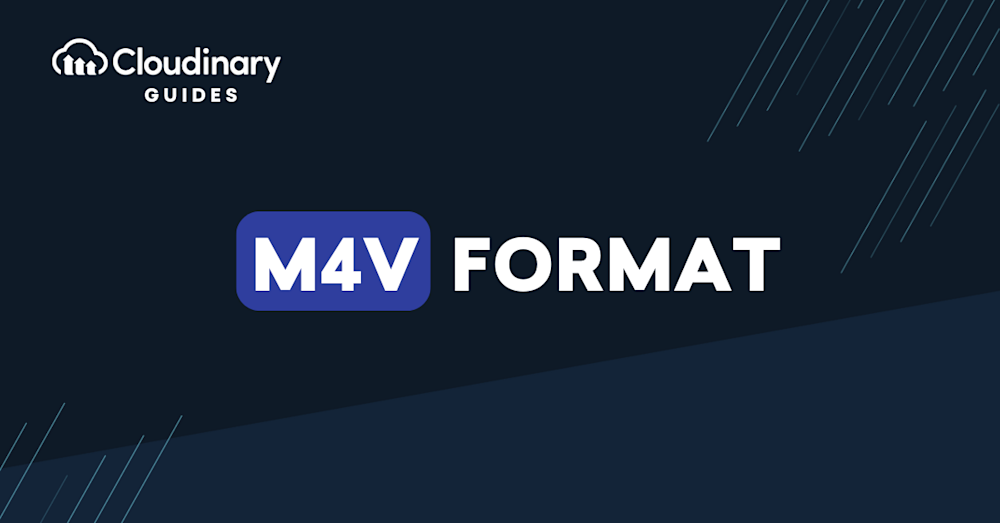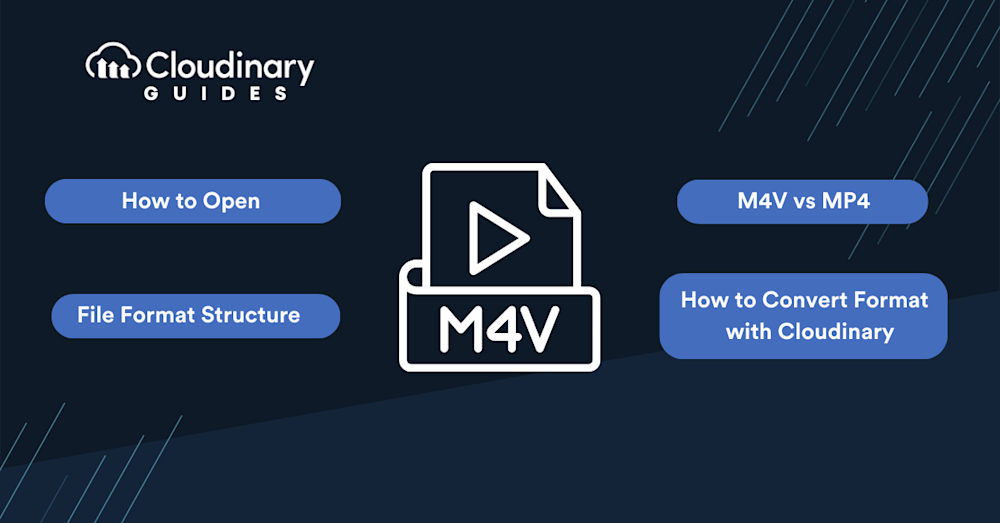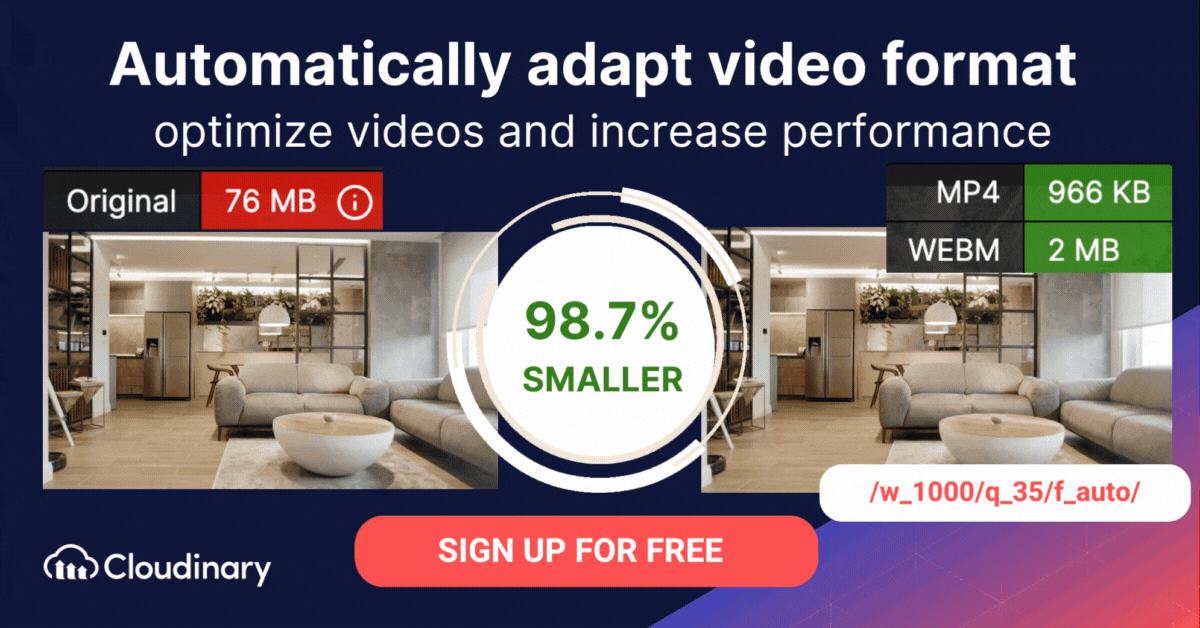What Is the M4V Format?
M4V is a container video format developed by Apple, closely resembling the MP4 format. The main difference between M4V and MP4 is that an M4V file can enjoy DRM copy protection. This DRM protection is in place to prevent piracy, ensuring that M4V files purchased from the iTunes store cannot play on non-Apple players.
The M4V format, also referred to as an iTunes video file, is commonly used for movies, TV shows, and music videos downloaded from the iTunes Store. This format is specifically designed for Apple products such as Apple TV, iPads, and other iOS devices, ensuring a seamless user experience within its native ecosystem.
Apple encodes video files in the iTunes Store using the M4V format. To protect the content, Apple uses FairPlay, a digital rights management (DRM) system that prevents unauthorized reproduction of M4V video files. M4V files protected by FairPlay DRM can only be played on authorized devices tied to the iTunes account that purchased the videos. QuickTime identifies these protected M4V files as AVC0 Media.
On the other hand, MP4 is a versatile and widely used multimedia format, not just for storing video but also audio, images, and subtitles. It is more widely accessible across various devices, including those running Android, making it a preferred choice for a broader audience.
In this article:
How to Open M4V Format Files
You cannot view DRM-protected M4V files without permission from the iTunes account that purchased the file. To access an iTunes account, the user will need to log in with the Apple ID they received when they first signed up for the service.
DRM-protected M4V files can only be purchased from or played on the iTunes app on iOS devices such as an iPhone, iPad, or iPod Touch. Non-protected M4V files can also be played by third-party applications and non-iOS platforms. This includes software like Windows Media Player, VLC, and of course, QuickTime.
On a Windows-based PC, M4V files can typically be played using the default Windows Media Player. Additionally, free players such as Apple QuickTime are available. Google Drive also supports playing M4V files directly from cloud storage. Alternatively, you can change the file extension from .m4v to .mp4, allowing the file to be played on most standard MP4 media players.
Pro Tip!Video Transformations on the Fly
Cloudinary enables you to easily transform your videos on the fly into any required format, style, and dimension, as well as apply effects and other visual enhancements. Supported formats include WMV, WebM, OGV, MXF, MPEG, MP4, and more.
M4V File Format Structure
The MPEG-4 format’s specification is based on QuickTime’s specification.
An M4V file consists of several consecutive chunks, each containing an 8-byte header, which includes a 4-byte chunk size and a 4-byte chunk type. The first chunk is always labeled “ftype,” with a subtype defined at offset 8. The subtype that defines an M4V file is “M4V_.”
The remaining chunks can have predefined signatures with the following types: ftyp, mdat, moov, pnot, udta, uuid, moof, free, skip, jP2, wide, load, ctab, imap, matt, kmat, clip, crgn, sync, chap, tmcd, scpt, ssrc, or PICT.
The system iterates chunks until it detects an unknown type, composing the M4V file.
When inspecting the binary data of an M4V file using a Hex Viewer (such as Active@ Disk Editor), it will start with a “ftyp” signature (hex: 66 74 79 70) at offset 4. This signature defines the QuickTime container file type.
File subtype—M4V_ (hex: 4D 34 56 20)—points to the M4V (or MPEG-4) file type. The first block’s size is 32 (hex: 00 00 00 20), with the size at offset 0. The second chunk is at offset 32 (hex: 20), its size is 30,322 (hex: 00 00 76 72), and its type is “moov” (hex: 6D 6F 6F 76).
The third chunk is at offset 32+30, 322=30, 354 (hex: 00 00 76 92), its size is 8 (hex: 00 00 00 08), and its type is “free”(hex: 66 72 65 65).
Continuing to iterate the blocks allows you to collect all the M4V file’s data.
Codecs used by M4V:
- Video codec—M4V uses H.264, a video compression standard that converts digital video to a format that requires less transmission bandwidth or storage space, and is supported by many DVD, television, and videoconferencing applications.
- Audio codec—M4V uses Advanced Audio Coding (AAC), an audio codec for one-way digital audio compression. AAC is the successor to the MP3 format and offers better quality than MP3 at the same bitrate. It deletes some information during compression, but usually with no significant impact on audio. AAC is a variable bit rate (VBR) block-based codec.
MP4 vs MPV
MP4 is a similar container format that supports audio and visual data, along with complementary data like subtitles. MP4 stands for MPEG-4 Part 14, and it is widely supported across devices and media players. This format also enables online streaming, making it popular for a variety of video functions. However, MP4 files do not feature DRM protection, which makes them suitable for widely shared or public media that can be accessed by anyone.
The codec is a major difference when choosing between video file formats. MP4 files can contain MPEG-4, H.264, and HEVC files, while M4V files are limited to the H.264 codec (there is no other way to create this file type). There is a negligible difference in video quality between MP4 and M4V, but encoding with H.264 tends to require more data, often resulting in larger files. Depending on where you store or write the files, this data usage can impact the user experience.
Another issue to consider when comparing the MP4 and M4V formats is compatibility, which is often a top priority for consumers. In a direct comparison of the number of programs and devices supporting each file format, it is clear that .mp4 is a much more widespread file extension. Both Mac and Windows devices and applications can read MP4 files.
However, M4V files are comparatively restricted, which is why they are sometimes called “iTunes M4V”—their original purpose was for Apple software. QuickTime players can read M4V files, but Android and Windows devices may require installing special software to play M4V video files. Another option is to convert an M4V file to another format the device supports.
For most users, the differences between M4V and MP4 are negligible. It doesn’t matter which format you use if you don’t need to protect your video content or add subtitles. M4V files are slightly less accessible because the format is less widespread, but they benefit from strong copy protection. Adding subtitles and other supporting data to M4V videos is also easy.
MP4 may be a good choice to maximize your video’s accessibility. These files are easy to share, download, and edit. Given the popularity of MP4, users are unlikely to have to install additional software to view it. Additionally, MP4 files are one of the more common video file formats used for downloading and streaming videos from the internet, making them a versatile choice for various video functions.
Related content: Read our guide to converting video formats
How Do You Convert M4V to MP4 Or WebM Format With Cloudinary?
The M4V format is less common than MP4, and has less advanced compression than advanced formats like WebM. Cloudinary can help you automatically convert M4V files to modern video formats for faster loading, and an enhanced user experience.
Cloudinary performs the task in the cloud through automation in three steps:
- Convert M4V to MP4s or WebM through dynamic URLs.
- Resize, crop, and transform the videos generated in step 1.
- Optimize the transformed videos through a fast content delivery network (CDN).
The conversion capability is available in all Cloudinary plans, including the free tier. Do check it out.