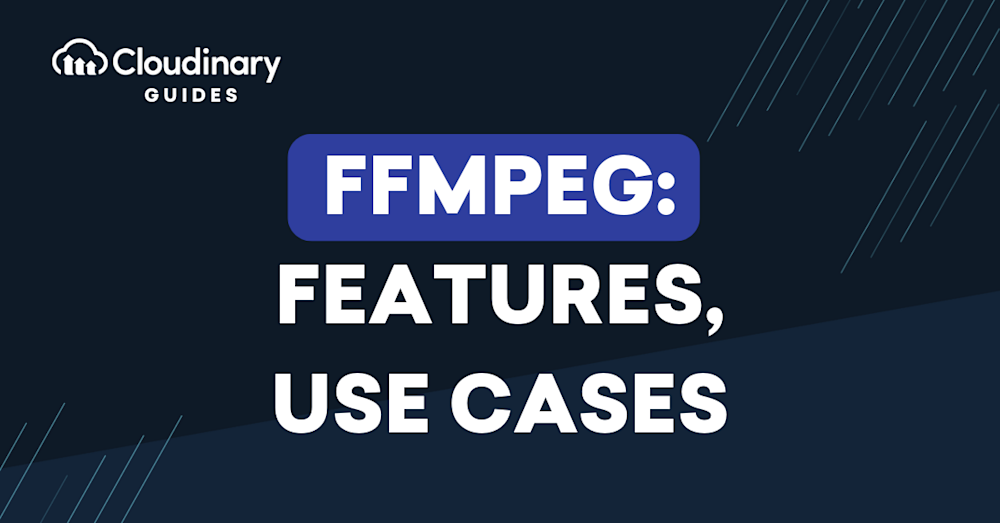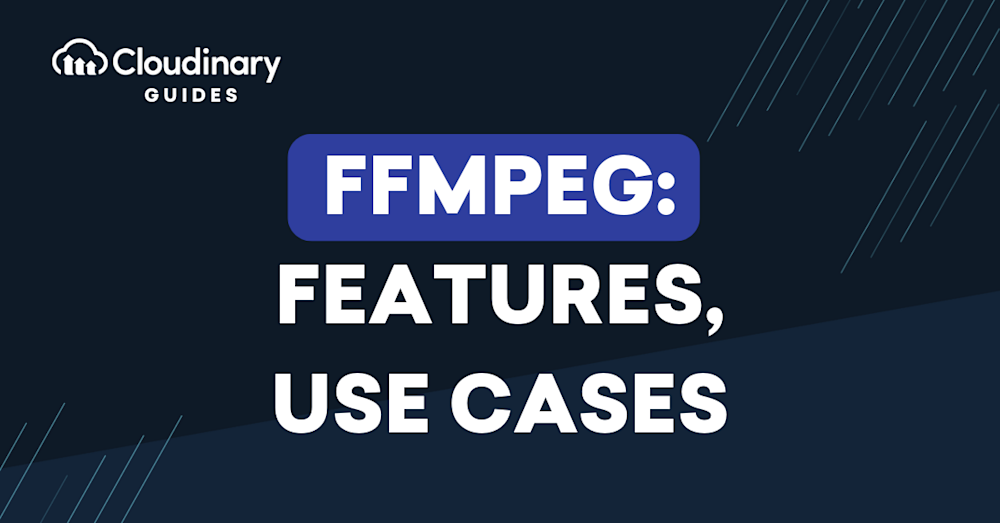
What Is FFmpeg?
FFmpeg is a powerful, open-source software suite that consists of libraries and tools designed to handle multimedia files, including video, audio, and images. It is widely used in digital media production and broadcasting, as well as in applications for video editing, transcoding, and streaming.
Not only does FFmpeg support a wide range of multimedia formats, but it also offers unique capabilities such as extracting audio from video files, adding watermarks, and generating video thumbnails. These features make it indispensable for developers handling multimedia workflows, whether for web devices, broadcast applications, or multimedia projects.
FFmpeg is a command-line tool that is available for many platforms, including Windows, macOS, and Linux. It provides a rich set of features that allow users to perform a wide range of tasks, from basic operations, such as converting video and audio formats, to advanced operations, such as editing and applying filters. The flexibility and versatility of FFmpeg make it an essential tool for anyone working with multimedia files.
As an open-source project, FFmpeg is continuously being developed and improved by a community of developers and users. This collaborative approach ensures that the software remains up to date with the latest industry standards and technologies, allowing users to work with the most recent codecs and file formats.
This is part of a series of articles about video format.
In this article:
The Origins of FFmpeg
FFmpeg was initially created by Fabrice Bellard, a French computer programmer, in 2000. The project was later taken over by Michael Niedermayer, who has been the project’s lead developer since then. The name “FFmpeg” is a combination of “FF,” which stands for “fast forward,” and “mpeg,” which refers to the popular video compression standard, MPEG (Moving Picture Experts Group).
The software suite’s primary goal is to provide a fast, efficient, and flexible solution for processing multimedia files. Over the years, FFmpeg has grown in popularity and has become a popular tool for many professionals and enthusiasts in the fields of video production, broadcasting, and multimedia processing.
Related content: Read our guide to MPEG-DASH
FFmpeg Key Features
The FFmpeg suite consists of several components, each of which serves a specific purpose in processing multimedia files. These components include:
- FFmpeg: The core command-line tool that allows users to perform a wide range of operations, such as converting, editing, filtering, and streaming video and audio files.
- ffprobe: A command-line tool that gathers information about multimedia files, such as codec, format, bitrate, and other metadata.
- ffplay: A simple multimedia player that can be used to preview video and audio files during processing.
- libavcodec: A library that provides a collection of audio and video codecs, allowing FFmpeg to decode and encode various multimedia formats.
- libavformat: A library that handles the input and output of multimedia containers, enabling FFmpeg to read and write different file formats.
- libavfilter: A library that offers a wide range of filters for video and audio processing, such as resizing, cropping, color correction, and audio mixing.
- libavdevice: A library that provides support for various input and output devices, such as cameras, microphones, and displays.
- libavutil: A utility library that includes various helper functions and data structures used by other FFmpeg components.
These components work together to provide a comprehensive and flexible solution for multimedia processing. Users can leverage these components to perform a wide variety of tasks, from simple format conversions to advanced video and audio editing.
In addition to these features, FFmpeg supports tasks such as extracting thumbnails, adding watermarks to videos, stitching multiple video clips into a single file, and clipping sections of videos. These specific capabilities showcase FFmpeg’s versatility and its ability to handle complex multimedia workflows.
What is FFmpeg used for?
FFmpeg is a versatile tool that can be used for various tasks related to multimedia processing. Some of the most common uses of FFmpeg include:
- Video and audio editing: FFmpeg provides a variety of editing features, such as cutting, merging, and trimming video and audio files. Users can also add or remove audio tracks, adjust volume levels, and modify other properties, such as framerate and resolution.
- Filtering and effects: With a rich set of filters, FFmpeg allows users to apply various effects and transformations to their multimedia files. Examples of filters include resizing, cropping, rotating, color correction, noise reduction, and audio equalization.
- Streaming: FFmpeg can be used to stream live video and audio content over the internet or local networks. Users can configure the software to serve as a streaming server or client, supporting various streaming protocols, such as HLS and DASH.
- Screen recording and capture: FFmpeg offers the ability to record the computer screen, capture video from webcams, and record audio from microphones. This feature is useful for creating tutorials, presentations, and other types of recordings.
- Metadata manipulation: FFmpeg can read, write, and modify metadata associated with multimedia files, such as titles, descriptions, and copyright information.
- Web and broadcast applications: FFmpeg is widely used to prepare video files for viewing on web devices and in broadcast environments, ensuring compatibility across various platforms.
- Multimedia project integration: FFmpeg serves as a critical component in numerous multimedia projects, showcasing its versatility and adaptability to different workflows.
- Decoding and Encoding: FFmpeg can convert multimedia data from one format to another, such as changing an MP4 video to WebM or converting a WAV audio file to MP3.
- Transcoding: This involves converting a media file from one format or codec to another, which is essential for compatibility and optimization across different platforms and devices.
- Muxing and Demuxing: FFmpeg can combine multiple streams (like audio and video) into a single container file (muxing) or separate them into individual streams (demuxing).
- Playing: FFmpeg includes ffplay, a simple player for previewing media files.
FFmpeg Pros and Cons
Advantages of using FFmpeg include:
- Free and Open-Source Software (FOSS): FFmpeg is an open-source project distributed under the LGPL or GPL license, depending on the configuration. This means that the software can be used, modified, and redistributed without the need to purchase a license or pay royalties.
- Cross-platform: FFmpeg is available for various operating systems, including Windows, macOS, and Linux. This makes it a versatile tool that can be used in different environments and on different devices.
- Wide range of features: FFmpeg offers a comprehensive set of features and capabilities, covering various aspects of multimedia processing for video, audio, and images.
- Large user and developer community: The FFmpeg project has a large and active community of users and developers, who contribute to the project’s development and improvement.
- Extensive documentation and resources: FFmpeg has a wealth of documentation and resources available online, including user guides, tutorials, and forums. This makes it relatively easy for users to learn and master the software.
Limitations of the FFmpeg format include:
- Command-line interface: FFmpeg is primarily a command-line tool, which may be intimidating for users who are not familiar with command-line interfaces. However, there are several third-party graphical user interfaces available that provide a more user-friendly experience.
- Steep learning curve: Due to its extensive functionality, FFmpeg can be challenging to learn and master, especially for beginners. However, the availability of online resources and tutorials can help users become proficient with the software.
- Occasional instability: As an open-source project, FFmpeg may occasionally experience bugs or issues that can cause instability or crashes. However, these issues are usually addressed quickly by the developer community.
How do I install FFmpeg?
FFmpeg installation is super easy.
On Windows
FFmpeg offers several different options for installing software and .exe’s. For the most straightforward option, you can simply download FFmpeg. Alternatively, those using package managers like Chocolatey or Winget can install through the terminal.
On Mac
By using Homebrew, you can quickly get FFmpeg up and running. All you need to do is install it through Homebrew via the terminal.
brew install ffmpeg
On Linux
For Linux, you can install it through whatever package manager your distribution uses, or download the source code and compile it yourself. For example, Ubuntu users can use Apt:
sudo apt install ffmpeg
Understanding FFmpeg with Cloudinary
FFmpeg, an important tool in the world of multimedia, can do a bunch of cool things like converting media formats, streaming, and playing video/audio files. However, it can be a bit tricky to use due to its complicated commands and syntax.
With its simple to use interface, Cloudinary lets you do the same sort of complex operations you’d do with FFmpeg, but in a much more user-friendly way. This means you spend less time figuring out difficult commands and more time getting things done.
So, with Cloudinary, you can get the power of FFmpeg without the headaches. You can manage your media easily while taking advantage of FFmpeg’s capabilities.
Interested in making your multimedia tasks a breeze? Try out Cloudinary today.