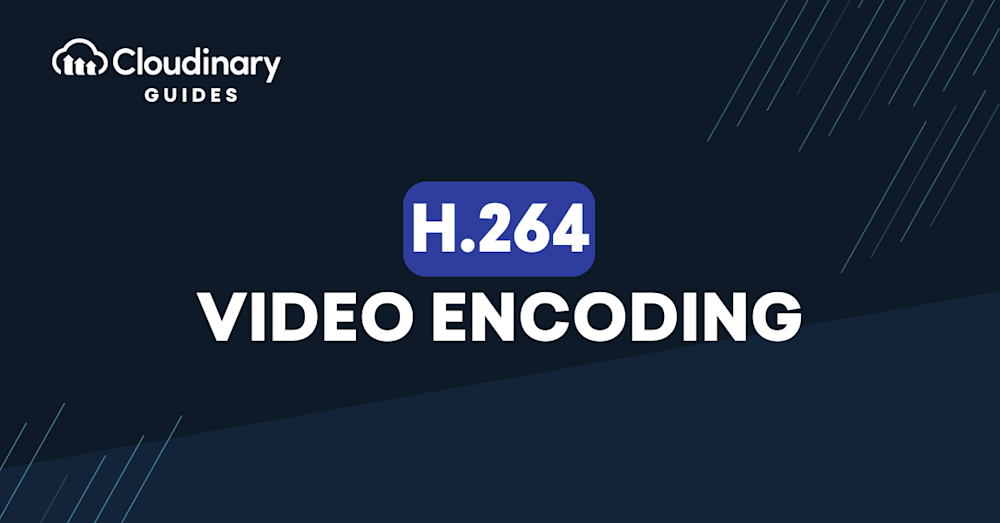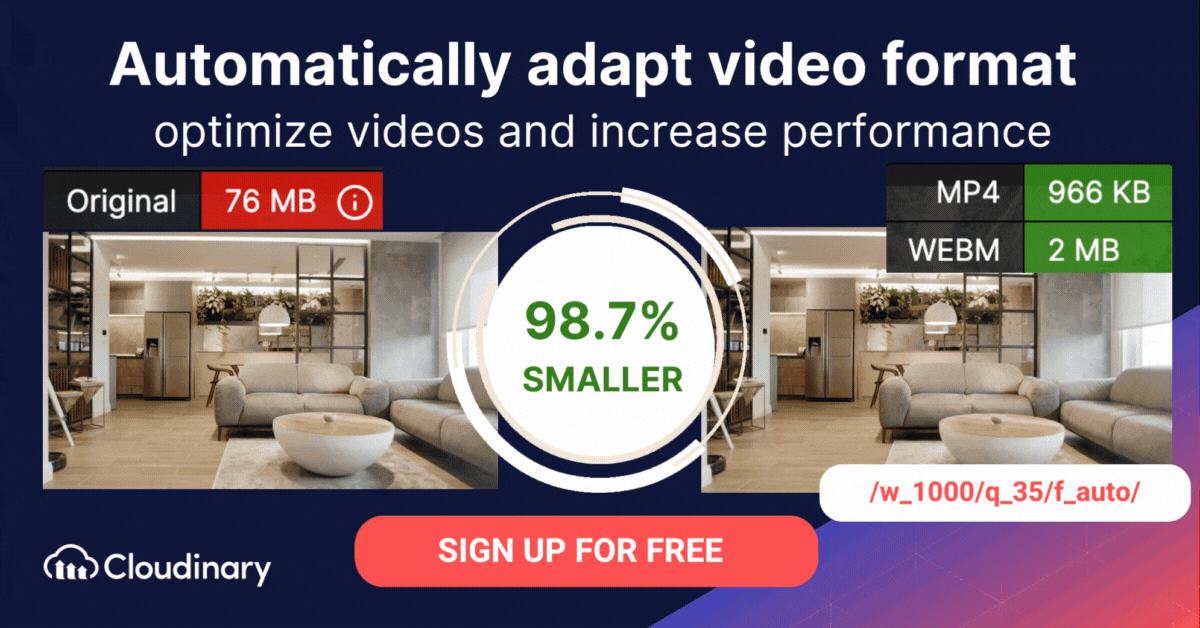What Is The H.264 Format?
H.264 is a video compression standard and format that uses advanced compression techniques to deliver high-quality video at low bit rates. It is part of the MPEG-4 standard and is also known as MPEG-4 Part 10, Advanced Video Coding (AVC). H.264 is a lossy compression format, meaning it selectively removes data that is not essential to human perception, allowing for significant file size reductions while maintaining visual quality. It is a popular format for delivering high-quality video content over the internet and for storing video in memory-limited devices such as mobile phones, digital cameras, and security cameras.
H.264 provides support for a range of resolutions and frame rates, making it suitable for a variety of applications including internet video streaming, digital television broadcasting, and video conferencing. The H.264 format is widely used because of its ability to deliver good video quality at low bit rates and its compatibility with a range of devices and platforms.
Another key advantage of H.264 is its compatibility with a wide variety of container formats, including MP4 (.mp4), QuickTime (.mov), Matroska (.mkv), and 3GP (.3gp). When encoding video using H.264, selecting the right container format is essential for ensuring compatibility with playback devices and streaming platforms.
This is part of a series of articles about video optimization
In this article:
- How Does H.264 Work?
- H.264 Applications
- Benefits of Using H.264 for Video Encoding
- H.264 vs. H.265 for Video Encoding
- 9 Best Practices for H.264 Video Encoding
How Does H.264 Work?
H.264 can compress video data using advanced techniques such as inter-frame compression and predictive coding. The compression process removes redundant information from consecutive video frames and represents the remaining data in a highly efficient form. This compressed data is then decompressed and decoded for playback, producing an output that closely resembles the original video.
The encoding process in H.264 relies on several key algorithms, including motion estimation, spatial intra-prediction, and discrete cosine transform (DCT) coding. Motion estimation analyzes movement between frames to reduce redundant data, while spatial intra-prediction predicts pixel values within a single frame based on surrounding pixels. DCT coding helps transform video data into a format that can be efficiently compressed without significantly affecting quality.
H.264 uses inter-frame compression, which compares information between multiple frames to find similarities, reducing the amount of data needed to be stored or transmitted. Predictive coding uses information from previous frames to predict the content of future frames, further reducing the amount of data required. These and other advanced techniques enable H.264 to deliver high-quality video at low bit rates.
H.264 Applications
The H.264 video compression format (also referred to as codec H.264) is highly effective for Audio-Video distribution to numerous video sources and is widely accepted in multiple industries due to its excellent compression performance and flexibility. It’s also becoming the standard video compression format in the world of video surveillance.
The H.264 encoder provides diverse compression tools that are suitable for applications varying from low-bitrate, low-delay mobile transmission, high-definition consumer TV, to professional television production. Integrated support for transmission or storage, including a packetised compressed format and features that help to minimize the effect of transmission errors are present within the standard. Some key applications of H.264 include:
- High Definition DVDs (HD-DVD and Blu-Ray formats)
- High Definition TV broadcasting in Europe
- Apple products such as iTunes video downloads, iPod video, and MacOS
- NATO and US DoD video applications
- Mobile TV broadcasting
- Internet video
- Video conferencing
- Video surveillance systems, where efficient compression enables high-resolution monitoring with minimal bandwidth and storage consumption.
Benefits of Using H.264 for Video Encoding
H.264 offers a range of benefits for video encoding, including:
- Low bandwidth usage: H.264 provides good video quality at low bit rates, making it a cost-effective solution for delivering video content over the internet, especially in areas with limited bandwidth.
- High-resolution monitoring: H.264 supports a wide range of resolutions, making it suitable for high-resolution video monitoring applications such as security cameras, drones, and other surveillance systems.
- Low storage demands: H.264’s efficient compression enables video to be stored in smaller file sizes, reducing the storage demands of video-intensive applications.
- Vendor-agnostic solution: H.264 is an open and widely adopted video compression standard, which makes it a vendor-agnostic solution that can be used with a wide range of devices and platforms.
- Broad compatibility: H.264 is supported by almost all modern streaming protocols and media players. Its compatibility with widely used container formats such as MP4, MOV, and MKV ensures seamless playback on most devices, including smartphones, tablets, and computers.
H.264 vs. H.265 for Video Encoding
H.264 and H.265 are two of the most widely used video compression standards for video encoding. They are used to reduce the size of a video file while maintaining its quality, making it easier to store, transmit and stream video content.
H.265, also known as HEVC (High Efficiency Video Coding), was introduced in 2013 as a successor to H.264. It provides better compression efficiency compared to H.264, meaning that it can encode video at a similar quality with a lower bitrate. This makes H.265 a better choice for applications where bandwidth or storage is limited. For example, H.265 is especially useful for encoding 4K and 8K ultra-high definition video, as it can reduce the file size of these videos by half compared to H.264.
In terms of quality, both H.264 and H.265 can provide high-quality video, but H.265 offers a noticeable improvement in terms of compression efficiency. This means that H.265 can maintain high-quality video even at lower bitrates, making it suitable for applications where bandwidth is limited.
One drawback of H.265 is that it requires more processing power compared to H.264 for encoding and decoding. This means that H.265 may not be suitable for devices with limited processing power, such as older smartphones and computers. Additionally, the licensing costs for H.265 can be higher compared to H.264.
In terms of compatibility, H.264 is more widely supported compared to H.265, as it has been in use for longer and is supported by a wider range of devices. However, H.265 is slowly becoming more widely supported as more devices adopt it.
Pro Tip
Consider Cloudinary’s Adaptive Bitrate Streaming
Deliver videos instantly without buffering using on-the-fly encoding and automatic format, quality selection.
9 Best Practices for H.264 Video Encoding
Here are some best practices for H.264 video encoding:
- Bitrate: Choose the appropriate bitrate based on the desired output quality and the target audience’s bandwidth. A higher bitrate results in better video quality, but requires more bandwidth to stream.
- Profile: Choose the right H.264 profile based on the intended use case. For example, if the video is meant to be streamed over the internet, choose the Baseline profile, which is the most widely supported profile for online video.
- Resolution: Choose an appropriate resolution that balances quality and file size. For example, if the target audience has limited bandwidth, it may be better to encode the video at a lower resolution.
- Keyframe Interval: Set the keyframe interval to an appropriate value based on the content of the video. A keyframe is a complete image in the video stream, and the keyframe interval determines how often a keyframe is inserted. A smaller keyframe interval results in better compression efficiency, but requires more processing power to decode.
- B-frames: Enable the use of B-frames, which are inter-predicted frames that can help improve compression efficiency.
- Adaptive Bitrate Streaming: Use adaptive bitrate streaming to dynamically adjust the bitrate of the video based on the viewer’s bandwidth. This ensures that the viewer receives the best quality video possible given their connection speed.
- Deinterlacing: Deinterlace interlaced video to produce progressive video. Interlaced video can result in artifacts when displayed on progressive displays.
- Video Filter: Use video filters to improve the quality of the video. For example, use de-noise filters to reduce noise in the video, or use sharpening filters to enhance the sharpness of the image.
- Testing: Test the encoded video on a variety of devices and networks to ensure that the video is of sufficient quality and can be played back seamlessly.
- Container: additionally, selecting the appropriate container format when encoding H.264 files is crucial. MP4 is the most widely supported format, while MOV and MKV provide advanced features for specific use cases.
Frequently Asked Questions
What is the difference between a codec and a container?
A codec (compression–decompression algorithm) is the recipe that transforms raw video into a compact bitstream and then back into frames. A container (like MP4, MOV, MKV or TS) holds that compressed video; plus audio tracks, subtitles, metadata, and chapter markers together in a single file.
What is the TS (Transport Stream) container?
MPEG-TS (.ts) is a streaming-friendly container designed for broadcast and many streaming workflows. It chops video and audio into small packets, making it resilient to packet loss over networks.
What is x264?
x264 is the leading open-source software library that implements the H.264 (AVC) encoder. It powers everything from VLC Player to YouTube’s backend transcoding, giving developers a free, high-quality engine for real-time and batch encoding.