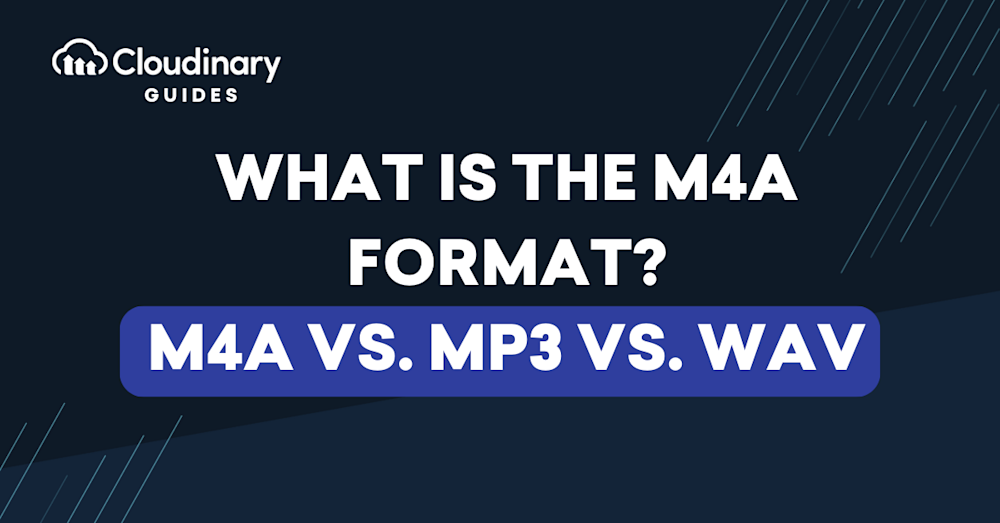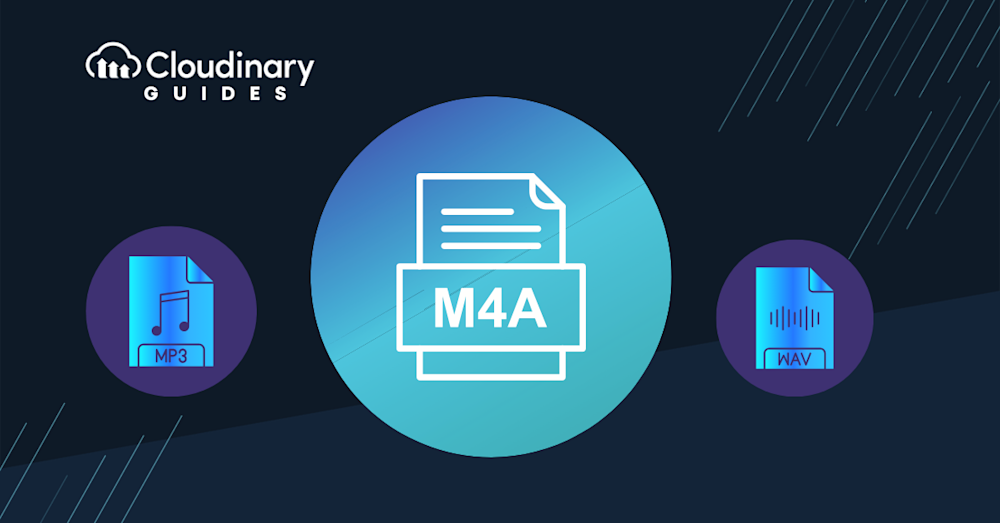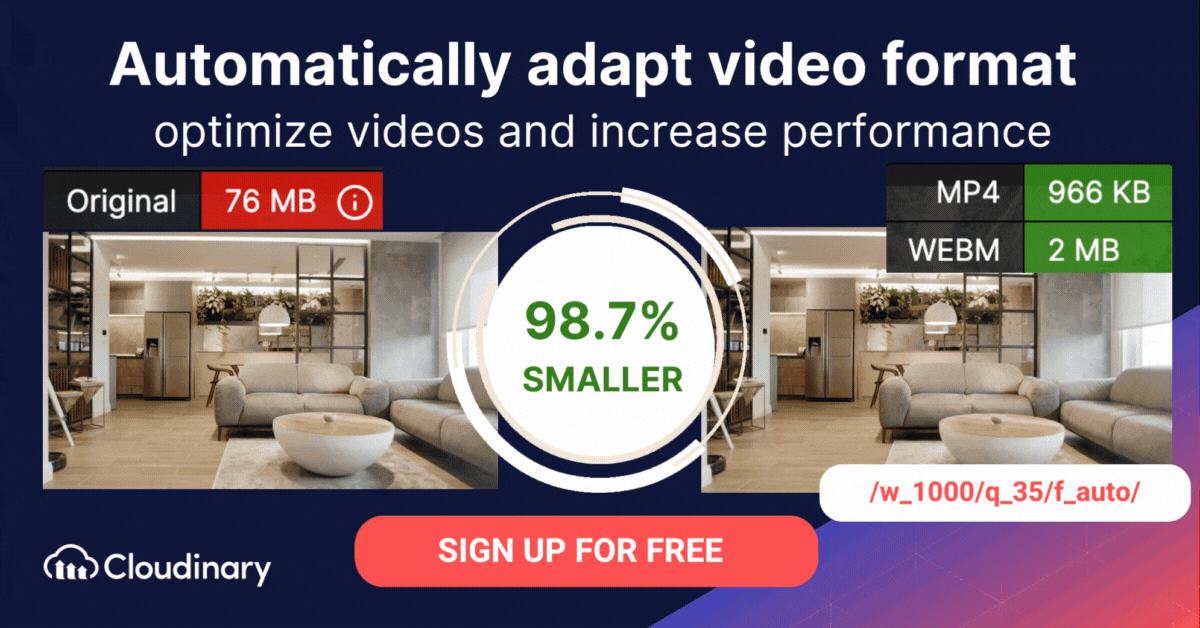MPEG-4 Audio (M4A) is an audio file format developed by Apple, designed to support various types of audio content such as music tracks, audiobooks, and podcasts. It encapsulates audio within an MPEG-4 container, utilizing either the Advanced Audio Coding (AAC) codec or the Apple Lossless Audio Codec (ALAC) for compression and encoding.
The MPEG-4 format is a versatile multimedia container capable of holding audio, video, and additional data types such as subtitles and images, encoded through various codecs. When the container includes video content, it typically uses the .mp4 file extension. In contrast, MPEG-4 files containing only audio are designated with the .m4a extension, allowing users to easily distinguish between video-enabled and audio-only files.
The most common use for the M4A format is for downloading audio files from Apple’s iTunes Store. Usually, this content includes songs encoded using AAC compression, helping to reduce the file size. Another feature is that audio files with copyright protection use the .m4p extension.
This article is a part of our series about video formats.
In this article:
- M4A File Format Specification
- M4A vs. MP3
- M4A vs. WAV
- Managing and Creating High Quality Audio for Video with Cloudinary
M4A File Format Specification
The M4A format specification uses one of two codecs—AAC or ALAC. You will need to choose between these codecs when converting files to M4A:
- AAC is a compressed codec, meaning it will result in a smaller file size but lower audio quality
- ALAC provides lossless compression, meaning it provides maximal audio quality but larger file size compared to AAC.
M4A files are made up of contiguous chunks, each with an 8-byte header indicating the type of data in the chunk.
The first 4-byte chunk will be of type “fftype” and has a sub-type at offset 8 which must be M4A_. The following chunks will have one of the following signatures: “ftyp”, “mdat”, “moov”, “pnot”, “udta”, “uuid”, “moof”, “free”, “skip”, “jP2 “, “wide”, “load”, “ctab”, “imap”, “matt”, “kmat”, “clip”, “crgn”, “sync”, “chap”, “tmcd”, “scpt”, “ssrc”, “PICT”.
Related content: Read our guide to video codecs
M4A vs. MP3
MP3 is a popular audio format with almost universal compatibility.
M4A and MP3 have a lot in common:
- Both are designed for audio downloads and do not contain video or other types of media
- Both use a compression mechanism to reduce the size of music files
Key differences between the formats:
- Quality—M4A files have better sound quality compared to MP3s, mainly due to the high bitrate of M4A. This also means they have a relatively large file size. However, in some scenarios, M4A can have a smaller file size because it has more efficient compression. For example, if a song needs to be encoded at a bitrate of 192Kbps for MP3, it can typically be encoded at 128Kbps for M4A, with the same quality and a smaller file size.
- Compatibility—M4A does not have widespread support, while MP3 is supported by virtually all audio devices, computers, and mobile devices. M4A files can easily be converted to MP3 files if you need to listen to them on a non-compatible device.
M4A vs. WAV
The Waveform Audio File Format (WAV), developed by IBM and Microsoft, serves as a standard audio container for Windows-based systems. It stores audio in an uncompressed, lossless format, preserving the original sound quality. Due to the lack of compression, WAV files tend to be large in size, averaging around 10 megabytes per minute of audio.
While both formats are good options for storing audio content, some important features differentiate them. Here are some main distinctions:
Compatibility
- M4A is not always compatible with Windows apps and devices because it is an Apple Inc. design. For instance, Windows Media Player doesn’t support M4A files.
- WAV works on all Windows devices because it is a format created by IBM and Microsoft. It also works on Mac computers and QuickTime Media Player.
File Size
- M4A files often have audio content decoded using AAC compression, making them comparatively small.
- WAV files store audio content in an uncompressed lossless format, making them larger than most other file types, including M4A.
Audio Quality
- M4A files usually contain compressed content, resulting in lower audio quality. This format is suitable when prioritizing file size over quality.
- WAV files are uncompressed, providing high-quality, lossless audio content. This container is the better format if the priority is quality.
Managing and Creating High-Quality Audio for Video with Cloudinary
Cloudinary offers controls for both video and audio. While editing a video with Cloudinary, you can upload the audio files separately and work with several other tools with transformation capabilities similar to photo-editing software: clip, stretch, and so on. Even if encoded, those tools work directly on audio and video.
Plus, by uploading and hosting videos with Cloudinary, you can apply transformations through APIs, which support services of all kinds. Cloudinary even comes with a video player.
Even though you can fix most audio problems with the correct tools, you need more help at times, especially if you’re working as a single developer. Give Cloudinary a try to see (and hear) how it can help you attain the video feel you aim for and reach wider audiences. Cloudinary also works with other services, boosting the range of features for managing audio.