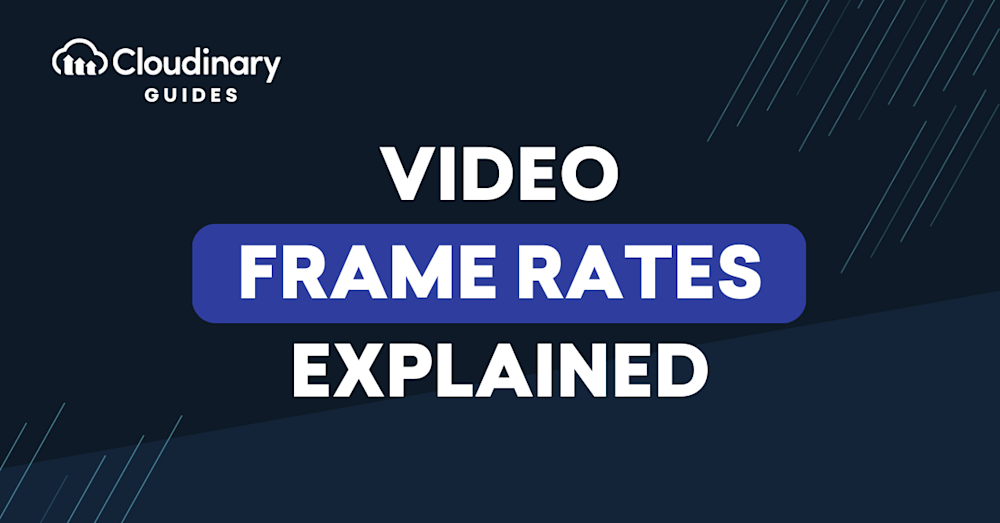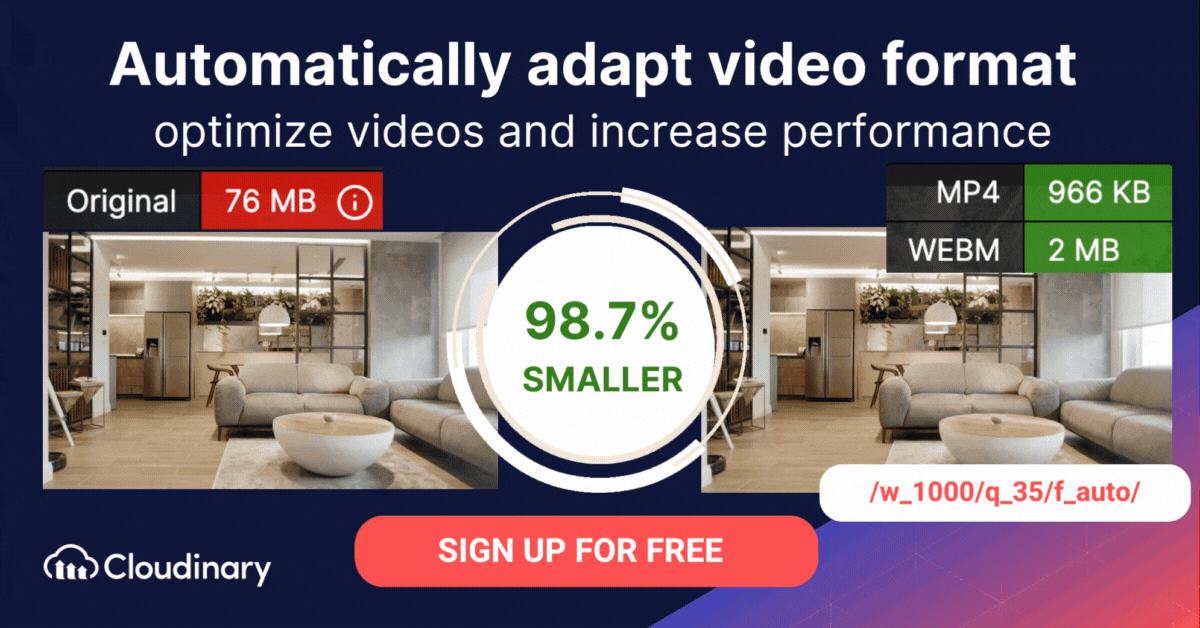What is Frame Rate?
Frame rate, or frame frequency, measured in frames per second (FPS), indicates the number of individual frames shown to viewers in a given period. This measurement plays a crucial role in video production and involves understanding how the human eye perceives motion. The threshold for distinguishing individual still images in a sequence is typically lower than 12 FPS. At rates of 20 FPS or higher, the images blend together, creating the illusion of movement.
Depending on the industry, standard frame rates vary. For example, cinema experts usually apply the following:
- The standard 24 FPS for traditional films.
- A refresh rate of 30 Hz., which depicts the number of times a monitor display is refreshed, for digital video.
- Interlaced scanning, a technology that raises the frame rate without increasing the data rate while maintaining the resolution.
In addition to these industry standards, it’s important to note that the 24 FPS standard also extends to TV broadcasts, streaming video content, and even the capabilities of modern smartphones. This consistency across various devices and formats allows for a more unified viewing experience.
What is Video Resolution?
Video resolution refers to the dimensions of a video display in terms of pixel count. Essentially, it defines the number of pixels that make up the width and height of a video frame, and these pixels are the tiny dots that come together to form the visual content we see on our screens. The more pixels there are, the sharper and more detailed the image appears. This clarity and detail are particularly important when viewing high-action sequences or intricate scenes where fine details matter. High video resolution means that images remain clear and free from distortion even when significantly enlarged or reduced.
Video resolutions are commonly referred to using the “p” suffix to indicate progressive‑scan formats (e.g., 480p, 720p, 1080p), where the number denotes the vertical pixel count. There are also interlaced formats labeled “i,” such as 1080i, which split each frame into two fields.
Video resolution is generally divided into standard definition (SD) and high definition (HD). SD resolution, which is lower than 1280×720 pixels, is gradually becoming outdated as technology continues to progress.
Common frame sizes include:
- 480p (Standard Definition, 640×480) with a 4:3 aspect ratio.
- 720p (HD, 1280×720) with a 16:9 aspect ratio.
- 1080p (Full HD, 1920×1080) with a 16:9 aspect ratio.
- 2K (2048×1080 or 2560×1440) with aspect ratios around 1.85:1 or 16:9.
- 4K (Ultra HD, 3840×2160) with a 16:9 aspect ratio.
- 8K (7680×4320) with a 16:9 aspect ratio.
Today, more common resolutions include 1920×1080 pixels (Full HD) and 1366×768 pixels. The rise of 4K resolution, or Ultra High Definition (UHD), along with technologies like QLED (Quantum Dot Light Emitting Diode), highlight the tech industry’s ongoing drive for more vibrant and sharper visuals.
Higher resolutions improve the viewing experience across activities like gaming, watching TV, photography, and design work. They offer a more immersive and visually appealing experience, while also helping those with visual impairments or extended screen time by making text and images clearer and easier to read.
Choosing the right frame size depends on use case and device:
- 480p suits older devices or small screens but is suboptimal for modern displays.
- 720p balances quality and file size, ideal for smaller screens or limited bandwidth.
- 1080p is the streaming standard for clarity on large screens.
- 2K offers enhanced detail for desktops but demands more bandwidth.
- 4K delivers professional‑grade detail for editing and large displays.
- 8K mainly serves specialized professional or effects‑intensive workflows.
How Frame Rate Relates to Resolution
Resolution refers to the image size in pixels. For example:
- HD: 1920 x 1080 or 4K: 3840 x 2160 pixels, which together total a 16-megapixel (MP) resolution.
A 30 FPS refresh rate means that 16 million pixels must be updated in each of the 30 frames every second. This results in a frame rendering time of 0.033 seconds or 33.3 milliseconds, with the rendering time needing to stay within the frame rate.
The data rate required by the system is determined by multiplying the resolution by the frame rate. For instance, HDMI v1.3 can deliver 1080p at 120 FPS, but a 4K resolution can only support up to 30 FPS.
Resolution and Frame Rate in the Gaming Industry
In video games, scene complexity might overwhelm the rendering task and impact the resolution because you must lower the resolution or frame rate to properly render the image. The rendering of the image is made easier by dropping the resolution from 16 MP to 4 MP, 2 MP, or half of the maximum resolution, thereby reducing the quality.
For gamers and PC users, understanding and managing the frame rate is essential for an optimal gaming experience. To check FPS in games on a PC, tools like the Xbox Game Bar can be used. By pressing the Windows Key + G, opening the Performance tab, and making sure that ‘fps – frames per second’ is selected under the Metrics section, users can monitor real-time game performance.
Improving frame rates in gaming can be achieved through hardware upgrades such as a more powerful graphics card, adding more RAM, or even by lowering the game’s resolution. These adjustments can significantly enhance the gaming experience, providing smoother motion and better overall performance.
Developers’ Preference
Since 30 FPS is most commonly available in displays (30 Hz.), many developers prioritize resolution over frame rate. They consider anything above 30 to be high end, which typically prevails in niche markets of gamers and graphics aficionados.
On the other hand, even though, under typical viewing conditions, you might notice the difference in resolution between 720p and 1080p, you definitely cannot see the difference in higher resolutions like 4K and 8K.
How You Should Choose the Best Frame Rate
The appropriate frame rate is determined by several factors, such as the video type and the delivery context.
When selecting the best frame rate for your project, consider the specific needs and desired visual effect. For standard video content, especially when aiming for high resolution and a cinematic look, 4K at 30 FPS is often ideal. However, for capturing fast movements with smoother motion, such as in sports or action sequences, 4K at 60 FPS may be a better choice. This ensures that the frame rate complements the content and meets the audience’s expectations.
Pro Tip!Consider Cloudinary’s Adaptive Bitrate Streaming
Deliver videos instantly without buffering using on-the-fly encoding and automatic format and quality selection.
Video Style
The frame rate of a video determines its realism and has a significant impact on its style. Since humans perceive motion with a slight blur, the frame rate needs to replicate that blur to add a sense of realism.
If the frame rate is too high, the “soap-opera effect” might apply to your video, displaying too many details and making the scenes seem unnatural. Conversely, if the frame rate is too low, the scenes might look choppy, leading to a rotten viewing experience.
Motion-filled videos might benefit from a high frame rate. However, due to legacy electricity and television standards, 30 FPS is the standard for TV viewing.
Video Delivery
Before choosing a frame rate, consider the means of delivery for the video and the viewing device. Remember, not all broadcast TV and viewing devices support certain frame rates; do your research before pinning down the rate.
Online Performance
You can deliver video online with various frame rates. No specific standard—like the 24 FPS for cinema—applies. Instead, guidelines vary according to the platform. YouTube, for example, accepts all frame rates but recommends encoding and uploading at exactly the same rate at which you captured the video.
Motion Capture
Even though motion-heavy videos can benefit from a high frame rate, that does not mean that you must capture motions at that rate. Instead, capture them at a higher frame rate for more details and for greater flexibility in editing. An example is sports games, which are usually recorded at a high frame rate to enable a display of crisp and clear recaps in slow motion.
How Frame Rates Affect Video File Size
According to a study by Larry Jordan on 8K videos with the Apple ProRes codec, higher frame rates require more storage, bandwidth, and consumption—regardless of frame size. For example, for a video set to 24 FPS with storage at 100%, the table below shows how a higher frame rate increases the video’s file size, necessitating more storage capacity and bandwidth:
| Frames Per Second (FPS) | File-Size Increase Compared to 24 FPS |
| 25 | 104% |
| 30 | 125% |
| 50 | 208% |
| 60 | 250% |
As shown above, 60 FPS requires 2.5 times the capacity and bandwidth of 24 FPS.
How Automation With Cloudinary Fosters Video Management
Cloudinary is great for optimizing and delivering video and adapting it to accommodate the user device and network speed. You can set up the appropriate parameters in several ways without having to learn the nitty-gritties of frame rates and the related lingo.
Let’s have a look at some of Cloudinary’s remarkable video-management capabilities.
Automatic Format Selection and Transcoding
By setting the f_auto parameter in video URLs, you direct Cloudinary to automatically select the best format for the user device with optimal bandwidth and speed. For example, Chrome users would receive an AV1-encoded WebM file; Safari users, an HEVC-encoded MP4 file.
If those formats do not work on the user device, Cloudinary delivers the video as an H.264-encoded MP4 file, which enjoys universal support.
Content-Aware Cropping
Cloudinary identifies the best, must-show sections of videos by analyzing those videos with advanced AI and machine-learning techniques, churning out intelligently downsized footage in any aspect ratio.
To take advantage of that capability, set crop mode to fill and gravity to auto. The cropped video then follows its most interesting content throughout the play session, retaining all the features you desired during the filming process and filling the screen—no matter the aspect ratio.
Cloudinary is a breeze to work with for nontechnical folks, too. Its rich, verbose Media Library uploads and manages videos from the UI, as well as offers numerous intuitive, versatile, and rich features. Do check them out.