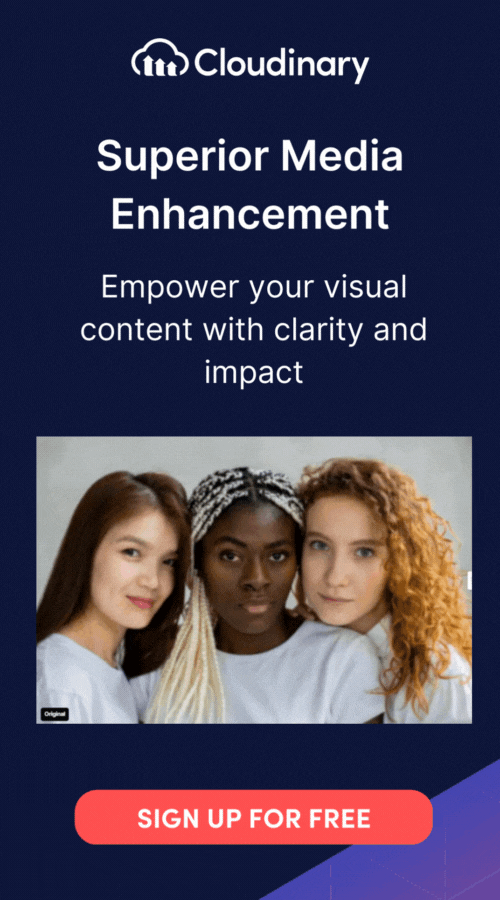What Is Progressive Scan?
Progressive scan is a method used in video displays where each frame of the video is drawn line by line in a sequential order. In other words, if you’re looking at a frame from top to bottom, progressive scan draws all the lines in order from 1 to 1080 (for a 1080p display, for example).
In video‑resolution shorthand, progressive formats are indicated by a “p” suffix (e.g., 1080p), whereas interlaced formats use an “i” (e.g., 1080i). Common progressive tiers include 480p, 720p, 1080p, and 2160p (4K), reflecting the frame’s vertical line count and scan method. This contrasts with interlaced scans, where odd lines are drawn first in a single pass (1, 3, 5, etc.), and even lines are drawn in a second pass (2, 4, 6, etc.).
The main advantage of progressive scan is that it provides smoother and more detailed images, especially during fast-moving scenes. This is because the entire image is updated more frequently and uniformly.
For example, if you’re watching a sports game or playing a video game, progressive scan minimizes the flicker and tearing that can sometimes occur with the interlaced method. By delivering a cleaner, more consistent video, progressive scan enhances the viewing experience, making it ideal for today’s high-definition media consumption. It’s also the preferred format for streaming high-definition content over the internet, minimizing buffering artifacts and ensuring compatibility with modern LCD, LED, and OLED displays.
Progressive Scan vs. Interlaced Scan: A Closer Look
Progressive Scan
So, how exactly does progressive scan work, and why is it so important? Let’s take a look:
- Smoother Motion: Because each frame is fully drawn in one go, progressive scan minimizes flicker and motion artifacts. This is optimal for fast-moving scenes, such as in sports broadcasts or action-packed movies.
- Higher Quality: Since the entire frame is displayed at once, you get a more detailed and clearer picture. This means a more immersive and visually pleasing experience for gamers and those watching high-definition content.
- Modern Applications: Progressive scan is the go-to for most modern digital applications, including HD TVs, computer monitors, and gaming consoles.
Interlaced Scan
On the other hand, interlaced scans offer a similar experience, though they work differently.
- Alternating Lines: First, it draws all the odd-numbered lines (1, 3, 5, etc.), and then it goes back and fills in the even-numbered lines (2, 4, 6, etc.). This happens so quickly that the human eye generally perceives a complete image.
- Flicker Issues: Because the image is built in two passes, this can sometimes lead to flicker, especially noticeable in fast-moving scenes. It’s like watching a flipbook with a slight delay between the odd and even pages.
- Motion Artifacts: The separate odd/even fields can introduce blurring, jagged edges, and other artifacts during rapid movement, making interlaced video less suitable for progressive‑native displays.
- Bandwidth Efficiency: One reason interlaced scanning was popular in the days of analog TV was that it required less bandwidth. By splitting the frame into two fields, it could transmit and display high-quality images using less data. However, on modern displays, interlaced content often needs deinterlacing, which can reduce sharpness and smoothness compared to native progressive sources.
When choosing between the two, the choice often depends on the intended use and the available technology. Here is a quick recap:
- Choose Progressive Scan if you are:
- Watching high-definition content.
- Playing video games.
- Using modern HD displays and want the best image quality, especially during fast-action scenes.
- Choose Interlaced Scan if you are:
- Dealing with older broadcast formats.
- Working with limited bandwidth environments.
Wrapping Up
While interlaced scan had its day in the era of analog television, progressive scan has emerged as the standard for modern digital displays. It’s clear that for most contemporary needs—whether you’re streaming the latest blockbuster in 4K, playing a fast-paced video game, or simply enjoying high-definition broadcasts—progressive scan offers superior image clarity and smoother motion. Plus, its compatibility with streaming services and progressive‑native screen technologies like LCD, LED, and OLED makes it the de facto choice for today’s video consumption.
Unlock the full potential of your digital content with Cloudinary’s advanced editing and optimization tools. Sign up for free today!
Also, you may want to try our latest background image tool converters: