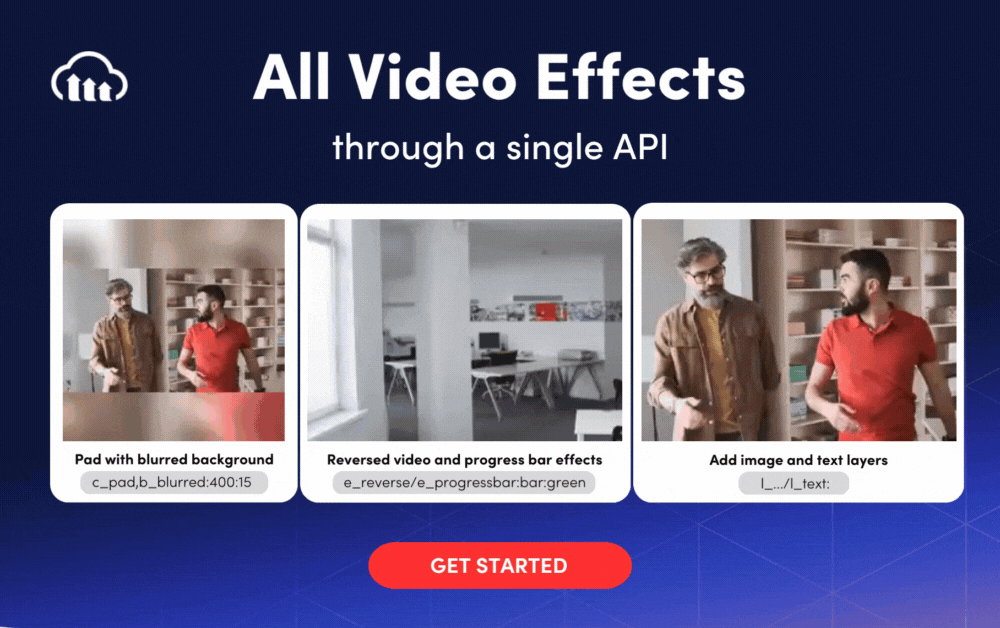Video editing effects are transformations and filters that visually enhance your footage. They could be as simple as a “hard cut”, which means transitioning from one scene or location to another. Or they can involve advanced technology that changes the visual appearance of the video or automatically adds elements to your video.
Modern video effects or filters are designed for a new generation of content creators who can capture high quality video footage more quickly and easily than ever, especially for social media. However, they are also useful for professional video creators, and can help them create an attractive film at a fraction of the time of a traditional video project.
A variety of software platforms exist that can apply effects and filters to video footage. These range from basic tools installed by default on every smartphone to professional editing software.
If you are building or managing a website and need to apply effects to videos at large scale, another option is a media management platform like Cloudinary. The Cloudinary lets you upload video footage and can automatically perform a large range of video editing effects, including cropping, scaling, and overlaying text or images on the video. The sign up is free.
This is part of an extensive series of guides about machine learning.
In this article:
- Video Terminology You Should Know
- 10 Common Video Editing Effects
- Video Editing Effects: Best Practices and Tips
- Automating Video Editing Effects with Cloudinary
Video Terminology You Should Know
To understand how video transformations and effects work, it is important to familiarize yourself with a few basic concepts:
- Frame rate—the number of still images, known as frames, displayed sequentially in video footage to produce motion. Typically measured as frames per second (fps). If you want your video to look like a movie, shoot at 24 fps. For slow-motion footage, use 60 fps or higher to capture motion more smoothly and accurately.
- Video resolution—determines the level of visual detail of video footage, and is measured by counting the pixels in each frame. Common video resolutions include 1280 x 720, 1920 x 1080, 2K (2560 x 1440), 4K (3840 x 2160), and 8K (7680 x 4320). Most video editor tools allow resolution adjustments.
- Aspect ratio—the relationship between the width and height of an image or screen. The aspect ratio of a video determines whether it will be displayed as a square or a rectangle with specific proportions. Common aspect ratios are 4:3, 16:9, and 2.35:1 (wide screen).
- Compression—reduces the amount of data in a video file, while maintaining the same video quality (lossless compression) or reducing quality (lossy compression). Video compression takes time and requires processing power, but ensures it is faster to upload, download, and stream a video to viewers.
- Video codec—a software library that compresses video files to reduce their size, and decompresses them on demand for playback. This operation is known as transcoding, and is typically performed by video player software or hardware devices like DVD players. Popular video codecs include H.264 (most commonly used for Internet delivery of video), MPEG-1, MPEG-2, AV1, and VP9.
- File format—the container that holds video files, typically together with a codec used to decode and display them. The container is a “wrapper” that combines audio and video data into a single file. Video file formats have file extensions like .MP4, .MPV, and .AVI.
- Bitrate. the amount of data required for each second for the video. Typically measured in kilobits per second (kbps), and can be constant or variable. Some video players can adjust bitrate dynamically according to available bandwidth.
- Depth of field (DOF)—the portion of the image that is in focus. If DOF is deep, almost everything in the frame is clearly visible. If it is shallow, the camera focuses on a small area of the video image and the rest is blurred out. By adjusting DOF, video footage can emphasize a main subject while moving others to the background.
- Transitions—video transitions, also known as “cuts”, are post-production techniques that link one shot to another.
- Video background—provides a background to your video, which could be a solid color, pattern, image, or other video footage. This is very useful for “talking heads” videos, to fill the background of the shot while the presenter speaks. In the past, adding a video background required filming subjects against a “green screen” which could be substituted by a background. Today, AI techniques can be used to add video background dynamically even without a green screen.
Related content: Read our guide to video tagging
10 Common Video Editing Effects
1. Video Resizing and Cropping
Video resizing and cropping are two common operations performed on video files.
Video resizing involves changing the dimensions of the video frame, either by scaling up to make the video larger or scaling down to make it smaller. The aspect ratio of the video can be preserved or changed during this process.
Video cropping, on the other hand, involves removing the outer portion of the video frame to focus on a specific area of the content. This is useful when you want to remove unwanted parts of the video or to change the aspect ratio of the video.
2. Video Trimming and Concatenating
Video trimming involves cutting out a portion of a video to remove unwanted parts or to create a shorter clip. This can be done by specifying the start and end times of the portion you want to keep.
Video concatenating involves combining multiple video files into a single video. This is useful when you want to create a longer video or when you have multiple separate video clips that you want to combine into a single video.
3. Video Layers
Placing layers on videos refers to the process of adding additional elements to a video, such as text, captions, images, shapes, or other videos. These elements are placed on top of the existing video content and can be used to enhance the visual appeal of the video or to add additional information or graphics.
Layers can also be animated over time to create dynamic and engaging effects, such as text that moves across the screen or images that fade in and out. These types of effects can be created using keyframes and animation tools in the video editing software.
4. Video Effects and Enhancements
Video effects and enhancements refer to the various techniques used to improve the visual quality and impact of a video. Some common video effects and enhancements include:
- Color correction and grading: Adjusting the overall color balance, saturation, and contrast of the video to create a desired look or mood.
- Special effects: Adding visual effects, such as explosions, fire, smoke, or other particle effects, to enhance the impact of the video.
- Motion graphics: Adding animated graphics, such as text, shapes, or logos, to the video to convey information or to add visual interest.
- Stabilization: Removing camera shake and stabilizing the video to create a smoother and more professional-looking result.
- Noise reduction: Reducing unwanted noise or grain in the video to improve its overall clarity and quality.
- Time-lapse and slow-motion: Speeding up or slowing down the video to create a time-lapse or slow-motion effect.
- Green screen and chroma key: Removing a solid-colored background, such as green or blue, and replacing it with a different background or video.
5. Adaptive Bitrate Streaming
Adaptive bitrate streaming is a method of delivering video content over the internet to a wide range of devices, including computers, smartphones, and smart TVs. The main advantage of adaptive bitrate streaming is that it provides a high-quality viewing experience to users, regardless of their internet connection speed or device.
In adaptive bitrate streaming, the video content is encoded into multiple versions at different bitrates, or the amount of data used per second of video. Each version represents the same video content, but at a different quality level.
When a user begins to watch a video, the adaptive bitrate streaming technology will dynamically determine the user’s internet connection speed and device capabilities, and then choose the appropriate bitrate version of the video to stream. This ensures that the video is delivered at the highest possible quality, without buffering or stuttering, even if the user’s internet connection speed changes during playback.
6. Video Generation
Video generation refers to the process of creating video content using artificial intelligence and machine learning algorithms. This technology enables the automatic creation of videos based on a set of inputs, such as text, images, or audio, without the need for manual editing or filming.
Video generation can be used in a variety of applications, including:
- Content creation: Automatically generating videos based on a script or other written content.
- Animation: Automatically generating animated videos, such as explainer videos, based on a set of inputs.
- Personalization: Generating personalized videos, such as birthday greetings or product advertisements, for individual users.
- Data visualization: Automatically generating videos to visualize data, such as charts, graphs, and maps, to make the information more accessible and engaging.
7. Conditional Video Transformations
Conditional video transformations refer to the process of applying specific video transformations based on certain conditions or criteria. This allows for the creation of dynamic and adaptive video content that can change based on the context or user interactions.
For example, a conditional video transformation might involve applying a specific color correction effect to a video if the background color is blue, or adding an animated graphic to the video if the audio volume exceeds a certain threshold.
Learn more about AI Video Transformations in the video below.
8. Converting Videos to Animated Images
Converting videos to animated images, also known as video to GIF conversion, involves taking a video and extracting a series of still images from it, which are then combined into an animated image format, such as GIF.
Animated images are a popular format for sharing short, looping animations on the web, as they are easily shareable and compatible with most devices and platforms. They are commonly used for memes, reaction animations, and short clips from videos.
9. Audio Transformations
Audio transformations refer to the various operations performed on audio files to modify their sound, quality, or format. Some common audio transformations include:
- Volume adjustment: Changing the overall volume of the audio to make it louder or quieter.
- Equalization: Adjusting the balance of different frequencies in the audio to improve its overall sound quality.
- Stereo imaging: Adjusting the stereo field of the audio to make it sound wider or narrower, or to create a specific stereo image.
- Compression: Reducing the dynamic range of the audio, or the difference between the quietest and loudest parts, to make it more consistent and easier to listen to.
- Reverb: Adding artificial reverberation to the audio to simulate the sound of a specific environment, such as a concert hall or a cathedral.
10. Transparent Video
A transparent video is a video object with a transparent background. The object has color pixels, but the remaining video pixels are either colorless or transparent. This differs from traditional video elements, which use color pixels to represent all video components.
Transparent video is a video editing effect that you can use to stack objects or create motion on your website. This is a key element in many modern website designs.
Video Editing Effects: Best Practices and Tips
Change Visuals Frequently
Shifting between visuals in video footage creates a rhythm and keeps the video smooth. If the same footage continues for too long, you can lose the viewer’s attention. A good rule of thumb is to change visuals every 4-6 seconds to keep the audience engaged.
A common way to create variety in video footage is to switch to a slightly zoomed-in shot for a few seconds and then transition back to the original shot. Another option is a B-roll, described below.
Add a B-roll
The “A-roll” is the core material that makes up the video, and is where the main story is told. This includes dialog, scenes, and any footage that advances the story.
A “B-roll” is the secondary material of the video. For example, if the A-roll is a talking head explaining a certain topic, the B-roll can include footage that illustrates what they are talking about. You can transition from the A-roll (footage of an interview in our example) to the B-roll (illustrations) to create variety and engage the audience.
Use Transitions Sparingly And Intentionally
In professional video editing, transitions such as hard cuts should be inconspicuous for the viewer. If you are editing a video with dialog or speech, make sure to cut a scene at the end of a sentence to avoid a choppy experience.
Using too many cuts or transitions can draw attention to the edit and distract the viewer from the story itself. Even subtle transitions like pans and fades should be kept to an absolute minimum, because they can make a video appear like a slideshow or promotional video.
Learn to Use Color
There are two color editing processes in video post production:
- Color correction—involves adjusting clips for basic consistency—this is needed, for example, when using footage taken by two different cameras or under different lighting conditions into one clip. This can usually be achieved by adjusting brightness, contrast and white balance.
- Color grading—a process that gives a scene a certain “look”. Advanced editing applications have LUTs that apply preset color styles, which can be easily used by beginners. Using an LUT, you can significantly change the mood of a video, for example by changing the tone to cooler or warmer.
Use Animations and Text
An effective video editing technique is to use animations and animated text to make the point more clear. Informational videos that need to convey complex information often use these types of elements, either on their own or in combination with video footage. In many cases, professionally drawn animation can significantly enhance the impact of a video.
Automating Video Editing Effects with Cloudinary
Cloudinary’s visual effects and enhancements are a great way to easily change the way your videos look and play within your site or application. For example, you can change the shape of your videos, blur them, apply quality improvements, make color adjustments, change the speed of playback, loop the video or add a progressbar and much more. You can also apply multiple effects to a video by applying each effect as a separate chained transformation.
Some transformations use fairly simple syntax, whereas others require more explanation – examples of these types of transformations are shown in the advanced syntax examples.
Besides the examples on this page, there are many more effects available and you can find a full list of them, including examples, by checking out our URL transformation reference.
Learn more about Cloudinary video effects and transformations
See Additional Guides on Key Machine Learning Topics
Together with our content partners, we have authored in-depth guides on several other topics that can also be useful as you explore the world of machine learning.
Auto Image Crop
Authored by Cloudinary
- Auto Image Crop: Use Cases, Features, and Best Practices
- 5 Ways to Crop Images in HTML/CSS
- Cropping Images in Python With Pillow and OpenCV
Bulk Image Resize
Authored by Cloudinary
- Bulk Image-Resize in CSS, JS, Python, and Other Languages
- Resize Image HTML
- Image Resizing: Manually With CSS and Automatically
AI Infrastructure
Authored by Cloudian