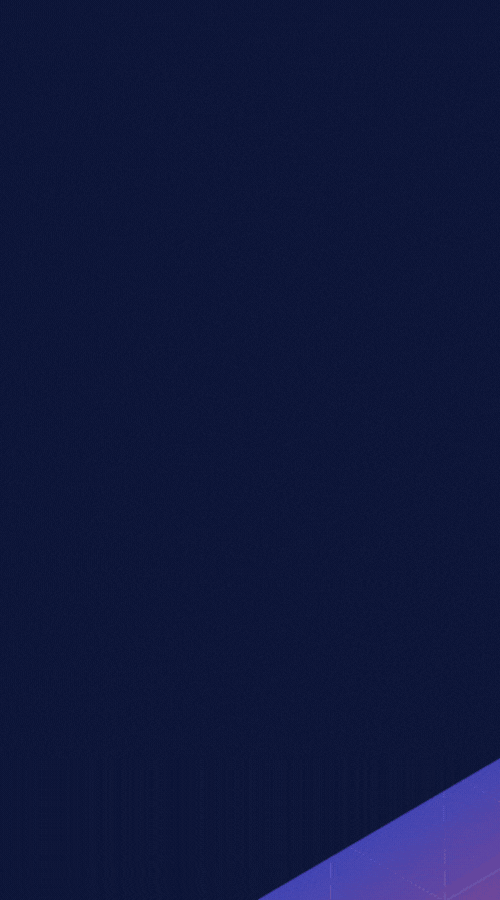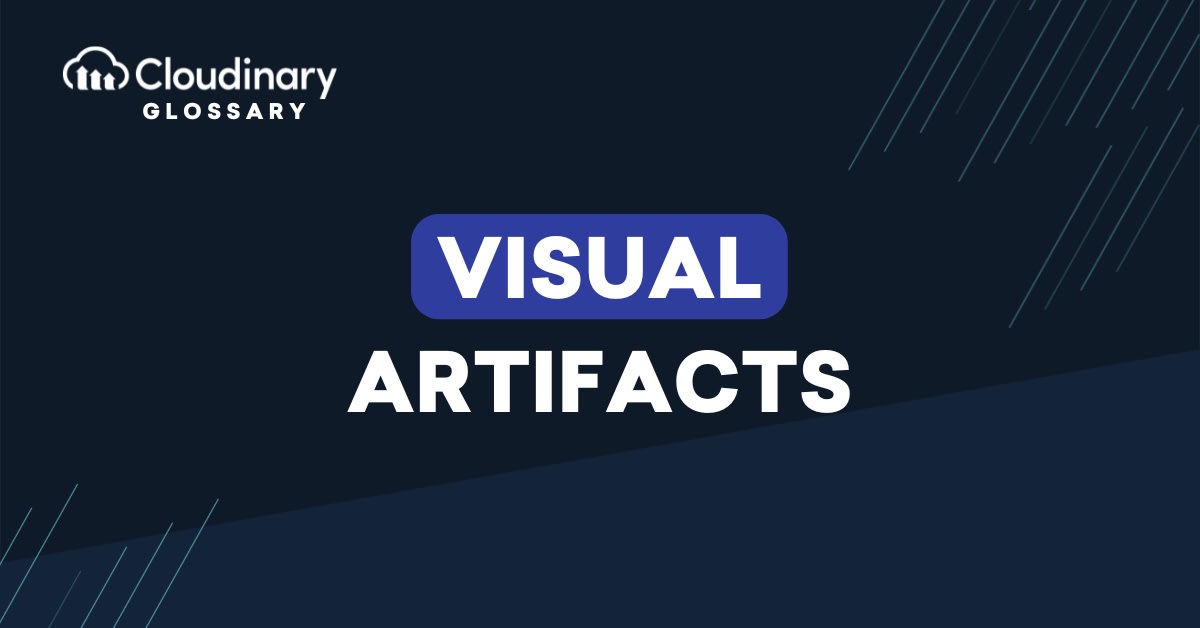
What Are Visual Artifacts?
Visual artifacts are unintended flaws or distortions that appear in images and videos during processing, compression, or rendering. They’re often introduced when assets are resized, encoded, transformed to reduce file size or fit various formats. These imperfections can take many forms (such as blockiness, banding, color noise, or edge halos) and often degrade the clarity or professional appearance of digital content.
They often signal where automation or optimization workflows may be breaking down, or if video files have been compressed and re-encoded multiple times. Artifacts often result from aggressive compression settings, incompatible file formats, or improper color space conversions.
In the gaming world, visual artifacts are usually an unfortunate effect that typically stems from 3D graphics within games. These are different from other artifacts you may find in media, such as compression artifacts or poor quality video, as they are a result of how game engines render graphics.
What Causes Visual Artifacts?
Visual artifacts typically emerge when digital media undergoes processes that stress or alter the original quality of the content. These artifacts are caused by various technical factors during video encoding, decoding, rendering, or transformation. When video files are compressed to reduce bandwidth usage or storage size, artifacts may appear due to data loss in areas the algorithm considers less important.
In Video Pipelines
Visual artifacts often result from lossy compression codecs, poorly tuned encoding parameters, frame interpolation errors, or mismatched resolution scaling. When converting media to support different formats or delivery platforms, visual artifacts can also occur from incorrect color space conversions or over-compression at multiple stages.
In Video Games
These usually originate from the rendering process itself. Real-time engines rely on complex shaders, texture mapping, and lighting calculations that sometimes introduce artifacts like texture flickering, aliasing, or z-fighting.
These problems often arise from hardware limitations, driver issues, or mismatched depth precision in 3D environments. Visual glitches can also appear when frame rates drop below target thresholds, creating tearing or ghosting effects that disrupt the user experience.
For both video content and interactive media, artifacts signal where optimization, settings, or workflows may need adjustment. Whether delivering media to a global audience or rendering real-time environments, identifying the root cause of these visual imperfections is key to maintaining quality.
How to Prevent or Correct Visual Artifacts
Preventing and correcting visual artifacts starts with understanding the workflows that introduce them. In video processing, choosing the right encoding settings is critical.
- Avoid excessive compression by adjusting bitrate controls
- Selecting appropriate codecs
- Enabling features like two-pass encoding or adaptive bitrate streaming.
To prevent artifacts during format conversions or resolution changes, maintain consistency in color space, aspect ratio, and frame rate. Pay attention to scaling algorithms and apply high-quality filters when resizing media. Some transformations, especially automated ones, can produce unwanted results if not properly configured.
For video games, visual artifacts are usually a result of the GPU. Updating drivers, using proper graphic settings in-game, and improving performance via over (or under) clocking. If these problems persist, it may be a result of the game engine itself.
Final Words
Visual artifacts can quietly erode the quality and impact of your media if left unchecked. Whether you’re managing high-resolution video assets or rendering real-time environments, recognizing their causes and implementing targeted solutions is key to maintaining visual integrity. Artifacts often stem from compression, scaling, rendering limitations, or misaligned workflows.
With the right tools and attention to encoding, transformation, and rendering settings, developers can reduce or eliminate these issues. Optimizing your media pipeline not only prevents unwanted artifacts but also improves delivery speed, user experience, and platform consistency.
Also, you may want to try our latest background image tool converters:
- Light Pink Background
- Hot Pink Background
- Coral Background
- Crimson Background
- Dark Pink Background
- Neon Pink Background
- Pastel Pink Background
- Rose Gold Background
- Rose Background
- Magenta Background
- Fuchsia Background
- Orchid Background
- Pink Orange Background
- Red Purple Background
- Salmon Background
- Seashell Background
- Dusty Rose Background
- Pastel Red Background
- Pink Orange Background
- Plum Background
- Raspberry Background