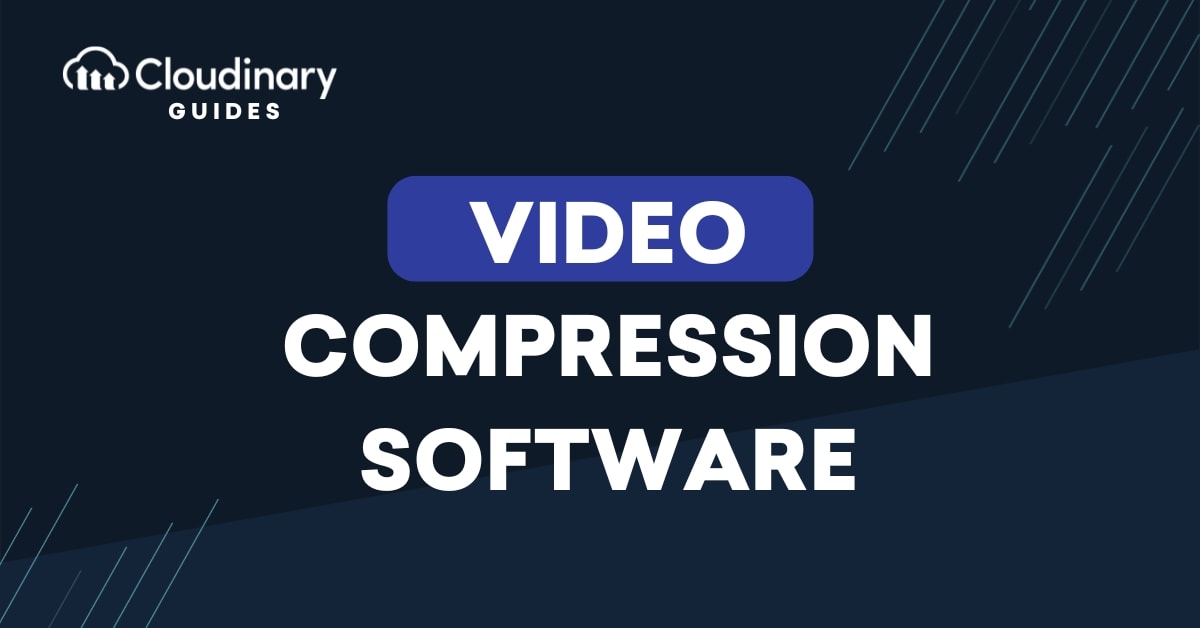
Every second counts when your app needs to stream video. You’ve probably watched a clip stutter or load forever on a slow connection. Big file sizes and tight bandwidth can frustrate both users and developers. That’s where video compression software steps in, turning bulky footage into manageable streams that play smoothly on any device.
Video compression software comes in many shapes and sizes. How do you pick the right one? Does encoding speed matter more than storage, or does codec support outweigh user compatibility? Should you automate batch jobs with an API or stick to a desktop app?
These questions help frame your choice of video compression software before you dive into testing performance, output quality, testing multiple settings.
In this guide, we’ll walk you through what video compression software does, the key factors to evaluate when choosing a tool, and provide a hands-on look at the five best options available for developers.
Key Takeaways:
- Video compression software reduces large video files by removing or simplifying data viewers don’t notice, helping videos load faster and use less storage. Developers use it to improve streaming, save bandwidth, and automate file resizing without losing much quality.
- Choosing the right video compression software means finding a balance between speed, quality, and ease of use, while also making sure it fits your workflow. Look for tools with fast performance, broad format support, and automation features like APIs to save time and keep projects running smoothly.
- Cloud-based tools like Cloudinary automate video compression and streaming at scale, saving time by handling presets and format changes behind the scenes. Whether you choose cloud APIs or local tools like FFmpeg, picking the right software depends on your need for control, cost savings, or convenience.
In this article:
- What Is Video Compression Software?
- How to Choose the Right Video Compression Software
- Top 5 Video Compression Software for Developers
- Tips for Getting the Most Out of Video Compression Software
What Is Video Compression Software?
Video compression software works by analyzing each frame and discarding or simplifying data that viewers are unlikely to notice. With the right video compression software, you can reduce file sizes by an order of magnitude without noticeable loss of quality.
Developers rely on video compression software to optimize streaming performance, reduce bandwidth costs, and enhance the user experience. Many video compression software tools also offer presets for common output resolutions, so you don’t have to fine-tune every parameter yourself.
At their core, video compression software applications use either lossless or lossy compression to shrink files. Lossy video compression software alters or removes data that’s less noticeable, while lossless methods preserve every bit but achieve smaller size reductions. The decision between the two methods typically hinges on your project’s required quality level and hosting limitations.
Video compression software often integrates with video editing suites, content delivery networks, or continuous deployment platforms to streamline delivery across diverse endpoints and maintain consistent quality. For example, you might apply batch compression directly after rendering, leveraging command-line scripts or API calls to automate file resizing at scale without manual intervention. By embedding video compression software in your pipeline, you maintain consistency, reduce manual handoffs, and avoid quality drift between environments.
In real-world tests, video compression software can shrink a 10-minute 1080p clip from several gigabytes down to a few hundred megabytes, depending on codec and settings. Applications that support variable bitrate encoding often yield better results on action-packed footage than on talking-head videos. Understanding how these trade-offs impact file size, quality, and playback performance enables you to set realistic targets before compressing.
How to Choose the Right Video Compression Software
With dozens of options on the market, selecting the right video compression software can feel complex. You need a tool that balances encoding speed, output quality, and file size reduction without a steep learning curve. In this section, we’ll break down the key factors that make one video compression software stand out over the rest.
Performance and Speed
Fast encoding engines define high-performance video compression software, especially when you process large batches or 4K content. Leveraging multi-threading and GPU acceleration can cut encoding times substantially without overloading your CPU. Running benchmarks on real-world footage verifies that the video compression software you choose won’t introduce deployment delays.
Format Support and Output Options
Not all video compression software supports every container or codec, so you need tools that match your target audience’s devices. If you plan to output H.264, VP9, or AV1, pick video compression software with built-in presets for each standard. Flexible output options let you automate format switching and avoid manual conversions.
Automation and Integration Capabilities
Automation features save hours when you handle multiple videos or integrate compression into a CI/CD pipeline. Look for video compression software that offers command-line interfaces or REST APIs so you can script tasks or plug into existing workflows. That way, you avoid repetitive UI clicks and keep your focus on building features.
Ultimately, your choice of video compression software hinges on how well it aligns with your team’s existing workflow, coding standards, and project goals under real-world constraints.
Evaluate which features, like custom presets, hardware acceleration, or cloud-based processing, will save you time, reduce manual effort, and avoid compromising output quality or developer productivity. That balanced perspective helps you select a tool that not only meets technical benchmarks but also integrates cleanly into your CI/CD pipeline and delivers reliable results.
Top 5 Video Compression Software for Developers
If you’re evaluating compression tools for a developer-centric project, these five picks bring solid performance and integration across multiple platforms. You’ll find options ranging from cloud APIs to command line tools to desktop utilities, each fitting cleanly into your existing workflow and build pipeline.
Our shortlist covers cloud-based services, desktop utilities, and command-line suites that handle batch jobs at scale and integrate into CI/CD pipelines. Each solution offers distinct balances of speed, customization, and community support. That way, you can match the tool to your project’s size, budget, and team expertise without sacrificing quality.
1. Cloudinary
Cloudinary is an Image and Video API platform that includes video compression software to handle dynamic bitrate and resolution adjustments. Not only can it compress and transform your videos, its DAM capabilities give developers and marketing teams a central point for all of their digital assets.
You can build your own custom tools with one of their SDKs to fit, letting your build scripts and serverless functions shrink files on demand. Alternatively, you can use their web UI interface to configure features manually.

Plus, since Cloudinary integrates multiple CDNs into their platform, you don’t have to worry about serving content–no matter where your users are, they’ll get crisp, fast-loading videos.
2. HandBrake
HandBrake is an open-source desktop app that packs a simple GUI around a powerful encoding engine. You can batch-process folders or tweak settings at the command line to automate tasks. It supports presets for devices and codecs, such as H.265, making it easy to achieve decent compression without reading pages of documentation.
However, as it only ships as a desktop application and CLI tool, performing bulk operations or automating workflows becomes significantly harder. You can queue up multiple videos, but trying to automate this process is far more difficult compared to other video compression software.
3. FFmpeg
FFmpeg is the go-to command-line suite for video and audio manipulation, giving you low-level access to codecs, filters, and container settings. Scripting with FFmpeg lets you build custom pipelines that handle thousands of files without manual intervention. It’s no secret that it powers a significant amount of other video management tools.
But, as FFmpeg is only a CLI tool, it has a steeper learning curve than other platforms. Developers who are willing to learn and tinker will get amazing results, but those who need something simpler should look elsewhere.
4. Shutter Encoder
Shutter Encoder wraps FFmpeg in a user-friendly interface designed for creative pros. You can drag-and-drop jobs or call it via command-line flags, combining ease of use with batch processing power.
It includes presets for web delivery, subtitles, and audio extraction, so you skip most of the setup work. However, since it’s primarily designed for video editors and not developers, it doesn’t offer any developer tools or APIs for custom scripting and workflows.
5. Movavi
Movavi is a user-friendly video compression software that helps reduce file sizes without major quality loss. It supports a wide range of formats, offers simple editing tools, and allows quick exporting, making it great for beginners and professionals alike. The interface is clean and easy to navigate, which speeds up the workflow.
Unfortunately, one downside is that it’s a paid product, with some advanced features also locked behind paid plans. They also don’t offer any API or ways to automate video compression at scale.
Tips for Getting the Most Out of Video Compression Software
When you select video compression software, knowing how to tweak settings can be the difference between a clunky file and smooth playback. The right adjustments help you hit target sizes without sacrificing quality.
Adjusting Bitrate and Resolution
Bitrate is the primary lever in any video compression software. Increasing bitrate improves fidelity but bloats file size, while lowering it shrinks files at the cost of clarity.
Start by testing multiple bitrate values on representative clips. Many video compression software tools allow you to preview quality in real-time, enabling you to find the optimal balance between bandwidth usage and viewing experience.
Resolution control is equally vital when you use video compression software. Downscaling 4K to 1080p cuts data rates dramatically without a noticeable difference on smaller screens.
Combine bitrate and resolution tests to determine how each trade-off affects your final output. That way, you avoid repeated encoding passes and optimize your workflow from the first run.
Choosing the Right Codec
Choosing the proper codec matters more than tweaking every slider in your video compression software. Some codecs prioritize speed over efficiency, and others deliver smaller files but demand more encoding time.
For broad compatibility, H.264 remains the go-to choice in most video compression software. If you need better compression ratios, consider H.265 or VP9, but verify player support before locking them into production.
AV1 is gaining traction as a next-generation option in some video compression software suites, offering near-lossless results at low bitrates. However, hardware decoding support is still catching up on many devices.
Balancing Quality and File Size
Every video compression software workflow faces the tension between quality and file size. Striking the right balance means aligning output parameters with end-user expectations and network conditions.
Use two-pass encoding when your video compression software supports it, as it allocates the bitrate more intelligently. The first pass analyzes complexity, and the second applies data rates where they’re needed most.
If storage is at a premium, consider adaptive bitrate streaming with compatible video compression software. Breaking a file into chunks at multiple bitrates ensures the viewer gets the best possible quality under the current bandwidth.
Using the Best Video Compression Software For Your Needs
While most video compression software can do basic resizing or codec conversion, Cloudinary can automate transcoding workflows and deliver optimized streams globally, at scale. It integrates with your CI/CD pipeline through simple API calls to automate tasks.
Cloudinary’s API-driven model means you push assets to the cloud and let presets, bitrate ladders, and format negotiation run behind the scenes. You get consistent results across endpoints without managing servers or GPU farms.
That level of automation frees you to focus on features instead of fiddling with encoder settings in your video compression software. Even when requirements evolve, updating compression rules becomes a matter of changing a JSON payload in your codebase.
Choosing the right video compression software ultimately depends on your priorities: control, cost, or convenience. By blending pragmatic testing with thoughtful tool selection, you’ll get the most out of your video compression software.
Optimize, transform, compress, and manage your videos like a pro with Cloudinary. Sign up for free today!
Frequently Asked Questions
What are the main types of video compression software and how do they differ?
Video compression tools vary in interface and flexibility; from open-source GUI-based apps for ease of use, to command-line utilities for advanced customization, and cloud-based platforms for quick, accessible compression workflows.
How does using video compression software benefit website performance and user experience?
Compressing videos reduces file size and bandwidth requirements, speeding up page load times, minimizing buffering, and improving SEO by enhancing page performance and search visibility.
What factors should I consider when choosing a video compression tool?
When selecting software, consider support for modern codecs (like H.264, HEVC, VP9, AV1), balance between quality and file size, user interface familiarity, batch processing capability, hardware acceleration options, and compatibility with your editing or hosting workflow.
