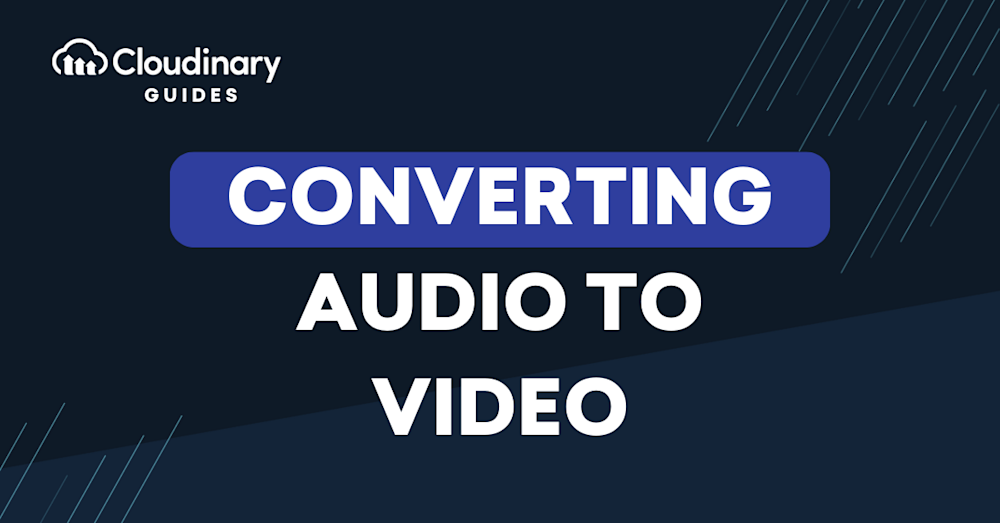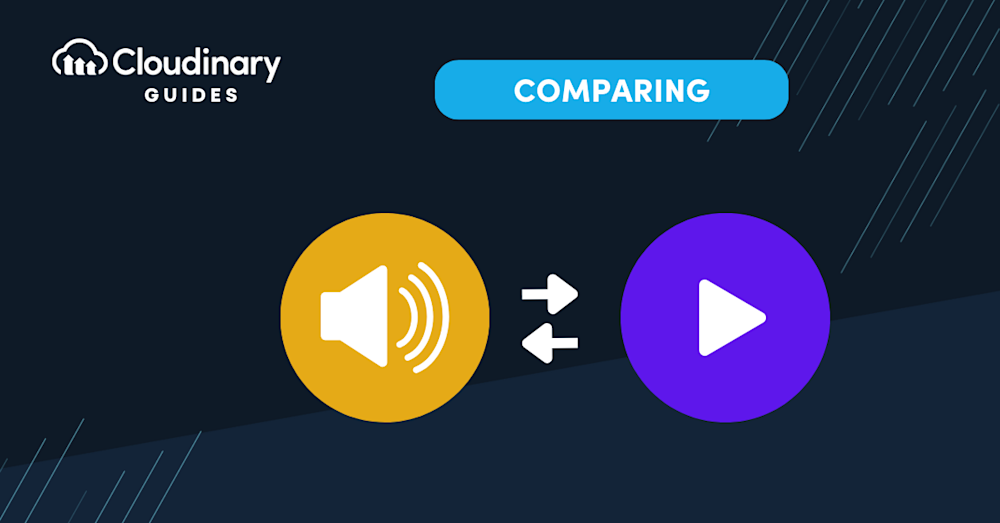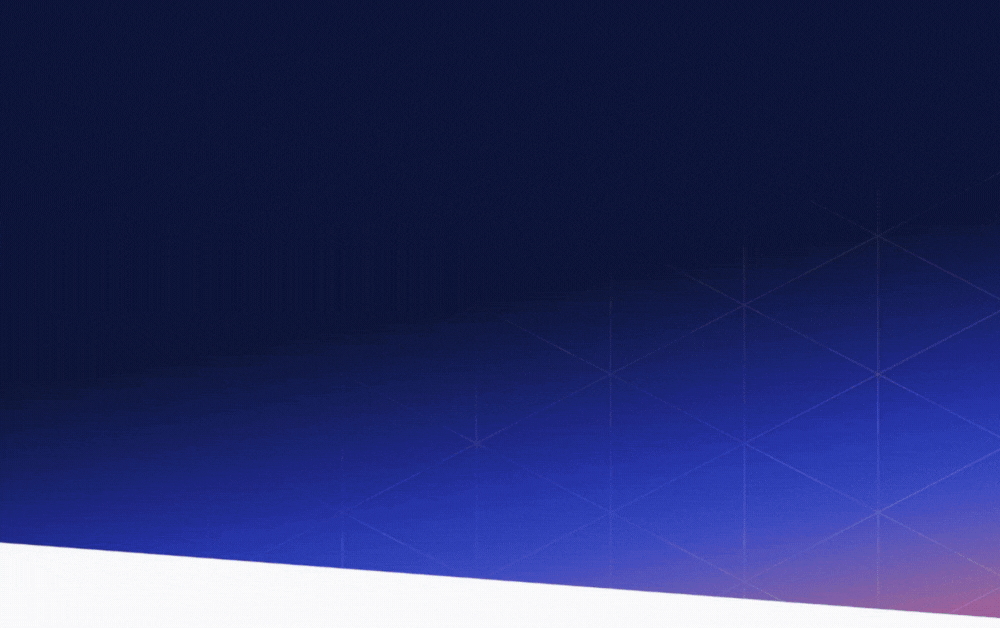Conversion of audio to video is the process of turning an audio file into a video file while enhancing the audio content with visual elements. The audio to video process involves incorporating images, graphics, animations, or even live-action video with your audio file. The result is a more engaging and dynamic form of multimedia that can be more appealing to your audience.
In this article:
- Reasons to Convert Audio to Video
- Convert Audio to Video with Images and Effects
- How to Convert Audio to Video: Key Steps
- Enhancing Audio-Converted Videos
- Easily Convert Audio to Video Format Using Cloudinary
Reasons to Convert Audio to Video
Turning audio files into video has become a powerful strategy for creators, educators, and marketers due to the growing dominance of video across social and digital platforms. Sites like YouTube, Instagram, and Facebook prioritize video content, making it more engaging and shareable than audio-only formats. Since many social platforms don’t support direct audio uploads, converting audio to video (MP4) allows creators to repurpose podcasts, voiceovers, and music tracks for broader visibility.
Popular use cases include enhancing music tracks with reactive visualizers, creating video slideshows with voiceovers, and sharing audio content with branded visuals and automatic captions. Tools like Canva, Descript, and drag-and-drop visualizer apps simplify the process without requiring advanced editing skills.
Beyond aesthetics, video content improves accessibility, subtitles can make your content understandable to global audiences, and boosts marketing reach. In fact, 96% of marketers recognize video as essential for successful digital strategies, outperforming both images and audio in engagement and visibility.
Ultimately, converting audio to video isn’t just a workaround; it’s a creative and strategic way to maximize content impact across platforms, repurpose existing assets efficiently, and reach a wider audience with minimal extra effort.
Learn more in our detailed guide to video codecs
Convert Audio to Video with Images and Effects
While extracting audio from video files or adding voiceovers to silent MP4s is common, the idea of converting audio into video using pictures might seem unusual at first. However, this process is not only entirely possible, it’s also simpler than it sounds.
Before you begin, it’s important to understand the difference between the two most common media formats: MP3 and MP4. MP3 files are limited to audio only, while MP4 files are multimedia containers capable of holding video, images, text, and audio together.
That’s why converting an MP3 to an MP4 isn’t just about changing the file extension; it involves creating visual content to accompany your audio. This can include static images, animated graphics, or even dynamic visual effects. Tools that offer drag-and-drop functionality and automatic syncing can help streamline this process, making it accessible even without technical expertise.
By converting your audio files into MP4 videos with visual elements, you open up new possibilities for sharing on platforms that prioritize video, such as YouTube, Instagram, or LinkedIn, enhancing both visibility and engagement.
Learn more about audio file transformations in Cloudinary
How to Convert Audio to Video: Key Steps
Choosing the Right Software
There are many tools available on the market, both free and paid, that can effectively convert audio files into video. For manual audio to video conversion, some of the popular solutions include Adobe Premiere Pro, iMovie, Final Cut Pro, and online tools like Renderforest or Wave.video.
When choosing, weigh ease of use, feature depth (captions, templates, effects), supported export formats, and overall cost/subscription model. Make sure to choose software that suits your skill level, budget, and project complexity.
You’ll need an automated solution to convert a large number of audio files to video. Media platforms like Cloudinary can convert audio files to video in bulk and also provide APIs to enable integration with web applications or mobile apps. For example, whenever users upload an audio file on your mobile app, Cloudinary can automatically convert it to a video.
Learn more about audio file transformations in Cloudinary
Importing the Audio File
The next step is to import your audio file into the platform you’re using. Usually, when using an audio converter, you just need to locate the audio file on your computer and upload it to the software. However, some products may have file size limits or only support certain audio file formats, so make sure your audio file is compatible.
When importing your audio file, keep the original file safe and untouched. Always work with a copy of your original audio file. This ensures that your original file remains intact if something goes wrong during the file conversion process.
Adding Visuals
Depending on the software you are using, you may have the option to add images, videos, animations, text, or even special effects. The visuals should be engaging and relevant to the audio content. Don’t forget that looping GIFs are a quick, lightweight option when you don’t have footage, and many tools provide stock libraries for these assets.
When adding visuals, it’s important to remember that the purpose is to enhance the viewer’s experience and not to distract from the audio content. Make sure your visuals are high-quality and appropriately timed with the audio. You can also consider using visual transitions to make your video more dynamic. Apply only those effects that support your message (such as brand colors, subtle motion, or simple waveform animations) rather than overwhelming filters.
Syncing Audio with Visuals, If Needed
In some cases, you might need to sync your audio with the visuals. This is especially important if you’re creating a music video or a presentation with a voiceover. Most video authoring solutions come with tools that allow you to align your audio with the visuals.
Syncing can be a meticulous process, but it’s crucial for creating a seamless viewer experience. For instance, if there’s a beat drop in an audio track, you might want to time a visual effect or transition to match it.
Exporting to Your Desired Video Format
The final step is to export your project into the desired video format. Depending on the video software you’re using, you might have the option to export your video in a variety of formats such as MP4, AVI, MOV, WMV, and more.
Choose a format that’s compatible with the platforms where you plan to share your video. Most entry-level tools present this as a single “Export/Download” button where you’ll pick resolution (e.g., 1080p, 4K) and aspect ratio presets for different platforms (9:16, 1:1, 16:9).
When exporting your video, you also need to choose the resolution and bitrate. Higher resolution and bitrate will result in better video quality but a larger file size. So, you need to balance between quality and media file size based on your needs.
Learn more in our detailed guide to video codecs
Enhancing Audio-Converted Videos
Here are a few ways to add an extra touch to videos created from audio files.
Adding Dynamic Visualizers that React to the Audio
Dynamic visualizers create patterns and effects that move in sync with the rhythm and intensity of your audio, creating a captivating visual experience. Many types of audio visualizers are available, from simple waveform visualizers to complex 3D visualizers. Depending on your software, you can customize the colors, shapes, and movement of the visualizer to match your branding or mood. Some platforms bundle ready-made “music visualizer” templates so you only swap in your track and logo.
Incorporating Subtitles or Lyrics
This not only helps the viewer follow along with the audio but also makes your video more accessible to people with hearing impairments or those who might not speak the language of your audio. Most software have a text tool that allows you to type in your text and position it on the screen. You can also adjust the timing of the text to sync with the audio. Auto-caption features (often called “captions” rather than “subtitles”) can generate and style text quickly; you can still edit them for accuracy and brand consistency.
Embedding Metadata and Album Artwork
Metadata and album artwork can also enhance the viewer’s experience. Metadata includes information like the title, artist, album, genre, and release date of your audio. This information can be embedded in your video file and will be displayed by most media players.
Album artwork adds a visual element to your audio. It can be a photograph, a graphic design, or even a painting. When embedded in your video, the album artwork can be displayed as a static image or as part of a slideshow. Consider pairing album art with subtle animated effects or GIF loops to avoid a static-looking screen.
Adjusting Audio Quality and Video Resolution for Optimal Playback
The right settings will depend on where and how your video will be viewed. For instance, if you’re uploading your video to a social media platform, you might need to compress your video to meet the platform’s file size limit. On the other hand, if you’re creating a video for a large screen display, you might want to opt for the highest resolution and audio quality possible.
Adjusting the audio quality involves choosing the right bitrate and sample rate. Higher bitrate and sample rate will result in better audio quality but larger file size. Video resolution is about the amount of detail in your video; higher resolution means more detail, but a larger file size. Consumer tools often hide these controls behind “quality” presets. Double-check what each preset implies for bitrate and file size before exporting.
Easily Convert Audio to Video Format Using Cloudinary
Developers work tirelessly to optimize website content to enhance user experience while improving search engine rankings. One such optimization involves transitioning between media formats, such as converting audio files to video. Cloudinary streamlines the process of media transformation, bringing ease to developers’ workflows. Here’s a step-by-step guide on converting an audio file to a video using Cloudinary:
- Register a Cloudinary Account: If you haven’t done so already, you need to create an account on the Cloudinary platform. It offers a generous free tier to get you started.
- Upload Your Audio File: Once logged in, navigate to the Media Library and upload your audio file by clicking on the ‘Upload’ button.
- Generate the Transformation URL: Head to the transformation section after the audio file is uploaded. Choose the desired video file format, for instance, ‘mp4’. Cloudinary will create a transformation URL.
- Transform the Audio File: Use the transformation URL in your application code. When this URL is accessed, Cloudinary dynamically converts the uploaded audio file into a video format.
Voila! Your audio content is now wonderfully packaged in a video format, ready to engage visitors and enhance your website’s overall experience. By mastering tools like Cloudinary and grasping the elements of media optimization, you’re well on your way to creating a web experience that charms users and search engines alike.
Final Thoughts
Converting audio to video does more than simply package your content; it amplifies its reach, accessibility, and impact in a video-first digital ecosystem. By pairing immersive visual elements, like motion graphics, waveforms, or subtitled overlays, with your audio, you not only improve engagement but also broaden audience inclusivity and platform compatibility.
Cloudinary empowers you to scale audio‑to‑video transformation seamlessly. With just a few lines of code or a configurable transformation URL, you can convert MP3 or WAV files into optimized MP4 videos, complete with captions, visual overlays, and adaptive formatting for any device. Its intelligent APIs and CDN deliver video-ready content globally, without manual encoding or formatting hassles.
Ready to bring your audio to life as video? Sign up for a free Cloudinary account today and start converting your audio into engaging, accessible video content in minutes.