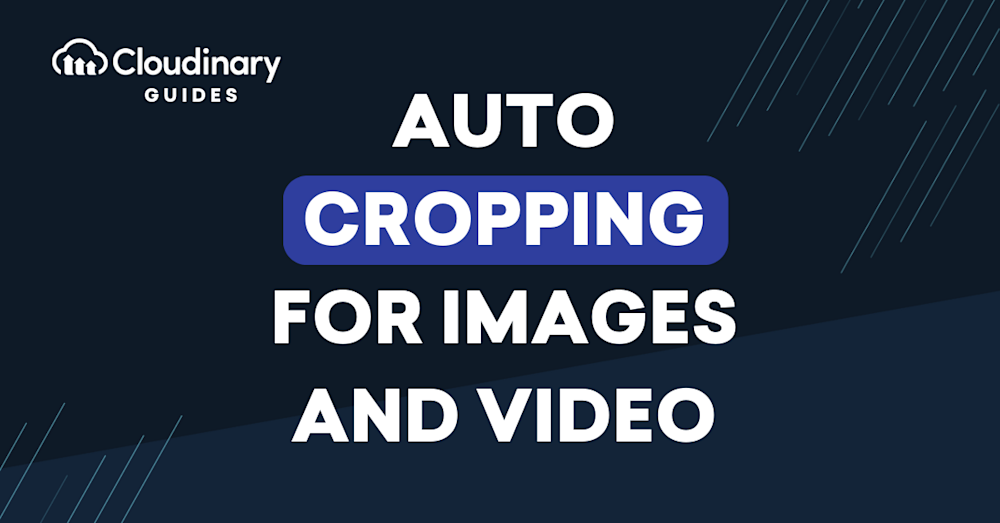What Is Automatic Cropping?
Automatic cropping is a feature provided by various image and video editing software that intelligently identifies and removes the unnecessary or unwanted parts of a picture or video. It optimizes your visuals by focusing on the key elements, making them more appealing and engaging.
The functionality of automatic cropping varies across different software and tools. Some may offer simple features like removing the outer edges, while others may provide advanced options like detecting the main subject and cropping accordingly. However, the ultimate goal remains to present the best possible version of your visual content.
Automatic cropping saves you the hassle of manually adjusting the boundaries of your images or videos. With a single click, you can have a perfectly cropped visual ready for your blog, website, social media post, or any other platform.
This is part of a series of articles about auto image crop.
In this article:
- Why Is Auto Cropping Important for Images and Videos?
- How Does Auto Image Cropping Work?
- How Does Auto Video Cropping Work?
Why Is Auto Cropping Important for Images and Videos?
Enhancing User Experience
Whether you’re running a blog, an e-commerce website, or a social media page, the quality of your visuals can significantly impact user engagement. By eliminating the irrelevant portions and highlighting the key elements, automatic cropping enhances the visual appeal of your content, leading to an improved user experience.
Additionally, automatic cropping ensures consistency across your visuals. Whether it’s about maintaining a uniform aspect ratio for your Instagram posts or standardizing the product images on your e-commerce website, automatic cropping can help you achieve visual consistency, thereby providing a seamless user experience.
Faster Loading Times
Automatic cropping also impacts the loading times of your web pages and apps. Large, unoptimized images or videos can slow down your website or app, leading to a poor user experience. Automatic cropping can help you tackle this issue by reducing the size of your visuals without compromising on their quality.
Not only does automatic cropping remove unnecessary parts, but it also optimizes the size of your visuals, making them load faster. This results in improved website speed, lower bounce rates, and higher user engagement.
Saving Time and Effort
Manual cropping of images and videos can be time-consuming, especially when dealing with a large volume of content. This is where automatic cropping can be a lifesaver. With automation tools, you can crop hundreds of images or videos in minutes, saving you valuable time and effort.
Beyond saving time, automatic cropping also reduces the chances of errors that might occur during manual cropping. By leveraging automation tools, you can ensure precise and accurate cropping of your visuals, enhancing their quality and appeal.
How Does Auto Image Cropping Work?
The tech behind automated image cropping lies in using advanced algorithms and machine learning. These analyze the content of an image, identifying elements such as faces, text, and areas of high contrast or color saturation. They determine the most visually important parts of the image and crop accordingly.
Automatic cropping tools use a technique called saliency detection. This involves identifying the regions of an image that are most likely to attract human attention. Factors such as color, intensity, and orientation determine an image’s salient regions. Once these regions are identified, the cropping algorithm focuses on them, ensuring they are included in the cropped result.
Key Features of Automated Image Cropper Tools
Here are the key features of automated image croppers:
- Bulk image cropping: This is particularly useful for businesses that deal with large volumes of images on a daily basis. With automatic cropping, you can process hundreds or even thousands of images in a fraction of the time it would take to do it manually.
- Optimizing images for different platforms: Different social media platforms have different image size requirements, and manually resizing and cropping images for each platform can be daunting. Automated image cropper tools take care of this, ensuring that your images are perfectly sized for each platform.
- Smart object detection: Advanced auto image croppers can recognize specific objects or features in an image and ensure that these are included in the cropped result. This is particularly useful in eCommerce, where it’s important that product images clearly showcase the product.
Learn more in our detailed guide to automatic image cropping
3 Best Practices for Automated Image Cropping
While automatic cropping is a powerful tool, it’s important to use it wisely for the best results. Some important best practices include:
- Always check the cropped result: While modern automatic cropping tools are accurate, they are not infallible. Always check the cropped image to make sure it looks good and that no important elements have been cut out.
- Use high-quality images: The better the quality of the original image, the better the result of the automatic cropping will be. Low-quality images can result in poor cropping decisions, so always strive to use the best quality images.
- Consider the context in which the image will be used: Different contexts may require different cropping decisions. For example, an image used on a product page may need to be cropped differently than one used in a social media post. Always keep the final use of the image in mind when using automatic cropping.
How Does Auto Video Cropping Work?
Just like with images, automatic cropping can also be applied to videos. The technology behind automated video cropping is similar to that used for images. However, video cropping is more computationally intensive and requires several additional developments.
Statistical algorithms and machine learning models are used to analyze the content of a video frame by frame, identifying the most visually important parts and cropping accordingly. Like image cropping tools, automated video cropping tools use saliency detection to identify the areas of a video most likely to attract human attention. However, this process is more complex with videos as it needs to consider the movement within the frames and the continuity between them.
Key Features of Automated Video Cropper Tools
Here are some of the key features of automated video cropper tools:
- Bulk video cropping: Automatic video croppers can deal with large volumes of video content. They can also optimize videos for different platforms, ensuring your videos are correctly sized for each platform.
- Maintaining continuity: Video cropping tools can maintain continuity. This means that the tool will ensure that the cropping decisions made for each frame are consistent with the previous and following frames, resulting in a smooth, natural-looking video.
- Handling different aspect ratios: Whether creating a video for a widescreen display, a mobile device, or a social media post, automated video cropper tools can ensure that your video looks great on any screen, dynamically adjusting the content for the available screen size.
3 Best Practices for Automated Video Cropping
Here are some best practices you should consider when automatically cropping videos:
- Always check the cropped result to make sure it looks good and that no important elements have been cut out.
- Use high-quality videos for the best results, and always consider the context in which the video will be used.
- Pay attention to the pacing of the video. Pacing can have a big impact on cropping decisions. A fast-paced video may require more aggressive cropping to keep up with the action, while a slower-paced video may benefit from more conservative cropping.
Learn more in our detailed guide to automatic image cropping
Auto Image and Video Cropping Made Easy with Cloudinary
Cloudinary’s automated cropping feature uses a combination of an AI-based algorithm and a saliency algorithm, automatically detects an image’s region of interest, and then crops it on the fly with dynamic URLs to fit your site’s design and layout when viewed on any device.
For example, this uploaded photo must fit into three web pages: one in landscape mode (e.g., 800×200), one in portrait mode (e.g., 300×600), and one as a square (e.g., 300×300):
Standard center-cropping produces problematic results, with most of the cat hidden:


Setting the gravity image-cropping parameter to auto or adding g_auto to the URL generates optimal cropping, displaying the cat in full:
https://res.cloudinary.com/demo/image/upload/w_300,h_600,c_fill,g_auto/sofa_cat.jpg



Note that Cloudinary generated the images above with the popular fill crop mode, retaining as much of the originals as feasible. However, websites sometimes prefer to display a zoomed-in thumbnail to emphasize the object. Take these uploaded images:



To create a 300×270 thumbnail for each of the images, set gravity to face (g_face) in the URL to leverage Cloudinary’s face-detection feature. Here are the dynamically created, cloud-based versions:
https://res.cloudinary.com/demo/image/upload/w_300,h_270,c_thumb,g_face/sofa_cat.jpg


The above thumbnails are passable. However, the blurry sofa in one overshadows the cat; the dog next to the lady in the top-right thumbnail is barely visible; and the red bike in the bottom one is completely hidden.
For a solution, leverage Cloudinary’s thumbnail-generation mode, which intelligently analyzes the image content and focuses on the region of interest. Setting the crop mode to thumb and gravity to auto (c_thumb,g_auto) produces the thumbnails below, effectively conveying the theme of each photo.
https://res.cloudinary.com/demo/image/upload/w_300,h_270,c_thumb,g_auto/sofa_cat.jpg



In addition, you can fine-tune the g_auto algorithm. For details, see the related documentation.
Have a try at Cloudinary’s interactive demo of smart, automated cropping.