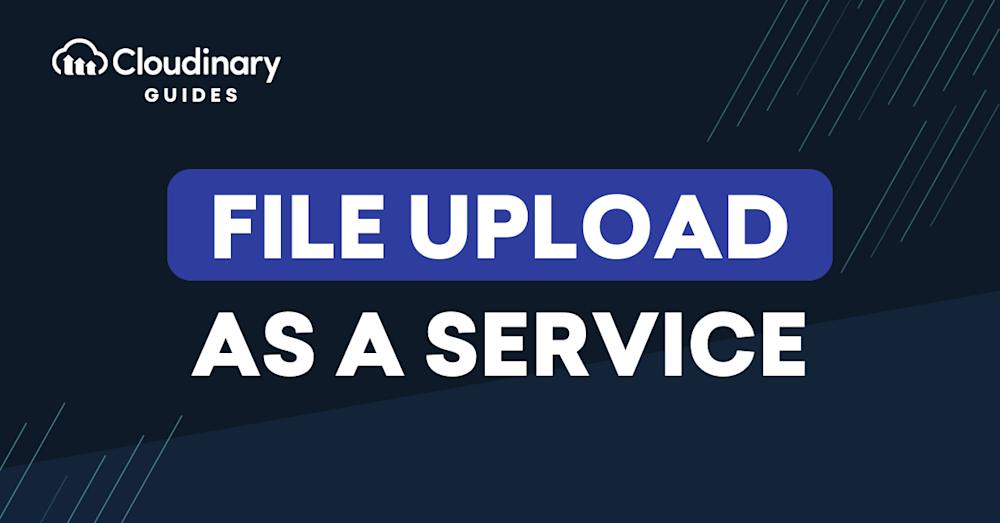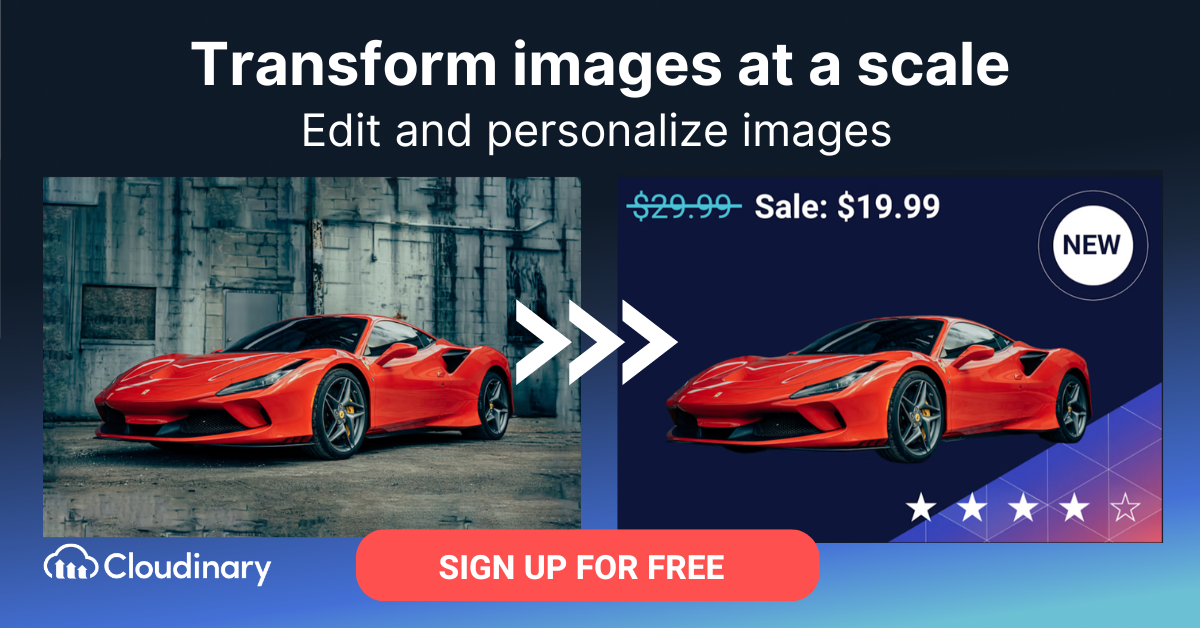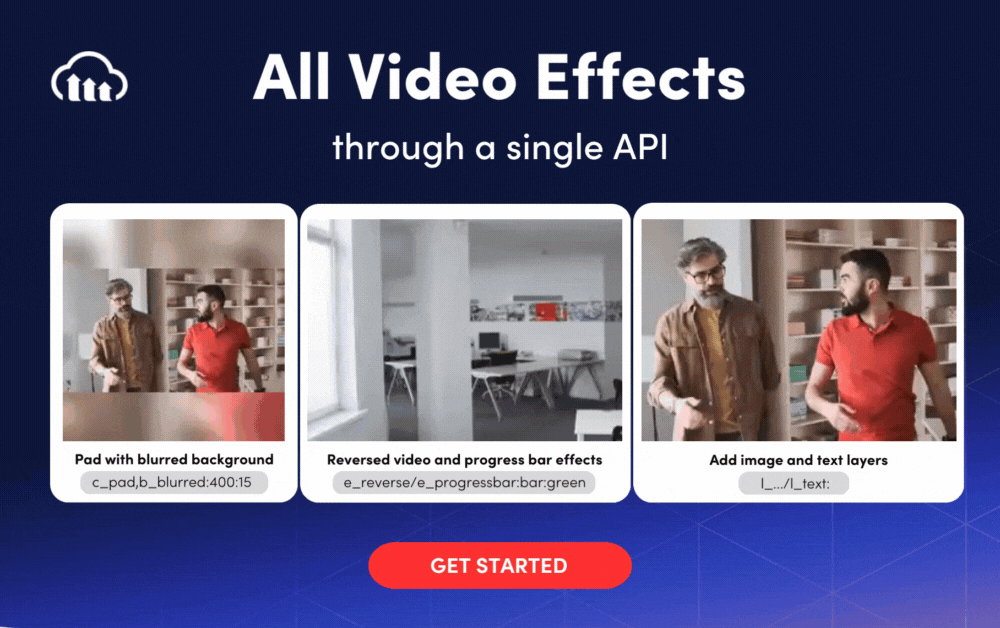What Is File Upload?
File upload refers to the process of transferring digital files from a local device to a remote server or storage location using a network connection. It allows users to share and distribute files such as documents, images, videos, and other multimedia content across the internet.
File uploads can be initiated through various methods such as web browsers, mobile apps, or FTP (File Transfer Protocol) clients. The uploaded files can then be accessed and downloaded by authorized users from the remote server or storage location.
In this article:
- What Are Cloud Storage Services?
- Adding File Upload to Your Website
- Cloud Services That Provide File Upload as a Service
What Are Cloud Storage Services?
Cloud storage services are a type of online storage solution that enables users to store and access their digital files and data on remote servers maintained by a third-party provider. Major cloud storage services include Dropbox, Google Drive, Microsoft OneDrive, Amazon S3, and iCloud.
These services offer various use cases, such as file sharing and collaboration, near-line storage, backup, and disaster recovery. Users can share files with others, collaborate in real-time, store frequently accessed data for quick retrieval, backup critical data for data protection, and recover data in case of an unexpected disaster or loss.
Adding File Upload to Your Website
Do it Yourself (DIY) Approach
The DIY approach to adding file upload functionality to your website involves creating a custom solution using frontend and backend technologies. Here’s a breakdown of how this approach works:
Frontend (client-side):
- Design a user interface with an HTML form containing a file input field. This allows users to browse and select files from their local devices to upload.
- Optionally, use JavaScript for client-side validation, such as checking file types or sizes before the file is uploaded to the server.
- When the user submits the form, the selected file and any additional form data are sent to the server for processing.
Backend (server-side):
- Choose a server-side programming language (e.g., PHP, Node.js, Python, or Ruby) to handle the file upload process.
- Create a server-side script that receives the uploaded file and any additional form data from the client.
- Validate the received file on the server-side, checking for file types, sizes, and any other security measures necessary to ensure only valid files are accepted.
- Process the uploaded file as needed, which might include resizing images, generating thumbnails, or converting file formats.
- Save the file to a designated storage location on your server or another storage system, such as a database or cloud storage service.
- Store any additional form data (e.g., title, description, or tags) in a database or other data storage system, along with a reference to the uploaded file’s location.
- Return a response to the client, indicating the success or failure of the file upload process. This might include displaying a confirmation message or providing a link to the uploaded file.
Learn more in our detailed guides to:
Data storage and retrieval:
- Depending on your requirements, you may store the uploaded files on your server’s file system, in a database, or using a cloud storage service.
- When users request to view or download an uploaded file, your server-side script retrieves the file from its storage location and serves it to the client.
By following the DIY approach, you have complete control over the file upload process, allowing for customization and integration with your existing website architecture and backend systems. However, this approach requires development effort, technical expertise, and ongoing maintenance to ensure the security, reliability, and scalability of the file upload feature.
Cloud Storage
When adding file upload functionality to your website using a cloud storage approach, you leverage third-party cloud storage services to handle file storage and processing. Here’s a breakdown of how this approach works:
Frontend:
Some cloud storage services provide ready-made widgets you can add to your site with no development effort. If not, you will need to go through the following steps:
- Design a user interface with an HTML form containing a file input field, allowing users to browse and select files from their local devices to upload.
- Optionally, use JavaScript for client-side validation, such as checking file types or sizes before the file is uploaded to the cloud storage service.
- Integrate the cloud storage provider’s API or SDK into your frontend code, which will enable direct uploading of files from the client to the cloud storage service. This bypasses the need to send files to your server first, reducing server load and bandwidth usage.
Backend:
- If required, create a server-side script to handle any additional form data, such as title, description, or tags, and store this information in a database or other data storage system, along with a reference to the uploaded file’s location in the cloud storage service.
- Use the cloud storage provider’s API to interact with uploaded files, such as retrieving file metadata, generating download URLs, or deleting files.
Data storage and retrieval:
- The cloud storage service stores the uploaded files, handling the file storage and processing tasks on your behalf. This ensures that your files are stored securely and reliably, with the ability to scale as your storage needs grow.
- When users request to view or download an uploaded file, your server-side script (or frontend code, depending on the cloud storage provider’s API capabilities) retrieves the file’s URL from the cloud storage service and serves it to the client.
By using the cloud storage approach, you can reduce the development effort required to implement file upload functionality and leverage the scalability, security, and reliability features provided by the cloud storage service. However, note that this approach might offer less customization than a DIY solution.
Top 5 Cloud Services That Provide File Upload as a Service
Cloudinary
Cloudinary is a cloud-based media management platform that provides file upload, storage, and delivery services for images, videos, and other digital assets. It simplifies the process of handling media files by offering on-the-fly manipulation, optimization, and transformation capabilities through a dynamic URL structure.
Cloudinary provides a pre-built file upload widget you can easily add to your site. Developers can also integrate Cloudinary into web and mobile applications using its APIs, SDKs, and pre-built UI components.
Cloudinary’s features include automatic format selection, responsive image breakpoints, face detection, and content-aware cropping, which help optimize the visual quality and performance of media assets across various devices and network conditions. It also supports secure uploads, access controls, and integration with popular content management systems and eCommerce platforms.
Learn more about file upload with Cloudinary
Dropbox
Dropbox is a cloud-based file storage and synchronization service that allows users to store, share, and access their files from anywhere with an internet connection.
Dropbox can be used as a file upload service for your website or application by leveraging its APIs and SDKs. This allows users to upload files directly to your Dropbox account, where they can be stored, managed, and shared.
Amazon S3
Amazon S3 is a highly scalable, durable, and secure object storage service offered by Amazon Web Services (AWS). It enables developers to store and retrieve files using a REST API or AWS SDKs in various programming languages.
S3 provides features like versioning, lifecycle policies, server-side encryption, and access control through bucket policies and IAM roles.
S3 supports multiple storage classes, including S3 Standard, S3 Intelligent-Tiering, S3 One Zone-Infrequent Access, and S3 Glacier, to optimize costs based on the access patterns and durability requirements of the stored data.
Microsoft Azure Blob Storage
Azure Blob Storage is a scalable object storage service from Microsoft that allows developers to store and manage unstructured data, such as text, binary data, or images.
Blob Storage is suitable for various scenarios, including serving images or documents to a website, storing large files for distributed access, and streaming video or audio. It offers features like automatic data tiering with hot, cool, and archive storage tiers, access control through Shared Access Signatures (SAS) or Azure Active Directory, and integration with other Azure services, such as Azure Functions and Azure CDN. Blob Storage also supports snapshots, soft delete, and lifecycle management to optimize data storage and retention.
Google Cloud Storage
Google Cloud Storage is a versatile object storage service offered by Google Cloud Platform (GCP). It allows developers to store and manage files in the cloud using REST APIs and Google Cloud SDKs.
Google Cloud Storage provides fine-grained access controls, server-side encryption, and integration with other Google Cloud services, such as Cloud Functions and BigQuery. Users can choose from four storage classes – Standard, Nearline, Coldline, and Archive – based on their data access frequency and storage duration needs. Google Cloud Storage also supports object versioning, lifecycle management, and data transfer from other cloud providers or on-premises systems.
Additional Cloud Storage Services and Tools
- Files.com: A cloud storage service offering secure file sharing and collaboration features.
- ExaVault: A service focusing on business file sharing with robust FTP and SFTP support.
- Filestack: A platform that provides developers with tools for file uploading, transformation, and delivery.
- Transload: Another tool that assists in uploading and processing files, useful for web and app developers.
Incorporating these services and tools can offer additional flexibility and functionality to meet diverse file management needs.
Pro Tip!Consider Cloudinary’s Digital Asset Management
Looking for a centralized location to manage all your media assets? Cloudinary’s Media Library makes it easy to upload, store, manage, and deliver images and videos efficiently.
Conclusion
In conclusion, file upload as a service has become an essential aspect of digital asset management, collaboration, and data storage.
By employing either the DIY approach or leveraging third-party cloud storage services like Cloudinary, Dropbox, Amazon S3, Microsoft Azure Blob Storage, or Google Cloud Storage, developers can add file upload functionality to their websites and applications with varying levels of customization and complexity. Cloud storage services can provide increased efficiency, improved security, and reduced infrastructure and maintenance costs, while providing users with a seamless and reliable file sharing experience.