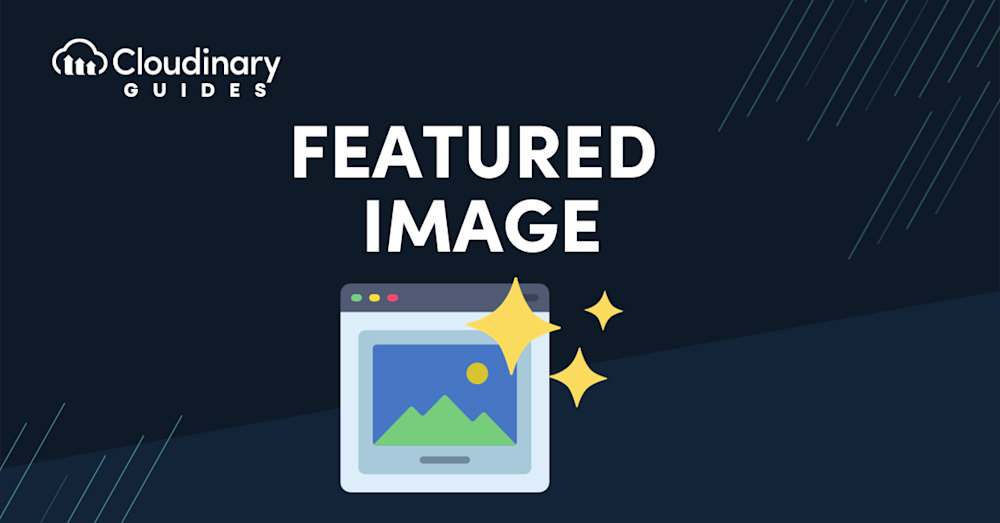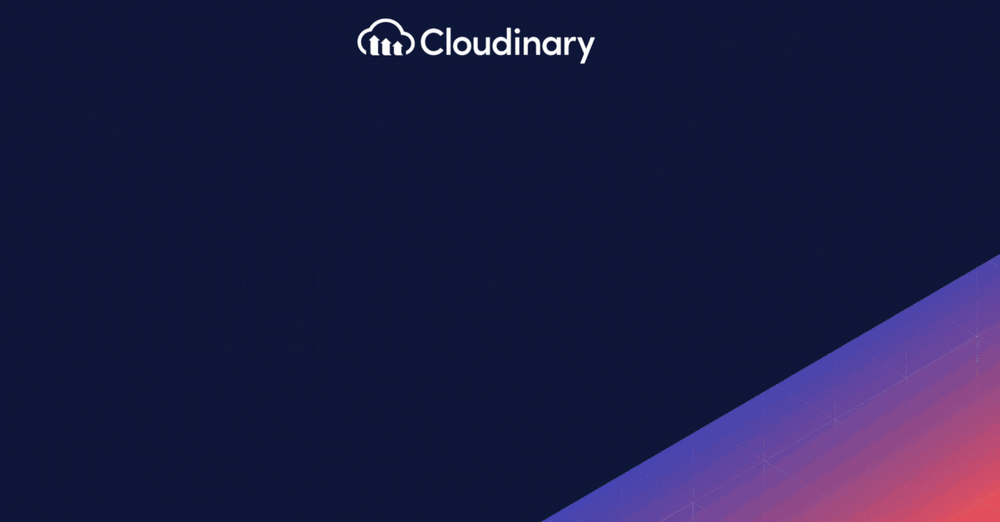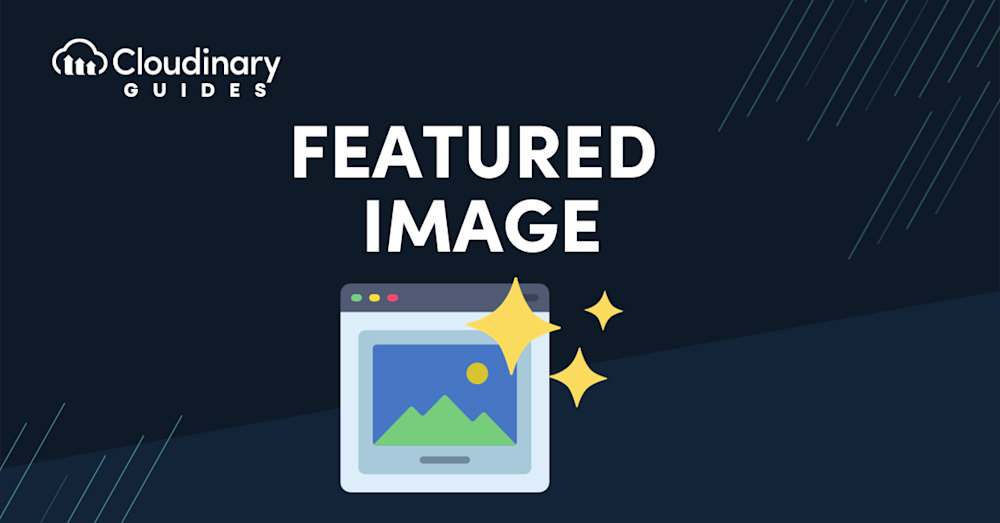
A featured image is the primary visual used to represent content on a webpage: typically a blog post, news article, product page, or landing page. It’s often the first thing users see when encountering your content, whether in a blog feed, a category grid, or shared on social media platforms.
Far from decorative, the featured image plays a vital role in attracting user attention, supporting brand identity, and improving SEO and user experience. In many ways, it acts as the visual headline for your content, conveying emotion, context, and professionalism at a glance.
This guide explores the function of featured images and best practices for using them effectively, including performance considerations such as responsive image capability and optimizing images for speed and device adaptability.
Why Featured Images Matter
Featured images offer more than just aesthetic value. They help set the tone of your content, increase engagement, and, when used effectively, can significantly improve click-through rates. For example, the featured image on social platforms often becomes the content preview thumbnail, meaning its quality and relevance can directly impact traffic.
From a branding standpoint, consistent featured image styles contribute to a cohesive and professional look across your website, whether your content is educational, promotional, or editorial, a well-chosen image instantly tells users what to expect and makes your content more appealing.
Performance Matters: Responsive and Optimized
Modern web performance is about visual integrity across devices. That’s where responsive image capability becomes essential. Featured images should look sharp on large desktop monitors, but still load efficiently and proportionally on smartphones and tablets.
A responsive image strategy ensures your featured visuals adjust to different screen sizes without distortion, awkward cropping, or unnecessarily large file sizes. When done correctly, it enhances both the aesthetic and functional quality of your website.
Equally important is the optimization of images–large or uncompressed featured images can drag down your site’s speed, leading to poor user experience and lower SEO rankings. Optimizing involves compressing the image without losing quality, selecting the right file format, and delivering the appropriate size for the user’s device.
Platforms like Cloudinary simplify this entire process. With automatic image resizing, format conversion, and compression, Cloudinary ensures every featured image is optimized and delivered responsively, without any manual intervention.
Best Practices for Using Featured Images
To get the most value out of featured images, keep the following best practices in mind:
- Use high-quality, relevant visuals: Make sure your image reflects the subject of the content and maintains visual clarity.
- Maintain consistent dimensions: This improves visual alignment across blog feeds and category pages.
- Avoid excessive text in images: Let the headline do the talking, and keep visuals clean and impactful.
- Optimize for performance: Use compressed formats and automation tools to reduce load time.
- Enable responsive delivery: Make sure your images adapt to the screen size and resolution of the end user.
Scale Your Featured Images with Cloudinary
Managing featured images across a growing content library can be time-consuming, especially if you’re resizing, optimizing, and uploading images manually.
With Cloudinary, you can automatically:
- Resize and crop images to fit featured image dimensions
- Optimize images for every device and connection
- Enable responsive image capability across all breakpoints
- Apply brand filters or overlays consistently
- Streamline asset management across teams and platforms
If you’re looking to simplify how you handle images and improve your site’s visual performance, Cloudinary offers a complete solution tailored for marketers, developers, and content creators alike.
Featured Images and SEO: What’s the Connection?
A properly implemented featured image does more than improve aesthetics: it contributes to your SEO strategy. When featured images are optimized for size, format, and relevance, they positively impact page speed, user engagement, and social preview quality. All of these are ranking signals for search engines.
To get the full SEO benefit, make sure each featured image:
- Has a descriptive file name (e.g., “team-collaboration-strategy.jpg”)
- Includes alt text describing the image’s content
- Is sized appropriately to avoid page load delays
- Uses next-gen formats like WebP for modern browser delivery
- Loads responsively across all screen sizes
Cloudinary simplifies this process by allowing teams to automate SEO-friendly best practices across thousands of images, no need to manually compress files or create device-specific versions. This automation ensures your featured images aren’t just attractive, but also performance-optimized.
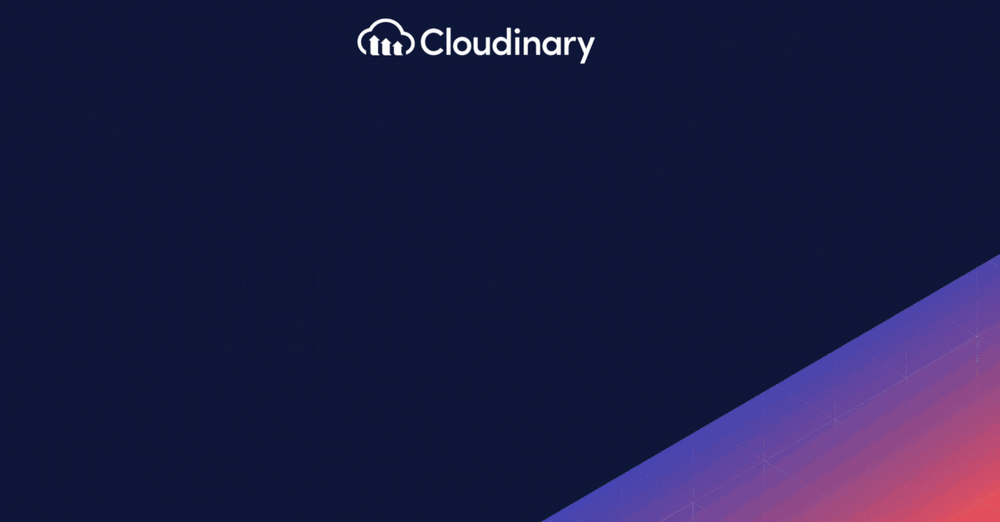
Integrating Featured Images Into Your Workflows
Whether you’re building blog posts in a CMS, launching product pages, or designing marketing landing pages, featured images are a recurring task. Doing this manually; finding, editing, resizing, and uploading, can take time, especially at scale.
With Cloudinary, you can embed featured image transformations directly into your content production workflow. Teams can:
- Automatically apply cropping and focus detection
- Add consistent overlays, such as logos or CTAs
- Generate multiple sizes from one source image
- Use smart tags and metadata for improved organization
- Serve optimized images via CDN with zero effort
This approach to image optimization and responsive images improves both efficiency and scalability, a perfect solution for growing content teams, publishers, and e-commerce companies.
Final Thoughts: Make Featured Images a Strength, Not a Bottleneck
Featured images are more than placeholders, they’re strategic content elements that influence user behavior, visual branding, and search performance. The key is balancing creativity with performance by selecting images that resonate with your audience, load quickly, and adapt across every screen.
Tools like Cloudinary make this process smarter and more scalable. From optimization of images to full responsive image capability, Cloudinary helps content teams deliver featured images that are not just visually compelling, but technically excellent.
Get started with Cloudinary today and revolutionize your digital asset strategy. Sign up for free today!
FAQ: Common Questions About Featured Images
What is a featured image?
A featured image is a primary visual that represents a webpage or post. It appears alongside the content title in blog feeds, category pages, and social media previews, serving as a visual summary of the content. It helps capture attention, encourage clicks, and visually align your site’s layout.
How do I choose a featured image?
Choose an image that’s relevant to the content and visually clear at different sizes. High-quality photography, minimal text overlays, and centered subjects often work best. Ensure the image is brand-consistent and professional in tone.
Cloudinary makes this easier by enabling transformation presets that standardize image size, quality and style, so every featured image aligns with your visual identity.
How big should a featured image be?
While exact dimensions vary by platform or theme, a good general guideline is 1200 x 628 pixels for blog posts and landing pages. This size works well for both web display and social sharing. That said, featured images should always scale responsively depending on the device.
Cloudinary automates this with responsive image capability, dynamically delivering the right image size based on the user’s screen.
Do featured images affect SEO?
Yes, featured images can influence SEO. Proper optimization of images improves site speed, while well-tagged images can appear in image search results. A visually appealing featured image also increases engagement metrics, like time on page and CTR, which search engines may interpret as quality signals.
Should I always use a featured image?
In most cases, yes. Using a featured image helps maintain design consistency across your website and increases the visual appeal of your content. Pages without featured images often appear less professional and may underperform in search and social environments.