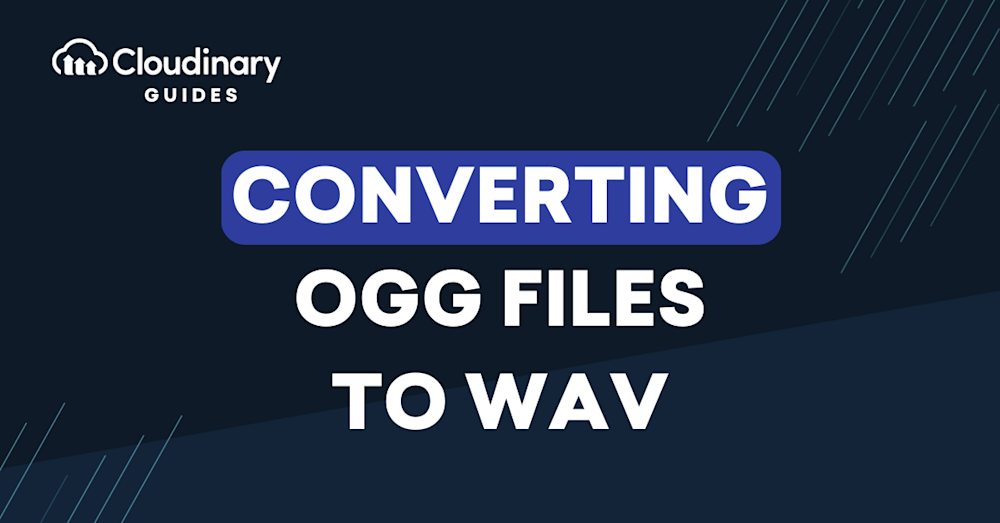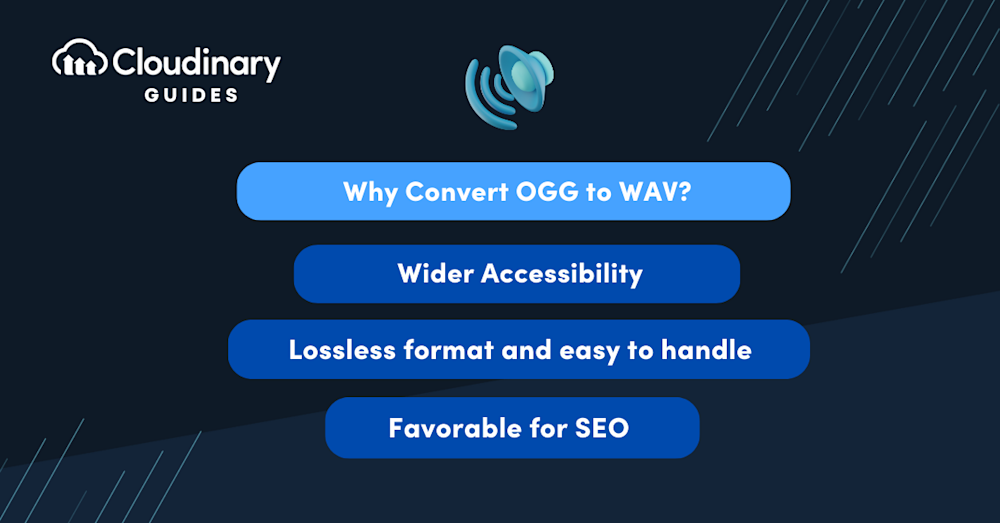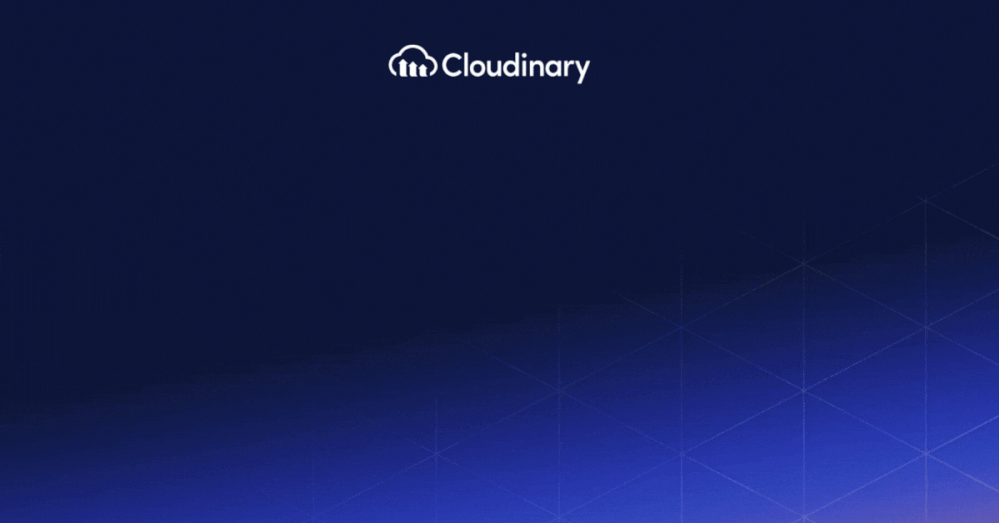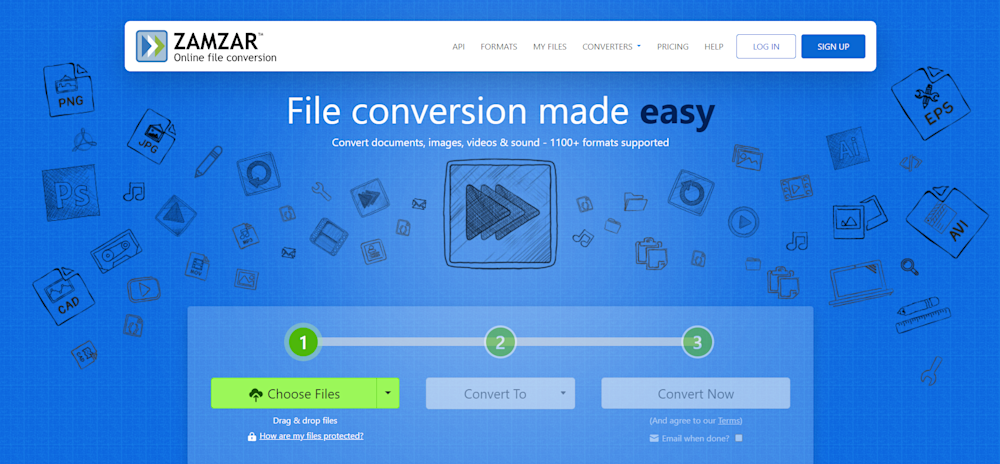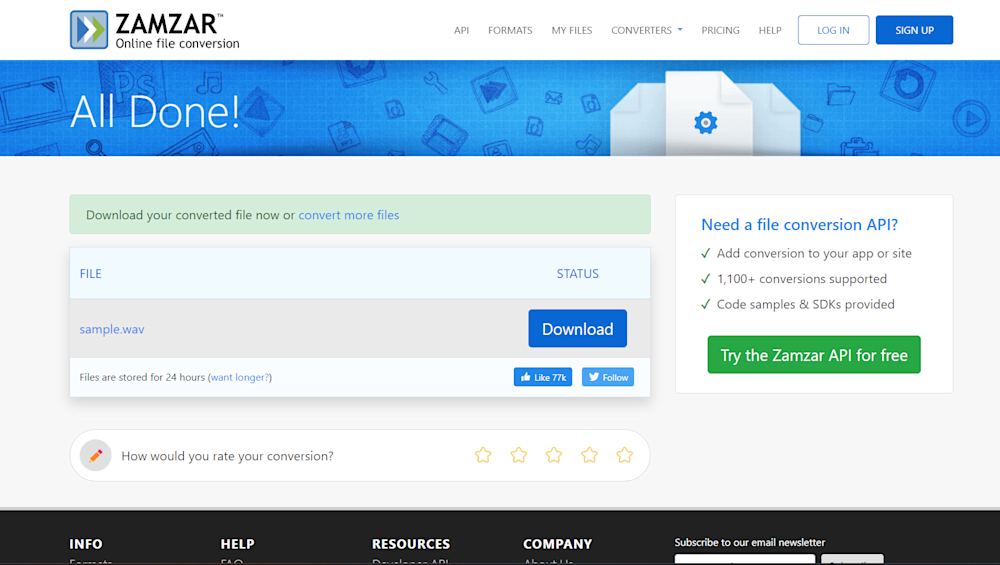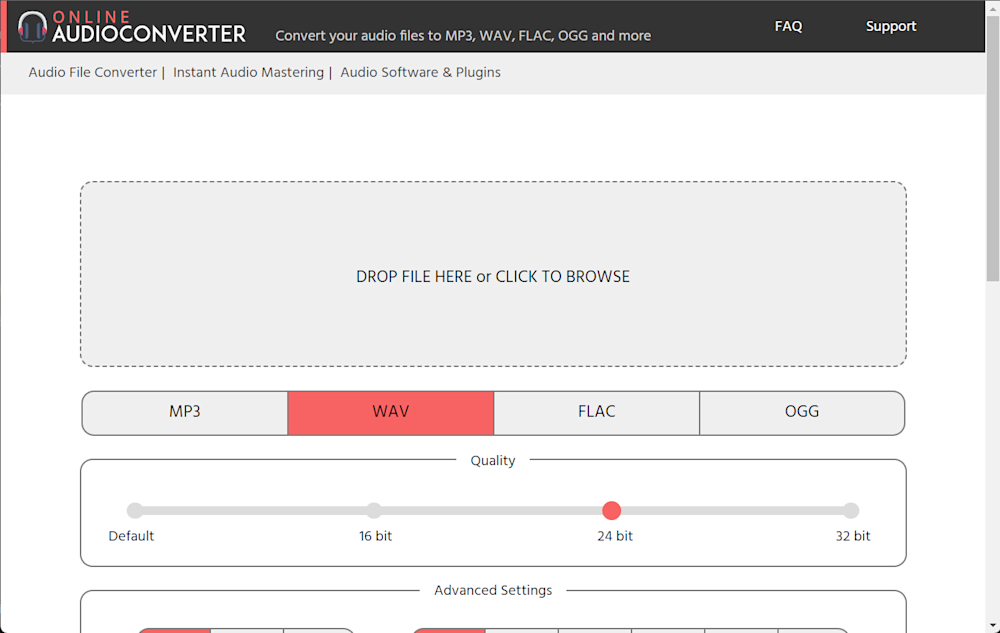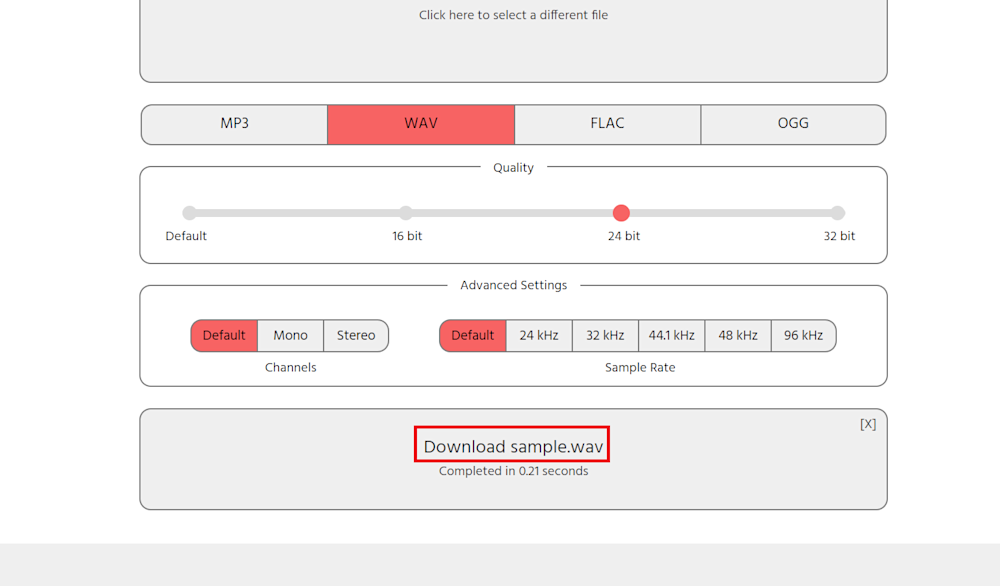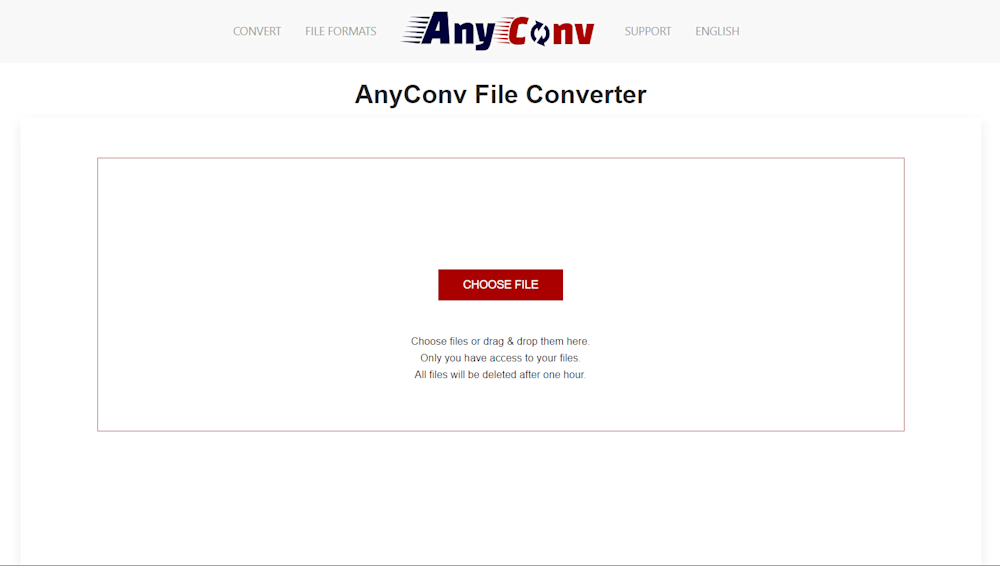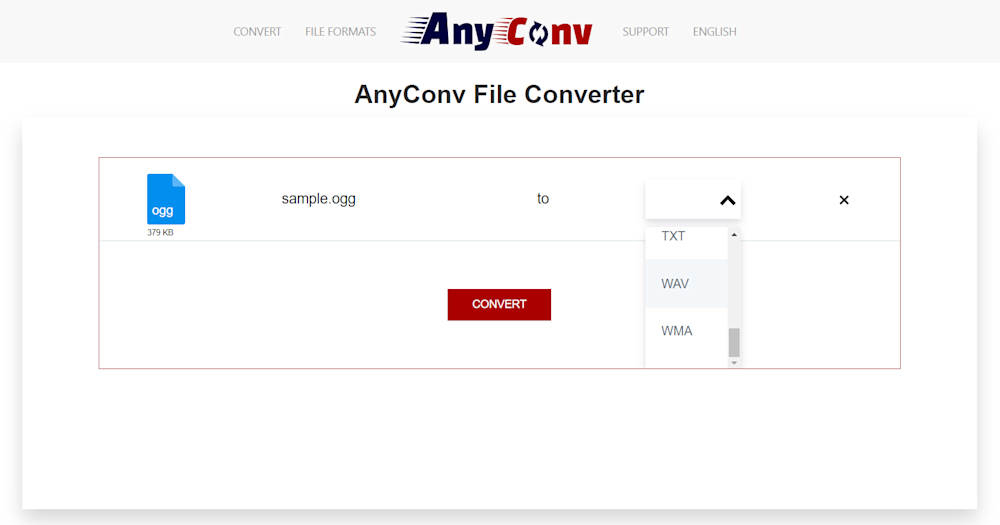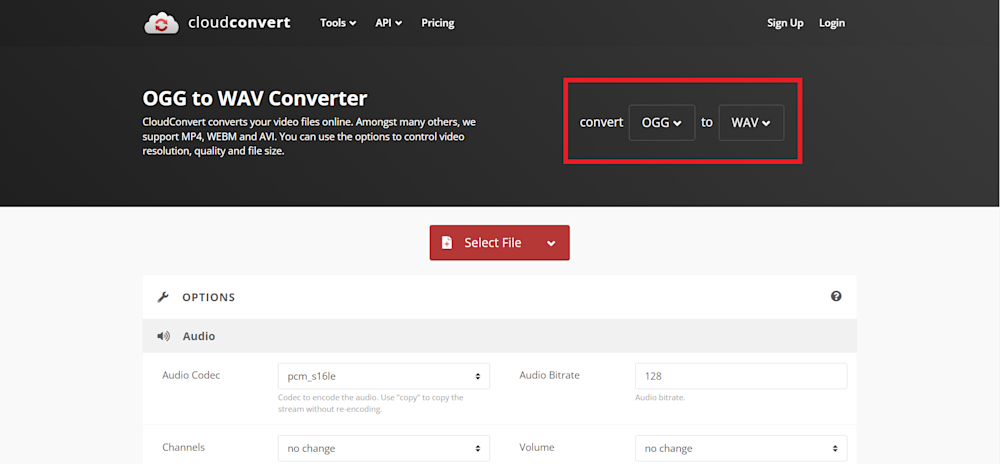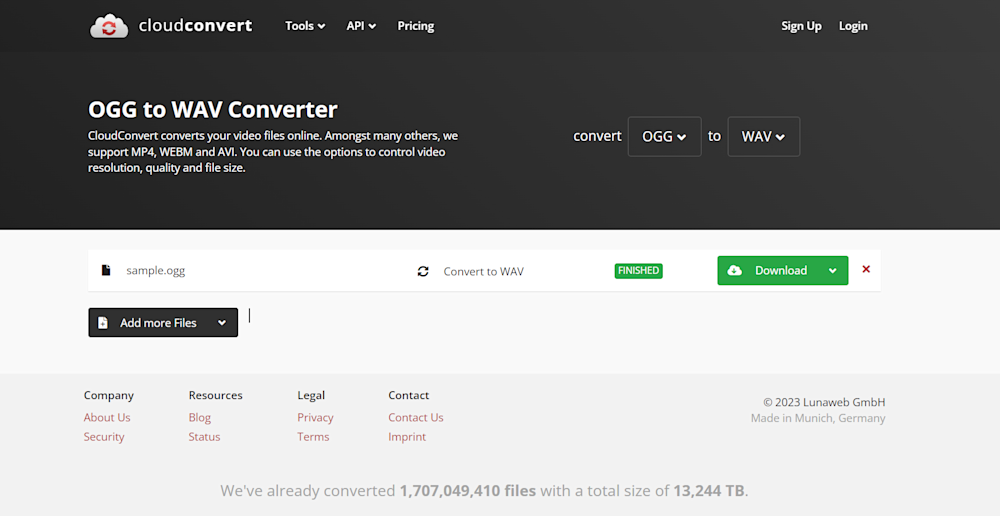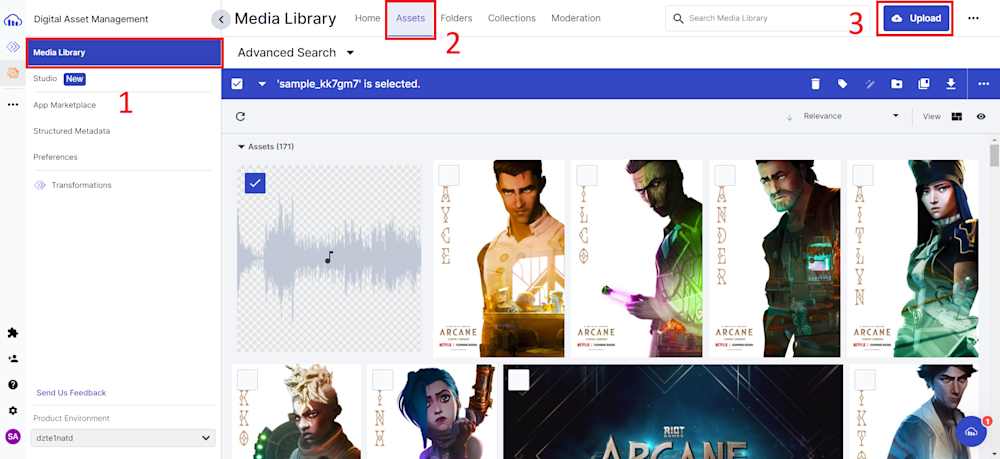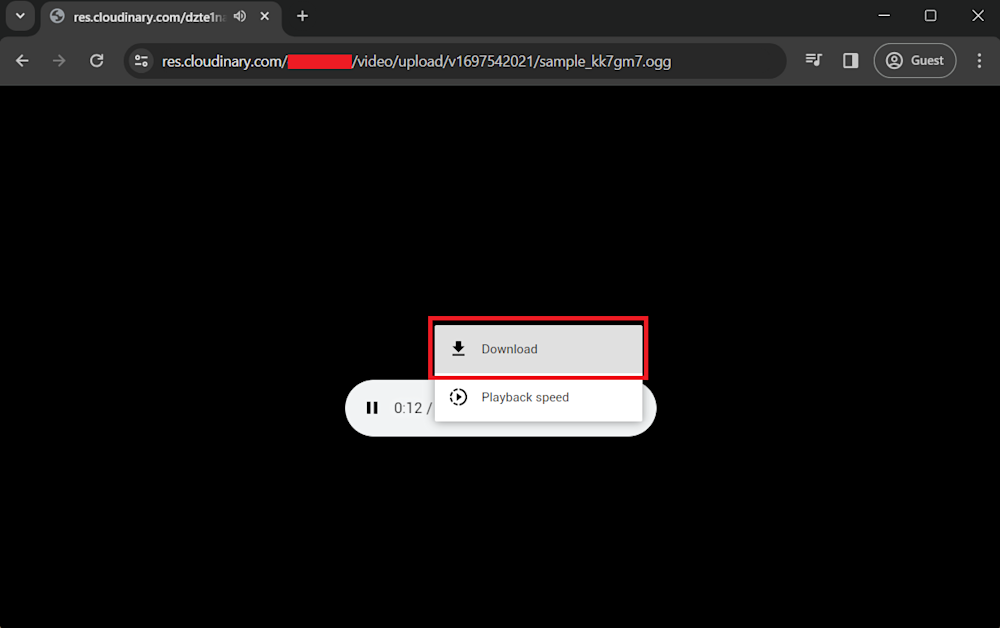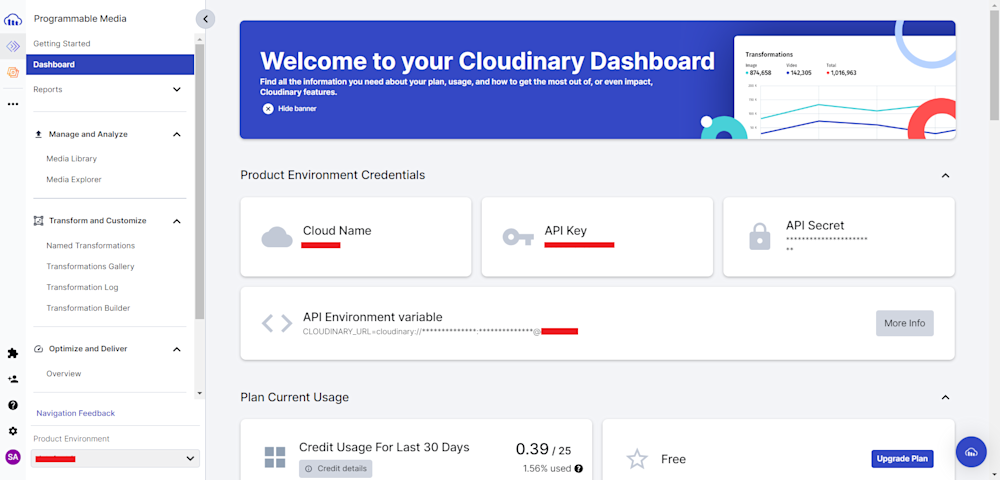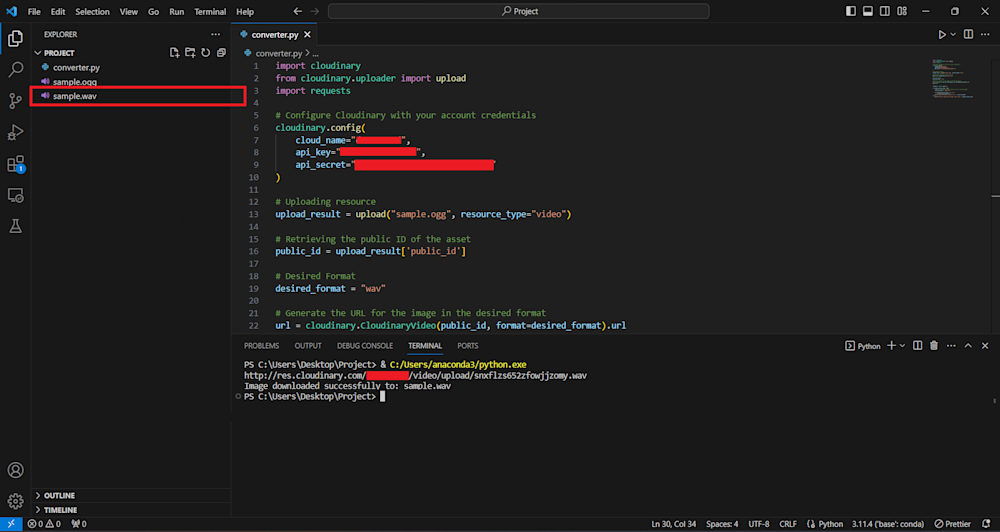In the domain of digital audio, file formats play a pivotal role in determining sound quality, compatibility, and usage. This guide discusses converting OGG files into WAV, offering insights into what OGG and WAV files are and the reasons behind making this conversion.
What is an OGG file?
OGG is an open-source multimedia container format that primarily encompasses audio content. Developed by the Xiph.Org Foundation, it’s designed for efficient streaming and manipulation of audio data. OGG files typically use the Vorbis audio codec, providing high-quality sound while maintaining a compact file size.
What is a WAV file?
WAV, short for Waveform Audio File Format, is an uncompressed audio file format commonly used in Windows environments. It stores audio data in a lossless format, ensuring no audio quality is sacrificed during the recording or playback process. WAV files are known for their accuracy and high fidelity.
Why Convert OGG to WAV?
The effectiveness of your website’s user experience could significantly depend on how well you manage your media and content. Even audio file formats play a crucial role in this equation. In the realm of audio files, two popular formats developers work with are OGG and WAV. One might wonder though, “Why should I convert OGG to WAV?”
- Wider Accessibility. WAV files are recognized and played by almost all devices, systems, and platforms, significantly increasing the usability of your website across various user environments. Whereas, OGG can be restricted due to its limited compatibility.
- Lossless Format. WAV is a lossless audio format. This means there is no loss in quality during audio playback, preserving the original sound data. OGG, on the other hand, is a lossy format where sound quality can diminish over time with repeated playbacks.
- Easy to Handle. Compared to OGG files, WAV files are simpler to edit, manipulate, and sample. Their bigger size can be a challenge, but it’s the price you pay for higher quality and flexibility.
- Favorable for SEO. Like better-compressed images boost SEO rankings, high-quality audio also adds value to your SEO efforts. A website with high quality and compatible media content is more likely to be favored by search engines, and thus, users.
Ways to Convert OGG to Wav
Thanks to the numerous tools available online, transforming file formats has become incredibly convenient and simplified. Converting OGG files to WAV format is no exception, and several reliable online tools can help you achieve this conversion seamlessly. Let’s look at some popular options.
Zamzar
Zamzar is a user-friendly online file conversion service that supports various formats, including OGG to WAV. A simple interface allows you to upload your OGG files, select WAV as the output format, and receive the converted files in your email inbox or download them directly from the website.
Start by opening up the Zamzar website and uploading your OGG file:
Next, open the Convert To combo box, select the WAV file format, and click Convert Now. This will redirect you to a new page where FreeConvert will upload and convert your audio file.
Finally, click on Download to download your new WAV file.
Online Audio Converter
Online Audio Converter is a dedicated tool for converting audio files. It supports OGG to WAV conversion, among various other formats. Users can upload OGG files from their device, Google Drive, Dropbox, or via URL, and the converted WAV files can be downloaded directly.
To convert your OGG files, head to their official website and start by uploading your WAV file. You can either drag and drop your file or click on the gray upload area to browse your PC.
Now, select your quality settings and click on Convert. You must wait for a few seconds as your file is converted. Once completed, click on the generated hyperlink, and your file will start downloading.
AnyConv
AnyConv is a straightforward online converter supporting OGG to WAV conversion. Users can upload OGG files or provide URLs, choose WAV as the output format, and initiate the conversion process. The tool provides quick and efficient results, making it ideal for users looking for a hassle-free experience.
To convert your files, head over to the AnyConv website and, like other online tools, start by uploading your OGG file.
Once uploaded, select the file format you want to convert (for example, WAV) and click the Convert button.
After a few seconds, AnyConv will generate a download button, which you can click on to download your new WAV file.
CloudConvert
CloudConvert is a cloud-based file conversion service that supports OGG to WAV conversion. It offers advanced options like setting audio quality and modifying other parameters before conversion. CloudConvert is compatible with various cloud storage platforms, making it seamless to import files for conversion.
Converting OGG files to WAV using CloudConvert is quite simple. Start by going to the CloudConvert website and selecting your conversion format from the drop-down menus as shown below.
Now click on the Select File button to upload your .ogg file. Once uploaded, you will be prompted with a Convert button. Press the Convert button to start the conversion process. You can download your new WAV file using the Download button when your file has been converted.
Console-Based Conversion With Cloudinary
Cloudinary is a versatile cloud-based media management solution offering many capabilities beyond file conversion. Its intuitive interface allows dynamic image and video manipulation, optimizing media for fast loading and organizing assets efficiently through digital asset management.
Cloudinary’s appeal lies not only in its ease of use but also in its versatility. It’s not just a tool; it’s an experience tailored to modern media needs. Let’s take a look at how you can convert OGG files with Cloudinary.
Start by opening up the Cloudinary website and logging in. If you don’t have a Cloudinary account, you can sign up for a free one. Next, navigate to the Asset tab in the Media Library. Here, you will see a Upload button. Click on the button and upload your OGG file to the Cloud.
Once your upload is finished, copy the file URL with the <> button. Open a new tab and replace .ogg in the URL with .wav. Cloudinary will automatically initiate the format transformation, providing you with a downloadable .wav audio file. Additionally, Cloudinary offers advanced customization options; you can apply named transformations like bitrate adjustments, trimming, and changing audio sampling frequencies. You can refer to Cloudinary’s Audio Transformations documentation for more details.
Finally, click on the snowman button and download your transformed file.
Code-Based Conversion With Cloudinary
Cloudinary also makes it very simple to use its API to transform your assets programmatically. To do this, start by installing the Cloudinary Python SDK using pip:
pip install cloudinary
Next, head to the Cloudinary Dashboard and copy your Product Environment Credentials.
Now create a new Python file in a project directory and start defining the Cloudinary API with your account credentials:
import cloudinary
import requests
from cloudinary.uploader import upload
# Configure Cloudinary with your account credentials
cloudinary.config(
cloud_name="your_cloud_name",
api_key="your_api_key",
api_secret="your_api_secret"
)
Remember to replace your_cloud_name, your_api_key, and your_api_secret with your actual Cloudinary credentials.
The next step involves uploading your resource. To do this, you will use the upload function and defile the first parameter with the path to your OGG file. Additionally, we will define the resource_type as video. Next, use the url property of CloudinaryVideo to retrieve the url of your new OGG file.
# Uploading resource
upload_result = upload("sample.ogg", resource_type="video")
# Retrieving the public ID of the asset
public_id = upload_result['public_id']
# Desired Format
desired_format = "ogg"
# Generate the URL for the image in the desired format
url = cloudinary.CloudinaryVideo(public_id, format=desired_format).url
print(url)
This gives us the url of our new WAV file. Finally, you will use a GET request to retrieve your new WAV file and save it in the directory defined in the local_file_path parameter. You can change this path to your liking.
response = requests.get(url)
if response.status_code == 200:
# Specify the local file path where you want to save the image
local_file_path = 'sample.wav'
with open(local_file_path, 'wb') as f:
f.write(response.content)
print("Image downloaded successfully to:", local_file_path)
else:
print("Failed to download the image. Status code:", response.status_code)
Now, simply run the code. You will see a new file saved in your project directory.
Final Thoughts
Making the right choices in file format can significantly impact the quality and versatility of your audio content. Converting OGG to WAV represents a transformative step toward achieving the highest fidelity and enhanced compatibility for your sound files.
While various methods exist to convert OGG files to WAV, we recommend considering a comprehensive solution like Cloudinary. Cloudinary’s cloud-based media management platform offers the ability to perform seamless conversions and provides several other features and tools for audio and visual content management. With Cloudinary, you can effortlessly convert your audio files while enjoying the added benefits of efficient bulk processing, code integration, and a user-friendly interface.
Sign up to Cloudinary to elevate your audio assets and streamline your workflow with Cloudinary’s powerful capabilities.
Learn more: