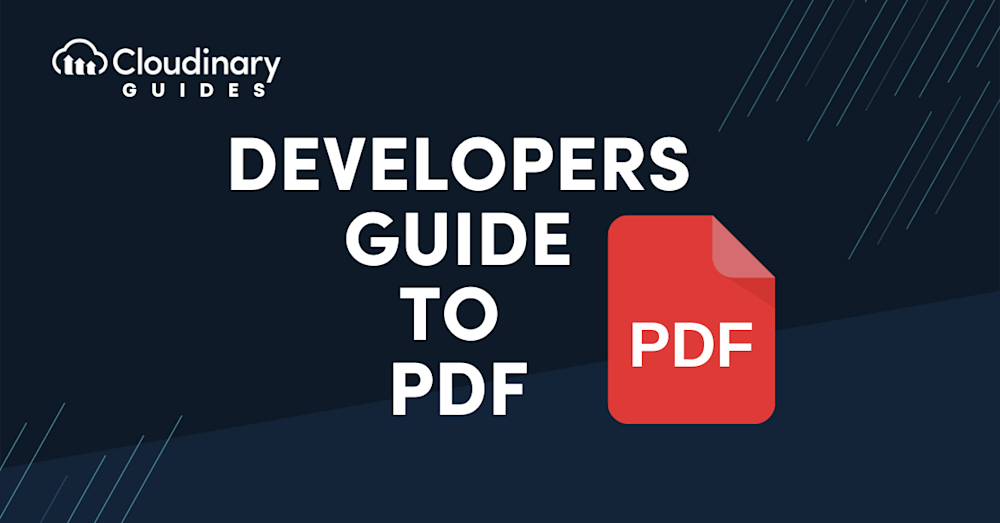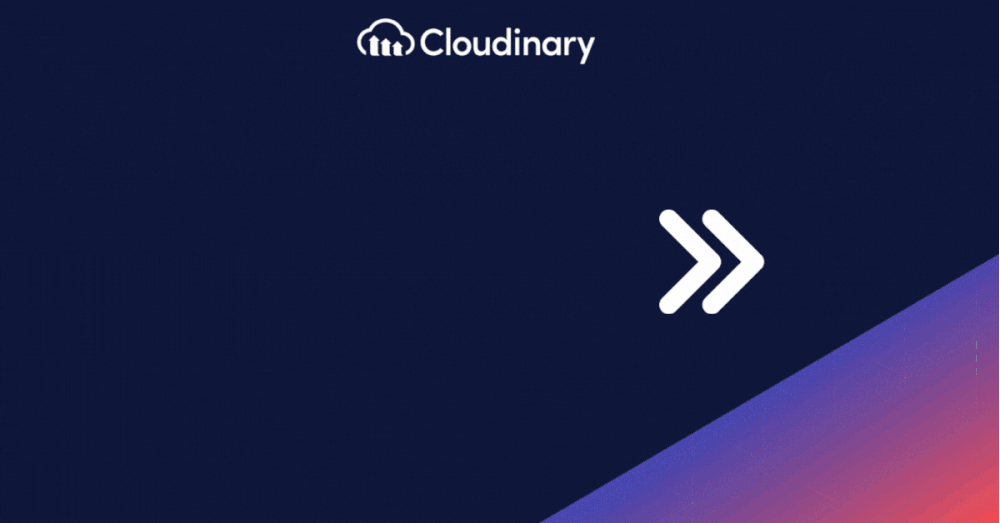Did you know over 2.5 trillion PDF files are created annually? PDFs have become the standard for storing and sharing documents due to their versatility and consistency. The Portable Document Format is a digital mainstay, offering platform independence, content integrity, and robust security. It’s more than a tool for brochures or white papers, it’s vital for workflow automation and managing digital assets. Let’s explore the many benefits of PDFs and how they enhance productivity in the modern online world.
In this guide:
What is a PDF?
“PDF” – an acronym for Portable Document Format – was designed with the goal of enabling seamless and consistent sharing of digital documents across different platforms. This means that a PDF file will preserve its formatting and display accurately, regardless of the software, hardware, or operating system used to access it. In other words, you can safely bet on your PDF looking and behaving exactly the same, no matter where it’s opened.
Introduced by Adobe Systems in 1993, the PDF has come a long way to become a vital part of the digital world. It’s used all across the internet, from submitting resumes, disseminating professional reports, publishing e-books, and more. Over time, the PDF’s range of applications has expanded to include digital asset management, data presentation, and participation in automated workflows.
How to Use a PDF
Ever wondered when it’s better to use a PDF instead of formats like Microsoft Word’s .docx or Excel’s .xlsx? Here are three common scenarios where PDFs are the ideal choice:
- Sharing important files: When sending confidential or critical documents, preventing unauthorized edits is essential. PDFs can be password protected and locked to maintain content integrity. Plus, they leave an electronic footprint, making them ideal for contracts and other sensitive paperwork.
- Preserving document formatting: Using .docx or .xlsx files can risk formatting issues across different systems. PDFs ensure your layout and content remain consistent, regardless of the software or device used.
- Creating a portfolio: PDFs allow seamless merging or splitting of documents without altering the original quality or structure. This is perfect for combining materials like a CV and cover letter or assembling collaborative project files into one polished document.
The Advantages of Using PDFs
Why Choose PDFs Over Other File Formats?
PDFs offer several advantages over formats like Google Docs or Microsoft Word, making them a preferred choice for many. Here’s why they stand out:
- Portable Format: As the name suggests, PDFs are designed for easy sharing without compromising formatting or content, regardless of the device.
- Universal Compatibility: Since their creation in 1993, all major operating systems and browsers now support PDFs, making them accessible on Windows, Mac, and Linux without additional software.
- Ease of Use: Creating PDFs is simple, many apps like Word and Google Docs offer built-in options.
- Security: PDFs can be password protected, ensuring that sensitive content remains secure and accessible only to authorized users.
- Compact File Size: PDFs are naturally small, and their size can be reduced further when needed; especially helpful when emailing large, image-heavy files.
- Versatility: PDFs support a wide range of content, including images, text boxes, fillable forms, graphics, spreadsheets, and lengthy reports, making them ideal for many use cases.
Managing PDFs with Cloudinary
If you’re dealing with lots of images and media, Cloudinary’s services can be a godsend. While it’s best known for image management, it can automatically manage PDFs too. Think of it as a way to optimize, store, and deliver PDF files seamlessly. Developers can tap into Cloudinary’s API to handle these PDF operations, ensuring smoother workflows. Let’s go over a few examples:
Uploading PDF Files
Cloudinary ensures PDF uploads are as simple as they can get. Users can utilize various options available for uploading files to Cloudinary. For multi-page PDFs, the response after upload provides a ‘pages’ parameter detailing the number of pages in the file.
Delivering PDF Files
Cloudinary sees PDFs akin to any image file, offering dynamic URL-based delivery. However, a note for free account users is that PDF file delivery is restricted by default. Activating this requires toggling the “Allow delivery of PDF and ZIP files” in the security settings.
Transforming the PDF to a different image format is achieved by merely adjusting the file extension. Transformations can also be applied, making use of Cloudinary’s advanced capabilities.
Creating PDF Files
PDFs are not just for reading; they can be creation tools as well. Cloudinary’s multi method lets users generate a PDF from images that share a tag in the Cloudinary account.
Converting Office Documents to PDFs
For organizations relying heavily on Office files, Cloudinary offers seamless conversion to PDF using the Aspose’s document conversion add-on.
Extracting Text from PDFs
For data analysis and content tagging, extracting text from PDFs is often essential. Cloudinary provides the OCR Text Detection and Extraction add-on for this purpose.
Rasterizing PDFs
In some scenarios, rasterizing a PDF (turning it into pixel-based) might be required, especially when intending to resize or overlay content.
Cloudinary’s capabilities with PDFs bridge the gap between traditional document management and modern needs. From uploading to transformation, and from delivery to data extraction, it ensures organizations can handle PDFs efficiently and effectively. For an in-depth dive and more examples, visiting Cloudinary’s official documentation is highly recommended.
Final Thoughts
In our digital workspaces, PDFs stand as symbolic lighthouses, guiding us through the nebulous world of document sharing and storage. They offer a host of benefits such as format preservation, platform independence, and advanced security options, making them a truly universal choice for most document-related tasks. Beyond their basic appeal, the true prowess of PDFs unfold when they interact with digital asset management tools, like Cloudinary.
Ready to sail smoothly through your digital asset management journey? Get started with Cloudinary today! Harness the power of PDFs to its full potential and make your digital workflows as productive and streamlined as can be.