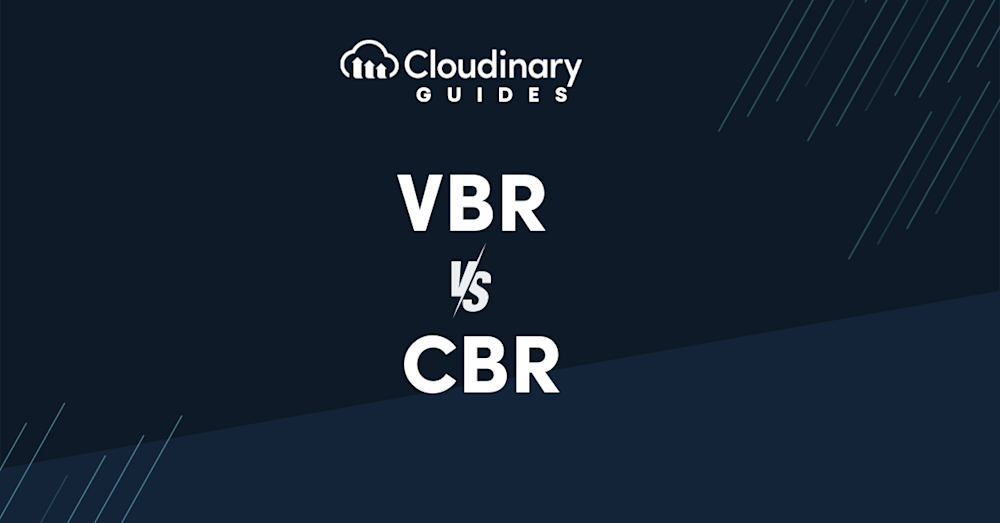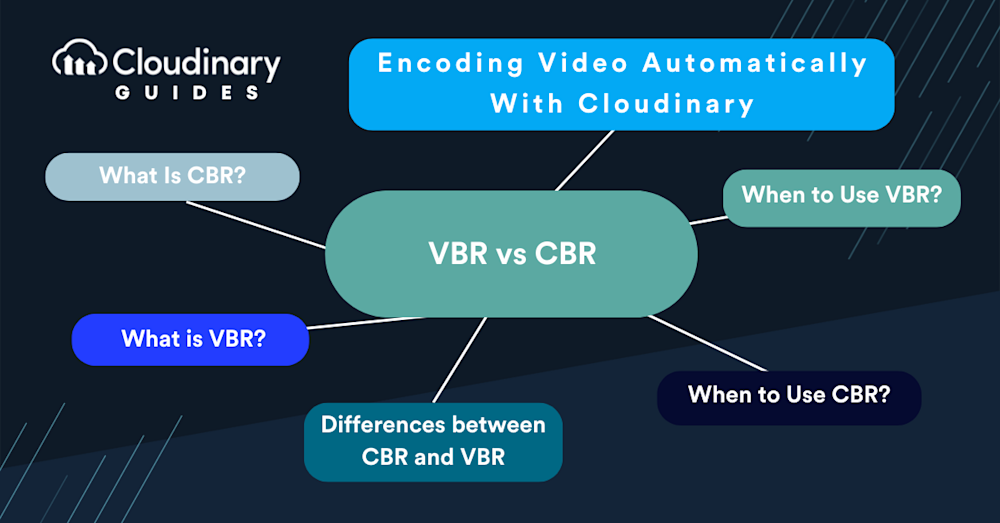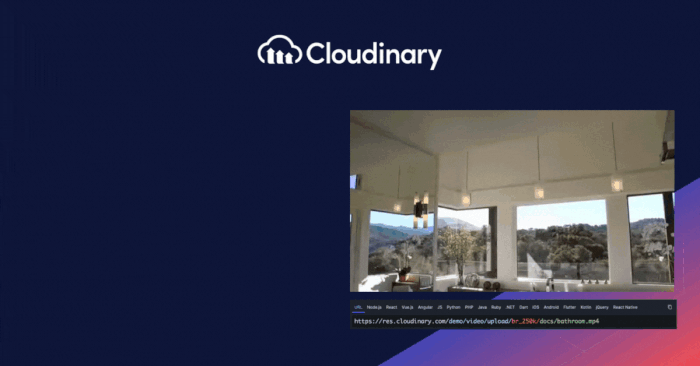When working with digital media, whether audio or video, one of the most important concepts you’ll encounter is bitrate. Bitrate refers to the amount of data processed over a given period in your media files, measured in bits per second (bps). It plays a crucial role in determining both the quality and size of your files. A higher bitrate typically means better quality, since more data is transmitted, but it also results in larger file sizes.
In the context of encoding, whether for live or on-demand streaming, bitrate control is a key parameter that dictates how the encoder allocates audio and video data within a file. There are different methods available for controlling bitrate, with the two most common being constant bitrate (CBR) and variable bitrate (VBR).
As their names suggest, CBR encodes a stream at a single fixed bitrate, while VBR adjusts the bitrate dynamically depending on the complexity of the content, allocating more data to complex scenes and less to simpler ones. Choosing between the two can significantly impact not just streaming performance, but also the balance between efficiency and quality.
Understanding how bitrate works and the tradeoffs between CBR and VBR is fundamental when optimizing for both performance and resource usage. In this article, we’ll take a closer look at these methods, their differences, and when you might want to use one over the other.
In this article:
- A Quick Overview of VBR vs CBR
- VBR vs CBR: Historical Overview
- What is Constant Bitrate (CBR)
- What is Variable Bitrate (VBR)
- Differences between CBR and VBR
- When to Use CBR
- When to Use VBR
- Encoding Video Automatically With Cloudinary
- Final Thoughts
A quick overview of VBR vs CBR
| Aspect | CBR (Constant Bitrate) | VBR (Variable Bitrate) |
| Best Use Case | Live streaming and real-time multimedia encoding | Video-on-demand encoding and transcoding |
| Performance | Consistent and predictable results | Flexible and adapts to content complexity |
| Quality | Steady quality, though not always optimized | Variable quality, generally higher overall |
| Compatibility | Broadly supported across platforms and devices | Less universally compatible |
| Encoding Speed | Faster encoding process | Slower due to optimization complexity |
VBR vs CBR: Historical Overview
For much of streaming’s history, CBR has been the dominant standard. Most digital broadcast streams relied on CBR because they were delivered over fixed-bandwidth connections, which offered little tolerance for fluctuations in data rates. As a result, broadcast professionals transitioning into streaming production often preferred CBR simply out of familiarity.
In the early days of online video, when producers were trying to deliver content over 28.8 kbps modem connections, CBR was strictly enforced to ensure playback stability. Today, the landscape is very different. The average video download speed in the U.S. exceeds 90 Mbps, with 4G and 5G networks powering the majority of mobile connections. Under these conditions, the variations introduced by VBR rarely disrupt playback.
That said, there are still compelling reasons why CBR remains the preferred choice for many live production workflows. Before exploring those use cases, let’s take a closer look at how CBR and VBR function and what sets them apart.
What is Constant Bitrate (CBR)
Constant Bitrate is precisely what it sounds like: the bitrate remains constant throughout the entire media file. This means that each second of audio or video is processed with the same amount of data, regardless of the complexity of the content at any given moment. For developers, using CBR is akin to setting a steady pace for data processing, ensuring that the amount of data per unit of time is predictable. This predictability makes CBR a go-to choice in scenarios where consistent bandwidth usage is necessary, such as streaming live content where buffering needs to be minimized for a smooth viewer experience.
The simplicity of CBR also means easier encoding, as the encoder doesn’t need to make real-time decisions on data allocation based on the content’s complexity. However, this simplicity comes with a trade-off. Since the bitrate doesn’t adjust to the content’s needs, simpler scenes are encoded with more data than necessary, leading to inefficient data use. Complex scenes might then not get enough data, potentially compromising quality.
Strengths and Limitations
Pros
- Delivers consistent, predictable quality
- Broad compatibility and wide industry support
- Well-suited for multimedia encoding and live streaming
- Provides stable control over audio quality
Cons
- Lacks flexibility, which may cause buffering under constrained bandwidth
- Requires a connection that can reliably sustain the chosen bitrate
- Quality is steady but often lower compared to more adaptive methods
What is Variable Bitrate (VBR)
Variable Bitrate, on the other hand, adjusts the amount of data processed based on the complexity of the content at any given moment. This dynamic approach allows for more efficient use of data, allocating more bits to complex scenes (like fast-moving action sequences) and fewer bits to simpler ones (such as static shots or silence in audio). The result is a file that optimizes quality and size more effectively than one encoded at a constant bitrate.
For developers, implementing VBR can be seen as giving your encoder the intelligence to make real-time decisions and optimize file quality and size without manual intervention. This makes VBR particularly suited for pre-recorded content, where the priority is maximizing quality without the constraints of real-time data transmission. VBR’s flexibility means it can achieve higher quality at a lower average bitrate compared to CBR, making it ideal for applications where bandwidth or storage space is a concern.
Understanding Single-Pass and Multi-Pass Encoding
To understand the key differences, it’s important to first look at single-pass vs multi-pass encoding (sometimes referred to as VBR 1-pass and VBR 2-pass when discussing VBR specifically).
Single-pass encoding works exactly as the name suggests; the data is encoded once, in real time. This is how CBR operates across the entire stream, and VBR can also apply this method to individual segments.
Multi-pass encoding, on the other hand, is unique to VBR. It analyzes the data across multiple passes, calculating an average bitrate from the segments and then using that information to encode all segments or set an encoding range. The result is greater consistency across the stream, but with more adaptability and nuance than CBR.
VBR Encoding Methods
- Quality VBR uses single-pass encoding, guided by a target quality level for the output. Instead of focusing on bitrate, it prioritizes maintaining the chosen quality throughout the file.
- Unconstrained VBR relies on multi-pass encoding, using a chosen average bitrate as its reference point. The encoder distributes data flexibly across segments, aiming for the highest possible quality while still maintaining the desired average bitrate.
Constrained VBR also uses multi-pass encoding but applies stricter limits. It follows a defined maximum bitrate and buffer window, ensuring the data stays within these constraints while still optimizing quality.
Strengths and Limitations
Pros
- Greater flexibility in data allocation
- Can deliver higher-quality streams overall
- Maintains quality without unnecessary compromises
- Produces smaller file sizes compared to fixed bitrate methods
Cons
- Less widely supported and less common across platforms
- Slower processing, which can introduce higher latency
- Quality may fluctuate and is less consistent than constant bitrate
Differences between CBR and VBR
Understanding the critical differences between CBR and VBR is crucial for developers when deciding which to use for a particular project. CBR’s main advantage lies in its predictability and simplicity, making it suitable for live-streaming scenarios where consistent bandwidth usage is critical. Its straightforward nature simplifies encoding processes and ensures compatibility across various playback devices and networks.
With its dynamic data allocation, VBR excels at optimizing file size and quality. By intelligently adjusting the bitrate according to the content’s complexity, VBR can produce higher-quality outputs with smaller file sizes. This efficiency makes VBR the preferred choice for pre-recorded content, where the primary goals are maximizing quality and minimizing file size for storage or distribution.
Choosing between CBR and VBR depends on your project’s specific requirements. CBR might be the way to go if consistent bandwidth usage and simplicity are your main concerns. However, if you’re looking to optimize quality and file size, VBR offers a more flexible and efficient solution.
When to Use CBR
Choosing when to deploy CBR over VBR hinges on understanding your project’s specific demands and the environment in which your media will be consumed. CBR’s consistency is its strongest asset in scenarios where bandwidth predictability is essential, such as:
- Live Streaming – CBR is often the preferred choice for live broadcasts, whether it’s a gaming stream, a live webinar, or real-time sports coverage. The constant bitrate ensures a steady stream of data, reducing the likelihood of buffering and providing a seamless viewing experience. This is crucial in live settings, where interruptions or fluctuations in quality can significantly impact viewer engagement. The same principles apply to audio-only streaming: CBR is best for live delivery.
- Broadcasting Over Fixed Networks – CBR allows for precise bandwidth allocation in environments where the network conditions are known and stable, such as closed-circuit systems or dedicated broadcasting networks. This ensures the network can handle the data load without overburdening the system, maintaining a balance between quality and performance.
- Compatibility and Simplicity – Projects prioritizing broad compatibility across various devices and networks benefit from CBR’s simplicity. The straightforward nature of CBR encoding means it’s less likely to encounter playback issues on devices with less sophisticated decoding capabilities. Additionally, CBR’s predictability simplifies the encoding process for developers working under tight deadlines or with limited resources, reducing the need for extensive testing across different scenarios.
In essence, CBR shines in situations where stability and predictability are more critical than maximizing quality for a given file size. It’s the go-to choice for live streaming and scenarios where network conditions are known and controlled. However, weighing these benefits against the potential for increased file sizes and the risk of quality degradation in complex scenes is essential. Choosing CBR means embracing its consistency, even at the cost of efficiency in data usage.
When to Use VBR
Variable Bitrate shines in scenarios where quality and efficiency are essential, making it a superior choice for various applications beyond live streaming. Its dynamic nature, adjusting the bitrate to match the complexity of the content, ensures optimal use of bandwidth and storage, delivering high-quality media files that are efficiently sized.
- Pre-recorded Content – VBR is particularly well-suited for pre-recorded videos and audio files where the primary goal is to achieve the best possible quality without unnecessarily inflating file sizes. This includes content destined for on-demand platforms, where viewers expect high-definition experiences without excessive buffering or download times. When audio quality is central to the experience, such as in concerts, ballets, operas, or other performance-based streams, experimenting with VBR may help maximize quality for on-demand playback.
- Bandwidth and Storage Constraints – For applications where bandwidth is limited, or storage costs are a concern, VBR offers a more economical solution. By intelligently allocating data where needed most, VBR can significantly reduce the overall size of media files without compromising quality, making it ideal for mobile applications, downloadable content, and streaming services with variable network conditions.
- Quality-Centric Projects – When the project focuses on delivering the highest quality experience, VBR’s ability to adjust bitrate dynamically allows for a level of detail and clarity that CBR cannot match, especially in complex scenes or high-action sequences. This makes VBR the go-to choice for filmmakers, game developers, and content creators who refuse to compromise on quality.
Encoding Video Automatically With Cloudinary
Cloudinary stands out for its ability to automate and simplify video encoding, ensuring your media is seen and experienced in the best possible light. Cloudinary transforms the task of video encoding into a streamlined, hassle-free process. Here are the steps to encode a video with Cloudinary
Sure! Here’s a simplified step-by-step guide to uploading a video and adjusting its bitrate using Cloudinary’s `br_` feature:
- Sign In to Your Cloudinary Account. First off, make sure you’re logged into your Cloudinary account. If you don’t have one yet, you’ll need to sign up.
- Go to the Media Library. Once you’re logged in, navigate to the Media Library. This is where all your uploads will live.
- Upload Your Video. Click on the “Upload” button at the top of the page. Choose the video file you want to upload from your computer. After selecting, your video will automatically start uploading.
- Adjust the Bitrate. After uploading your video, you can adjust its bitrate with the br_ feature. You won’t directly adjust the bitrate in the Media Library. Instead, you’ll use a URL transformation to serve the video at a different bitrate.
- Transform the Video with a URL.
-
- – Find your uploaded video in the Media Library.
- – Click on it, and you should see a URL link to your video.
- – Add the br_ parameter followed by the desired bitrate value (in kilobits per second) to the URL to adjust the bitrate. For example, if your original URL is something like https://res.cloudinary.com/youraccount/video/upload/v12345/yourvideo.mp4, and you want to set the bitrate to 500 kbps, you’ll modify it to: https://res.cloudinary.com/youraccount/video/upload/br_500/v12345/yourvideo.mp4.
- Use the New URL. Use this new URL with the br_ parameter to embed or share your video. The video will now be served with the specified bitrate, optimizing its size and quality according to your needs.
Adjusting the bitrate can significantly affect the video’s quality and loading time, so you might want to experiment with different values to find the perfect balance for your use case.
Final Thoughts
Choosing between CBR and VBR depends on your project’s specific needs and your audience’s expectations. While CBR offers simplicity and predictability for live streaming and fixed network conditions, VBR provides flexibility and efficiency, ensuring high-quality content delivery under varied conditions.
With Cloudinary, you can optimize your media files for the best possible user experience. Whether streaming live events or delivering pre-recorded content, Cloudinary’s robust media management platform supports your goals, ensuring your content is always delivered in its optimal form.
Transform and optimize your images and videos effortlessly with Cloudinary’s cloud-based solutions. Sign up for free today!