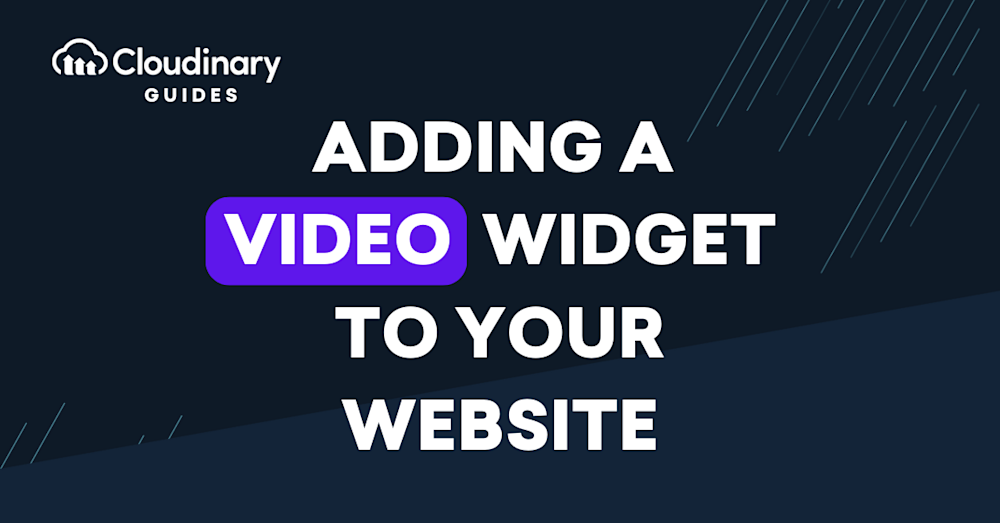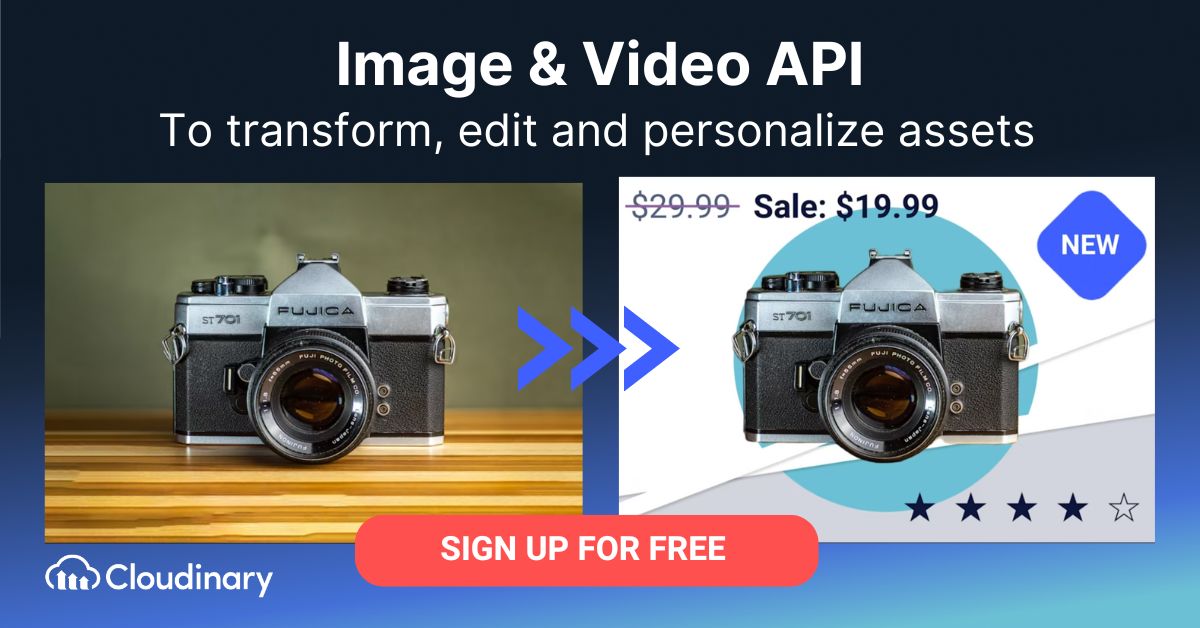What Is a Video Widget?
A video widget is a small, customizable component that can be embedded on a webpage to display and play video content. It can be easily integrated into any website or blog, regardless of the platform or content management system used. With a video widget, it is possible to showcase a single video, a playlist, or even live streaming content, thereby adding a new layer of interactivity and engagement to the website.
The primary purpose of a video widget is to make it easy for website owners and developers to incorporate video content into their sites without having to deal with the complexities of coding or the limitations of native video players. Video widgets are designed to be responsive and compatible with various devices and browsers, ensuring a seamless viewing experience for users across different platforms.
This is part of a series of articles about website performance.
In this article:
- Advantages of Using Video Widgets
- Types of Video Widgets
- Key Features of Video Widgets
- Best Practices for Implementing Video Widgets
Advantages of Using Video Widgets
Enhancing User Engagement
One of the most significant benefits of using video widgets on your website is the potential to increase user engagement. Video content is known to be more engaging than text or images, as it can evoke emotions and convey information more effectively. By incorporating video content into your website through video widgets, you can capture the attention of your audience and encourage them to interact with your site for longer periods.
Displaying Video Content Efficiently
Another advantage of using video widgets is the ability to display video content efficiently on your website. Traditional methods of embedding videos, such as using iframes or directly linking to video files, can lead to slow loading times and poor performance on mobile devices. Video widgets, on the other hand, are designed to optimize video playback and ensure that videos load quickly and smoothly, regardless of the user’s device or connection speed.
Streamlining the Video Playback Experience
Video widgets streamline the video playback experience by offering a consistent player interface across various platforms and devices. This means that users will have a familiar experience regardless of whether they are viewing your videos on a desktop computer, a tablet, or a smartphone. Video widgets also come with built-in features that enhance the user experience, such as customizable playback controls, autoplay capabilities, and fullscreen options.
Optimizing for Mobile Viewing
As more and more users access the internet on their mobile devices, it is crucial to ensure that your website is optimized for mobile viewing. Modern video widgets are designed with this in mind, offering responsive design and seamless playback on smartphones and tablets.
Pro Tip!
Consider Cloudinary’s Adaptive Bitrate Streaming
Adaptive bitrate streaming is a video delivery technique that adjusts the quality of a video stream in real-time according to detected bandwidth and CPU capacity. This enables videos to start quicker, with fewer buffering interruptions, and at the best possible quality for the current device and network connection, to maximize user experience.
Types of Video Widgets
Single Video Widget
A single video widget is the most basic type of video widget and is designed to display and play a single video on your website. This type of widget is ideal for showcasing an introductory video, a product demo, or a video testimonial, among other uses. Single video widgets are easy to set up and can be customized to match the design of your website.
Playlist Video Widget
A playlist video widget allows you to display and play multiple videos within a single widget, either sequentially or in a user-selected order. This type of widget is perfect for showcasing a series of related videos, such as tutorials, product demonstrations, or interviews.
Playlist video widgets often come with built-in navigation controls that enable users to easily browse through the available videos, as well as customizable settings that allow you to determine the playback order and appearance of the playlist.
Live Streaming Video Widget
A live streaming video widget enables you to broadcast live video content on your website, allowing users to view the content in real-time. This type of widget is ideal for hosting webinars, live events, or product launches.
Live streaming video widgets often come with additional features, such as chat functionality, that enable users to interact with you and other viewers during the broadcast. This type of widget may also offer integration with popular live streaming platforms, such as YouTube Live or Facebook Live, making it easy to simultaneously broadcast your content across multiple channels.
Interactive Video Widget
An interactive video widget takes the video experience to the next level by incorporating interactive elements within the video content. This type of widget allows users to engage with your videos in new and exciting ways, such as clicking on hotspots to reveal additional information, answering quizzes or polls, or navigating through branching video scenarios.
Interactive video widgets can help to increase user engagement and retention, as they offer a more immersive and personalized viewing experience. They are particularly well-suited for educational content, product demonstrations, or interactive storytelling.
Key Features of Video Widgets
Customization Options
One of the most important features to consider when selecting a video widget is the level of customization it offers. The ability to tailor the appearance and functionality of the widget to match the design and needs of your website is crucial in creating a seamless and professional user experience.
Look for video widgets that offer a wide range of customization options, such as the ability to change the color scheme, size, and layout of the widget, as well as the option to add your logo or other branding elements.
Autoplay Capabilities
Autoplay capabilities can be a useful feature in certain situations, as they enable your videos to start playing automatically when the user lands on your webpage. This can help to capture the user’s attention and encourage them to engage with your video content.
However, it is essential to use autoplay responsibly and consider the potential impact on the user experience. Some users may find autoplay videos intrusive or annoying, especially if they are browsing your website on a mobile device with limited data. Be sure to choose a video widget that offers the option to enable or disable autoplay, so you can make the best decision for your audience and content.
Control Elements (Play, Pause, Volume)
User-friendly control elements, such as play, pause, and volume buttons, are essential in providing a smooth and enjoyable video playback experience. Look for video widgets that offer customizable and easily accessible controls that enable users to interact with your video content effortlessly.
Fullscreen Option
A fullscreen option is another essential feature to consider when selecting a video widget, as it allows users to view your video content in full-screen mode. This can help to create a more immersive and engaging viewing experience, particularly for longer or more detailed videos.
Choose a video widget that offers a seamless fullscreen transition and ensures that your video content is displayed correctly and without any distortion across various devices and screen sizes.
Integration with Video Platforms
Finally, it is crucial to select a video widget that offers integration with various video platforms, such as YouTube, Vimeo, or Wistia. This ensures that you can easily incorporate video content from these platforms into your website, without having to deal with the complexities of coding or the limitations of native video players.
Integration with popular video platforms also means that your video content can benefit from the advanced features and analytics offered by these platforms, helping you to optimize your video strategy and improve the overall performance of your website.
Best Practices for Implementing Video Widgets
Ensuring Responsiveness and Cross-Browser Compatibility
The first step in implementing a video widget is ensuring that it is both responsive and compatible across different browsers. This means that the video should resize and adapt to various screen sizes and work seamlessly on popular browsers like Chrome, Firefox, Safari, and Edge.
To achieve responsiveness, you can use CSS media queries to define different styles for different screen sizes. For example, you can set a max-width property for the video container and use a percentage-based width to ensure that the video scales proportionally to the screen size. Additionally, you can use JavaScript to detect the browser and apply any necessary fixes or adjustments to ensure compatibility.
Cross-browser compatibility is essential because it ensures that your video widget functions correctly for all users, regardless of their preferred browser. To test for compatibility, you can use tools such as BrowserStack, which allow you to test your website on various browsers and platforms.
Learn more in our detailed guide to media widget (coming soon)
Optimizing for SEO
Another crucial aspect of implementing a video widget is optimizing it for search engine optimization (SEO). Videos can significantly impact your website’s search rankings, so it’s essential to ensure that search engines can easily understand and index your video content.
To optimize your video widget for SEO, be sure to include relevant metadata, such as a descriptive title, engaging thumbnail, and a concise description. This information helps search engines understand the context and content of your video, making it more likely to appear in search results. Additionally, you can use schema markup to provide structured data about your video, such as its duration, upload date, and creator information.
Another SEO best practice is to create a video sitemap, which is an XML file that lists all the videos on your website along with their metadata. Submitting a video sitemap to search engines like Google and Bing can help improve the visibility of your video content in search results.
Implementing Lazy Loading
Lazy loading is a technique that delays the loading of non-critical resources, such as videos, until they are needed. This can significantly improve your website’s performance by reducing the initial page load time and the amount of data that needs to be loaded.
Implementing lazy loading for your video widget involves using JavaScript to detect when the video is in the user’s viewport and only loading the video when it becomes visible. This can be achieved by adding a data-src attribute to your video element, which contains the video’s actual source. When the video becomes visible, you can use JavaScript to replace the video’s src attribute with the value of the data-src attribute, triggering the video to load.
Compliance with Accessibility Standards
When implementing a video widget, it’s essential to ensure that it complies with accessibility standards, such as the Web Content Accessibility Guidelines (WCAG). This ensures that your video content is accessible to all users, including those with disabilities.
To comply with accessibility standards, you should provide captions or subtitles for your videos, allowing users with hearing impairments to understand the content. Additionally, you can include transcripts of your videos, which can be beneficial for users with cognitive disabilities or those who prefer to read the content rather than watch it.
Adding Video Widgets to Your Website with Cloudinary
Video content is a powerful tool for engaging your website visitors. But embedding videos on your website can be a bit tricky, especially if you want to provide a seamless and customized experience. That’s where Cloudinary’s Video Player widget comes in. It’s easy to use and offers a wide range of features to enhance your video playback and provide a delightful viewing experience to your audience.
Our video player widget allows you to embed videos on your website with just a few lines of code. Simply specify the video URL, and Cloudinary takes care of the rest. But that’s just the beginning. You can customize the player’s look and feel to match your branding, control the video’s playback behavior, add subtitles and captions, enable video analytics, and more. You have complete control over the viewer’s experience, ensuring that your videos are displayed exactly how you want them.
Cloudinary’s Video Player widget is a fantastic tool for adding videos to your website without any hassle. With its easy integration and extensive feature set, you can create immersive and personalized video experiences for your visitors. So why settle for a standard video player when you can take it to the next level with Cloudinary?
Sign up for a free account today and elevate your website’s video content today.