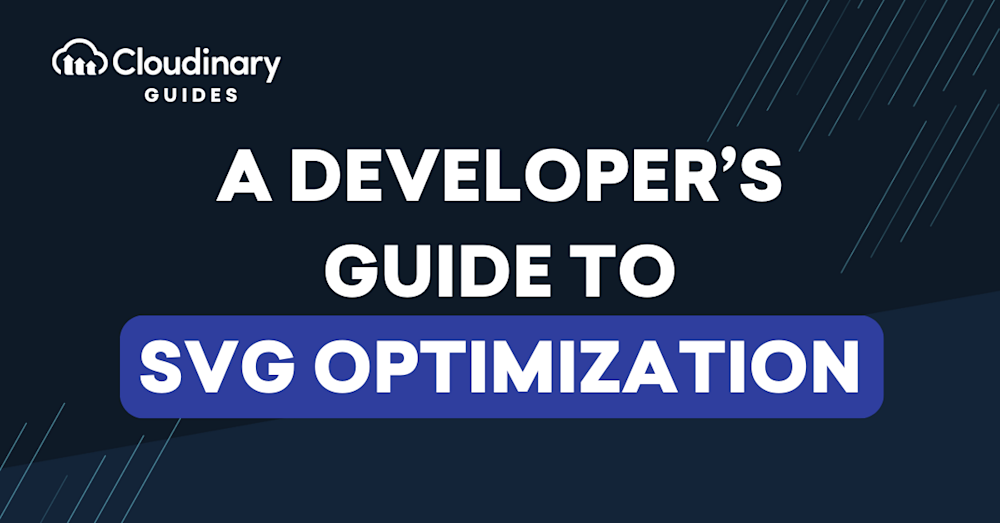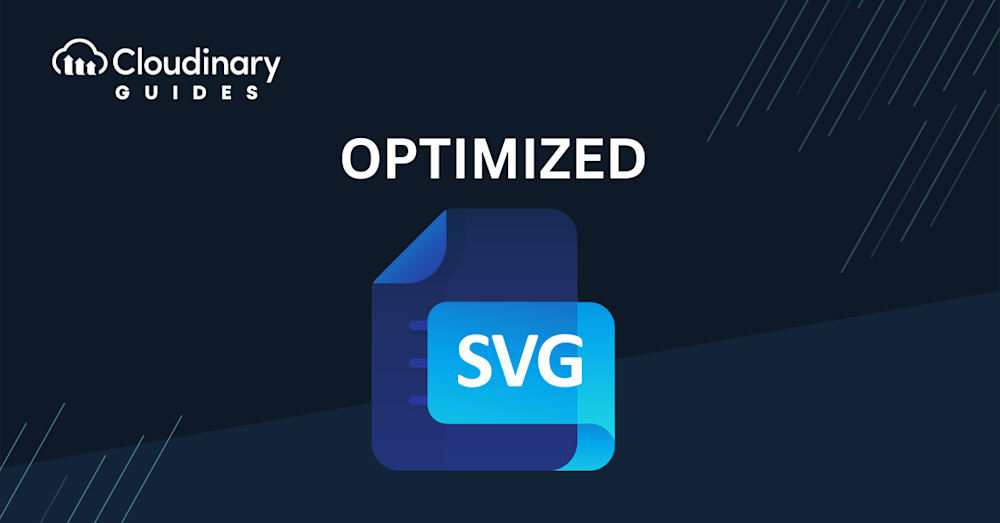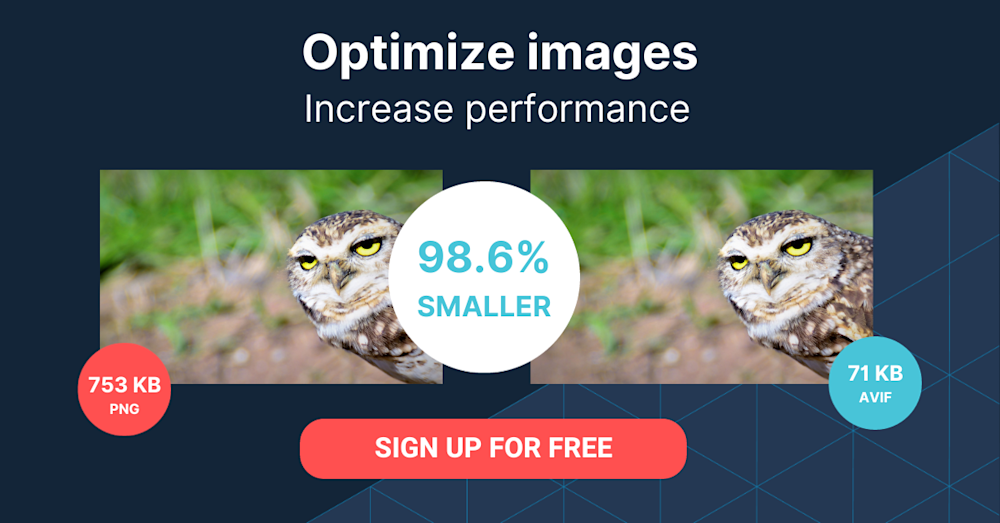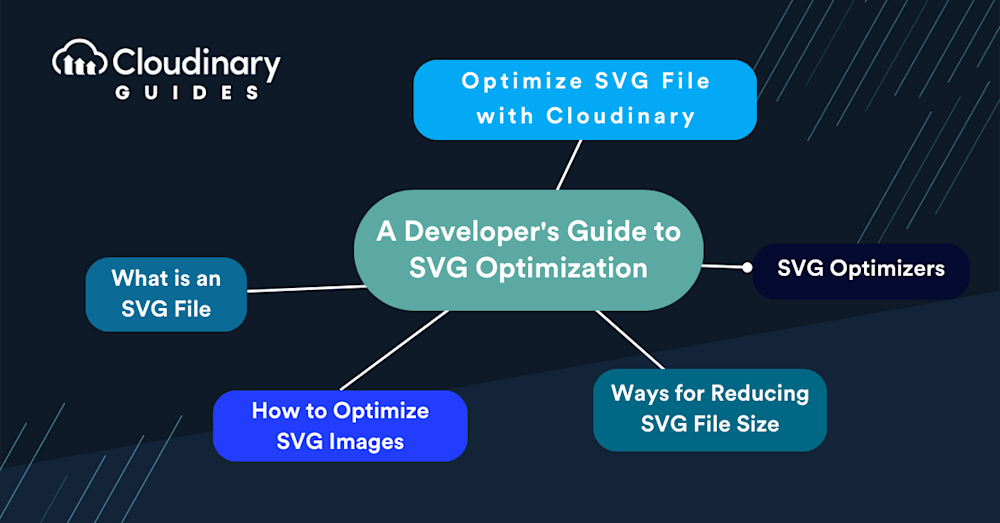Did you know that a whopping 27.9% of web developers are not optimizing their images? This oversight can have a significant impact on website performance, penalizing user experience and search ranking. Embedded within this are SVG files, a powerful tool that, when correctly harnessed and optimized, can contribute significantly to media optimization and image transformations.
SVGs (Scalable Vector Graphics) have emerged as a crucial asset for designers and developers alike. Their scalability ensures crystal-clear visuals across a multitude of devices. We’ll explore why optimization is key, how to reduce file sizes without compromising quality, and how Cloudinary can help you optimize your SVG files automatically.
In this article:
- What is an SVG File
- How to Optimize SVG Images
- Ways To Reduce SVG File Size
- Tools for Creating Optimized SVG files
- How to Speed Up SVG Loading
- Can You Resize SVG Files without Losing Quality?
- Optimized SVG Files with Cloudinary
What is an SVG File
Scalable Vector Graphics, commonly known as SVG format, is a popular XML-based two-dimensional graphics format supporting interactivity and animation. Unlike raster graphics, where images are made up of a set number of pixels, SVGs use mathematical formulas to render images. This ensures that SVGs maintain high quality regardless of the display size or resolution.
How to Optimize SVG Images
An SVG file can seem deceptively simple. But just like any code, there’s always room for improvement. An optimized SVG performs better: it loads faster and uses fewer resources. But what exactly does “optimized” mean in this context?
An optimized SVG is a small file that contains only the parts necessary for final rendering. Think of it as a more efficient version of the regular SVG. It trims the fat, cutting out unnecessary information without compromising the final image quality. What’s more intriguing? Optimized SVG files can be as much as 80% smaller than their unoptimized counterparts. This can significantly improve your website’s load time and user experience.
Here are some tips for optimizing SVG:
- Get better code before exporting your files. This might sound obvious, but starting with a clean code can simplify the optimization process.
- Start small. If your SVG is simple from the get-go, it’ll be easier to optimize later.
- Avoid “magic” numbers. Keeping values straightforward and logical aids in debugging and further optimizations.
- Simplify paths. Complex paths can bloat your SVG file. Keep them as simple as necessary for the design.
- Merge/expand shapes. This reduces the number of elements and attributes, leading to a leaner file.
- Use extra letter spacing in SVG text. While it might seem minute, every bit helps in optimization.
- Use radius on rects. This can make for a more efficient and cleaner code.
- Use rotation of rects. Similar to the previous tip, this can enhance your SVG’s efficiency.
Pro Tip
Consider Cloudinary’s URL Transformations
Cloudinary allows you to easily transform your images on the fly to any required format without the need for coding skills. Simply upload your images to Cloudinary and deliver them in your desired format via URL.
Ways To Reduce SVG File Size
Reducing the size of an SVG file can greatly enhance the performance and speed of your website. While there are multiple approaches to achieve this, it’s crucial to have a deep understanding of the SVG’s structure. Every element, attribute, or chunk of metadata you find within can play a significant role in determining the final file size.
Here are some steps to consider when reducing the size of your SVG files:
- Understand the SVG’s Structure: Familiarize yourself with the structure and components of your SVG. Knowing what each part does can help you identify what’s essential and what’s not.
- Remove Redundant Elements: Often, SVGs might contain elements that don’t contribute to the final visual representation. Eliminating these can instantly shrink your file size.
- Simplify Attributes: If certain attributes can be simplified without affecting the visual output, consider doing so. This could involve merging similar styles or reducing precision where it’s not needed.
- Clean Metadata: SVG files, especially those exported directly from graphic design software, often contain metadata that doesn’t serve any purpose in the actual rendering of the graphic. This might include editor-related information or software-specific metadata.
- Minimize Use of Embedded Rasters: If your SVG contains embedded raster images, consider whether they’re necessary. If they are, optimize those images separately. If not, replace them with vector representations.
- Avoid Inline Styles: Whenever possible, use external style sheets instead of inline styles. This allows for better compression and avoids redundancy if the same style is applied multiple times within the SVG.
Tools for Creating Optimized SVG files
While manual optimization is effective, there are tools designed specifically to streamline this process. These tools analyze your SVG files, weed out redundancies, and compress the file to a more efficient form.
SVG Optimizer is one such tool. It’s a free online tool tailored for web developers seeking a straightforward way to make optimized SVG images. Just upload your SVG, let the tool work its magic, and voila, you’ve got yourself an optimized file ready for deployment.
Another noteworthy tool is Optimize.svg, a Figma plugin. If you’re a fan of Figma for your design needs, this plugin can be an addition to your workflow. It generates optimized SVG code right within the platform, ensuring your designs are web-ready from the outset.
There’s plenty of SVG optimization tools out there. Depending on your needs and platform of choice, you might find other tools that align more closely with your workflow. The key? Regularly update your toolkit.
How to Speed Up SVG Loading
To speed up SVG loading, one effective technique is minification. This process reduces the file size of the SVG by removing all unnecessary characters, such as spaces, line breaks, and comments, without affecting its functionality. You can use a variety of online tools to minify your SVGs, like SVGO or SVGOMG. The smaller your file size, the quicker it can be downloaded and rendered by the browser, providing a faster and smoother user experience.
Using the viewBox attribute is another way to improve SVG loading time. This attribute tells the browser how to scale your SVG to fit into whatever space you’ve allotted it in your design, and it can complete the scaling calculations much more quickly than if you had to resize the SVG using CSS.
Additionally, leveraging CSS styling is recommended as a way to optimize SVGs. Instead of styling each element directly within the SVG, move the styles to CSS. This not only makes your SVG code smaller and cleaner but it also allows the browser to process the styles faster since CSS is designed for this purpose.
Can You Resize SVG Files without Losing Quality?
Yes, SVG files can be resized without losing quality. This is because, unlike pixel-based raster files, vector files like SVGs aren’t made up of a specific number of dots that can become blurred when they’re stretched or shrunk. Rather, these files store data through mathematical formulas involving lines and points on a grid. As such, no matter how drastic the resizing, the quality of the image remains untouched.
This ability to resize without distortion is particularly advantageous in graphic design and digital art fields. It allows for efficient scalability, ensuring the image is clear, crisp, and unaltered whether it’s presenting on a small mobile screen or a large billboard. This, along with the fact that SVG files can easily be edited and manipulated, makes them an ideal choice for use in logos, complex online graphics, and various scalable designs.
Optimized SVG Files with Cloudinary
Now, if you’re looking for a comprehensive solution that does more than just SVG optimization, let’s talk Cloudinary.
Cloudinary isn’t just another tool; it’s a holistic media management solution. For SVGs, this means not only optimizing them but also delivering them in the most efficient manner possible. Let’s break down how Cloudinary can help you manage your SVG files:
- Upload and Store: Begin by securely uploading your SVG files to Cloudinary. Thanks to its cloud-based architecture, your assets are stored safely and are accessible anytime, anywhere.
- On-the-Fly Optimization: One of Cloudinary’s standout features is its ability to optimize media files in real-time. Your SVGs are automatically optimized upon upload, ensuring they’re web-ready without any extra effort on your part.
- Transformation and Manipulation: Resize, rotate, or apply effects right within Cloudinary. It’s SVG manipulation made easy.
- Fast Delivery: An optimized SVG file is only as good as its delivery. Cloudinary ensures that your SVGs are delivered swiftly using Content Delivery Networks (CDNs), making sure users worldwide receive a fast, seamless experience.
In essence, Cloudinary doesn’t just optimize; it transforms the way you handle SVG files. From upload to delivery, every step is geared towards efficiency and performance.
Also, learn about SVG video below.
Final Thoughts
SVGs are a formidable asset in the toolkit of web developers, primarily due to their scalability and quality retention. However, like any tool, its efficiency hinges on its usage. Properly optimized SVGs can drastically improve website performance, enhancing user experience and SEO.
By utilizing optimization tools and comprehensive platforms like Cloudinary, you can ensure your SVGs are not only of high quality but also delivered in the most efficient manner possible. So, next time you work with SVGs, remember: optimization is key. And Cloudinary? It’s your trusted partner in this journey.