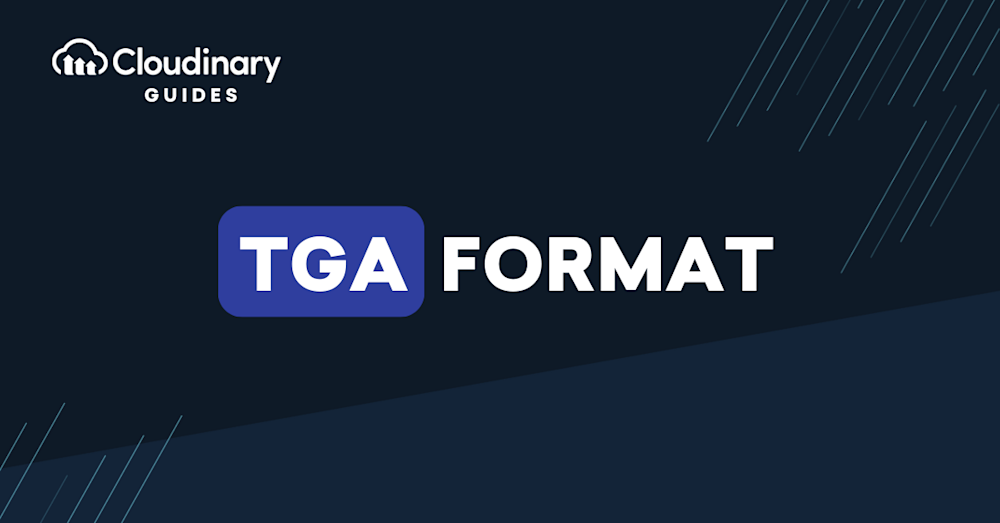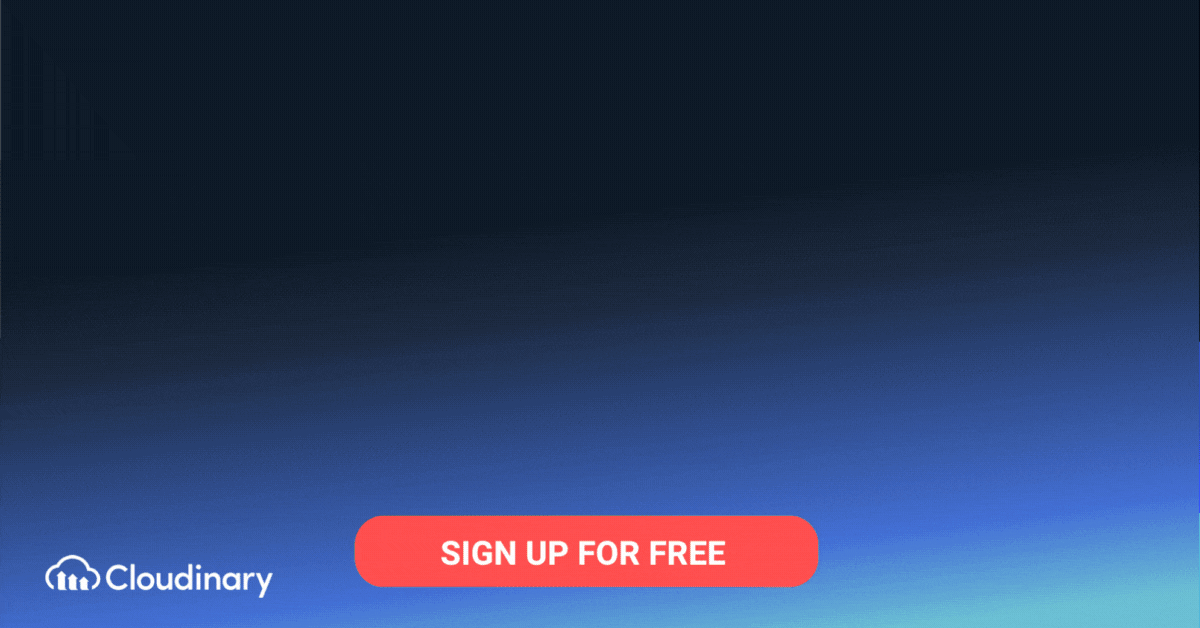What Is TGA Format?
TGA Format, also known as TARGA (Truevision Advanced Raster Graphics Adapter) format, is a raster graphics file format that was initially designed to cater to the needs of the video and animation industry. This versatile format supports various color depths, ranging from 8-bit to 32-bit, and includes an alpha channel for transparency.
The TGA format is particularly well-suited for handling large, high-quality images with minimal loss in quality. This is because it supports both lossless and lossy compression algorithms, ensuring that the final output looks as close to the original as possible. Furthermore, TGA files are highly compatible with a wide range of image editing software.
This is part of a series of articles about image formats.
In this article:
- Brief History of the TGA File Format
- TGA File Structure and Technical Specifications
- TGA Image Format Use Cases
- Advantages of TGA Format
- Disadvantages of TGA Format
Brief History of the TGA File Format
The TGA format was first introduced in 1984 by Truevision Inc., an American company specializing in the development of video and graphics hardware. The format was initially designed for use with the company’s high-end graphics cards, which were some of the first to support 24-bit color depth. As the video and animation industry evolved, so too did the TGA format, with updates and improvements being made to keep up with the changing needs of the industry.
One of the key milestones in the history of the TGA format was the introduction of the TGA 2.0 specification in 1989. This update brought with it a host of new features, including support for 32-bit color depth and an alpha channel for transparency. This made the format even more versatile and capable of handling the increasingly complex graphics and animations being produced at the time.
Over the years, the TGA format has maintained its popularity within the video and animation industry, despite the emergence of newer, more advanced formats. This is largely due to the format’s simplicity, flexibility, and compatibility with various software programs.
Learn about an alternative lossless image format in our guide to BMP
TGA File Structure and Technical Specifications
The TGA format is divided into three main sections:
TGA Header
The TGA header consists of several fields, including the ID length, color map type, image type, color map specification, and image specification. These fields provide essential information about the file, such as its dimensions, color depth, and compression method.
TGA Image Data
The image data section contains the actual pixel data of the image, arranged in rows and columns according to the dimensions specified in the header. The data can be stored in various formats, depending on the color depth and compression method used. This allows the TGA format to support a wide range of image types, from simple 8-bit images to complex 32-bit images with transparency.
TGA Optional Footer
The optional footer is a relatively recent addition to the TGA format, introduced in the TGA 2.0 specification. This section contains additional information about the file, such as its author, creation date, and any relevant comments. The footer also includes a field known as the “extension area,” which can be used to store custom metadata specific to a particular application or use case.
TGA Image Format Use Cases
The TGA format has found widespread use in various industries and applications:
Video Games
TGA format is widely used in the video game industry for creating textures, sprites, and other graphical assets. Its support for high color depths, alpha channels, and lossless compression makes it ideal for rendering high-quality, detailed images required for modern gaming.
Film and Animation
The film and animation industry also heavily rely on TGA format for creating high-resolution stills and sequences. The format’s ability to handle large file sizes and maintain image quality during compression makes it a popular choice among professionals in this field.
Graphic Design and Digital Art
Graphic designers and digital artists often prefer the TGA format for creating and editing complex, high-resolution images. Its compatibility with a wide range of image editing software and support for advanced features such as alpha channels make it an attractive option for these creative professionals.
Pro Tip!
Consider Cloudinary’s URL Transformations
Cloudinary allows you to easily transform your images on the fly to any required format without the need for coding skills. Simply upload your images to Cloudinary and deliver them in your desired format via URL.
Advantages of TGA Format
There are several advantages to using TGA format for your digital graphics projects, including:
- High-quality image reproduction: TGA format supports high color depths and lossless compression, ensuring that your images look sharp and vibrant even after being compressed and decompressed.
- Transparency support: The inclusion of an alpha channel in TGA format allows for the creation of images with varying levels of transparency, which can be particularly useful for creating overlays, textures, and other graphical elements.
- Wide compatibility: TGA files can be opened and edited using a wide range of image editing software, making them accessible to both amateurs and professionals alike.
- Simple file structure: The TGA format’s straightforward file structure makes it easy to work with and understand, even for those with limited technical knowledge.
Disadvantages of TGA Format
Despite its many advantages, there are also some drawbacks to using TGA format, such as:
- Larger file sizes: TGA files tend to be larger than their counterparts in other formats, especially when using lossless compression. This can make them more challenging to work with, particularly when dealing with limited storage space or slow internet connections.
- Limited support for metadata: While the optional footer in TGA format does allow for some metadata to be stored, it is not as comprehensive as the metadata capabilities offered by other formats, such as JPEG or PNG.
- Decreased popularity: In recent years, newer formats such as PNG and JPEG have gained popularity, leading to a decrease in the use of TGA format. This can make it more challenging to find resources and support for working with TGA files.
How to Open a TGA File
To open a TGA file, you can use various software tools such as GIMP, Paint.NET, TGA Viewer, or Adobe Photoshop. Additionally, online file converters can quickly convert the TGA file to a more common format for easy viewing. Here are some steps to open a TGA file:
- Use GIMP to open the TGA file.
- Try Paint.NET as an alternative option.
- Consider using TGA Viewer for a simple and quick solution.
- Use Adobe Photoshop if you have access to the software on your computer.
- Convert the TGA file to a more common format using an online file converter for easy viewing.
All About TGA Format with Cloudinary
With an automated approach, you can effortlessly ensure that your images are delivered in the correct format, reducing the file size while maintaining exceptional visual quality. And with Cloudinary’s powerful API, you can convert your media files to the TGA format with ease, thanks to their f_auto parameter.
Cloudinary takes care of the heavy lifting by automatically selecting the most optimized file format for delivery, including TGA. All you need to do is include the f_auto parameter in the URL of your media file, and Cloudinary will handle the rest.
But that’s not all. Cloudinary goes beyond TGA conversion. With its comprehensive suite of features, you can transform, optimize, and manipulate your media effortlessly. From resizing and cropping to adding watermarks and effects, Cloudinary offers a wide range of capabilities to enhance your images. With Cloudinary, you have full control over your media assets, allowing you to deliver stunning visuals that captivate your audience.
With the array of features offered by the Cloudinary platform, you have everything you need to manage, transform, and optimize your media effortlessly. Whether you’re a developer or a media enthusiast, Cloudinary empowers you to unlock the full potential of the TGA format and take your visuals to new heights.
Try out Cloudinary’s f_auto for free today and take your media optimization to the next level.