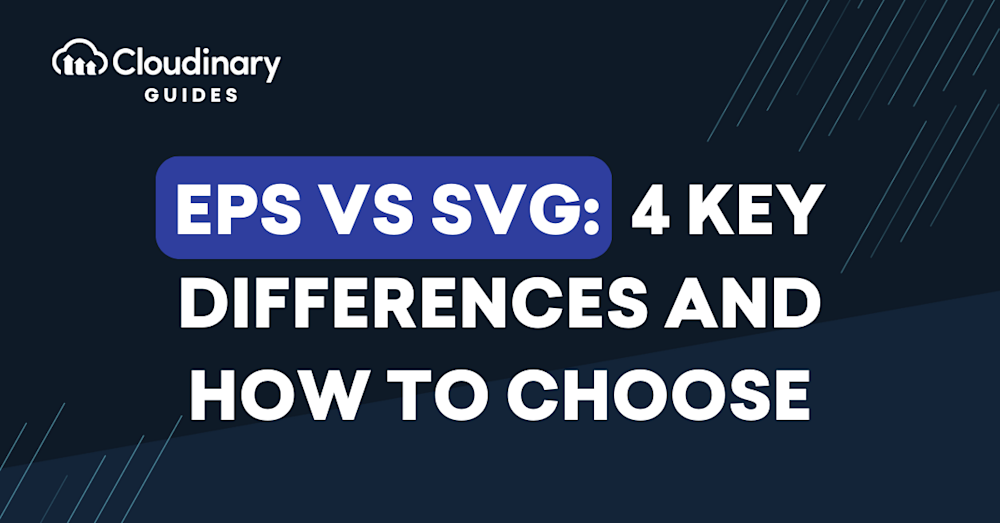What Is EPS?
Encapsulated PostScript (EPS) is a vector graphics file format that was developed by Adobe Systems in the 1980s. It is designed to store and share high-quality vector images, which are made up of paths and shapes instead of pixels. The file extension for EPS is “.eps,” a detail that helps identify it easily in workflows. The primary purpose of an EPS file is to be included in other documents, such as Adobe Illustrator or Microsoft Word, to display graphics or logos.
EPS files are widely used for high-quality printing applications, including billboards, posters, and marketing collateral. While they were initially favored for embedding images into webpages, their usage in web contexts has declined due to advancements in web-friendly formats like SVG.
EPS files can contain both vector and raster data, meaning that they can store text, drawings, and images. However, the primary focus of EPS is on vector graphics, which are resolution-independent and can be scaled without any loss of quality. This is because EPS images are composed of mathematical lines and curves rather than pixels, making them ideal for high-quality resizing without losing detail. This makes EPS a popular choice for professional designers who need to create logos, illustrations, and other graphics that may be resized or printed at various resolutions.
An easy way to identify if a file is a vector graphic like EPS is to zoom in on the image on your computer screen. If the image doesn’t pixelate or break into square blocks, it is likely a vector file. This simple test can help distinguish vector formats like EPS from raster formats such as PNG or JPEG.
What Is SVG?
Scalable Vector Graphics (SVG) is an XML-based vector image format that was developed by the World Wide Web Consortium (W3C) in the late 1990s. It is designed to work seamlessly with other web technologies, such as HTML and CSS, making it an ideal choice for creating graphics that can be easily integrated into websites and web applications.
SVG files are text-based, so they can be edited with a text editor or generated programmatically using JavaScript or other scripting languages. This makes SVG a powerful tool for creating interactive graphics, animations, and data visualizations. SVG also supports transparency and gradients, which makes it a versatile option for creating complex designs.
This is part of a series of articles about image formats.
In this article:
- Technical Aspects of EPS and SVG
- How EPS Works
- EPS vs SVG: 4 Key Differences
- Quality of Vector Images
- Compression and File Size
- Software and Browser Support
- Use Cases
- Converting EPS to SVG
- EPS vs SVG: How to Choose
Technical Aspects of EPS and SVG
How EPS Works
EPS files are binary files that contain PostScript code, which is a programming language developed by Adobe Systems for creating and manipulating vector graphics. PostScript code can be quite complex, and it can include instructions for drawing shapes, filling areas with color, and applying various effects, such as gradients, patterns, and transparency.
One of the key features of EPS is its ability to store both vector and raster data. This means that an EPS file can include high-quality vector graphics, as well as bitmap images, such as photographs. However, because EPS is primarily focused on vector graphics, it may not be the best choice for storing complex raster images or photographic content.
Despite its versatility, EPS is increasingly considered a legacy format. Modern alternatives like Adobe’s AI format and PDFs are replacing EPS in many workflows due to their enhanced features and compatibility with contemporary software and devices.
Learn more in our detailed guide to EPS format
How SVG Works
SVG files are text-based and use XML markup to define the structure and appearance of the vector graphics. This makes SVG a human-readable format, which can be easily edited with a text editor or manipulated using JavaScript. SVG also supports CSS, which allows you to style your graphics using familiar web design techniques.
SVG has a rich feature set, including support for gradients, patterns, clipping paths, and masks. It also supports animation and interactivity, making it a powerful option for creating dynamic web content. Because SVG is designed for use on the web, it is optimized for fast loading and rendering in web browsers.
Learn more in our detailed guide to SVG format
EPS vs SVG: 4 Key Differences
1. Quality of Vector Images
Both EPS and SVG are capable of producing high-quality vector images that can be scaled without any loss of quality. However, there are some differences in how the two formats handle certain features.
EPS files often include PostScript code that can create complex gradients, patterns, and other effects. This can result in very detailed and visually rich vector graphics. However, because EPS files are binary, they can be more difficult to edit and manipulate than SVG files.
SVG, on the other hand, is a text-based format that uses XML markup to define the vector graphics. This makes it easier to edit and manipulate, but it may not be as powerful as EPS when it comes to creating complex gradients and patterns. That said, SVG does support a wide range of features, including transparency, gradients, and clipping paths, making it a versatile option for many types of designs.
2. Compression and File Size
EPS files can be quite large, especially if they contain both vector and raster data. This can make them less suitable for use on the web, where fast loading times are essential. However, EPS files can be compressed using lossless compression algorithms, such as ZIP or LZW, to reduce their file size without any loss of quality.
SVG files are typically smaller than EPS files, as they are text-based and use XML markup to define the vector graphics. This makes them more suitable for use on the web, where smaller file sizes are preferred. SVG files can also be compressed using gzip or other lossless compression algorithms to further reduce their file size.
3. Software and Browser Support
EPS is a widely supported format, with many professional design applications, such as Adobe Illustrator, CorelDRAW, and Inkscape, providing native support for creating and editing EPS files. You can also use open-source tools like GIMP (with a Photoshop plugin) or Inkscape to work with EPS files. These options make EPS accessible even for users who may not have access to commercial design software.However, EPS is not natively supported by web browsers, so it is not suitable for use in web-based projects without first converting it to another format, such as SVG or PNG. Windows also removed support for EPS in Microsoft Office products in 2018, which may impact some workflows.
SVG, on the other hand, is designed for use on the web and is natively supported by all modern web browsers, including Chrome, Firefox, Safari, and Edge. This makes it an ideal choice for creating vector graphics that can be easily integrated into websites and web applications. Many design applications, such as Adobe Illustrator and Inkscape, also support SVG, allowing you to create and edit SVG files using familiar tools.
4. Use Cases
EPS is best suited for professional design projects that require high-quality vector graphics, such as logos, illustrations, and print designs. Its ability to store both vector and raster data makes it a versatile option for creating complex graphics that will be printed at various resolutions or included in other documents, such as Adobe InDesign.
SVG is ideal for web-based projects, as it is natively supported by web browsers and can be easily integrated with HTML and CSS. Its text-based nature also makes it a powerful tool for creating interactive graphics, animations, and data visualizations. If your project requires vector graphics that will be displayed on the web, SVG is likely the better choice.
EPS vs SVG: How to Choose
When deciding between EPS vs SVG for your design projects, consider the following factors:
- Quality and complexity of the vector graphics: If your project requires complex gradients, patterns, or effects, EPS may be the better choice. However, for most projects, SVG should be more than capable of creating high-quality vector graphics.
- File size and compression: If file size is a concern, especially for web-based projects, SVG is typically the better option, as it usually results in smaller file sizes and is better suited for compression.
- Software support: Consider the design software you will be using to create and edit your vector graphics. Most professional design applications support both EPS and SVG, but it’s worth checking to make sure the format you choose is compatible with your preferred software.
- Web browser support: If your project will be displayed on the web, SVG is the clear choice, as it is natively supported by all modern web browsers.
Converting EPS to SVG
To facilitate the use of EPS files in web environments or applications that primarily support SVG, several online tools and services can be used for conversion. Some of these include:
- Convertio: This service allows you to upload an EPS file and choose “to svg” as the format for conversion, after which the SVG file can be downloaded.
- Aspose Products: This platform offers a drag-and-drop interface for converting EPS files into various formats, including SVG.
- Zamzar: A simple online tool where you can select an EPS file and choose SVG as the format for conversion.
- FreeConvert.com: This website allows selecting EPS files and converting them to SVG format with a simple click.
- CloudConvert: This service offers more control over the conversion process, including options to adjust image resolution, quality, and file size.
These tools are beneficial for users who need to transition from the EPS format, which is more suited for professional design and print, to the SVG format, which is optimized for web use.
Pro TipConsider Cloudinary’s URL Transformations
Cloudinary allows you to easily transform your images on the fly to any required format without the need for coding skills. Simply upload your images to Cloudinary and deliver them in your desired format via URL.
Converting Images to EPS and SVG with Cloudinary
When working with vector graphics, EPS and SVG formats offer significant benefits for web developers and designers. Cloudinary allows for seamless conversions between formats using their f_auto parameter.
A simple yet effective way to convert an image is by using Cloudinary’s dynamic URL manipulation. By applying the f_auto parameter to an image URL, Cloudinary intelligently selects the best format based on the viewer’s browser and the image content. To convert an image to EPS or SVG, modify the URL by replacing f_auto with either f_eps or f_svg.
By converting images to EPS or SVG formats with Cloudinary, you can optimize your graphics for web and print, improving performance and visual quality. Take full advantage of Cloudinary’s robust features by signing up for a free account and start streamlining your image conversion processes today.
FAQ
Is an EPS file same as PNG file?
No, an EPS file is not the same as a PNG file. They are two different types of graphic file formats used for different purposes. EPS, which stands for Encapsulated PostScript, is a vector format that is based on mathematical equations and composed of paths rather than pixels. This allows EPS files to retain image quality regardless of the amount of scaling or resizing done to them. EPS is a common format used in printing and high-resolution tasks due to its scalability.
On the other hand, PNG, or Portable Network Graphics, is a raster format which is made up of tiny pixels. Each pixel holds color and detail information about a specific point within the image. Due to this pixel-based nature, enlarging PNG images could result in a loss of quality because the individual pixels become visible, causing the image to look blocky or pixilated, whereas this would not happen with EPS files. PNG images are typically used for web graphics, due to their ability to handle a high level of detail and a wide range of colors.
Is a JPEG a EPS file?
No, a JPEG is not an EPS file. These are two distinct and different types of file formats used for storing and handling images. JPEG is a raster-based file format that encodes images based on a grid of pixels. It is highly popular for its use in handling photographs and image files that contain finer details and extensive color depth.
On the other hand, EPS or Encapsulated PostScript is a vector-based file format. Unlike a JPEG, an EPS file encodes images as mathematical constructs like points, lines and curves. This allows images to be scaled up or down without losing any quality, making this format ideal for graphics, logos, and illustrations.