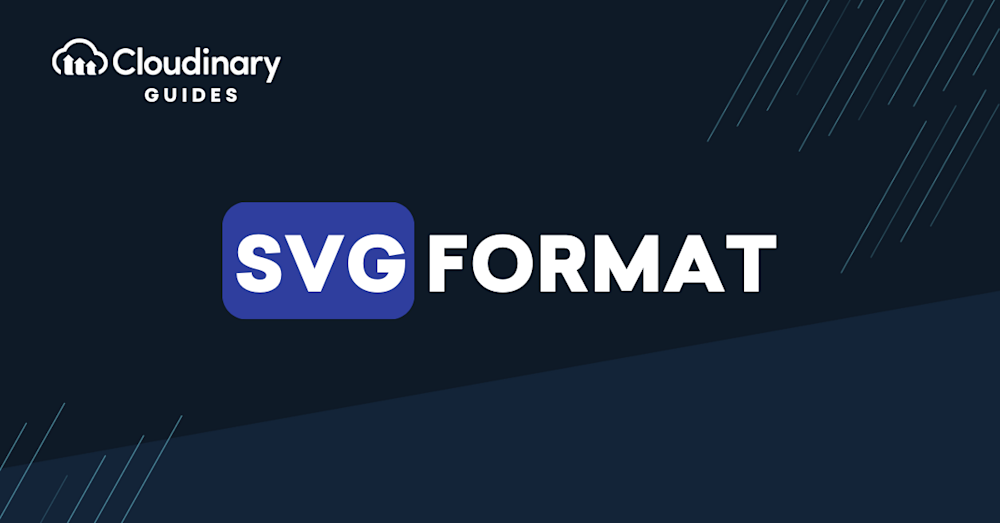What Is the SVG Format?
The SVG (Scalable Vector Graphics) format is an XML-based vector image format for two-dimensional graphics with support for interactivity and animation. Developed by the World Wide Web Consortium (W3C), the SVG format is designed specifically to work with web technologies, making it the ideal choice for incorporating graphics into websites and applications.
Unlike raster images (such as JPEG, PNG, and GIF), which are made up of a grid of pixels, vector graphics are composed of mathematical equations that define shapes, lines, and curves. This means that vector images can be scaled to any size without losing quality, making them perfect for responsive web design and high-resolution displays.
This is part of a series of articles about image formats
In this article:
- Key Features of SVG Files
- Common Uses of SVG Format
- Advantages of SVG Format
- Limitations of SVG Format
Key Features of SVG Files
The SVG format offers multiple features, including:
Scalability
As the name suggests, one of the main benefits of SVG files is their ability to scale without losing quality. This is particularly important in today’s world of varying screen sizes and resolutions, as it ensures that graphics will look crisp and clear regardless of the device they’re being viewed on.
Editability
SVG files can be easily edited using any text editor, as they are essentially just XML documents. This means that you can quickly make changes to an SVG file without the need for specialized software, streamlining the design process.
Interactivity and Animation
With the support for interactivity and animation, SVG files offer a level of flexibility not seen in other image formats. Developers can use JavaScript and CSS to create complex animations, respond to user input, and even dynamically modify the appearance of an SVG file based on data.
Accessibility
Since SVG files are text-based, they can be easily indexed by search engines and read by screen readers, improving the accessibility of your content. Additionally, SVG files can include metadata, such as titles and descriptions, further enhancing their searchability and accessibility.
Common Uses of SVG Format
The SVG format is incredibly versatile and can be used in a variety of ways to enhance your web projects, such as:
Icons
One of the most popular uses for SVG files is as icons for websites and applications. By using SVG format for icons, you can ensure that your icons will scale perfectly to any size, making them ideal for responsive design.
Logos
Logos are another common use case for SVG files, as they often need to be scaled up or down depending on the context in which they’re being used. By using an SVG format for your logo, you can guarantee that it will always look sharp and professional, regardless of the size at which it’s displayed.
Charts and Graphs
SVG format is also an excellent choice for creating charts and graphs, as it allows for precise control over the appearance and layout of your data visualizations. Additionally, because SVG files can be manipulated with JavaScript and CSS, you can create interactive and dynamic charts that update in real-time based on user input or data changes.
Illustrations and Artwork
For more complex illustrations and artwork, the SVG format offers a level of detail and flexibility that is unmatched by other image formats. With support for gradients, patterns, and advanced graphical effects, you can create stunning visuals that will look great at any size.
Also, learn about SVG video below.
Advantages of SVG Format
There are numerous advantages to using the SVG format in your web projects, including:
Responsive Design
As previously mentioned, one of the primary benefits of using SVG files is their ability to scale without losing quality. This makes them perfect for responsive web design, ensuring that your graphics will always look crisp and clear, regardless of the device or screen size.
Improved Performance
Embedding SVG files directly into your HTML documents can help reduce the number of HTTP requests your site needs to make, resulting in faster page load times and improved performance. Additionally, SVG files can be compressed to further reduce file size and optimize web performance.
Easy Customization
With the ability to manipulate SVG files using JavaScript and CSS, you can easily customize the appearance and functionality of your graphics. This can be particularly useful for creating dynamic and interactive experiences.
Accessibility and SEO
The text-based nature of SVG files means that they can be easily indexed by search engines and read by screen readers, improving the accessibility and searchability of your content. This can help improve your site’s search engine rankings and make it more accessible to users with disabilities.
Disadvantages of SVG Format
Despite its many advantages, there are some limitations to the SVG format that you should be aware of:
Complex Images
While the SVG format is perfect for simple graphics and illustrations, it may not be the best choice for more complex images, such as photographs. In these cases, you may need to use a raster image format like JPEG or PNG.
Browser Support
While most modern browsers support the SVG format, there may be some inconsistencies in how different browsers render SVG files. Additionally, older browsers may not support the format at all, so it’s essential to test your SVG files across a range of devices and browsers to ensure compatibility.
Learning Curve
While the SVG format offers many powerful features, it can be more complex than other image formats. If you’re new to SVG, you may need to invest some time in learning the ins and outs of the format and how to work with it effectively.
File Size
SVG files can grow significantly in size if they contain a large number of small elements. This can lead to increased loading times and slower performance, particularly for complex graphics. It’s essential to optimize your SVG files to mitigate this issue.
Learn more in our detailed guide SVG vs PNG
Pro Tip!
Consider Cloudinary’s URL Transformations
Cloudinary allows you to easily transform your images on the fly to any required format without the need for coding skills. Simply upload your images to Cloudinary and deliver them in your desired format via URL.
Using SVG Format with Cloudinary
Though SVG enjoys various advantages, managing SVG files can present certain limitations, including difficulties in real-time image manipulation and optimization. But using SVG doesn’t need to be as complex as you may think.
Cloudinary offers a robust set of features to handle SVG files that include optimization, transformation, and delivery. With our URL-based API, you can easily perform various manipulations on SVG files including resizing, color alteration, rotation, and more. Additionally, Cloudinary handles your SVG optimizations, delivering an SVGZ (Compressed SVG) when needed, maximizing loading speed.
Cloudinary empowers developers to go beyond the limitations of SVG, offering seamless and easy ways to manipulate, optimize, and deliver SVG media. Start working smarter with a tool that understands the necessity of both flexibility and efficiency.
Sign up for Cloudinary and take control of your media today.