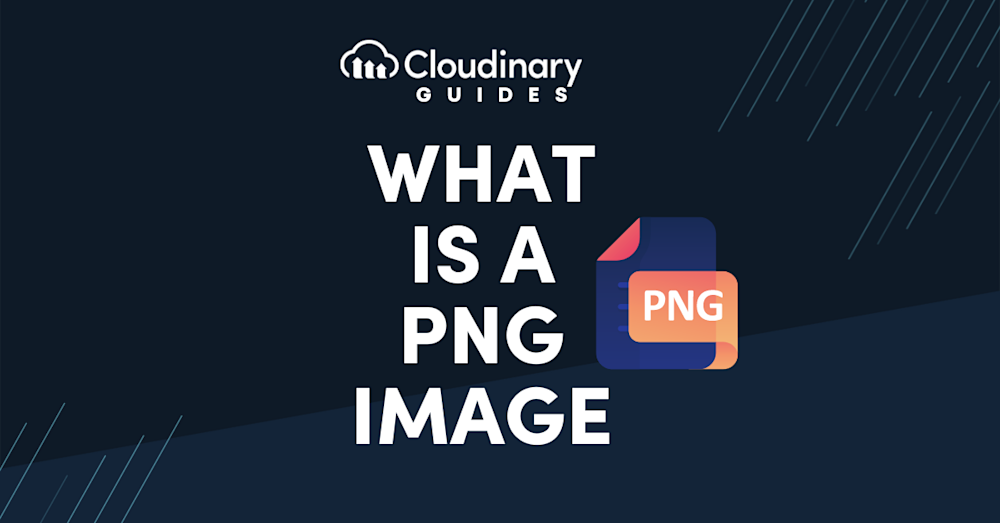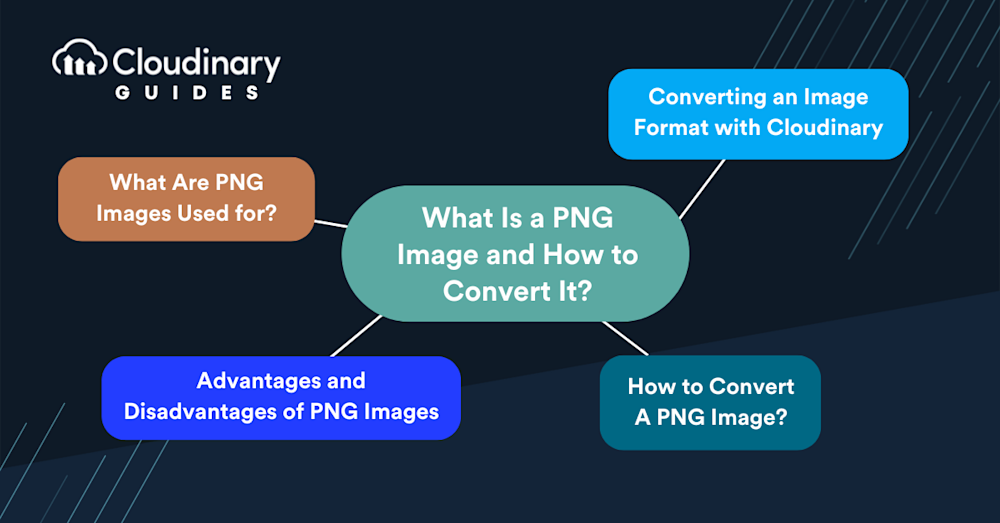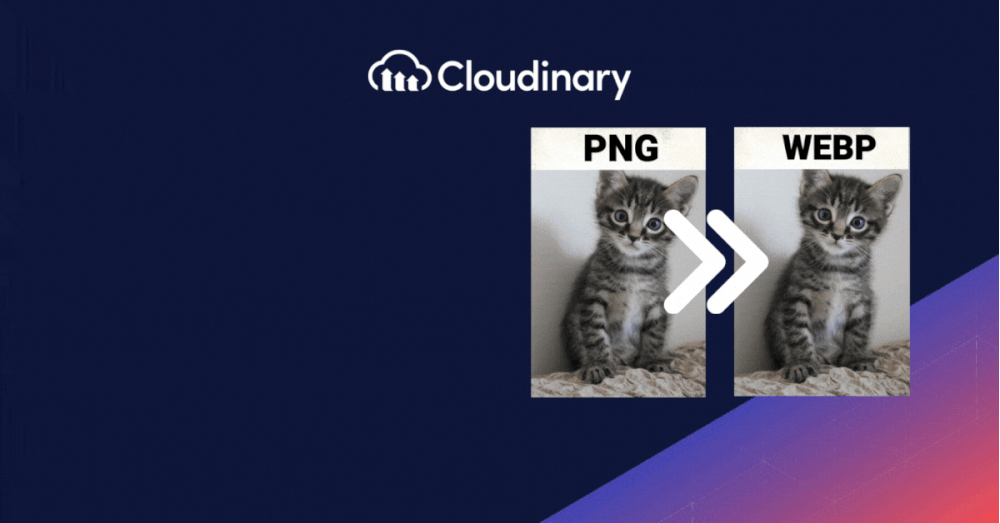As developers dive into the intricacies of media optimization and image transformations, understanding PNGs is paramount. Portable Network Graphics (PNG) offer impeccable clarity and support for transparency, making them a go-to choice for web designers and developers alike. According to a recent study from W3Techs, PNGs are among the most popular image formats used online, with a staggering 81.8% of websites using them, with JPEG barely surpassing 77%.
In this guide, we’ll discuss what makes up a PNG, what it’s used for, and how to convert PNG images to ensure you always have the best image format for your application, enhancing load times without compromising quality.
In this article:
- What is a PNG Image?
- The History of the PNG Format
- Advantages and Disadvantages of PNG Images
- How to Open, Edit, and Convert a PNG File
- PNG vs JPG
- PNG vs GIF
- PNG vs TIFF
What is a PNG Image?
PNG is a format widely used in web and graphic design because it supports transparency and maintains high quality when compressed. PNG was developed as an improved, non-patented replacement for Graphics Interchange Format (GIF). Unlike GIFs, which are limited to 256 colors, PNG images can display millions of colors, making them a superior choice for detailed graphics. Additionally, PNG supports alpha transparency, allowing for the creation of images with varying degrees of transparency. This feature is handy when dealing with logos or interface designs where you need parts of the image to be transparent.
PNG is ideal for high-quality and transparent images, such as logos, icons, and graphics with sharp edges. It’s lossless compression ensures that your pictures don’t lose detail or quality, no matter how often you open and save them. This makes PNG perfect for storing images that undergo frequent editing.
The History of the PNG format
The PNG file format was developed in 1995 by a team known as the PNG Development Group. Their aim was to design a new image format that would improve upon the widely used GIF format.
Although PNGs are primarily used for images, their capabilities extend beyond that. Based on the Joint Photographic Experts Group (JPEG) standard, PNG files support both lossy and lossless compression. Besides images, PNG files can also store text, binary data, and even complete web pages, making them versatile for various applications.
Advantages and Disadvantages of PNG Images
Understanding the strengths and limitations of the PNG format is essential for optimizing its use in your projects. One of the most significant advantages of PNG is its lossless compression. This means that whenever you open and save a PNG image, it retains quality, a critical feature for designers requiring precision and detail. Additionally, the support for transparency offers flexibility with design, allowing for the creation of images that blend smoothly with their background and enhance the aesthetic appeal of digital projects.
Another advantage is the color depth PNG supports. With the ability to handle up to 16 million colors, as opposed to the 256 colors supported by GIFs, PNGs are the superior choice for complex images like photographs or artwork that require a broad color spectrum to maintain their vibrancy and detail.
However, the PNG format also has its disadvantages. One of the primary drawbacks is file size, as PNG images tend to be larger than JPEG images. This may lead to longer website loading times that can potentially affect user experience and page ranking. This makes PNG less suitable for use as the primary format for all images on a website, particularly those where high resolution and transparency are not critical.
Despite these disadvantages, the advantages of PNG images often outweigh the negatives, especially in scenarios where image quality and transparency are non-negotiable. The key is to use PNG properly, leveraging its strengths for high-quality, transparent graphics while opting for more size-efficient formats in situations where these features are not essential.
How to Open, Edit and Convert a PNG File
Opening PNG Files
Opening a PNG file is straightforward. On both Windows and Mac, you can use any program that supports the PNG format. Most web browsers can open PNG files directly with a click, and built-in apps like Apple Preview also work well.
Editing PNG Files
To edit a PNG, you’ll need an image editor such as Adobe Photoshop, GIMP, or Paint.NET. Online editors like Pixlr also allow you to make changes without installing software.
Converting PNG Files
To convert PNG files to formats like JPG, BMP, or PDF, you can use online tools such as Zamzar or FileZigzag. Image editing programs like Photoshop also offer conversion features.
PNG vs JPG
PNG and JPG are both image file formats, but they differ significantly. PNG is a lossless format, meaning it retains image quality after compression. This makes it ideal for logos and high-quality images. It also supports transparency, which is useful for graphics with transparent backgrounds.JPG, on the other hand, is a lossy format and compresses images by sacrificing some quality. While it doesn’t support transparency, it’s commonly used for photographs due to its smaller file sizes.
Use PNG for high-quality graphics or when transparency is needed, especially for emails and websites. JPG is more suited for standard photos where smaller size is preferred over detail.
PNG vs GIF
GIF files are limited to 256 colors, whereas PNG files can display millions. PNGs are better for detailed images and photographs, while GIFs are ideal for simpler graphics.
In terms of transparency, GIFs support only full transparency (pixels are either fully transparent or not), whereas PNGs offer 8-bit transparency, allowing for partial transparency and smoother edges.
PNG vs TIFF
TIFF (Tagged Image File Format) supports saving with layers, making it ideal for high-resolution images and editing flexibility.
While PNG files do not support layers, they are smaller, compress more efficiently, and are better for web use. PNGs maintain image quality during compression and are suitable for high-quality online graphics.
TIFF is the better choice for high-resolution, editable images, while PNG works best for online visuals and transparent designs.
Optimizing Image Delivery with Format Conversion
Cloudinary’s conversion capabilities also extend to optimizing image delivery based on quality and bandwidth considerations. For instance, high-quality illustrations with transparent backgrounds are best served in PNG format. However, the file size of PNG images can be considerably larger, affecting bandwidth and load times. Cloudinary addresses this by offering options to scale down dynamically and crop images, effectively balancing quality and performance.
Plus, converting images to a lower-quality JPEG can be advantageous when faster loading times are a priority. Cloudinary facilitates this with the quality parameter (q in URLs), allowing you to specify the desired quality level and control the trade-off between image quality and file size. This approach is invaluable for delivering optimized images across various platforms, from websites to email campaigns, ensuring a seamless user experience while conserving bandwidth.
The Power of Cloudinary’s API for Image Conversion
Cloudinary supports various image formats, including JPG, PNG, GIF, and more, offering flexibility in storing, managing, and delivering images. The platform’s API plays a crucial role in this process, enabling developers to convert images to different formats with ease programmatically. For example, converting an image to PNG format is as simple as setting the format parameter to ‘PNG’ in your API call. This level of control and automation streamlines workflow and enhances the efficiency of managing digital assets.
By leveraging these features, you can ensure your digital content is visually appealing and optimized for performance and delivery. Whether you’re enhancing your website’s speed with lower-quality JPEGs or delivering high-quality illustrations with transparent PNGs, Cloudinary provides the tools you need to make informed decisions about image management while maintaining the highest standards of quality and efficiency.
Closing The Book
PNG is a flexible and widely supported image format ideal for high-quality graphics. It offers lossless compression, transparency support, and compatibility with all major browsers. While it’s not suitable for animations and can be challenging to edit, its strengths make it a valuable option for many design and web applications.
Converting images to PNG format is a relatively simple process. Effectively managing image formats with tools like Cloudinary can substantially enhance the appeal and functionality of your digital projects. Understanding how to use these technologies means we can create more attractive, user-friendly, and efficient online content.
With features for easily converting and optimizing images, Cloudinary is invaluable for anyone working with digital content. It’s not just about changing image formats; it’s about ensuring those images load quickly and look great on any device.
Optimize, transform, and manage your media assets like a pro with Cloudinary. Sign up for free today!