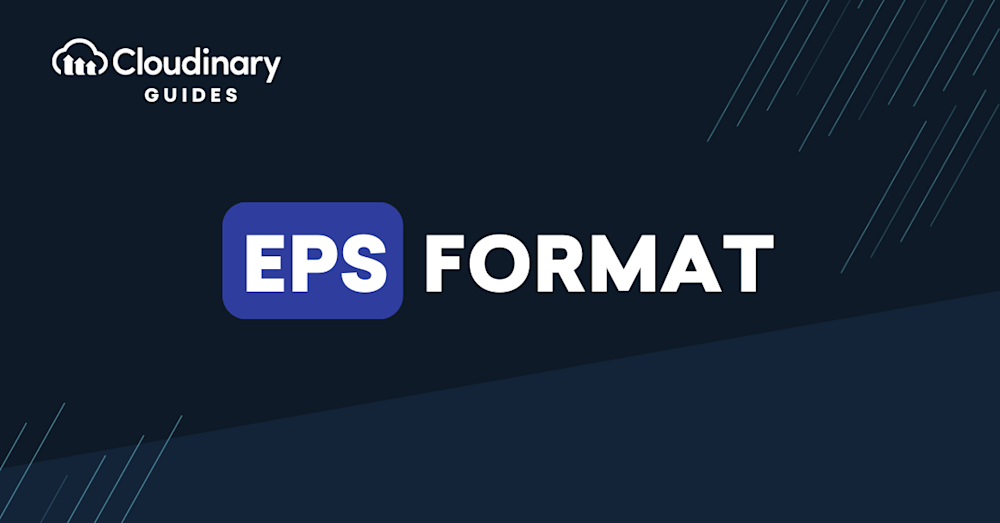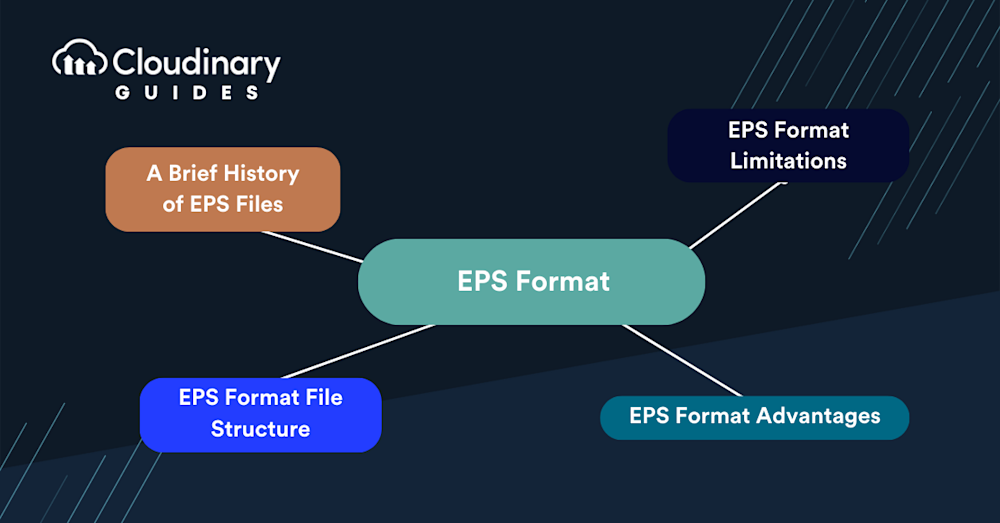What is a .eps file? EPS format, or Encapsulated PostScript, is a vector-based file format used in graphic design to store and share images. Developed by Adobe Systems, the EPS file format was created in 1992, marking a significant advancement in graphic design technology and has since become a widely used format in the design industry, commonly used in both print and digital media. EPS files are also known for being lossless, meaning they can be resized without any loss of quality, which is a crucial feature for high-quality printing and large-scale advertisements. This makes EPS files particularly ideal for applications like billboards and posters where image integrity must be maintained at large sizes. EPS files are also backward compatible and are widely supported by professional printers, making them a preferred choice for many in the print industry.These graphics require specialized software to open, such as Adobe Illustrator, which is particularly adept at handling the EPS format. This software is useful for viewing and editing the vector illustrations commonly encapsulated in EPS files.
One of the key advantages of the EPS format is its lossless nature, meaning that the quality of the image remains intact regardless of resizing. This resolution-independent characteristic ensures that EPS files retain their quality at any scale, making them ideal for applications like large-scale print ads, billboards, and posters.
EPS files are versatile and compatible with various software programs, making them ideal for designers who work with different platforms and tools. An EPS file can contain both vector and raster graphics, as well as text elements, which allows for a high level of flexibility when working with different design elements. Notably, EPS files contain a PostScript program and may include a bitmap image format, underscoring their capability to encapsulate complex graphical data.
Although EPS files are widely compatible, they are not as universally supported as some more modern formats like PDFs. This is due to the complexity of the PostScript language, which can make it challenging to use in certain workflows. Native formats like AI and PDFs are increasingly replacing EPS in many scenarios, especially in environments focused on streamlined workflows.
Vector graphics are made up of mathematical equations that define the shapes, lines, and colors of an image. These graphics are composed of lines and curves rather than pixels, which distinguishes them from raster graphics. This means that vector images can be scaled up or down without losing quality or becoming pixelated, unlike raster graphics, which are made up of individual pixels. This makes the EPS format particularly useful for creating and sharing images that need to be resized for various purposes, such as logos, illustrations, and other design elements.
This is part of a series of articles about image formats
In this article:
What is an .EPS File?
The development of the EPS format can be traced back to the mid-1980s when Adobe Systems introduced the PostScript language. PostScript was a revolutionary page description language that allowed for greater control over the layout and appearance of text and graphics in digital documents. It quickly gained widespread adoption, and many software programs and printers began to support the language.
In 1987, Adobe introduced the EPS format as a means to encapsulate PostScript code within a single file, making it easier to share and embed graphics within documents and other files. This new format allowed for the seamless integration of vector graphics and text elements.
EPS files quickly gained popularity due to their compatibility with a broad range of operating systems, design software, and printers, including legacy systems still used in professional printing environments. This wide compatibility ensures that EPS files can be incorporated seamlessly into most design workflows, regardless of the tools used.
Over the years, the EPS format has maintained its significance in the graphic design industry, even as newer formats such as PDF and SVG have emerged. Its compatibility with a wide range of software programs and its ability to store both vector and raster graphics have ensured its continued popularity among designers and other creative professionals. One of the reasons for its enduring popularity is the ability to create high-quality images that can be resized without any loss of clarity, making EPS files a preferred choice for legacy systems and large-format printing. EPS files are also commonly used in digital media, serving as a bridge between traditional print and modern digital design workflows.
Learn more in our detailed guide to EPS vs SVG
EPS Format File Structure
An EPS file consists of a series of PostScript commands that define the various elements of the image, such as shapes, lines, colors, and text. The file also contains a header section that provides information about the file, such as its version number, bounding box dimensions, and other metadata. This also includes a BoundingBox DSC comment, describing the rectangle containing the image. This header information is used by software programs to correctly interpret and display the contents of the EPS file.
To address file size concerns, particularly with complex designs, designers can simplify paths and reduce anchor points to optimize EPS files without compromising quality. This practical approach can significantly reduce file size, making it easier to manage and share these files across workflows.
The main body of an EPS file contains the actual PostScript code that describes the image. This code is written in a human-readable format and can be edited with a text editor if necessary. The PostScript language is highly flexible and can describe complex graphics and text elements with a high degree of precision.
In addition to the PostScript code, an EPS file may also include a preview image, which is a low-resolution raster representation of the vector graphics contained within the file. This preview image allows software programs that do not support PostScript to display a rough approximation of the image for reference purposes.
EPS Format Advantages
There are several advantages to using the EPS format in graphic design:
- Scalability: As mentioned earlier, EPS files contain vector graphics, which can be scaled up or down without losing quality. This makes them ideal for creating and sharing images that need to be resized for various purposes, such as logos and illustrations.
- Compatibility: EPS files are compatible with a wide range of software programs, including Adobe Illustrator, Adobe Photoshop, CorelDRAW, and many others. This allows designers to work with different tools and platforms without worrying about file format compatibility issues.
- Flexibility: The ability to store both vector and raster graphics, as well as text elements, within a single file makes the EPS format highly flexible. Designers can work with various types of images and elements without having to switch between different file formats.
- Printing: EPS files are well-suited for professional printing, as they can be easily integrated into layout and design software programs. The vector graphics contained within an EPS file ensure that the image will print clearly and crisply, even at large sizes.
- Embedding: EPS files can be easily embedded within other documents, such as PDFs, Word files, and InDesign layouts. This makes it easy to share graphics and illustrations with clients, colleagues, and other stakeholders.
- Backward Compatibility: EPS files are backward compatible, which means they remain useful across various versions of software and systems, especially when working with older technology or legacy platforms. This feature makes EPS files a reliable choice for professionals who work in industries where technology evolves slowly, like traditional printing.
- Versatility in Handling Different File Types: The EPS format’s ability to store both resolution-independent vector data and resolution-dependent raster elements makes it a versatile format that can accommodate a wide range of design requirements. Whether you need the scalability of vector graphics or the pixel-based precision of raster images, EPS files can handle both.
- Cross-Platform Compatibility: EPS files are widely compatible with multiple operating systems and design programs, which is particularly useful for professionals working across diverse environments. This compatibility ensures that EPS files can be shared seamlessly between different oper
EPS Format Limitations
Despite its many advantages, the EPS format does have some limitations that designers should be aware of:
- File size: EPS files can be larger than comparable raster file formats, such as JPEG or PNG. This is because vector graphics require more data to describe the shapes, lines, and colors of an image. While this may not be an issue for smaller images, it can become problematic when working with large, complex graphics.
- Limited support for transparency: EPS files do not natively support transparency, which can be an issue when working with layered images or design elements that require a transparent background. Designers may need to use alternative file formats, such as PDF or SVG, for these types of projects.
- Complexity: The PostScript code used in EPS files can be complex and difficult to edit manually. While most designers will work with EPS files using dedicated software programs, those who need to make manual adjustments to the code may find it challenging.
- Not available in Microsoft Office: Due to several exploits based upon using embedded scripts in EPS files, Microsoft removed support for it in 2018. This may impact some workflows or teams that rely on Office 365 heavily.
* Pro TipDoes Cloudinary support upload of EPS?
Cloudinary supports uploading EPS. Such files can be stored in your Cloudinary account in the same way as other image formats, including using Cloudinary transformations functionality to transform the files before delivery.
-> Discover How to Easily Upload and Transform EPS files with Cloudinary.
What are EPS files used for?
EPS files have a wide variety of uses, here are a few of their principal applications:
Legacy Format
EPS files, known for their enduring presence in the digital world, stand as a testament to the importance of legacy formats. Despite the proliferation of more contemporary file formats like PDFs, EPS (Encapsulated PostScript) files maintain their relevance due to their exceptional compatibility across a wide range of systems and software.
Printing
EPS files are commonly used in printing due to their ability to maintain high-quality graphics without loss of detail, no matter the scale of the print job. This is particularly important for producing crisp, clear images and text in large formats. Additionally, EPS files boast broad compatibility with diverse printing equipment, making them a reliable choice across different technologies, including older printing systems.
Billboards
Billboards and large-scale marketing materials demand exceptional image quality that can withstand being scaled up to immense sizes without losing clarity. EPS files excel in this regard due to their vector-based nature, which stores images as mathematical equations rather than fixed pixels. This unique attribute allows EPS files to maintain their resolution and sharpness no matter how much they are enlarged, making them an ideal choice for billboard advertisements.
EPS Format with Cloudinary
When asking what is a .eps file, obstacles related to web compatibility and real-time manipulation – it becomes clear that we need a proficient solution to truly harness the capabilities of EPS files.
One outstanding solution is Cloudinary, a comprehensive media-management tool that effectively navigates through EPS files’ intricacies. One of Cloudinary’s key features is its ability to convert EPS files into any required format, such as PNG or JPEG, automatically upon upload. This functionality erases the barrier of EPS web-incompatibility, making the files easy to handle and user friendly.
Beyond Cloudinary’s conversion capabilities, it provides an extensive range of transformation abilities for real-time manipulations. With just a modification in the URL parameters, users can resize, crop, and apply effects to EPS files, breaking down complexities into easy and manageable tasks. Cloudinary’s conversion tools make EPS files even more versatile, enabling users to access and manipulate these files with greater ease in various contexts, including web use and integration into digital media projects.
Sign up for Cloudinary to unlock the true potential of your media today.