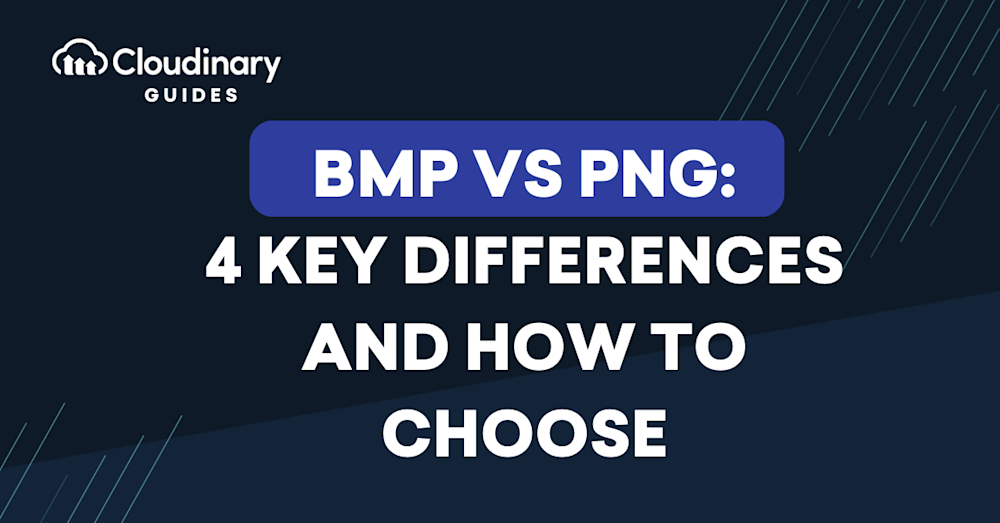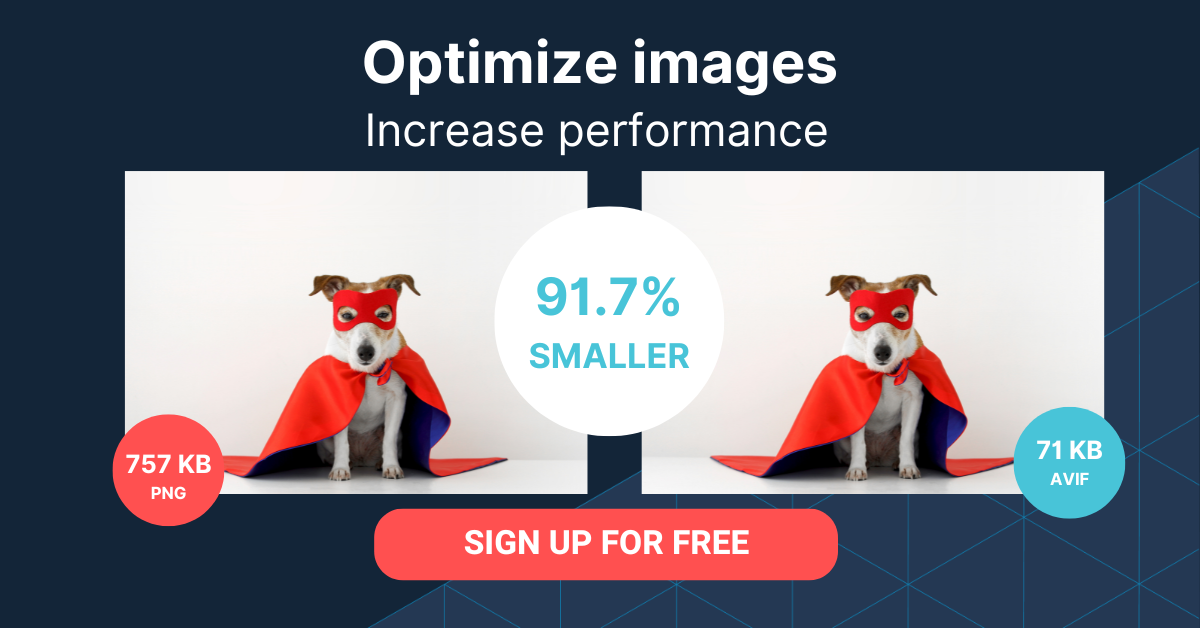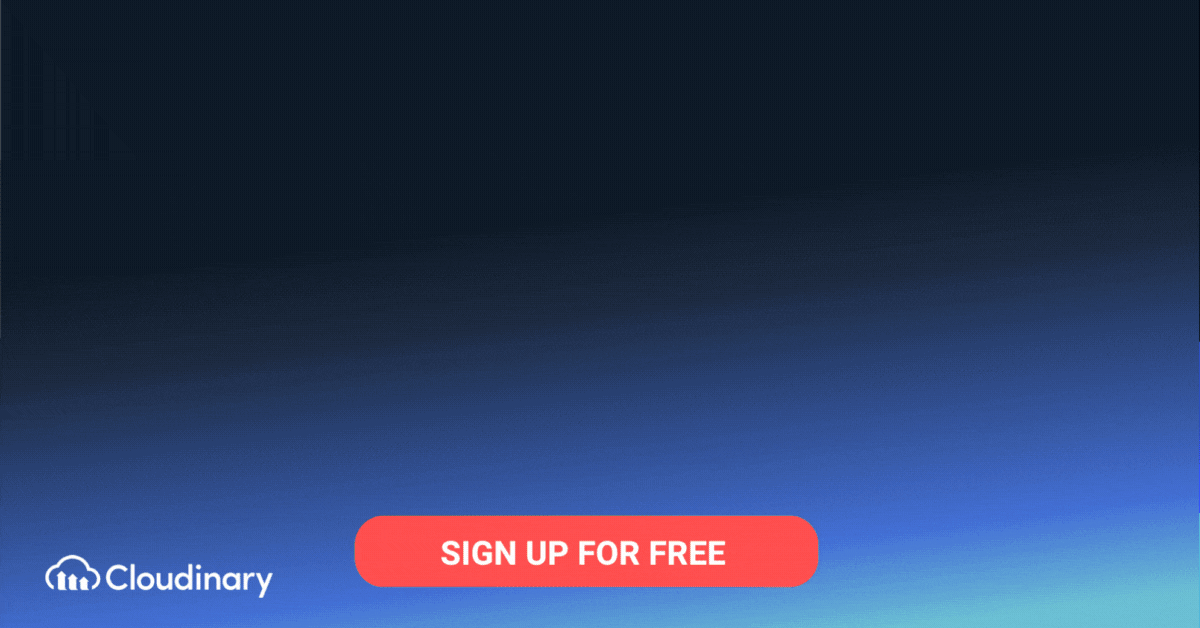What Is BMP?
BMP, which stands for Bitmap, is a raster graphics image format that stores pixel data as a series of bits. This format was originally developed by Microsoft for use in their Windows operating system, and it remains a popular choice for certain applications today. The BMP format is known for its simplicity and easy compatibility with various software programs. It is a lossless format, meaning it retains all image data without any compression.
BMP files are designed to be device-independent, ensuring consistent image display across various hardware types. Additionally, BMP files are often used to store printable photos due to their high-quality data retention, though they are not ideal for web use due to their large size and lack of compression.
BMP files consist of three parts: a header that contains information about the file, a palette that defines the colors used in the image, and the actual pixel data. The header includes details such as image dimensions, the number of colors, and the compression method used (if any). The file header also specifies the number of bits per pixel, which can range from 1 to 64 bits, providing flexibility in color depth and quality. The palette contains a set of color values that can be referenced by the pixel data to create the final image.
One of the main advantages of the BMP format is its wide compatibility with different software and operating systems. BMP is supported on Microsoft Windows and OS/2 systems but is also compatible with macOS and Android devices, making it accessible across platforms. However, BMP files can be quite large, as they store pixel data without any compression. This can make them less suitable for situations where file size is a concern, such as when sharing images online or storing large numbers of images on a device with limited storage capacity.
Because BMP files are uncompressed, they are easier to read and process compared to many compressed file formats. This simplicity makes BMP particularly useful for applications that prioritize straightforward data handling over storage efficiency.
What Is PNG?
PNG, or Portable Network Graphics, is a raster graphics file format that was developed as a more advanced and flexible alternative to the widely used GIF format. PNG was designed to provide a lossless compression method, meaning it maintains image quality even as it reduces file size. This makes it an ideal choice for situations where both image quality and file size are important considerations.
Like BMP, PNG files consist of a header, palette, and pixel data. The header contains information about the file, such as the image dimensions and color depth. The palette defines the colors used in the image, while the pixel data contains the actual image information. What sets PNG apart from BMP is its use of lossless compression to reduce file size without sacrificing image quality.
PNG also supports features such as transparency and gamma correction, which can help create more visually appealing images. Transparency allows for the creation of images with “see-through” areas, while gamma correction ensures that images are displayed consistently across different devices and monitors.
This is part of a series of articles about image formats.
In this article:
BMP and PNG: 4 Key Differences
1. Compression
2. Color Depth
3. Transparency
4. Compatibility
BMP vs PNG: How to Choose
BMP and PNG: 6 Key Differences
1. Compression
As mentioned earlier, BMP is a lossless format that does not use any compression. This means that the image quality is maintained, but file sizes can be quite large. On the other hand, PNG uses a lossless compression method to reduce file size without compromising image quality. This makes PNG a more suitable choice for situations where file size is a concern.
2. Color Depth
Color depth refers to the number of colors that can be displayed in an image. BMP supports a range of color depths, from 1-bit (black and white) to 24-bit (true color). Additionally, BMP can support up to 64 bits per pixel in its file header, allowing for even more detailed and high-quality image storage. PNG also offers a range of color depths, from 1-bit to 48-bit. This means that PNG can support a larger number of colors than BMP, making it a better choice for images with a wide range of colors or gradients.
3. Transparency
Transparency is a feature that allows certain areas of an image to be “see-through,” letting the background show through. BMP does not support transparency, while PNG does. This makes PNG a more versatile choice for creating images with transparent backgrounds or overlays.
4. Compatibility
Both BMP and PNG are widely compatible with various software programs and operating systems. However, BMP is more closely associated with Microsoft and Windows, while PNG is an open standard that is supported by a broader range of platforms. BMP files can also be opened on macOS and Android devices using applications such as Adobe Photoshop, Windows Photos, and Apple Photos. This can make PNG a more versatile option, especially when working with different devices or sharing images with others.
5. File Size
BMP files are significantly larger than PNG files when storing the same image or content. This is due to BMP’s method of storing images on a pixel-by-pixel basis without employing any form of compression, resulting in fuller detail but increased storage demand. Conversely, PNG files use lossless compression techniques to reduce file size without compromising image quality. This built-in compressibility makes PNGs more storage-efficient, and they can even be further compressed to occupy less space. While BMP files have dimensional constraints, typically maxing out at 4GB, PNGs do not face the same limitations, making them more flexible for various digital uses.
6. Printing
Neither BMP nor PNG files are ideal choices for printing due to inherent limitations with physical paper and ink configurations. BMP files are designed primarily for high-quality digital displays and lack the capability to effectively handle the CMYK (cyan, magenta, yellow, key/black) color model, which is essential for standard print processes. Similarly, PNG files are optimized for digital screens and use the RGB (red, green, blue) color model, which is not suitable for print since printers operate on CMYK colors. As a result, both BMP and PNG files often need to be converted to more print-appropriate formats, such as TIFF or PDF, to achieve optimal printed results.
Learn more in our detailed guide to PNG to TIF
BMP vs PNG: How to Choose
When deciding between BMP and PNG, consider the specific needs of your project. Here are some factors to help you choose the right format:
-
-
- File size: If file size is a concern, PNG is likely the better choice due to its lossless compression method.
- Image quality: Both formats provide excellent image quality, but PNG’s lossless compression allows it to maintain image quality while reducing file size.
- Color depth: If your image contains a wide range of colors or gradients, PNG may be the better choice due to its greater range of color depths.
- Transparency: If you need to create images with transparent backgrounds or overlays, PNG is the better option, as BMP does not support transparency.
- Compatibility: Both formats are widely compatible, but PNG is an open standard that is supported by a broader range of platforms, making it a more versatile choice.
-
For users prioritizing ease of file access, BMP’s uncompressed structure allows for simple readability and processing. However, due to its large file sizes, BMP is generally unsuitable for web use, where optimized formats like WebP or JPEG are recommended for faster load times. While BMP may be suitable for some applications, PNG offers greater versatility, making it a better choice for most users.
Pro Tip
Consider Cloudinary’s Digital Asset Management
Looking for a centralized location to manage all your media assets? Cloudinary’s Media Library makes it easy to upload, store, manage, and deliver images and videos efficiently.
Converting from BMP to PNG with Cloudinary
Converting BMP to PNG with Cloudinary is easier than you think.
Simply upload your image to Cloudinary, get the URL, and change the URL extension from BMP to PNG.
For example, if your original URL is:
https://res.cloudinary.com/image/upload/shoes.bmp
To change it to PNG, just modify the URL to:
https://res.cloudinary.com/image/upload/shoes.png
And that’s it!
Additionally, Cloudinary allows you to edit and transform your images via URL. For PNG images, you can even remove the background by using the e_background_removal parameter.
But that’s not all. Cloudinary goes beyond BMP to PNG conversion. With its comprehensive platform, you can enhance and optimize your images without ever opening a photo editor. From resizing and cropping to applying effects and transformations, Cloudinary offers a wide range of features to customize and optimize your visuals. With Cloudinary, you have the power to deliver stunning, high-quality PNG images that captivate your audience.
Cloudinary’s f_auto parameter simplifies image formatting, ensuring optimal delivery and compatibility across web and mobile platforms. With Cloudinary’s robust platform, you have everything you need to convert, transform, and optimize your images effortlessly.
Try out Cloudinary for free and see the difference yourself!
Ready to streamline your image management and transformations? Sign up for Cloudinary today and unlock powerful features like easy format conversion, advanced editing, and seamless integration. Create a free account and see how Cloudinary can transform your workflow.