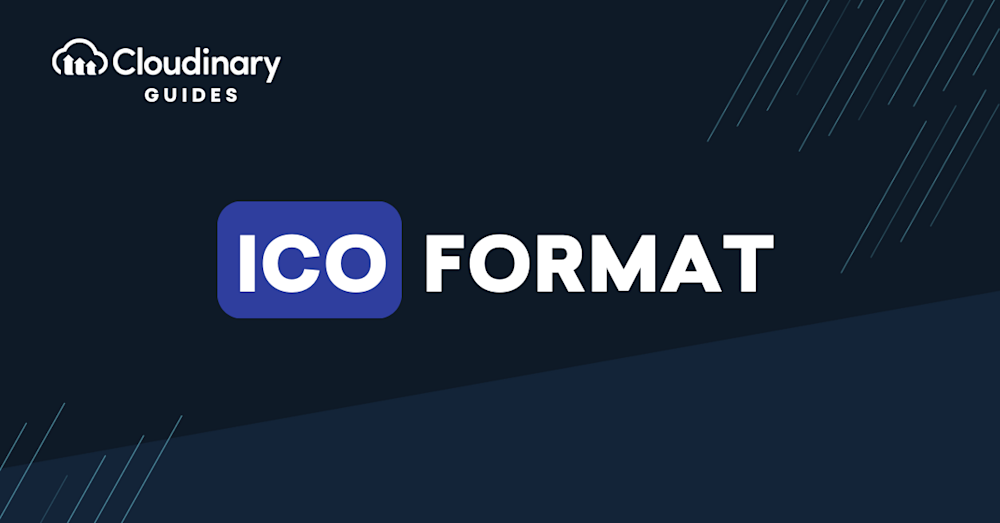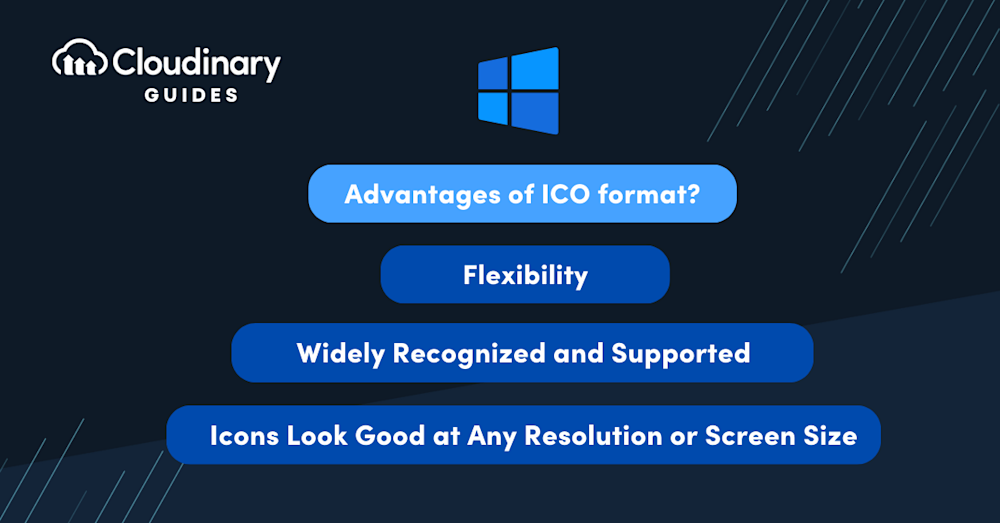What Is the ICO File Format?
An ICO is a type of image file format that is specifically designed for storing icons for Windows operating systems. These icons are typically used for representing applications, files, or directories on the computer.
Additionally, ICO files are versatile and accessible, as they can be opened directly in modern web browsers such as Chrome, Firefox, or Safari, making it easy to view them without specialized software. This simplicity adds to the widespread utility of the format in various workflows.
ICO files are versatile in how they are created and managed. These files consist of multiple images in varying sizes and color depths, often in BMP or PNG format, enabling them to scale across resolutions. Windows even recommends compressing PNGs within ICO files to save storage space.
In addition to their use in Windows operating systems, ICO files also play a significant role in web development. They are commonly used to represent the favicon of a website, which is the small icon displayed in the browser tab next to the webpage’s title. This helps in branding and making websites easily recognizable in a sea of browser tabs.
For those creating favicons or application icons, tools like GIMP and CorelDRAW are accessible options, in addition to commercial software such as Photoshop. This range of tools ensures flexibility for developers and designers, regardless of their budget or expertise.
ICO format files can contain multiple images of varying sizes and color depths, which makes it possible for the icons to be displayed optimally on different screen resolutions and settings. This unique feature is one of the reasons why ICO format is widely used and preferred for creating icons.
This is part of a series of articles about image formats.
In this article:
- Who Developed the ICO File Format?
- Common Uses Of ICO File Format
- Advantages of ICO Format
- Disadvantages of ICO Format
Who Developed the ICO File Format?
The ICO file format has its roots in the early days of the Windows operating system. It was developed by Microsoft and first introduced in Windows 1.0, which was released back in 1985. Over the years, the format has evolved along with the Windows operating system, incorporating new features and improvements to keep up with the changing requirements of the digital world.
Microsoft has continued to maintain and update the ICO file format, ensuring its compatibility with newer versions of the Windows operating system. The current version of the ICO format supports icons with varying dimensions, color depths, and transparency levels, making it a versatile choice for icon creation.
In contrast, Apple introduced the ICNS format as the standard for macOS applications and documents. Unlike ICO, ICNS files are tailored for Apple’s ecosystem and come with unique features that enhance compatibility with macOS applications. PNG, on the other hand, remains a highly versatile format used for icons across all platforms, offering simplicity and excellent image quality.
Icon File Structure
An ICO or CUR file consists of an ICONDIR structure, which includes an ICONDIRENTRY for every image within the file. This is followed by a continuous segment containing the bitmap data of all images, which can be in the Windows BMP format (without the BITMAPFILEHEADER structure) or fully in PNG format.
Windows provides specific recommendations for working with ICO files, such as compressing PNG components to save space. This is especially useful for optimizing file size without sacrificing quality when dealing with large libraries of icons.
For quick inspection or opening, modern browsers like Chrome or Safari allow users to view ICO files without requiring additional tools, further simplifying their usability for non-technical users.
Common Uses Of ICO File Format
Website Favicons
One of the most common uses of ICO format is for website favicons. A favicon, short for “favorites icon,” is a small icon displayed next to a website’s URL in the address bar of a web browser. It also appears in browser tabs, bookmarks, and history lists, helping users identify and recognize the website easily. Using ICO format for favicons ensures that the icon looks crisp and clear, regardless of the browser or device being used to access the website.
For web development, PNG is often preferred over ICO for its cross-platform compatibility and support for modern web standards. Additionally, Base64 encoding offers an alternative by embedding image data directly into HTML or CSS, removing the need for separate files entirely.
Desktop Shortcuts
Another popular use of ICO format is for desktop shortcuts. When you create a shortcut to an application, file, or folder on your computer, an icon is displayed on the desktop to represent that shortcut. The ICO format ensures that these icons look sharp and professional, with the ability to scale to different sizes without losing quality. This makes it easier for users to identify and access their shortcuts quickly.
Application Icons
Application icons are crucial for creating a visually appealing and user-friendly interface. ICO format is widely used for creating icons for both Windows and third-party applications. These icons are used not only on the desktop but also in the Start menu, taskbar, and system tray. ICO files ensure that the application icons are displayed optimally on various screen resolutions, making it easier for users to recognize and launch the applications.
On macOS, ICNS files serve the same purpose for application icons, offering seamless integration within Apple’s design ecosystem. For universal compatibility, PNG files are a go-to choice for developers, as they work effortlessly across Windows, macOS, Linux, and mobile platforms.
Advantages of the ICO Format
Flexibility of ICO Format
One of the key advantages of the ICO format is its flexibility. As mentioned earlier, ICO files can contain multiple images of different sizes and color depths. This means that a single ICO file can contain all the required icon versions for different screen resolutions and settings. This eliminates the need for multiple image files for each icon version, simplifying the icon management process.
PNG shares some of this flexibility due to its ability to scale while maintaining image quality. SVG, another format not discussed earlier, offers even greater scalability due to its vector-based nature, making it ideal for high-resolution displays and responsive designs.
Widely Recognized and Supported
The ICO format has been around for decades, which means that it is widely recognized and supported across various platforms and applications. This makes it easier to work with ICO files, as you don’t have to worry about compatibility issues.
In addition, most image editing software, such as Adobe Photoshop and GIMP, offer support for creating and editing ICO files, making it convenient for designers and developers to work with this format.
Icons Look Good at Any Resolution or Screen Size
Because the ICO format allows you to store multiple icon sizes and resolutions in a single file, it is easy to design icons for display on different devices and screen resolutions. With a single ICO file, you can ensure that your icon looks crisp and clear on all devices, without having to create separate image files for each size and resolution.
Pro Tip
Consider Cloudinary’s Digital Asset Management
Looking for a centralized location to manage all your media assets? Cloudinary’s Media Library makes it easy to upload, store, manage, and deliver images efficiently.
Disadvantages of using the ICO Format
Limited Compatibility
One of the main disadvantages of the ICO format is its limited compatibility with non-Windows platforms. The ICO format may not be fully compatible with other operating systems like macOS, Linux, or mobile platforms. This can make it challenging to use ICO files in cross-platform projects or applications.
In such cases, ICNS is a better choice for macOS, while PNG or SVG provides broader compatibility for cross-platform projects. Base64 encoding offers yet another alternative for web-based applications.
Limited Color Depth
ICO format has a limited color depth compared to other image formats like PNG or JPEG. The maximum color depth supported by ICO format is 24-bit, which allows up to 16 million colors. While this is sufficient for most icon designs, it may not be enough for creating highly detailed or photorealistic icons. In such cases, designers may need to use other image formats with higher color depths.
File Size
ICO files tend to be larger in size compared to other image formats like PNG or JPEG. This is because ICO files can contain multiple images of different sizes and color depths, which increases the overall file size. While this may not be a significant issue for individual icons, it can become a concern when dealing with a large number of icons, as it can lead to increased storage requirements and longer loading times.
Working with ICO Format Images in Cloudinary
Despite the challenges posed by the limitations of ICO files, integrating Cloudinary into your projects can shed new light on their efficiency and versatility. The ICO format can evolve and adapt to meet your specific design needs, thanks to Cloudinary’s transformative features.
Cloudinary also supports other icon formats like PNG and SVG, enabling developers to manage cross-platform icons with ease. Its support for Base64 encoding further enhances the ability to integrate icons directly into code.
In conclusion, Cloudinary addresses the inherent limitations of the ICO format while optimizing their use for expanding design possibilities and boosting site load performance. This comprehensive approach ensures a more efficient and customizable experience in working with ICO files, transforming them from simple, static icons into flexible, adaptable assets.
Interested in making your multimedia tasks a breeze? Try out Cloudinary today.