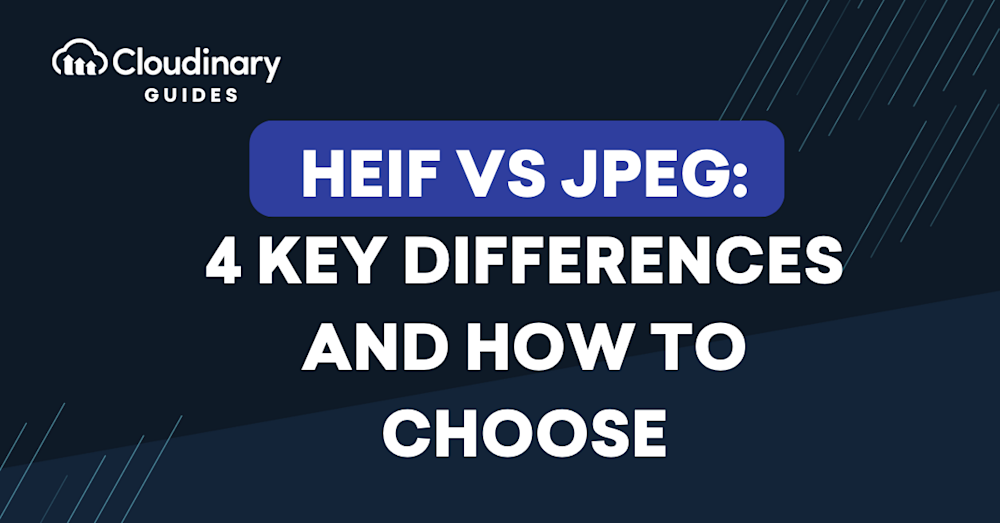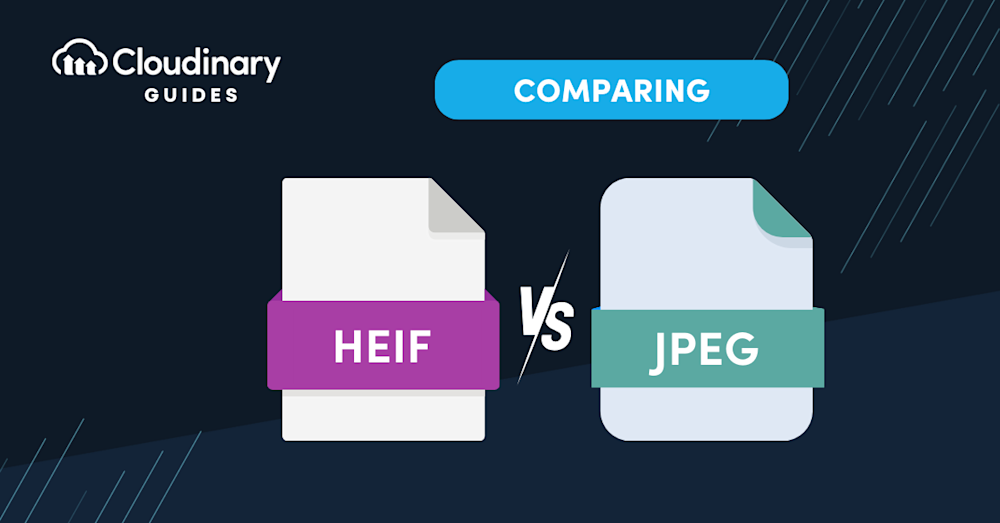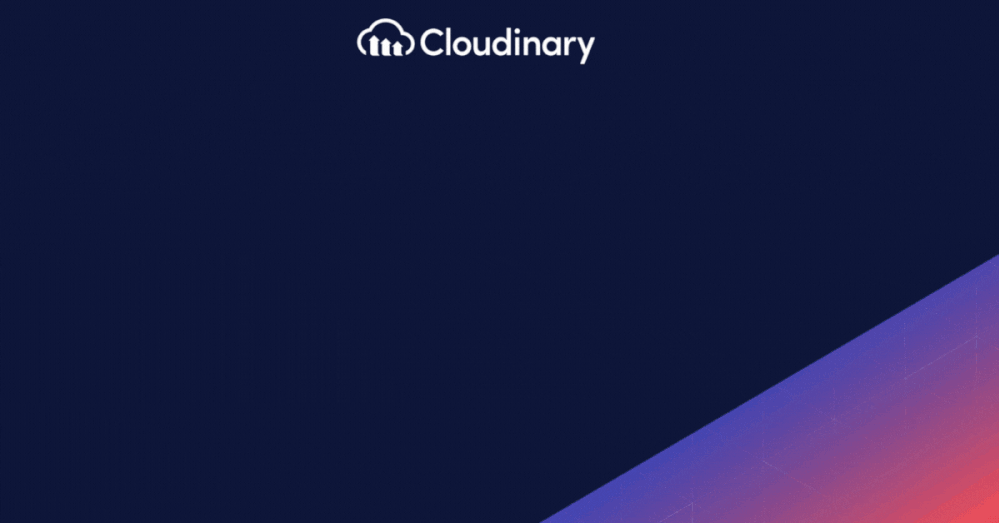What Is HEIF?
The High Efficiency Image Format (HEIF) is a newer image file format introduced by the Moving Picture Experts Group (MPEG) in 2015. It was developed as a more efficient alternative to the traditional JPEG format, providing better compression and enhanced image quality.
HEIF uses the High Efficiency Video Coding (HEVC) compression algorithm, which is also known as H.265. This advanced compression method allows for a higher level of compression without sacrificing image quality, making HEIF files smaller in size compared to their JPEG counterparts.
A major advantage of HEIF over JPEG is its ability to store multiple images within a single file. This is especially useful for sequences like burst photos or HDR images, as well as for including additional data such as depth maps and thumbnails. HEIF also supports transparency and 16-bit color depth, which can produce richer colors and smoother gradients in your images.
Learn more about HEIF in the video below.
HEIC: A Specific Extension of HEIF
HEIC is a file extension for the HEIF format, introduced by Apple in 2017 with iOS 11. Its primary goal was to reduce the amount of storage space images take up on iOS devices. In addition to compressed image data, this format also includes extra information such as location and date.
For those needing to convert HEIC files to JPEG, several tools and methods are available across different platforms:
- Online Tools: Services like Convertio, FreeConvert, and HEIC.online offer straightforward web-based solutions for converting HEIF files to JPEG.
- Apple Devices: Apple users can use native or third-party apps to export HEIF media to a different format. On a Mac, the Preview app can be used to open and export HEIC images as JPEGs. iPhone users can utilize the Photos app along with the Files app to convert and save images in JPEG format.
- Windows Conversion: Windows 10 and 11 offer various methods to convert HEIC files to JPEG. This includes using the Photos app and third-party applications like CopyTrans.
These methods complement the native support for HEIF across various platforms and offer users practical solutions for format conversion.
What Is JPEG?
Joint Photographic Experts Group (JPEG) is a widely used image file format that was introduced in the early 1990s. It has become the de facto standard for image compression and is supported by almost all devices and software applications.
JPEG employs a lossy compression algorithm, meaning that some image data is discarded to reduce file size. This can lead to a decrease in image quality, particularly when the images are compressed at high levels.
Despite its lossy nature, JPEG remains popular due to its widespread support and ease of use. It is a versatile format that can be used for a wide range of applications, from web-based images to high-quality prints. JPEG also supports adjustable compression levels, allowing users to strike a balance between image quality and file size according to their needs.
This is part of a series of articles about image formats
In this article:
- HEIF vs. JPEG: 4 Key Differences
1. Compression and Image Quality
2. File Size
3. Multiple Images and Additional Data
4. Compatibility - HEIF vs. JPEG: How to Choose
HEIF Features
HEIF offers a range of unique features aimed at improving image storage and rendering. It extends beyond simply storing individual images by providing capabilities like non-destructive image editing, the ability to store multiple related images, additional image data, and rich metadata. Below is a detailed overview of the key features that make the HEIF format particularly appealing.
- Image Items – Image items refer to the storage capabilities of HEIF for individual images, including their properties and thumbnail versions. This makes it possible to keep critical image details and smaller previews under the same file, enhancing efficiency and organization.
- Image Derivations – Image derivations are a feature that enables non-destructive editing in HEIF. Editing instructions such as cropping, rotation, and graphic overlays are stored separately within the file, allowing the properties of the original image to be modified without making irreversible changes. The storage overhead for this feature remains minimal, making it an efficient and practical tool for image editing.
- Image Sequences – HEIF offers the possibility to store image sequences–sets of multiple time-related or temporally predicted images. This is particularly useful for burst photo shots or cinemagraph animations. Furthermore, file sizes can be drastically reduced due to the exploitation of temporal and spatial similarities between the images when multiple images are stored within the same HEIF file.
- Auxiliary Image Items – This feature involves the storage of additional image data such as an alpha plane or a depth map. Such data complement the main image, but are not displayed as standalone images. Instead, they enhance the primary image, opening up different avenues for image enhancement and manipulation.
- Image Metadata – HEIF allows the storage of various kinds of metadata within the file that accompany the images. This includes standard EXIF data, XMP data and more. This feature brings additional context and detail to the images stored within the files, enriching the viewing and editing experience.
HEIF vs. JPEG: 4 Key Differences
Now that we have a basic understanding of HEIF and JPEG, let’s dive into the key differences between these two formats.
1. Compression and Image Quality
As mentioned earlier, HEIF uses the HEVC compression algorithm, which is more advanced than the compression method used by JPEG. This allows HEIF files to be smaller in size compared to JPEG files of similar quality.
In terms of image quality, HEIF has the edge over JPEG due to its support for higher bit depth and better compression efficiency. This means that HEIF images can display a wider range of colors and smoother gradients, resulting in images that look more natural and true to life.
2. File Size
One of the main advantages of HEIF over JPEG is its smaller file size, which can be up to 50% smaller for the same image quality. This can be a significant benefit for photographers who need to store large numbers of high-resolution images or those who want to conserve storage space on their devices.
3. Multiple Images and Additional Data
As previously noted, HEIF can store multiple images within a single file, along with extra data like depth maps and thumbnails. This feature is especially beneficial for photographers working with image sequences or those who need additional data for post-processing.
JPEG, on the other hand, is limited to storing a single image per file and does not support additional data.
4. Compatibility
One of the main drawbacks of HEIF is its limited compatibility compared to JPEG. Although support for HEIF is growing, it is still not as widely supported as JPEG, which is virtually universal.
This means that you may encounter issues when sharing or displaying HEIF images on certain devices or software applications. However, it is worth noting that major platforms such as iOS, macOS, and Windows 10 now support HEIF, and it is likely that support will continue to expand in the future.
Pro Tip
Transform Images On-The-Fly
Manually transforming a large number of images can be tasking and time-consuming. Cloudinary allows you to easily transform your images on the fly to any required format, style and dimension, and apply effects and other visual enhancements.
Converting HEIC to Other Formats
For those using a Mac, converting HEIF to PNG is straightforward:
- Double-click any HEIF image.
- In the menu bar, click File, then Export.
- In the Export window, find the Format section and click the drop-down menu.
- Choose PNG.
- Decide where you want to save this exported file.
- Click Save.
This conversion process ensures that users have flexibility in how they use and share their HEIC images.
Learn more in our detailed guides to:
HEIF vs. JPEG: How to Choose
When deciding between HEIF and JPEG, there are several factors to consider. Here are some guidelines to help you make the best choice for your needs:
-
- Image quality and file size: If you prioritize image quality and smaller file sizes, HEIF is the better choice due to its superior compression efficiency and support for higher bit depth. However, if compatibility is more important to you, JPEG may be the safer option.
- Multiple images and additional data: If you work with image sequences or require additional data for post-processing, HEIF’s ability to store multiple images and additional data within a single file can be a significant advantage over JPEG.
- Compatibility: As mentioned earlier, HEIF’s main drawback is its limited compatibility compared to JPEG. If you need to share or display your images on a wide range of devices and software applications, JPEG may be the better choice.
- Workflow and software support: Before committing to HEIF, it’s essential to ensure that your preferred photography software supports the format. While major platforms like Adobe Lightroom and Photoshop now support HEIF, you may need to check compatibility with other tools in your workflow.
Using HEIF and JPEG with Cloudinary
With Cloudinary’s platform, you can easily optimize your images for both HEIF and JPEG and deliver the best experience to your users. With Cloudinary’s comprehensive platform, you can take control of your image workflows and customize your visuals to meet your specific needs.
Cloudinary’s dynamic conversion feature, f_auto, takes the guesswork out of image file formats. By automatically converting images to the optimal format based on the viewer’s browser, device, and network connection, Cloudinary ensures that your users always get the best experience without any additional effort on your part. Whether it’s JPEG for maximum compatibility or HEIF for high-quality and efficient compression, f_auto delivers the perfect format every time.
But that’s not all. With Cloudinary’s platform, you can take your image optimization to the next level. From automatically resizing and cropping images to applying custom effects and transformations, Cloudinary offers a comprehensive suite of features to streamline your image workflows and enhance your visuals.
Cloudinary enables you to easily optimize and deliver your images in the HEIF and JPEG formats, thanks to its dynamic conversion feature, f_auto. Whether you’re a developer or a tech enthusiast, Cloudinary has everything you need to optimize your images and enhance your web and mobile applications.
Say goodbye to hassles and hello to the power and convenience of Cloudinary. Try it out today and elevate your image game like never before.